Jul 17, 2024 • Filed to: Recover Files • Proven solutions
Consistent Storage of internet browsing history is done almost on each and every computer unless and until to make changes in its settings or delete it permanently. But, not everyone is well aware of the functions of the cookies and how can they be erased from your computer. You might also be unaware of the fact that cookies take up enough storage in your computer and affects the speed of how it works. Therefore, you must erase cookies on your computer once in a while. But, you might wonder about how to do that and what basically internet cookies are? What are its uses? And how can it be removed? So, don’t worry. This guide will provide you with all the information required to format or erase cookies. Let’s get started.
Part 1: What are internet cookies?
A small text file that is primarily downloaded and hold back in the hard drive whenever you visit a website. Such text files mainly include the information which can be easily read by the webserver at the next visit on the same website. Cookies can be used in different ways. One of the most common uses of cookies is related to the storage of login data for any particular website you might visit frequently. This means that you do not need to enter your username and password, again and again, you visit the website but it is AutoSaved.
On the other hand, the other use of cookies is for tracking items that you might have added in the cart while visiting an online retail store such as Amazon. The stored cookies keep the record of your selected items on the website while it navigates to other sections until you make yourself prepared to go and purchase those products. Cookies can also be used by advertisement makers for tracking the surfing habits on the website to deliver the content based on the user’s interest. This can also be considered as the practice that invades the privacy of users.
Part 2: Why would you want to erase cookies?
There are a number of reasons why you would want to or you should erase the cookies. It often happens that you log in your personal account in someone else’s computer i.e. a public computer. When we do so, the only thing that a computer remembers is login credentials or keeps a copy of the website that you had visited. Similarly, the second reason is followed by the fact that every individual likes to browse the web. But, you might not wish to allow or want these websites to remember your personalized information which ought to be used in following people across multiple websites.
Another reason, the files that are automatically stored in cache significantly represent a web page snapshot or the web for a certain time period. This might turn out to be a problem if significant changes were to be introduced by the owner of the website affecting the website functioning. But, although the size of cookies is small in size they might accumulate and utilize more and more power for the appropriate functioning of the website. This makes the browser sessions to slow down.
Therefore, deleting all the cookies of your browser history would significantly resolve these issues.
Part 3: How to clean up cookies on Mac browsers manually
Cleaning up cookies is often hard and may take some time if you intend to use multiple browsers. If you are wasting your efforts on cookie-brushing each time you find the speed of your web browser slow. You must clean up all the cookies and the cache on your computer. There are a number of manual methods by which you can surely erase the cookies on your default browser which might be Safari, Chrome, Opera, and Firefox.
Erase cookies on Safari
In order to erase cookies on Safari, you will need to dig down in the settings which will not take more than a couple of seconds. Therefore, to clear cookies on any Mac:
Step 1: Select Safari, Preferences, Security on the menu bar and click on show cookies button.
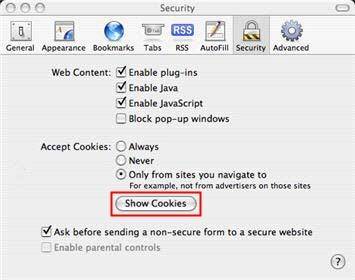
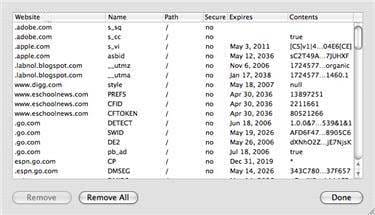
Step 2: A new window will open on the screen showing the complete list of cookies saved on your Mac. To remove the selected cookies, make sure they are selected and then click on the Remove button or if you want to remove all cookies then click on Remove all button
Erase cookies on Chrome for Mac
To erase the cookies on Chrome you will need to:
Step 1: Start Chrome, Click on Chrome and then Clear browsing data
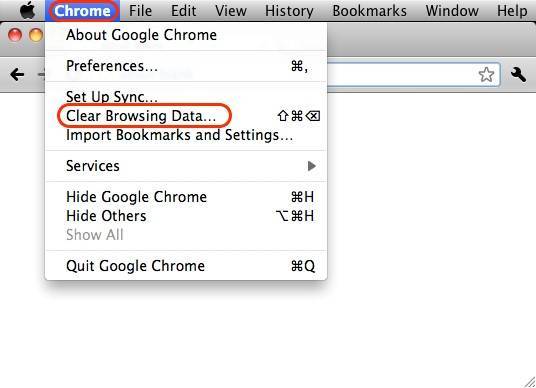
Step 2: Step All time in the Time range and Click on the Clear data button by checking on cookies and other site data and cached images and files.
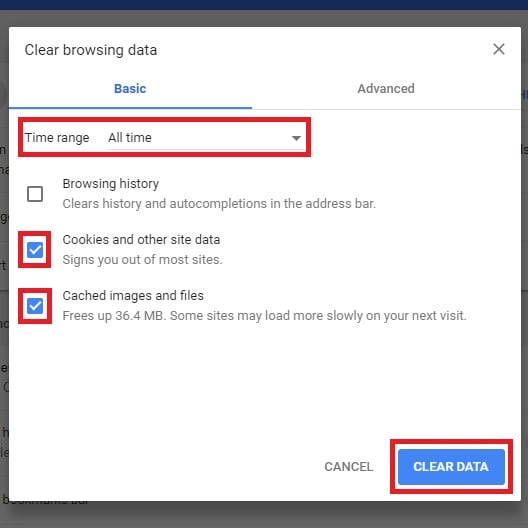
Erase cookies on Firefox for Mac
Only a few seconds are required to clear the cookies from your web browser i.e.
Step 1: Start Firefox, Preferences, Privacy, and click on the clear button.
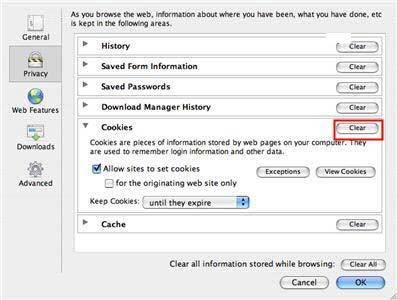
Step 2: You can also erase individual cookies by clicking on the cookies button that you intend to remove and click on Remove Cookie Button.
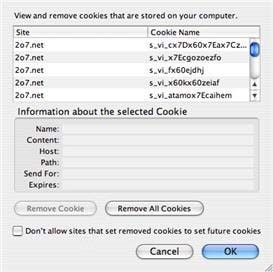
In case of deleting all the cookies from the computer, if you had saved username and password on a particular website, then you will have to reenter it again.
Erase cookies on Opera for Mac
Nothing takes this short time than clearing up all the cookies on Opera, in order to do so:
Step 1: Start Opera, Click on Opera and then Clear Private Data
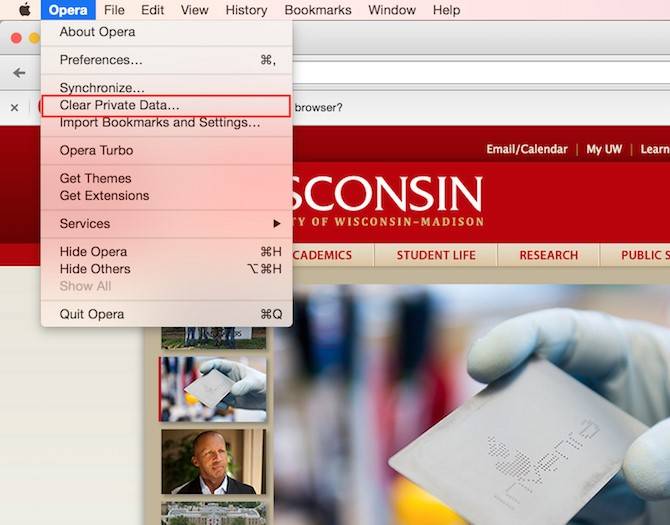
Step 2: From the pop-up window, click on the beginning of time, check on delete cookies on other site data and empty the cache and then Click on Clear browsing data. You can learn more ways to erase cookies on Mac.
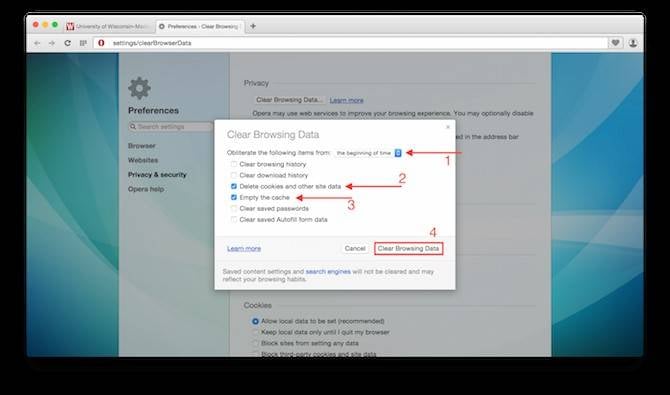
Part 4: How to erase private cookies permanently on Windows with Stellar BitRaser File Eraser
Introduce BitRaser File Eraser
BitRaser for File is an advanced software for the erasure of file and sanitizing servers, hard drives, desktops, laptops, and other external storage devices. It is significantly known for the secure erasure of multiple files through the use of 17 different international algorithms of data like Gutmann, NATO, DoD, etc. It potentially upholds the capability of:
- Erasing files and folders
- Certified Erasure
- Powerful Diagnostic and Testing
- Configuration and Automation
- Audit trials reports
- Central management of bulk erasure
Steps to repair corrupt Word file with BitRaser File Eraser
The erasure of data using BitRaser for File requires below-mentioned steps:
Step 1: Download Stellar BitRaser for the file on Windows and connect the Mac hard drive with the PC.
Step 2: Launch Stellar BitRaser and select your Mac drive
Step 3: Click Erase Now button to erase the Mac hard drive on Windows.
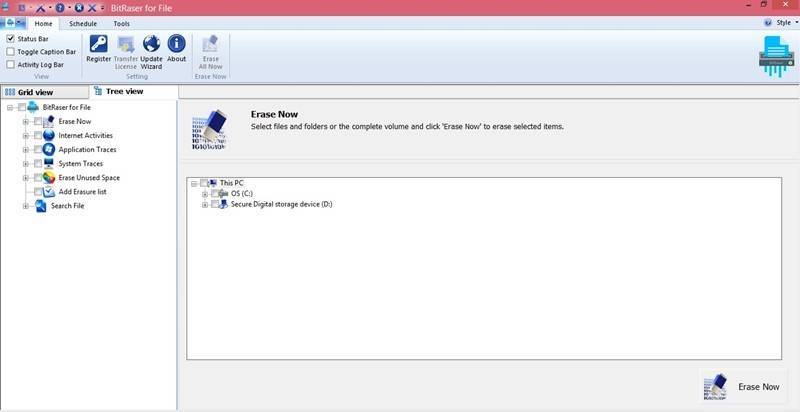
Data Erasure and its recovery might be possible through the use of different tools, but BitRaser leaves on possible action to recover the erased data from your device. Therefore, any file erased using BitRaser can never be recovered. So, make sure to recheck your files before you begin with BitRaser. Don’t be in much hurry to bear any great loss.
Hope this guide helped you. Best of luck!
Rescue & Fix Files
- Recover Document Files
- Repair Document Files
- Recover & Repair More
- Permanently Deleted Files
- Delete Files Command
- Restore Sticky Notes
- Undo Deleted Files
- Get Back Laptop Files
- Cut&Past Files Loss Issue
- Undelete User Profile
- Clear & Delete File






Amy Dennis
staff Editor