How to Undelete Profile that I Mistakenly Deleted?
Dec 12, 2025 • Filed to: Recover Files • Proven solutions
Many times users mistakenly delete their profile where as a result they won't be able to access their account back. So, the data saved in that particular user account also becomes inaccessible for them. However, the positive news is that you can recover your deleted profile on Windows 11/10. So, here in this article, we are going to provide you various methods which you can adopt for undeleting your user profiles. Apart from that, you can also check here the different causes of your user profile deletion.
Part 1: Common Situations Where User Profiles Are Deleted
If your user profile has been deleted automatically then there might be different reasons which we are going to provide you below:
System Bugs
If you are using the Windows 10 version then you might have noticed several bugs and one such bug is automatic deletion of user's personal login profiles along with the data which is stored in the user's account folders. Here if you still haven't updated your Windows 10 version after the October 2018 feature update then bugs could be one of the reasons for your profile disappearing.
Unintentionally Deletion of Profile by User
The second reason could be the user itself. There are chances that the users might have accidentally deleted their own login profiles during the time of cleaning up their operating systems.
Intervention of Virus or Malware
The third might be the intervention of any kind of virus or malware in your operating system which could completely corrupt your user profile.
Part 2: How to Undelete Profile on Windows?
When users unintentionally delete their profiles in the File Explorer then these profiles eventually move to the Recycle Bin by your operating system at that time. So, you can easily recover deleted profile from the recycle bin and move it to its original location. But before doing that, it is a prerequisite that you have the administration access to that computer system or you already have enabled the safe mode in your system. However, sometimes users permanently delete their login profiles or empty their recycle bins as well. If this is the same situation with you then here we are going to provide you a few methods which you can adopt for undeleting your user profile.
Solution 1: Use the System Restore Point
This is the first method which can be used for the purpose of undeleting your user profile. But this method will be only beneficial if the users had already created a restore point on their computer systems before the deletion of user profiles. Here you can follow the given steps for effectively using this method:
- First of all you are required to boot your computer system from the Windows 10 setup/installation disc.
- Then choose your preferred language and press the 'Next' button.
- Then in the next window, select 'Repair your computer'.
- After this, go for the 'Troubleshoot' option.
- Then press 'Advanced options'.
- Then choose 'System Restore'.
- Further choose the 'Windows 10' on the next window.
- Then again press the 'Next' button.
- Now choose the date and time when your user profile got deleted and hit the next button.
- Then press the 'Finish 'button and click 'Yes' at the end.
Lastly, restart your computer and find your missing profile there.
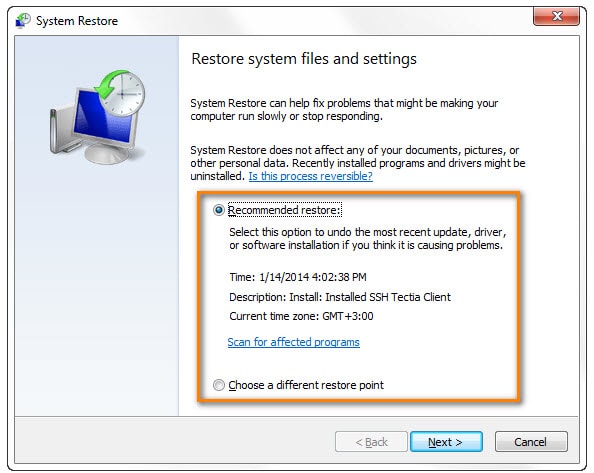
Solution 2: Undelete Profile by Restoring to Previous Versions
This is the second method which can be used for undeleting your user profile. But it can be only adopted in that case if the user has already enabled the built-in backup feature in windows. Here are the steps which can be followed for using this method:
- Here directly go to Windows Explorer.
- Now choose C:// Drive.
- Then go to the 'Users' and right-click on this folder.
- Here select the 'Restore Previous Versions' option.
- Then select the previous versions tab and check whether the deleted profile is available or not.
- After this, choose the required profile and open it.
- Then finally choose 'Restore' for undeleting your user profile.
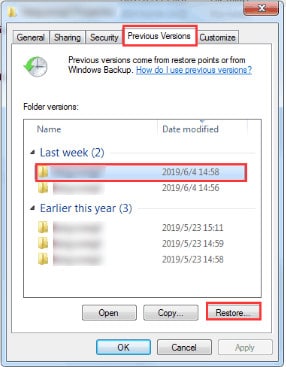
Solution 3: Restore Deleted User Profile files and Create A New Profile
Restore deleted user profile files and create a new profile is the most successful and straight way for fixing this issue. Here you only need to restore the deleted user profile's files, folders and to create a new user account in Windows 10.
All this procedure can be followed with the help of restoration software for which we recommend using Wondershare Recoverit software.
1. Using Wondershare Recoverit
For using 'Wondershare Recoverit' software, you will be required to launc it on your windows system at first. Simply tap on the 'Download' icon below.
Here if you didn't find the 'Wondershare Recoverit' icon on your desktop then you can simply type it in your search bar. Then open the app and follow the instructions given on your screen.
If you have launched the 'Wondershare Recoverit' on your device then you can start the recovery procedure for which you only need to follow the three quick steps. So, here we go:
Step 1. Select Your Drive
Firstly, you need to select the drive from where you want to recover your profile data.

Step 2. Scan Your Drive
Here, once you have selected your drive, then wondershare recoverit will automatically start the scanning process.

Step 3. Recover Your Files
After the completion of the scanning process, you will be able to see all your files on your screen. Here you can simply preview those files which you are required to and then press the 'Recover' button for recovering your lost files.

2. Enable Administrator Account
Now that you have already recovered your lost data by using the Wondershare software, the next thing which you need to do is enabling your administration account.
To do this, simply type the 'Command Prompt' in your search tab. Here select command prompt admin. Then type 'net user administration / active: yes' and press 'enter' button.
With this, your hidden administrator account will become enabled. After this, simply restart your computer and then create a new user account.
3. Creating A New User Account
For creating a new user account, simply go to the 'settings' tab. Then 'Accounts' and 'Family & other users. After this, hit the 'Add someone else to this PC' option and then follow the instructions given on your screen.
4. Replace New User Account with Restored Data
After creating the new user profile, now you can just copy the restored files and paste here. For doing this effectively, simply restart your computer and login with your administrator account. Then go to the 'C drive' and 'Users' folder. Here simply copy and paste the individual folders from restored data to your newly created user profile. After this, just restart your system by keeping all the changes. With this, you will be able to use your new profile with old data.
Solution 4: Manually Restore Deleted User Profile in Windows 11/10
The next method which can be used for recovering your deleted profile is the manual restoration of deleted user profiles in Windows 10. For doing this, simply type 'whoami /user' in your command prompt and then hit the enter button.
Then you will be required to edit the registry of your system which you are going to find the very longest procedure for data recovery. To do this, first type the 'Regedit' in the search bar and choose 'yes'.
After this, follow this sequence:
HKEY > LOCAL > MACHINE > SOFTWARE > Microsoft > Windows NT > CurrentVersion > ProfileList.
Further, there will be a double SID folder which will be either with or without BAK extension.
So, firstly you have the option to delete the duplicate folder or you can rename duplicate. BAK folder or maybe adjust the folder path and state as well.
Bottom Line
If you have lost your user profile then this ultimate guide is good enough to prove you the best solution for your problem. Here we have provided four different methods for undeleting and recovering your profile data. From all these given methods, adopting a recovery software is going to be the best one and safest for you.
People Also Ask
-
Can I recover a deleted Windows user profile?
Yes, it is possible to recover a deleted Windows user profile using system restore points, third-party data recovery software like Wondershare Recoverit, or by accessing the Windows.old folder if it exists. -
What precautions should I take before attempting to recover a deleted Windows user profile?
Before attempting any recovery process, ensure you have a backup of important files, avoid writing new data to the disk where the user profile was deleted, and follow best practices to prevent data loss. -
What should I do if I accidentally deleted a Windows user profile?
If you accidentally deleted a Windows user profile, stop using the affected computer immediately to prevent data overwriting. Then, use data recovery methods like Wondershare Recoverit software to attempt profile recovery.
Rescue & Fix Files
- Recover Document Files
- Repair Document Files
- Recover & Repair More
- Permanently Deleted Files
- Delete Files Command
- Restore Sticky Notes
- Undo Deleted Files
- Get Back Laptop Files
- Cut&Past Files Loss Issue
- Undelete User Profile
- Clear & Delete File



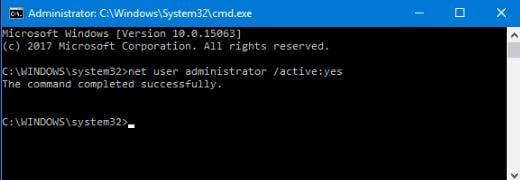
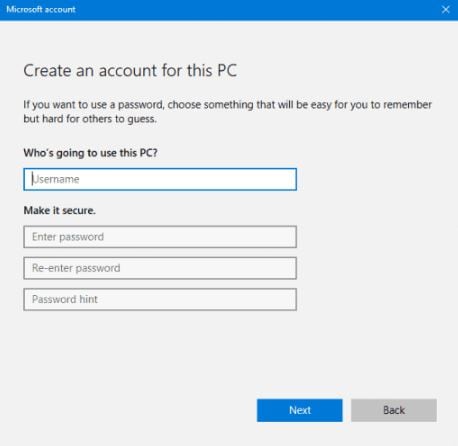
 ChatGPT
ChatGPT
 Perplexity
Perplexity
 Google AI Mode
Google AI Mode
 Grok
Grok
























Theo Lucia
chief Editor