How to Clear Cache and Cookies in Safari
It is a common feature of most browsers, including Safari, to create cache files and accept cookies. These are essential features to ensure the best experience while browsing the Internet. However, sometimes certain conditions can lead to these very advantageous features to cause some problems. In such cases, it is necessary to clear the cache and cookies to restore normal operation.
A cache is a local copy of some aspects of a web page. When you visit a web page, certain aspects are copied and stored locally, such as logo graphics, banners, common background images, style sheets, scripts, etc. which may be repeated on many pages on the websites. Loading the files from local storage is much faster than loading them from the website’s server over the Internet. As a result, once Safari loads up all the common components in the cache, you have a much faster browsing experience. However, if the website is updated and Safari fails to update the cache accordingly, it will lead to problems while loading the website. Hence, you need to clear the cache in Safari so that it can fetch the updated files from the website’s server. Also, the local cache may also be damaged by disk errors or viruses. This may also cause some errors, necessitating you to clear the cache in Safari.
Part 1: How to Clear Cache and Cookies in Safari
If you are using Safari on Mac, you can use the built-in functionality to clear the cookies and cache.
- Open the Safari browser.
- Click on Safari in the menu bar and open Preferences
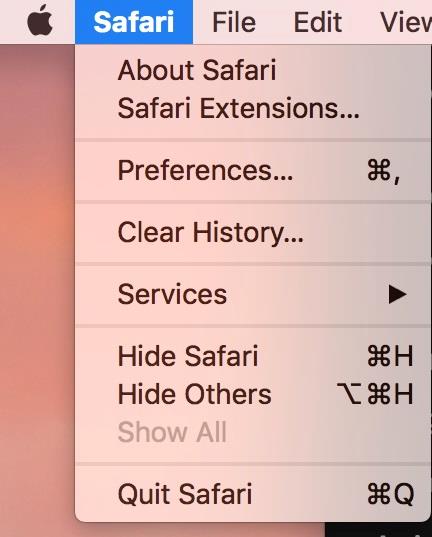
- Select the Privacy tab
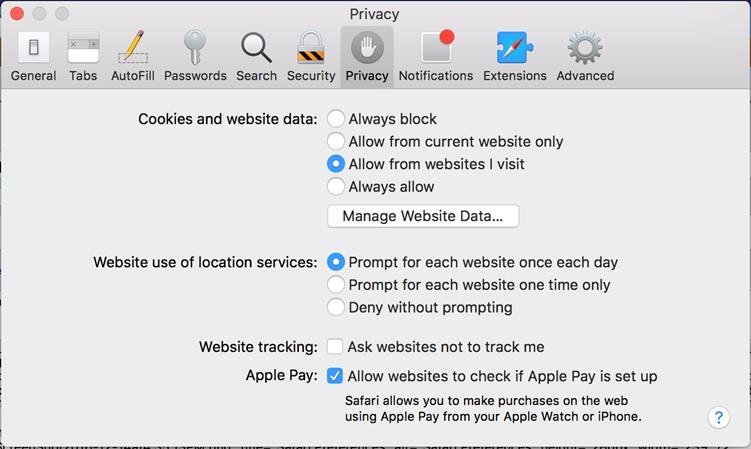
- Click on Manage Website Data
- Click Remove All, and then confirm it by clicking on Remove Now in the next dialogue box
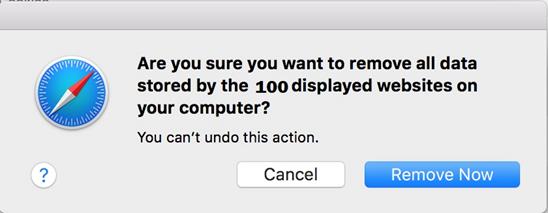
What if you have Safari for Windows
In case you are running Safari on Windows, you have many more options as to how to clear cookies on Safari. You can use similar steps on a Mac since the menu options are quite similar whether you are running Safari on Mac or Windows. However, even if you clear cache or cookies in an aforementioned way, there is still an opportunity for someone to recover the previous cache or cookies. The files can be recovered and one can piece together which websites you have been visiting using your cache. Hence, you must consider alternative ways to clear cache in Safari. But even worse, if someone is able to recover your login tokens used in cookies, your accounts could potentially be compromised. This poses a severe privacy and security risk.
Fortunately, there are various other techniques for clearing cache and cookies. One great option is to use an automated tool built to clear the traces of browsing and Internet activities. One such example is Stellar BitRaser. We shall take a closer look at using this tool to clear cookies and cache in Safari.
Part 2: How to Clear Cache and Cookies in Safari on Windows
Stellar BitRaser for the file is a great tool for erasing any unwanted junk files and traces of Internet browsing and other activities from the computer. It is specially designed to perform this function and accomplish it seamlessly. A few of its advantageous features are as follows:
- It can automatically find the cache and cookie files for Safari on your computer and delete them beyond the point of repair, all at the press of a single button.
- It can also clean traces of other most common programs and specific files of your choice. Since files simply deleted can be easily recovered, BitRaser for file uses some special overwrite algorithms to ensure that the deleted files cannot be recovered and your privacy is protected. If you are handling some particularly sensitive information, the ability to choose from 17 different erasing algorithms is an important feature.
- The software also has a feature to generate certificates of erasure which can be kept for corporate records, as may be required for any policy for handling trade secrets.
The simple steps below can help you clear cache and cookies in Safari using Stellar BitRaser for a file with consummate ease.
- Free download Stellar BitRaser for the file on your Windows computer and launch it.
- Click the "Internet Activities" section and click the "Safari" option to start to clear cache and cookies from Safari.
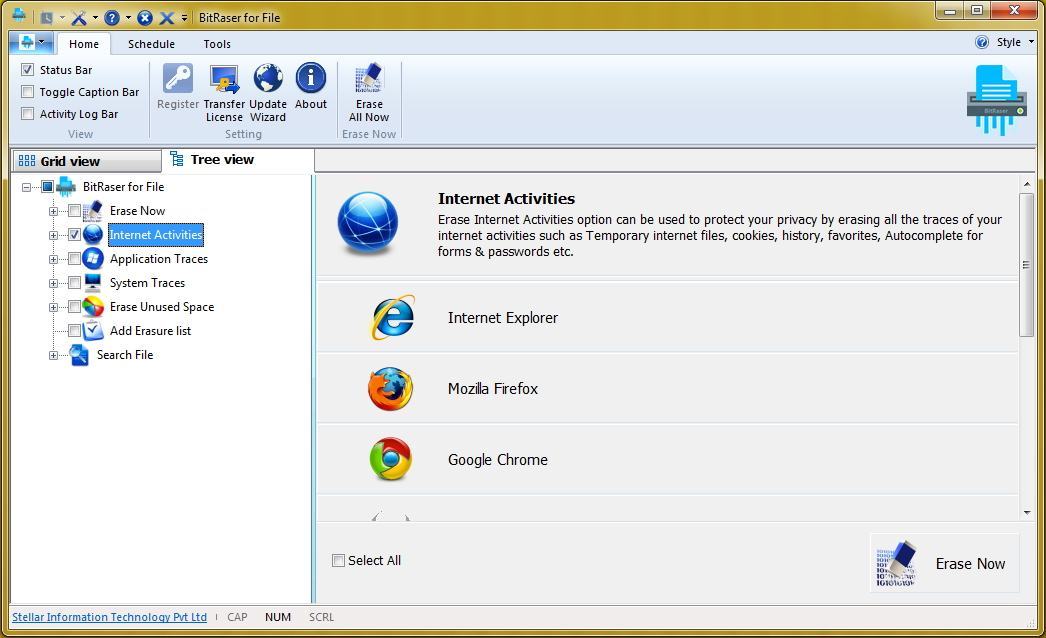
- Select the "Cookies" option and click the "Erase Now" button to process.
- It will take a while and you can reboot your system.
Tip: If you regularly handle sensitive information such as classified government documents or corporate trade secrets, then you can run the same process again. It will run the scrambling and rewrite algorithms again so that you have extra peace of mind that the deleted data is truly obliterated and unrecoverable forever.
Whether you are trying to clear cache and cookies in order to fix any issues with loading web pages or out of concern for your privacy, there is a straightforward way of doing it via the Safari menu itself. But the security and confidence of this way of deleting files leave something to be desired. It is especially inadequate for handling sensitive data, especially for people handling classified government documents or sensitive corporate information. For such cases, tools such as Stellar BitRaser for file provide a reliable and trustworthy solution to make sure that any sensitive information does not fall into the wrong hands.
Rescue & Fix Files
- Recover Document Files
- Repair Document Files
- Recover & Repair More
- Clear & Delete File


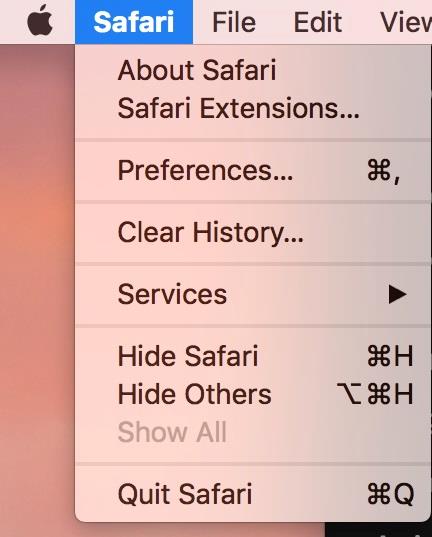
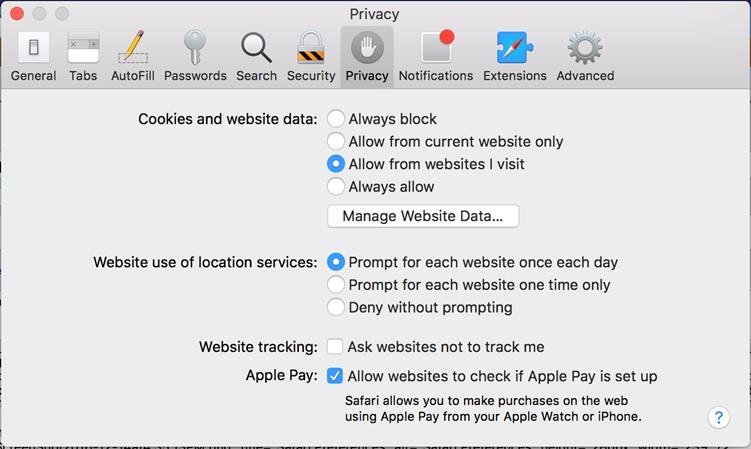
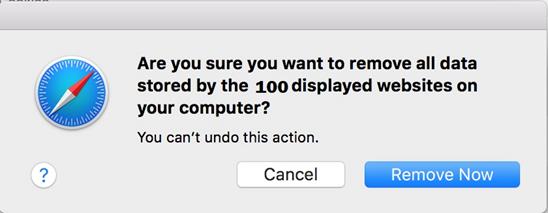
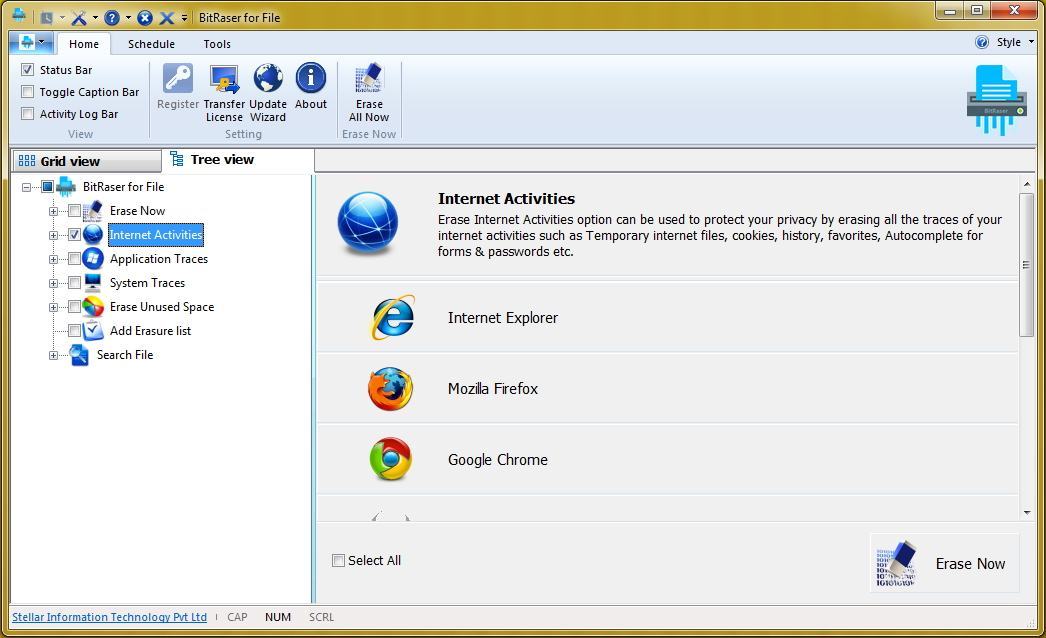
 ChatGPT
ChatGPT
 Perplexity
Perplexity
 Google AI Mode
Google AI Mode
 Grok
Grok
























Amy Dennis
staff Editor