If you've ever wondered How to Recover Sticky Notes, you're not alone. Yes, many users need ways to recover sticky notes in Windows. Whether you're looking for how to restore sticky notes or how to retrieve sticky notes, this guide has you covered. With each Windows update, users worry about losing their sticky notes.
Sticky notes are handy for jotting down thoughts and reminders. But what happens when they suddenly disappear? Recovering sticky notes in Windows isn't as difficult as it seems. Whether you're using Windows 11, 10, or 7, we'll outline methods to help you recover deleted sticky notes with ease.
Sometimes, sticky notes hide instead of being deleted. This can make it seem like they've vanished. The good news is multiple ways exist to retrieve sticky notes. By following the right steps, you can easily restore sticky notes and avoid future hassles.
Try Recoverit to Recover Sticky Notes on Windows 11/10/7
Security Verified. Over 7,302,189 people have downloaded it.
In this article
-
- Method 1: Use the Recoverit Data Recovery Software
- Method 2: Check the Sticky Notes App to Restore Previous Versions
- Method 3: Check the Recycle Bin
- Method 4: Use OneDrive
- Method 5: Check the AppData Folder
- Method 6: Recover Sticky Notes from .snt Files
- Method 7: Recover Sticky Notes by Checking Outlook
Part 1: Is it Possible to Recover Sticky Notes deleted in Windows?
You might ask, "Is it possible to recover sticky notes in Windows?". The good news is, yes. Whether you're using Windows 11, 10, or even 7, you can get a deleted sticky note back. This means you have several options to choose from when trying to retrieve sticky notes.
There are various methods available to help you recover deleted sticky notes. You just need to follow the right process to undelete sticky notes. These methods range from using built-in features of Windows to leveraging third-party software. This makes it possible to recover sticky notes without much hassle.
You may also be interested in:
How to Use and Find the Recovery Environment in Windows?
How to Recover Deleted Notes in Outlook 365?
Part 2: How to Recover Sticky Notes on Windows 11/10/7?
Now, let's explore how each method can help you get back those essential sticky notes. With clear steps and guidance, you'll find that recovering sticky notes is simpler than you thought.
From data recovery tools to checking specific folders, each method has its unique approach. This ensures that you can restore sticky notes effectively.
Method 1: Use the Recoverit Data Recovery Software
The Recoverit is a reliable way to recover deleted sticky notes. It's designed to scan your system for lost files and helps you retrieve sticky notes efficiently. The tool is user-friendly and suitable for both beginners and advanced users looking to restore sticky notes.
This tool does its job perfectly and starts by scanning your computer's hard drive for deleted files including sticky notes. Once the scan is complete, you can easily locate and recover your lost sticky notes. This method is often recommended because of the high success rate in recovering deleted sticky notes.
Here’s recover sticky notes on windows 10/11/7.
- Download and install Recoverit. Launch the tool and start scanning.

- Look for the sticky notes in the results.

- Select and recover sticky notes.

Related Video >>: How to Recover Permanently Deleted Files?
Method 2: Check the Sticky Notes App to Restore Previous Versions
Sometimes your sticky notes may not be deleted but hidden. You can recover sticky notes in Windows by simply checking the Sticky Notes app. This app can occasionally misplace notes or mark them as hidden, making it look like they've disappeared.
Opening the Sticky Notes app and scrolling through the list of notes can sometimes reveal these hidden notes. This method is quick and doesn't require any additional software to restore sticky notes, making it an easy first step.
Here’s how to recover a sticky note
- Open your Windows 10/11 computer and navigate to:
C:\Users\Administrator\AppData\Roaming\Microsoft\Sticky Notes.
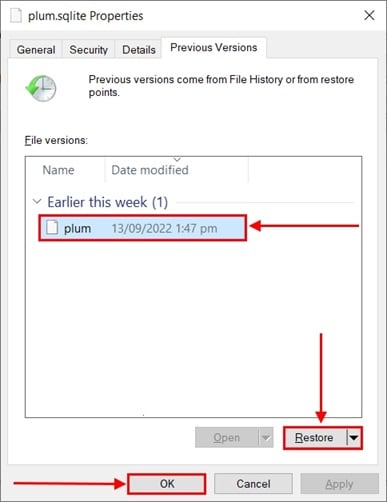
- Right-click the StickyNotes.snt file and choose Restore Previous Versions. In the Previous Versions tab, find an older version of the Sticky Notes file. Select an available previous version, then click Restore.
Method 3: Check the Recycle Bin
Your deleted sticky notes might be in the Recycle Bin. This is another way to restore sticky notes, as Windows sometimes sends deleted files to the Recycle Bin instead of permanently deleting them. Checking the Recycle Bin is a simple and straightforward method to retrieve sticky notes.
By opening the Recycle Bin and searching for your deleted sticky notes, you can often restore them with just a few clicks. This method is often overlooked but can be highly effective in recovering deleted sticky notes.
Steps:
- Open the Recycle Bin. Look for the deleted sticky notes.

- Right-click and choose Restore.
Method 4: Use OneDrive
If your sticky notes are synced with OneDrive, you can use it to retrieve sticky notes. This method takes advantage of OneDrive’s backup features to ensure you can get back a deleted sticky note.
By accessing your OneDrive account and navigating to the relevant backup folder, you can easily locate and restore sticky notes that may have been deleted or misplaced.
Steps:
- Log in to your OneDrive account. Go to the backup folder.

- Locate and restore the sticky notes.
Method 5: Check the AppData Folder
Your sticky notes data might be stored in the AppData folder. Here's how to get back a deleted sticky note by accessing the necessary files within this folder. This method involves navigating to a specific directory on your computer to locate the sticky notes data files.
Finding the StickyNotes.snt or plum.sqlite files and restoring them can help you recover sticky notes in Windows. This is a more technical method, but it can be very effective in retrieving sticky notes.
Steps:
- Press Windows + R and type %AppData%\Microsoft\Sticky Notes\. Look for the StickyNotes.snt or plum.sqlite file.

- Restore these files to recover sticky notes.
Method 6: Recover Sticky Notes from .snt Files
The most effective, common and easy method to recover Sticky Notes on Windows 7 and 11/10 is this one! Check out the steps below:
- Open the “Run” prompt by pressing the Windows + R keys at the same time.
- Now type the command "%AppData%\Microsoft\Sticky Notes\" and open Sticky Notes. You can view “Hidden folders” and go to a specific location to view the files.
- Then, find the Sticky Notes (.SNT) file, which will contain information about your deleted notes.
- You have to right-click on the file and open it with a text editing application like MS Word, WordPad, Notepad, etc.
- The editor (preferably MS Word) will ask you to decode the file. Choose the default actions and then proceed.
- Now you will have to manually filter the data as it would display a cipher text.
Method 7: Recover Sticky Notes by Checking Outlook
Another easy way to recover Sticky Notes on Windows 11/10 is with the help of Outlook. You will need to use the web version of Outlook. Follow the steps below.
- Open Outlook on any preferred web browser. Then log in with the same Microsoft account that you use on your Windows computer.
- Click on “Deleted Items” you will find on the left sidebar, and you can find all the notes present there. You can easily recover them from there.
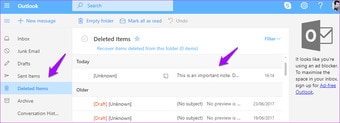
Part 3: Tips To Recover Sticky Notes In Windows
Here are some pro tips to make the process of recovering sticky notes in Windows smoother:
- Regular Backups: Regularly sync your sticky notes with OneDrive or other cloud services. This ensures that you always have a copy of your notes that can be easily restored in case of accidental deletion.
- Export Notes: Export your sticky notes periodically. You can save the plum.sqlite file (for Windows 10 and 11) or the StickyNotes.snt file (for Windows 7) from the AppData folder as a backup to recover sticky notes if needed.
- Use a Reliable Recovery Tool: Invest in a professional data recovery tool like Recoverit. These tools scan your system for lost files and offer a higher chance of recovery. They can be especially helpful when the sticky notes are not found using manual methods.
- Check the Recycle Bin: Always check the Recycle Bin before assuming your sticky notes are permanently lost. Sometimes, the notes are simply moved to the Recycle Bin, making it easy to restore them.
- Sticky Notes App: Keep the Sticky Notes app updated. Microsoft frequently releases updates that add new features and fix bugs. An updated app will perform better and might help prevent the loss of your notes.
- Avoid Permanent Deletion: Be cautious when deleting notes. Instead of outright deletion, consider archiving less frequently used notes. This way, you can still access them when needed without risking permanent deletion.
- Use Note-Taking Alternatives: Consider using other note-taking apps like OneNote or Evernote as a backup. These apps offer more robust features and better synchronization options, reducing the risk of losing your notes.
- Regular Maintenance: Keep your system clean and free from harmful software that might delete or corrupt your files. Regular maintenance and system checks can prevent data loss, including sticky notes.
By following these tips, you can ensure that you can quickly and efficiently recover sticky notes in Windows. These proactive measures will help minimize the chances of losing important information again.
Conclusion
In conclusion, it is entirely possible to recover sticky notes in Windows. Whether you need to recover deleted sticky notes, get a deleted sticky note back, or restore a sticky note, there are several reliable methods. By following the steps outlined above, you'll be able to undelete sticky notes with ease.
Remember to always back up your important notes. This ensures that you can recover sticky notes in Windows without hassle.
Stay organized and never lose your sticky notes again. Following these tips will save you from future sticky note losses.
Try Recoverit to Recover Deleted Sticky Notes
Security Verified. Over 7,302,189 people have downloaded it.
FAQ
-
Can I recover sticky notes deleted in Windows 7?
Yes, you can recover sticky notes in Windows 7 using similar methods. Check the AppData folder, use a data recovery tool, or check if the notes are synced with OneDrive. These methods work across versions of Windows to help you effectively retrieve sticky notes, ensuring that you don’t lose important information. -
Is it possible to restore sticky notes without a recovery tool?
Absolutely, restoring sticky notes without a recovery tool is possible. You can check the Recycle Bin for deleted notes or look in the Sticky Notes app directly. You might also find hidden notes within the app itself, making these manual methods a convenient first step to recover sticky notes without additional software. -
What should I do if I cannot find my deleted sticky note?
If you cannot retrieve sticky notes using manual methods, consider using a professional data recovery tool like Recoverit. These tools scan your system for lost files, including sticky notes, increasing your chances of successful recovery. Additionally, check if your notes were synced with OneDrive as another potential backup source to recover deleted sticky notes. -
Can I prevent sticky notes from being deleted in the first place?
Yes, preventive measures can help avoid losing sticky notes. Regularly back up your sticky notes by syncing them with OneDrive or manually saving the StickyNotes.sntor plum.sqlitefiles from the AppData folder. This ensures that if an issue arises, you can easily restore sticky notes using your backup files.



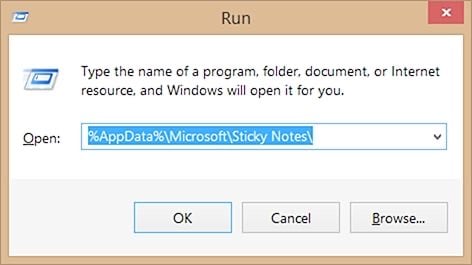
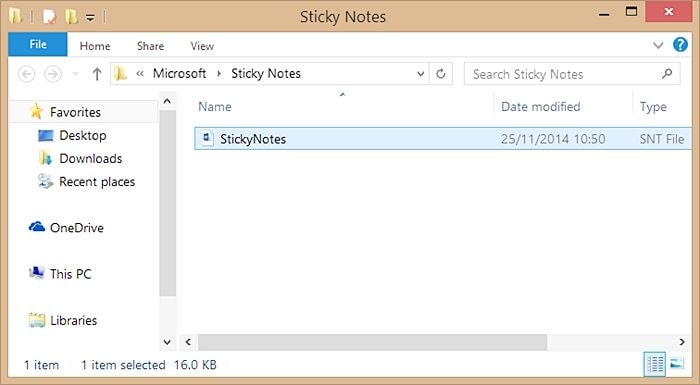
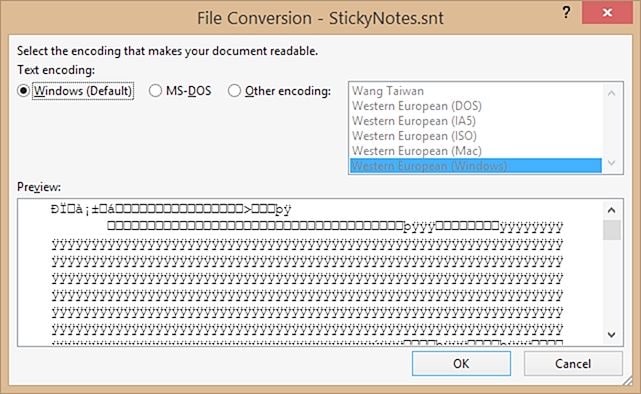

 ChatGPT
ChatGPT
 Perplexity
Perplexity
 Google AI Mode
Google AI Mode
 Grok
Grok























