Dec 12, 2025 • Filed to: Recover Files • Proven solutions
Regarding handling everyday tasks, the command line can turn out to be powerful as well as harmful. For instance, the rm command enables you to eliminate or delete files. The rmdir command works in the same manner for directories or folders.
However, you should be cautious because, unlike transferring files from the Finder to the Trash, it is not possible to retrieve them if you utilize these commands. Still, if you desire to use the Terminal's powers, the command delete file is one command that you cannot ignore.
There are ways to include a safeguard to ensure that the only files you erase are truly the ones you want to delete.
Part 1. Advantages of Erasing Files Using the Command Line
It is not complicated to use cmd delete files, and you are always able to recover files from Trash in case you want to change your mind. So why take the trouble to delete a folder using cmd ?
Below are several reasons to delete files Using Command Prompt and Command Line:
- By making use of wildcards, you can erase multiple files fast and effectively.
- You can retrieve files from the trash when you come across immovable errors.
- You can erase files that are concealed in the Finder; these are files that might have settings for specific apps or sections of OS X, which consist of a dot (.) in front of their names, which Finder does not display.
- If your Mac is faulty, and you do not have access to the Finder anymore, you can utilize the command line to troubleshoot the issue.
Part 2. Deleting Files and Folders Using Command Prompt on Windows
Are you aware that it is possible to erase a file on Windows by using the Command Prompt? Below are some steps on how to go about it:
Steps
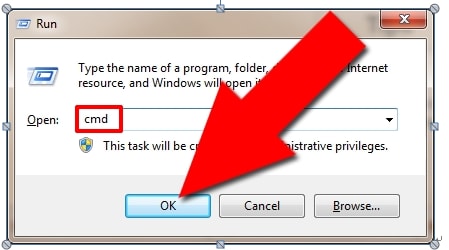
- Begin from Start, and then proceed to All Programs, Accessories, and finally Command Prompt. Alternatively, you can access the run dialog (WinKey and R) and key in 'cmd' but not with the quotes.
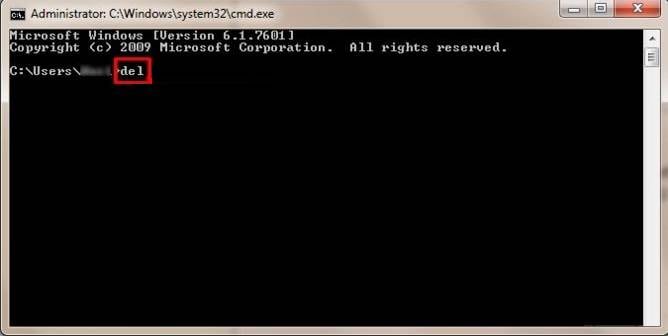
- Key in 'del' but omit the quotes.

- Type the file's name and the extension. If you are presently in the directory that contains the file, you are ready to proceed. In case you are not aware of what an extension file is, key in the file inside a kind of search box (this is determined by the computer you have and the kind of search available to you). Click on the right and find properties, and it will be present on the key page. It will be the same as 'C:/myfilename.ext.'
If you are not in the appropriate directory, you can type 'cd' to the directory or key in the complete file path to be erased.
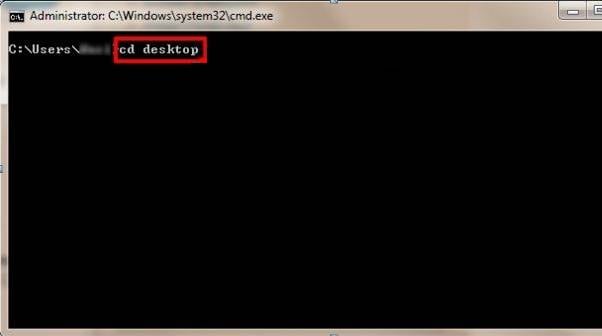
For instance, in case you want to erase 'file.txt' you need to key in 'del file.txt.' If the file is situated on the desktop, key in 'C: /Users/username/Desktopfile.txt' in case you are one directory on top.
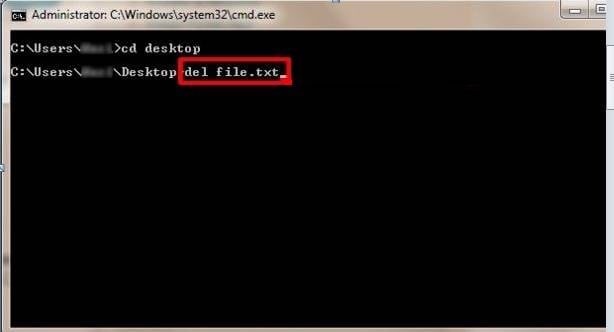
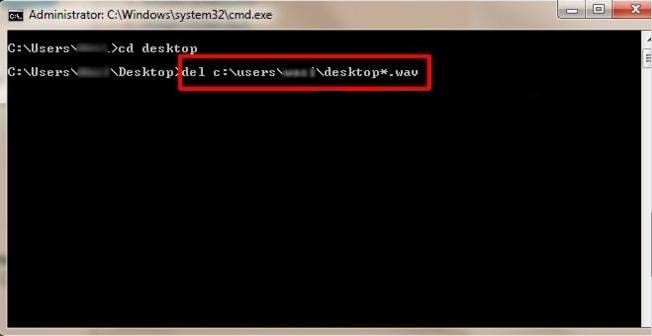
- DEL provides support for wildcards characters also, like an asterisk (*). For instance, in case you desire to delete every file on your desktop which has a .wav extension, you should type 'del C: Users/username/Desktop/*.wav.' Deleting
Video Tutorial on How to Recover Deleted Files on Windows 10/8/7 Easily?
Part 3. Deleting Files/Folders Using the Command Line on Mac
Erasing folders or directories varies a bit. If you attempt to operate the rm command on a folder, the message below will appear:
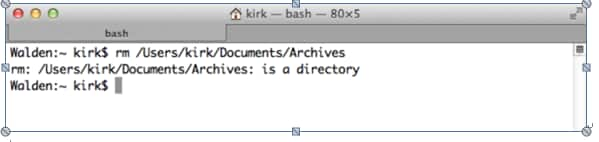
You can't erase a directory utilizing the rm command. rmdir is a special command used to delete directories. Therefore, to erase a director called Archives, you need to operate the command below:
rmdir Archives
Part 4. Deleting a Directory as well as Files in it
- The rm command provides a strong option (-R or -r), also called the recursive option. After running the rm-R command on a directory, you direct the Terminal to erase this folder, whatever files it has or sub-folders, and any folders or files inside the sub-folders.
- For instance, if you possess a directory packed with archives that have files or directories, erasing every item from the command line or Finder might consume a lengthy period. Therefore, simply operate the command as follows:
rm -R Archives
Keep in mind that this is a permanent decision. You can, however, make use of the -flag for security.
rm -iR Archives
This will request you to verify the deletion of every item.
Part 5. Tips and Tricks for Using CMD Delete File Command
If you cannot empty your Mac's trash, the rm - R command is useful. A file may be locked, or you might not be permitted to erase one or multiple files. This may be irritating; however, you can use the command line to get a simple solution.
1. Type as shown underneath in Terminal
- rm-R
- Type in a space
- Open Trash in Finder and drag the items inside to Terminal Window. You will view one or multiple files with paths like /Users/.Trash/file.txt.
- If many files are present, you might discover that the list that comes up is all on a single lengthy line, enveloping the Terminal Window. If you are very certain you want to delete each of these items, click on Return. The Terminal will empty the Trash.
2. Send the Output of a Command to the Clipboard
You will simply send the output straightaway to the clipboard.
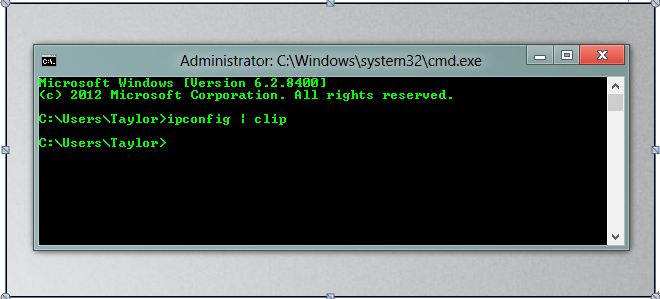
From a folder, open the command prompt
You might have attempted to open the command prompt and encountered a lot of cd commands trying to access a folder. The good news is that you can save lots of time by using Explorer to open a command prompt inside a folder. You just need to hold shift, click right on a folder, and the context menu will present the option.
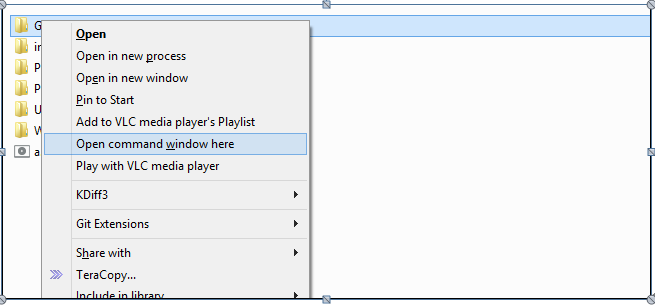
Command History
Most probably, you might have been tapping the up key to access your earlier commands; this can be tiresome if you are attempting to get a specific command. Another method you can use to see your earlier command is using the donkey command.
Doskey/history
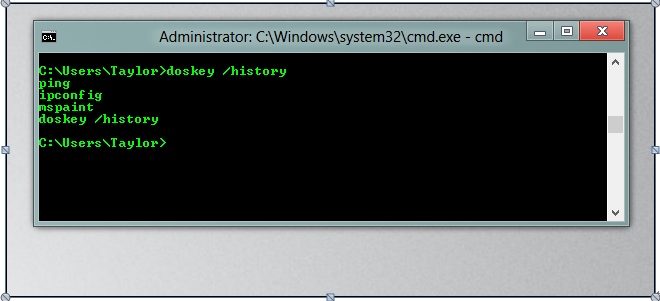
If you lost data on your computer, don't worry! You still have the chance to get lost data back. To recover files from the computer, you can try the file recovery tool.
Conclusion
In conclusion, the command line is a powerful tool that can be used to delete files and folders on both Windows and Mac systems. While it offers advantages such as speed and the ability to handle hidden files, it is crucial to use it with caution due to the permanent nature of deletions. By following the steps outlined in this guide, you can effectively manage your files using command line commands.
Remember to always double-check the files you are deleting and consider using the -i flag for added safety. If you ever find yourself needing to recover deleted files, tools like Wondershare Recoverit can assist in retrieving lost data.
Recover & Repair Files
- Recover Document Files
- Repair Document Files
- Recover & Repair More
- Restore Corrupted Files
- Recover a Folder
- 0 Byte Files Solution
- Undeleted Recycle Bin
- Recover Folder on Windows
- Retrieve Lost Files
- Shift Deleted Files
- Clear & Delete File

 ChatGPT
ChatGPT
 Perplexity
Perplexity
 Google AI Mode
Google AI Mode
 Grok
Grok
























Amy Dennis
staff Editor