Phone Not Detecting SD Card: How Do I Access My SD Card On My Android Phone?
"How Do I Access My Sd Card On My Android Phone? I recently got a new Android phone, and after mounting my SD, the phone did not detect the SD card. Is there any method to fix such a problem? Will I be able to access my files inside the memory card after all is done?"
Not everything is perfect in the world! Despite the staggering market share and the popularity that Android phones possess, there have been several storage issues with the operating system, more often than not. One of those issues is the phone not detecting the SD card one, which is extremely common among Android phone users. If you are dealing with such a problem and do not know how to reaccess your SD card on your Android phone, then you are in the right place.
We will not only talk about four different solutions to fix your SD card, but we will also show the means to recover data from the Android phone's memory card with the assistance of Recoverit data recovery application.
Part 1: Phone not Detecting SD Card. What's the Problem?
If you are not able to access the SD card from your Android phone, then there can be several factors behind the phone's inability to detect the memory card. Some of them are as follows:
- Your SD card may have bad sectors;
- The Android phone's SD card is generating read/write errors due to external damage;
- Your mobile phone doesn't recognize the SD card after your formatting;
- The SD card's format system has turned RAW.
All of the problems mentioned above could lead to the phone not recognizing the SD card. However, all of these issues are fixable, and we will show you different techniques to fix them in the next section of the article.
Part 2: How Do I Get My Android to Recognize My SD card?
In this section, we will talk about four different solutions to enable the Android phone's ability to detect the SD card and read/write all the files inside. The methods are as follows:
- Fix 1: Unmount and remount SD card;
- Fix 2: Connect SD card to another phone or PC;
- Fix 3: Update memory or SD card driver;
- Fix 4: Use the CHKDSK command.
Fix 1. Unmount and remount SD card:
Sometimes all the solution a hardware need is through the old technique of disconnecting something from the source and connecting it again after a few minutes. The same is the case with a device as small as an SD card, as all you need to do is turn off your Android phone and Unmount/Remount the SD card from it. After mounting the SD card again into the Android device, turn it on and see if your phone is detecting the memory card or not. If this solution doesn't work, then it is time to jump on to the next solution.
Fix 2: Connect SD card to another phone or PC:
Sometimes the possibility of the Android phone being faulty could occur and to check that you can insert the SD card to another phone or connect with your PC to see if it is working on other devices or not. If your PC or the second Android phone also isn't able to read the SD card, then you should look upon our third solution to fix this particular problem.
Fix 3: Update memory or SD card driver:
If your memory card is old, then chances of its driven being outdated would be very high, and you can quickly solve it by updating the driver through the PC's device manager utility within a few minutes. Here are the steps to update the SD card's driver:
- Open "Device Manager" by typing the same words into the Window's search bar;
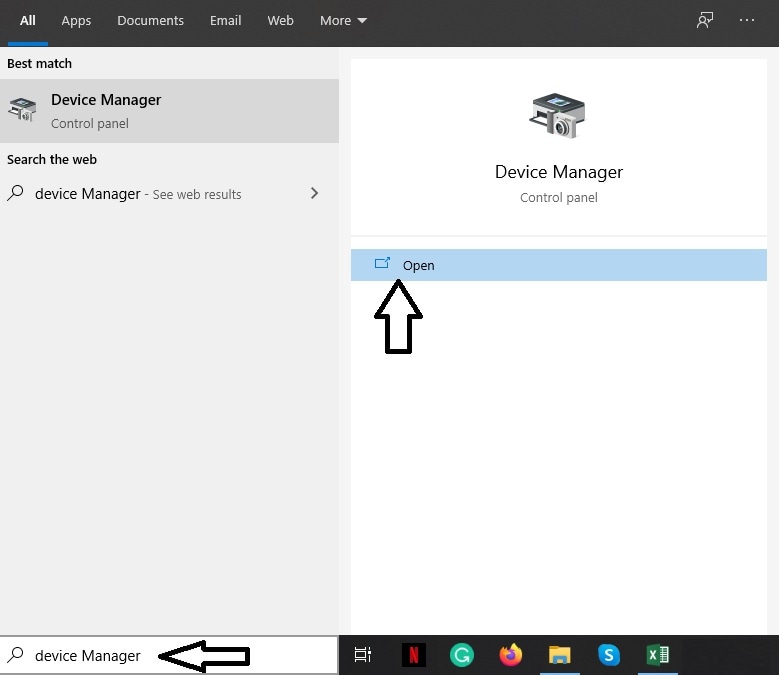
- Locate the driver of your memory card under the USB section and right-click on it;
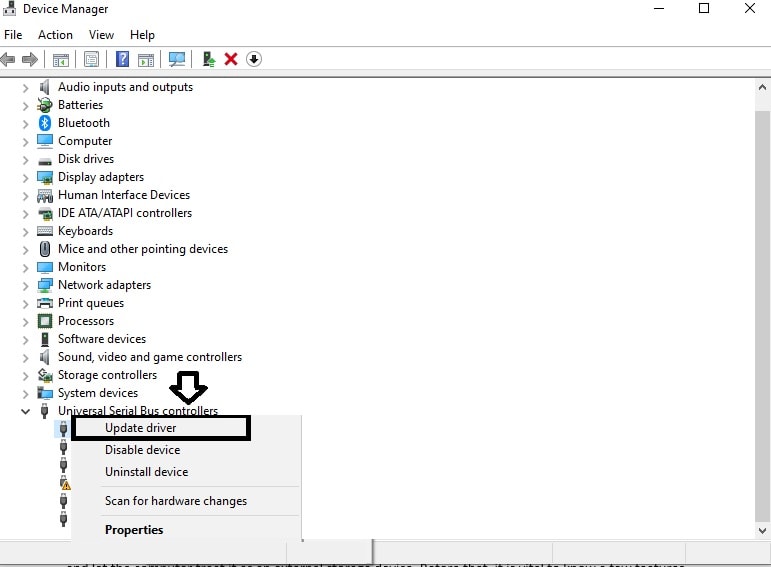
- Click on "Search automatically for updated driver software" and let the interface fully update your SD card to the most recent version.
- Your memory card's driver will be completely updated.
Fix 4: Use the CHKDSK command:
If none of those, as mentioned earlier, issues do the job for you, then the chances are that your SD may have bad sectors. You can fix it by using the "CHKDSK" command through the Windows Command Prompt utility, which not only scans for bad sectors but also fixes them. Here are the instructions to use the command on your SD card:
- Connect the memory card with the PC;
- Open cmd as an administrator;
- Identify the assigned letter of your memory card and enter the following command: chkdsk H: /f /r /x (H stands for the letter we used for our SD card, you can replace the one with yours). This command will not only find the errors but also fix them.
Part 3: Restore Data from Memory Card/SD Card after Fixing the Error:
The Command Prompt solution will solve your SD card issues for sure. Once you can use the memory card on your phone, you can head on to recover lost memory card files of your Android phone by running it through Recoverit Data Recovery, which is among the most efficient software in the world today. Before learning the method to perform data recovery, it is best to know about the app's unique attributes, which are as follows:
- From SD card of an Android phone to an external hard drive, Recoverit retrieves data from all of them;
- It can read more than 1000 different file format that vary among photos, videos, documents, and other forms of data;
- It only required three easy to recover files with Recoverit, from circumstances such as a crashed computer or a virus-infected folder.
Here are the steps to perform data recovery from your Android phone's memory card:
Step 1. Select a location:
Connect the Android phone with the PC with a power cable or mount the memory card separately and run Recoverit on the system. Locate the SD card from the interface, which is customarily shown under the "External Devices" option and click on it. Hit the "Start" button upon performing all the necessary procedures.

Step 2. Scan the location:
You will have to wait a few minutes before the app completes the full scan, but you will be given the total freedom to pause or stop the scan in between. You will receive a pop-up message upon the completion of the scan.

Step 3. Preview and recover files:
Select the files you wish to use again from the preview section and click on the "Recover" option. You will be allowed to store the newly retrieved data to any location of your choice.

Conclusion:
Given how small and delicate an SD card is, it should be handled with extra care, as even a small misstep could lead to issues such as your Android phone not detecting the SD Card and deletion of data. Fortunately, there are simple solutions to fix the memory card detection problem, and we have discussed four of them in our guide. If you lose your data under any circumstances, then with the help of Recoverit data recovery application, you will be able to use your files again.
Phone Solution
- Phone Tips
- Phone Recovery


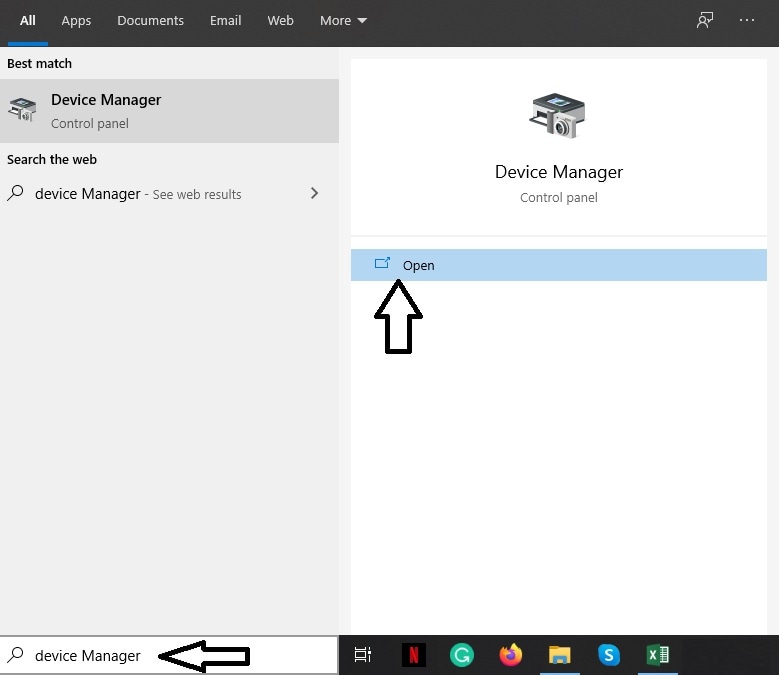
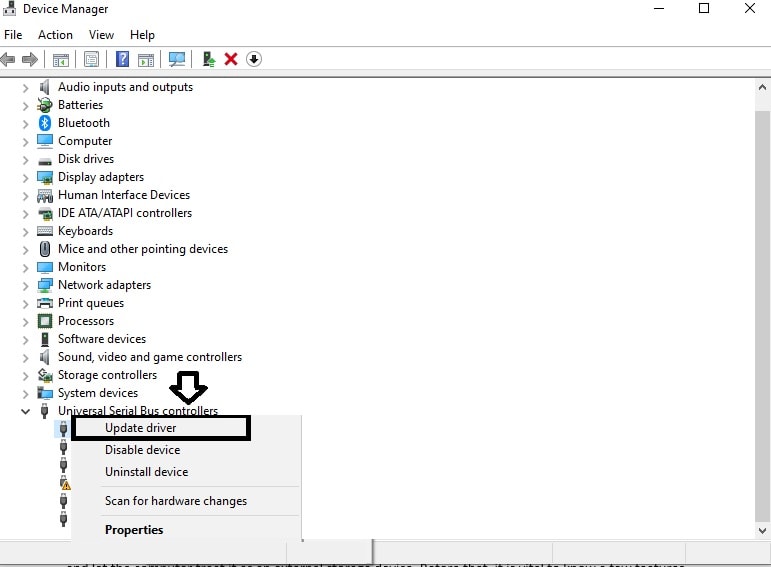








David Darlington
staff Editor