Accidentally deleting or losing some of your favorite video memories may be stressful, and you may not know what to do, which is why we're here to help. We'll present some of the best, most successful ways to recover deleted videos from Android devices below.
Table of Content
Is It Possible to Recover Deleted Videos From Android?
The answer is YES! You can get the deleted or lost videos on your Android phone, but several factors may influence the recovery's complexity and success. For instance, the success rate will decrease significantly if you've lost your video days, weeks, or months ago, and your data may be overwritten.
The more you use your phone after the deletion, the higher the chance that the deleted data will be overwritten by new data. On the other hand, if you lost the video a few minutes or hours ago, data recovery will be successful, and you'll surely get your valuables back.
How To Recover Permanently Deleted Videos From Android [With Computer]
You can use your desktop to recover your favorite Android videos. However, you'll need help from a reliable third-party software solution, as presented below.
Use a Desktop Recovery Tool
Finding the best Android video recovery software may be difficult, especially with many available tools. Thus, we've chosen the first-ever Android recovery tool as the most reliable option. Dr.Fone uses innovative technology to access your phone's internal memory and SD card and retrieve everything you've lost in minutes.
The best part about Dr.Fone is that it's compatible with over 6000 Android devices, so you can surely use it for your video recovery journey. Another thing that makes this tool unique is that it can recover all sorts of data, including all video formats.
If you want to use this tool, download and install the tool for free, and follow the steps below:
- Open the program and head to Toolbox > Data Recovery.

- In the next window, select Android.

- Click on Recover Android Data.

- Connect your Android phone to the computer using a USB cable.

- Once the program recognizes your device, select the type of data you want to recover (in this case, select the Videos option). Click the Start Scan button.

- The program will automatically start scanning for lost videos.

- Once it's done, preview the recovered files and select the ones to recover. Click the Recover button, choose where to save the files, and click the Recover button again to finish the process.

Video Tutorial on How to Recover Data from Android Device?
How To Recover Deleted Videos From Android on Mobile [Without Computer]
If you'd prefer to recover your deleted videos from your Android phone directly, you can try some of the methods presented below.
Method 1. Recover Deleted Android Videos From Google Drive
If you have a Google account, there's a high chance you have backups of your videos on the Google Drive platform. Here's how to get deleted videos back on Android using Google Drive:
- Open your Google Drive app.

- Scroll to find your lost videos.
- Press and hold the video to select it. Once you've selected all of the videos you want to recover, click on the three dots in the top right corner.

- Click the Download button.
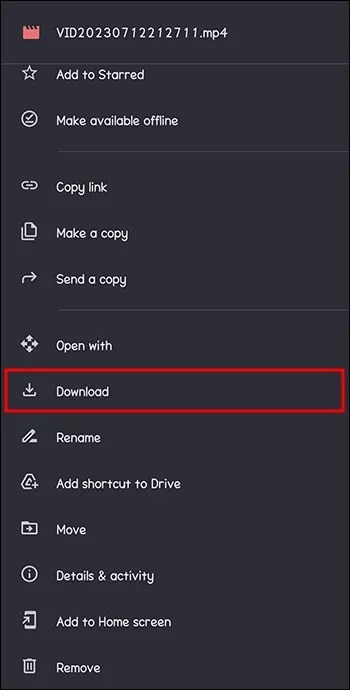
More Related: How to Recover Snapchat from Android?
Method 2. Restore Deleted Videos on Android From Recently Deleted Folder
When you delete videos on your Android device, they won't instantly go missing. Instead, you can use the Recently Deleted album to regain access to your favorite memories. You must know that this folder will hold onto your files for a maximum of 30 days.
Here's how to retrieve deleted videos on Android phone from the Recently Deleted folder:
- Open your gallery and scroll down to Albums.

- Scroll to the bottom of the page and open Recently Deleted.

- Select the videos you want to recover.
- Click the Restore button.
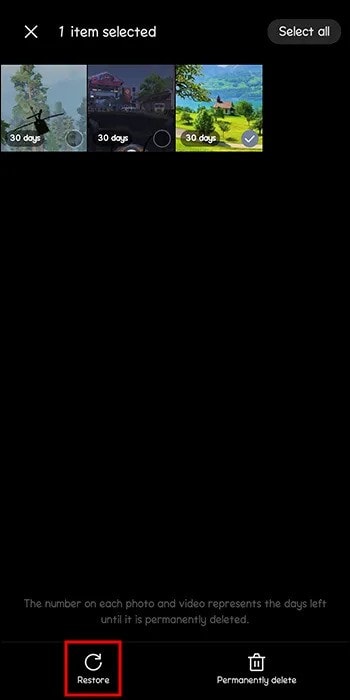
Method 3. Use an Android Video Recovery App
If you want to be 100% sure you'll get your valuables back, we recommend using a proper, professional video recovery application. One of the best Android video recovery apps you can find currently is Dr.Fone for Android, which offers numerous features to make data recovery successful.
For instance, it's able to recover photos, videos, audios, and apk files in most data loss scenarios. You can also use this app after recovering for the best phone management experience.
Thus, head to your Google PlayStore, download Dr.Fone, and follow the steps below to get back deleted videos from your Android phone:
- Open the app and click on Videos under the Deep Scan option.

- Once you choose this option, the app will automatically start scanning your Android phone for lost videos.

- After scanning, you can preview your files and select the ones to save. Click the Recover button.
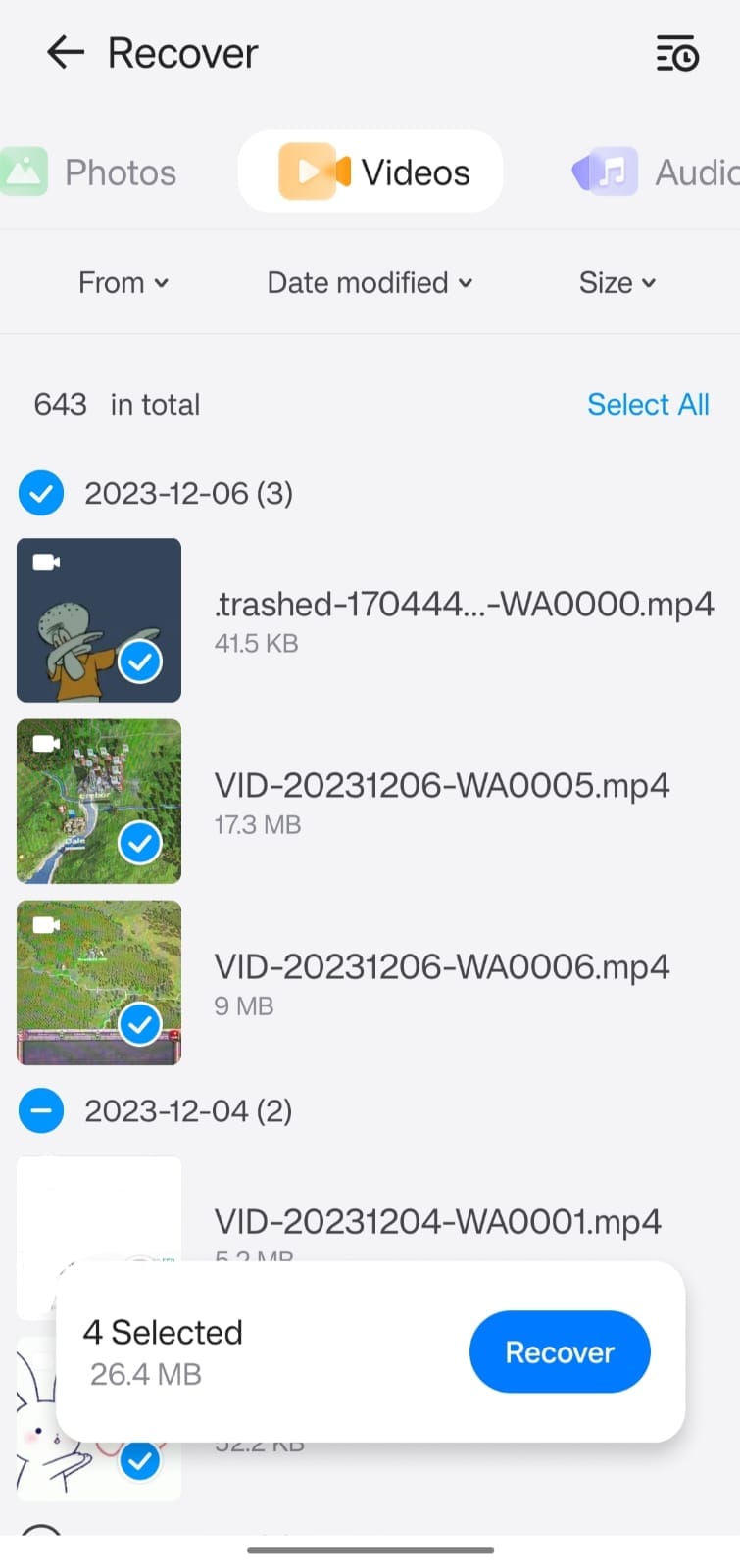
Method 4. Recover Deleted Android Videos From Google Photos
Another excellent tool that can help you get your valuables back is Google Photos. If you're logged into your Google account, all of your memories should be saved on this platform. Here's how to recover deleted videos on Android from Google Photos:
- Open the Photos app.

- Scroll to find your deleted video and open it. Click on the three dots in the top right corner.

- Click the Download button.
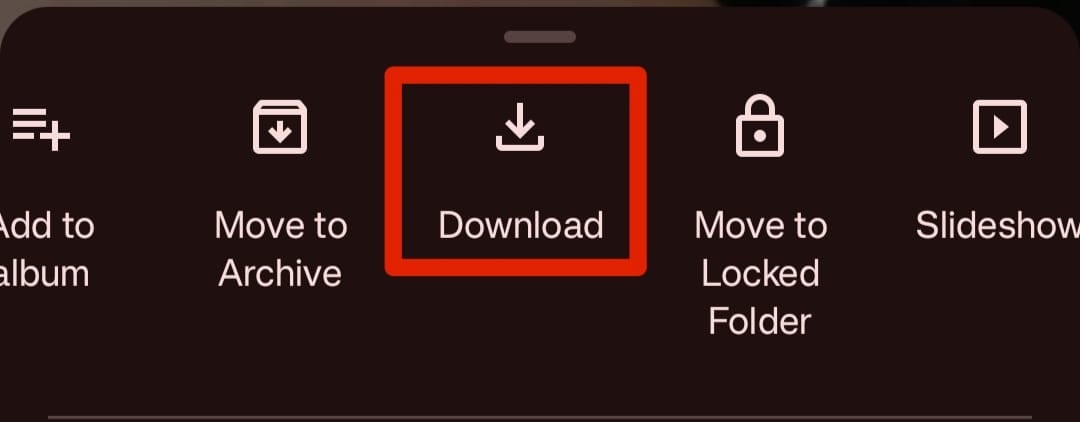
How To Recover Deleted Videos From Android After a Factory Reset
Factory resets will wipe away everything stored on your Android phone, including your favorite videos and memories.
Since Android 6 Marshmallow, Android devices come encrypted by default using full disk encryption (FDE) or file-based encryption (FBE) protocols, and the TRIM feature helps delete data more securely. These features significantly enhance the security of your data and make it more difficult to recover data after a factory reset.
However, it is still possible in some cases to recover data after a factory reset, though the chances are lower and the process is more complex. You can try using Wondershare Recoverit to scan your formatted Android SD card for potential recovery possibilities.
This tool utilizes advanced recovery algorithms that deal with even the most complex recovery scenarios, including formatted SD card. The scanning process is completely free, so you won't have to pay if the program cannot find your lost videos.
If you're in this stressful scenario, download Wondershare Recoverit from the official website, connect your Android phone to the PC, and follow the steps below:
- Open Wondershare Recoverit and head to Hard Drives and Locations.
- Choose your Android phone from the available options.

- The program will instantly start scanning. You can pause this process if necessary.

- You can filter your video files by clicking the File Type.

- Once the program finishes scanning, preview your videos and select the ones to retrieve. Click the Recover button.

- Choose where to save the files.

More Related: Recover Data After Factory Reset Android with/without Backup
Easily recover deleted or lost files from 2000+ storage devices like HDDs, SSDs, external drivs, USB drives, memory cards, and more. The software confidently retrieves all data types, regardless of how they went missing.
FAQs About Android Video Recovery
-
Where do deleted files go in Android?
When you delete a file on Android, it'll usually end up in the Recently Deleted folder. That means your files will be available for some time before they get permanently deleted and overwritten. -
How do I restore permanently deleted videos on Android?
You'll need a strong third-party software solution such as Wondershare Dr.Fone to restore permanently deleted files. This tool can handle the most complex recovery scenarios and retrieve your data. -
How do you recover deleted videos from the internal memory of an Android?
You can use advanced recovery solutions, such as Wondershare Dr.Fone to extract data from your Android internal memory and save it to your device. -
How do I recover deleted videos on my Android phone without root?
You'll need a third-party solution to recover deleted videos from your Android without root. One of the best tools to use in this case is Dr.Fone - the first data recovery option for Android devices. Its advanced algorithms can access your phone's deepest memories and extract your favorite videos.




 ChatGPT
ChatGPT
 Perplexity
Perplexity
 Google AI Mode
Google AI Mode
 Grok
Grok























