Mobile data recovery tools are all the rage these days. That isn't surprising since Android and iOS devices aren't immune to physical or logical damage. There's also human error, the primary cause of mobile data loss.
The question is, which mobile phone data recovery software should you choose? We've rounded up the top seven solutions, so explore their features, advantages, and disadvantages to make an informed decision. We'll also introduce a professional Windows and Mac data retrieval solution, so keep scrolling.
In this article
Quick Summary of Mobile Data Recovery Software
Here's a quick overview of the best use cases of our top phone recovery software picks.
| Mobile Data Recovery Software | Best for |
| Wondershare Dr.Fone | Recovering data from a broken Samsung phone, deleted Android and iOS data from internal memory, and lost Android files from a corrupted, formatted, or damaged microSD card |
| Wondershare Recoverit | Recovering data from formatted, damaged, or corrupted SD cards and repairing corrupted videos |
| Recuva | Retrieving accidentally deleted files from healthy memory cards for free |
| FonePaw | Restoring deleted contacts from SIM cards |
| PhotoRec | Free, open-source recovery of deleted or damaged photos, videos, and other microSD card media |
| iMobie PhoneRescue | Rescuing lost data from unresponsive or water-damaged iOS or Android devices |
| Undelete 360 | Recovering only recently deleted files from FAT32 microSD cards |
Best Mobile Data Recovery Software
Check this brief comparison of the best mobile recovery software to see what to expect from each tool.
| Mobile Recovery Software | Supported Devices | Pricing Plans |
| Wondershare Dr.Fone | All iOS 5+ and 6,000+ phones with Android 2.1+ |
$34.99–$49.95 (Android) and $44.95–$69.95 (iOS) |
| Wondershare Recoverit | All memory cards | $69.99–$99.99/year (Windows) and $79.99–$139.99/year (macOS) |
| Recuva | All memory cards | $24.95 |
| FonePaw | All iOS and 56+ Android devices | $39.87+ (Android) and $59.96+ (iOS) |
| PhotoRec | All memory cards | Free |
| iMobile PhoneRescue | All iOS 5+ and all Android 5+ devices | $39.99–$65.99 (Android) and $45.99–$69.99 (iOS) |
| Undelete 360 | All memory cards | $39 or $69 |
Wondershare Dr.Fone
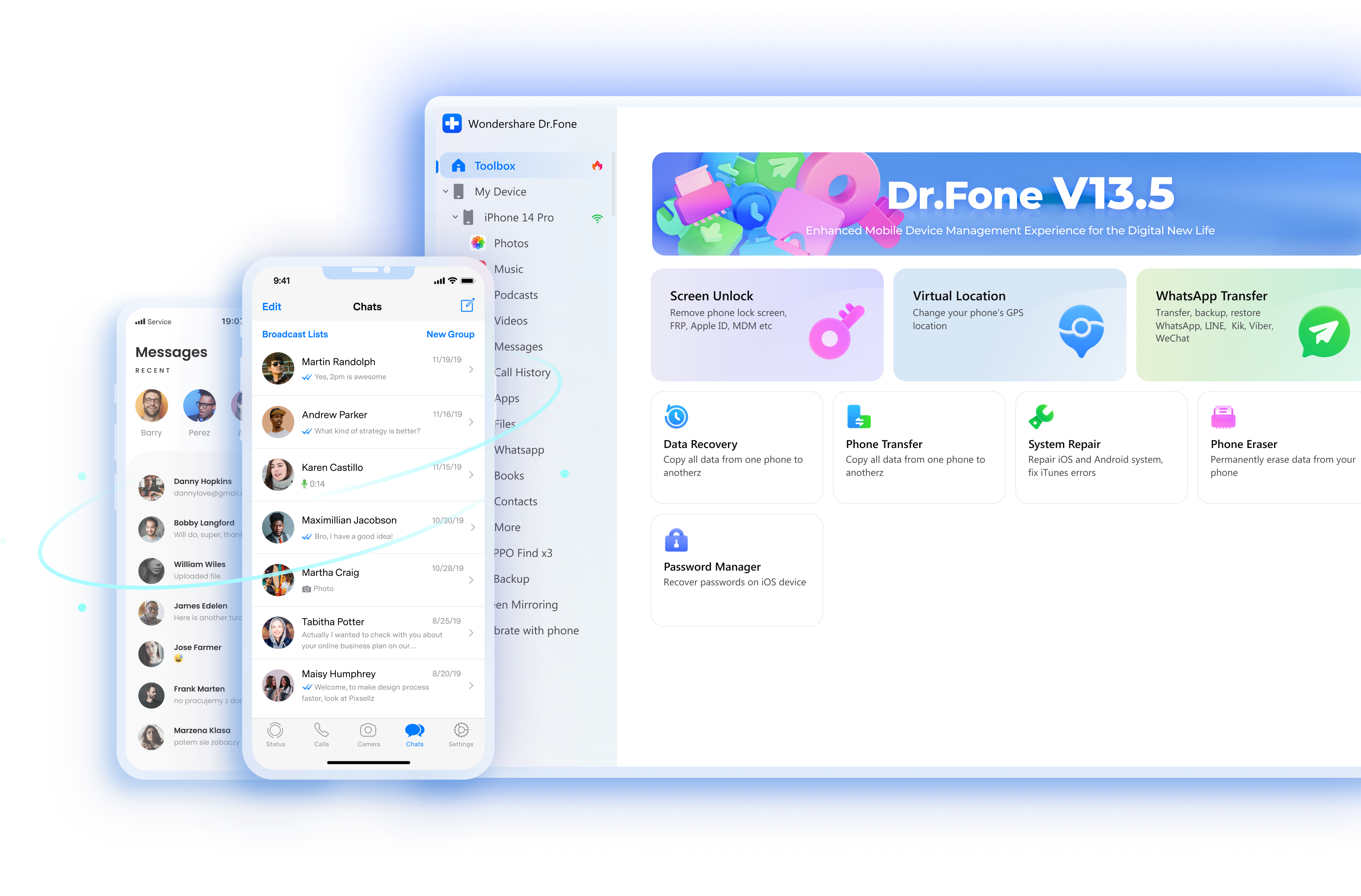
Wondershare Dr.Fone uses cutting-edge technology for successful iOS and Android phone data recovery in various scenarios. It can retrieve deleted or lost files due to a system crash, corrupted memory card, water damage, ROM flashing, jailbreaking, forgotten passwords, etc.
It even supports broken phone data recovery for Samsung devices, whether they're dead or have an unresponsive or cracked screen.
Key Features
- Multiple recovery modes – retrieve data from internal storage, a broken Android phone, or a Google Drive, iTunes, or iCloud backup (depending on the OS);
- Selective scans – find lost messages, calls, contacts, documents, photos, videos, and audio files;
- WhatsApp recovery – restore WhatsApp conversations and media.
Pros & Cons
User Reviews
Users praise Wondershare phone recovery for its intuitive interface and successful file retrieval. They also applaud the helpful customer support team.
"The software was invaluable and enabled me to recover precious data from a phone which I thought was beyond repair, including recently taken photos which hadn't backed up." – Tim on Trustpilot
"A very intuitive and easy-to-use user interface. Loved the deep recovery function, which allowed me to restore files that I thought were lost ages ago!" – Martin S. on G2
How to Recover Mobile Data With Wondershare Dr.Fone
Whether you need broken or old phone data recovery or wish to retrieve deleted or lost files in other situations, this app can do the trick within minutes. Check out this video tutorial for a clear illustration.
Here are the steps to recover deleted or lost Android data to a PC using Wondershare Dr.Fone:
- Download and install the app to your computer.
- Launch the software and go to Toolbox > Data Recovery.

- Choose Android as your phone system.

- Click Recover Android data.

- Connect your phone to your computer, specify the file types to recover, and click Start Scan.

- Preview the recovered data, select what to retrieve, and click Recover.

- Choose where to export the files (not the original location) and hit Recover.

Wondershare Recoverit

Wondershare Recoverit is ideal for recovering lost or deleted mobile data from a microSD card. It supports all SD cards and works wonders in 500+ data loss scenarios, including formatting, accidental deletion, interrupted transfer, malware infection, physical damage, and RAW file systems.
The best part? It has a 98% success rate. It even has a patented Enhanced Recovery technology for stitching scattered fragments of photos and videos from digital cameras. That's only one of Wondershare's 35 advanced patents.
Key Features
- Quick and deep scans – find deleted or lost data and retrieve it from your SD card;
- Enhanced recovery – patch and recover fragmented photos and videos;
- Corrupted video repair – fix corrupted videos after recovering them to restore their original quality.
Pros & Cons
User Reviews
Most users love Wondershare Recoverit, praising its success in restoring corrupted and deleted files from SD cards and other storage media. They also applaud the helpful customer support team. However, some say it's expensive and report slow scanning regarding extensive storage.
"It worked well for me. My microSD card in my phone got corrupted or something, and I lost all my photos. So I tried Recoverit. Not all files could be recovered but 90% of them were. I thought I lost these precious photos forever, but Recoverit got them back for me." – Ed on Trustpilot
"I like that the software is designed with quick scanning algorithms and can handle various types of files and storage devices. This makes it easy to use and highly effective. The series of instructions guide users through the recovery process if they have limited technical knowledge." – Matthew D. on G2
How to Recover Mobile Data From an SD Card With Wondershare Recoverit
Check out how straightforward data recovery is with Wondershare Recoverit (we'll use its Windows version for demonstration, but it's the same as its macOS counterpart):
- Download the correct Wondershare Recoverit version to your computer.
- Insert your SD card with lost data and select it under Hard Drives and Locations.

- While the software runs quick and deep scans, filter the recoverable files by type, size, modification time, tag, and status (existing or deleted).

- Preview and select the desired items and click Recover.

- Choose a new location for your data (not the original file path on your SD card) and hit Recover.

Recuva

Piriform Software's Recuva doesn't support cell phone file recovery from internal storage. It only lets you retrieve data from a memory card once you insert it into your PC. Still, it's a solid choice for recovering accidentally deleted data from your phone's microSD card to your Windows computer.
Key Features
- Quick phone data retrieval – connect a memory card to your PC and restore deleted data;
- Deep scans – find buried files with this advanced mode;
- State status and comments – check which deleted files are recoverable and which contain overwritten clusters.
Pros & Cons
User Reviews
Some users have found Recuva helpful, but others have reported the software didn't recover their files.
"Piriform's Recuva is a very good and efficient file recovery tool. Even the free version was able to recover files that I thought were long gone. Do keep in mind that while it's possible to recover several files with Recuva, not all of them will be recovered for various reasons." – RedBeardedGriff on Spiceworks
"It's easy to install, lightweight, and [comes from a] reputable company. Unfortunately, it doesn't work for me. So I had to use other software." – Victory on Spiceworks
FonePaw

FonePaw supports iOS and Android phone file recovery from internal storage and memory cards. It can retrieve deleted or lost data due to an OS crash, virus infection, factory reset, iOS upgrade or downgrade, ROM flashing, jailbreaking, SIM or memory card issues, or rooting errors.
Key Features
- Quick recovery modes – retrieve Android data from internal storage or a SIM or memory card, or recover files from your iPhone or an iCloud or iTunes backup;
- Selective scanning and retrieval – restore contacts, messages, message attachments, call logs, WhatsApp data, and media across 100+ (Android) or 30+ formats (iOS);
- Deep scans – recover all deleted files (if some don't appear after the initial scan) by rooting your phone.
Pros & Cons
User Reviews
FonePaw's reviews are mixed. Some users love its recovery software and customer support, while others report failed data retrieval and poor service. However, the team replied to all negative reviews and resolved problems.
"The program itself is fine, but the support team is not. I used FonePaw iPhone recovery and, unfortunately, did not get my data back. I understand that the program did not work with my device because it's not guaranteed to recover my data 100%." – Ed on Trustpilot
"It is a good recovery tool but not always reliable to get all deleted data." – Alicia P. on Capterra
PhotoRec

CGSecurity's PhotoRec is an open-source data recovery utility for Windows. However, it's a command-line interpreter, meaning no GUI to streamline data retrieval. Still, it can help you recover deleted or damaged cell phone data from a microSD card or your iPhone's internal storage (after jailbreaking the device).
Key Features
- Automatic photo and video recovery – select your memory card to restore deleted or damaged pictures and videos;
- Selective file retrieval – choose from 300+ formats, including documents and other data from formatted or damaged hard drives;
- Read-only access – prevent further data loss or file damage while recovering lost data.
Pros & Cons
User Reviews
PhotoRec doesn't have many reviews. Still, the existing few showcase a reliable data recovery tool.
"Thanks to this website, I could download PhotoRec and recover my pics from an SD storage that broke after unplugging it without ejecting it first." – Jose Maria Cañizares on Trustpilot
"The oldest and the best. Simply scans the disk and shows you what it finds; good for recovering files of all types, on all types of media." – Jo3599 on Spiceworks
iMobie PhoneRescue

iMobie PhoneRescue is available for Windows and macOS users looking to recover deleted Android or iOS data. This cellphone data recovery tool can rescue lost files due to accidental deletion, water damage, forgotten passcodes, or a damaged screen. It even works on broken and unresponsive devices.
Key Features
- Selective retrieval – scan for deleted contacts, call history, messages (including attachments), WhatsApp data, app documents, media, and other Android or iOS files;
- Three iOS recovery modes – restore data from an iTunes or iCloud backup or your iPhone's internal storage;
- Direct data retrieval – recover data directly to your phone without overwriting it.
Pros & Cons
User Reviews
iMobie PhoneRescue has many negative reviews on Trustpilot. However, the support team explained in nearly all reviews that the problems were predominantly technical. Others had to do with overwritten data, making recovery impossible. Still, the software has many satisfied users who successfully restored deleted files.
"iMobie PhoneRescue helped me get back my photos. Thanks." – Molly Allen on Trustpilot
"It saved me from losing a bunch of files!" – A verified user on G2
Undelete 360

Like Recuva and PhotoRec, Undelete 360 doesn't support smartphone data recovery from internal storage directly. It can retrieve data from your Android phone's microSD card (only if it has a FAT32 system), digital camera's memory card, USB drive, or PC's disk. However, it locks most features (not data recovery) behind a paywall and limits file size to 10 MB in the Professional version, compelling you to pay for its Ultimate counterpart.
Key Features
- Quick scans – find all recently deleted data from your Android's memory card;
- File filters – search for lost files by name, size, and date range;
- Fast recovery – recover deleted data to your PC within seconds.
Pros & Cons
User Reviews
User reviews for Undelete 360 are mixed. Some praise the software's speed and effectiveness, while others report failed recovery or slow performance.
"I can actually attest to the effectiveness of this product. I've used it before, and it worked really well. Plus, it's freeware. No silly games to get the job done." Nick on Spiceworks
"After waiting 12 hours for it to find the files I was interested in and picking through them to select the files I wanted, I found out that I had to spend $69 to fix them…" Jeffenuva on CNET
Conclusion
Many tools offer cell phone recovery, but some are more successful than their competitors. Considering the top features and user reviews, we can confidently say that Wondershare Dr.Fone is the best mobile data recovery software for Android and iOS users. It may not be free, but its advanced capabilities and reliability justify the pricing.
FAQ
-
What data recovery software do professionals use?
Many professionals, including businesses and educators, rely on Wondershare Recoverit for Windows or macOS to retrieve lost files in nearly any unexpected situation. They also frequently use Wondershare Dr.Fone, FonePaw, and iMobie PhoneRescue to restore data from Android and iOS devices. -
What is the best software to recover data from a dead phone?
Wondershare Dr.Fone is your go-to solution for retrieving files from a dead iPhone or Android device. It can access its storage even if it doesn't work to scan for and recover data. It even has a dedicated mode for broken Samsung phones. -
Is there any free unlimited data recovery software?
Recuva, PhotoRec, and Undelete 360 let you recover unlimited data for free. However, Recuva can't restore sizable files, while Undelete 360 doesn't allow previews unless you get a paid version. The open-source PhotoRec has no such limitations. Unfortunately, it doesn't have a GUI. -
How can I recover mobile data for free?
You can use Recuva, PhotoRec, or Undelete 360. However, you can't recover data from your phone's internal storage but must connect your Android device's memory card to your computer. Remember that Recuva and Undelete 360 are Windows-exclusive, while PhotoRec is available on Windows, macOS, and Linux.




 ChatGPT
ChatGPT
 Perplexity
Perplexity
 Google AI Mode
Google AI Mode
 Grok
Grok























