Imagine deleting important files like images or contact numbers from your Android. This situation might leave you frustrated because you cannot get back your lost data as it has all been wiped out. Thankfully, there are various tricks and dedicated tools available that can help you retrieve the files efficiently. In this article, we will discuss the best Android phone recovery techniques that can aid in convenient recovery.
Try Recoverit to Perform SD Card Data Recovery

In this article
Part 1. Data Recovery For Android SD Card With PC: Using Recoverit For Recovering Deleted Android Files
One of the most reliable methods to retrieve your deleted data from your phone is using efficient tools like Recoverit. The platform allows you to connect your phone to the PC and scan the device for coherent data recovery. It offers support for more than 1000 file formats, making it an ideal resource to retrieve any type of file that has been accidentally deleted from your device.
With a 99.5% recovery rate, this platform offers different recovery modes depending on the intensity of the data loss. Apart from Android file recovery, the tool enables users to retrieve files from more than 2000 devices. Additionally, you can decide the location of the retrieved file on your device according to your preferences. Besides deleted data, Recoverit lets you retrieve files that were lost due to a system crash.
Amazing Features Offered by Recoverit
- Batch Files Recovery: Recoverit allows users to retrieve multiple documents simultaneously, saving you time and effort. You can select multiple files after the scan to recover them all at once.
- Zipped Files Recovery: Besides single files, you can also recover lost zipped folders through this tool. The tool runs a deep scan and retrieves the zip folder while keeping the formatting within it intact.
- Enhanced Recovery Mode: This mode performs enhanced scanning to retrieve images and videos in the highest quality. It ensures that all the photos and files that are retrieved are present in their original quality.
Comprehensive Steps for Android SD Card Recovery with Recoverit
As discussed, this incredible tool offers the utility of recovering lost data from various devices. Let us learn how to recover deleted files from Android SD card through Recoverit:
If you are working on Mac, you can download Recoverit Data Recovery for Mac and check out the page: Guide to Android File Recovery on Mac.
Step 1. Connect Phone and Choose Storage
Once you have connected your smartphone to your computer through a cable, launch Recoverit on your device. Next, locate the phone storage from the options provided within the homepage of the tool by clicking on it.

Step 2. Run The Scan on Phone Storage
The tool will begin to start scanning your phone storage once you select it. All the recoverable files will appear within the interface for you to pick. Select the files you want to retrieve by clicking on them, and hit the “Recover” button located at the bottom.

Step 3. Preview the Recovered Files
Once the mobile phone recovery is done, preview the files within the tool’s interface and hit the “Recover” button to finally save the recovered files to your device.
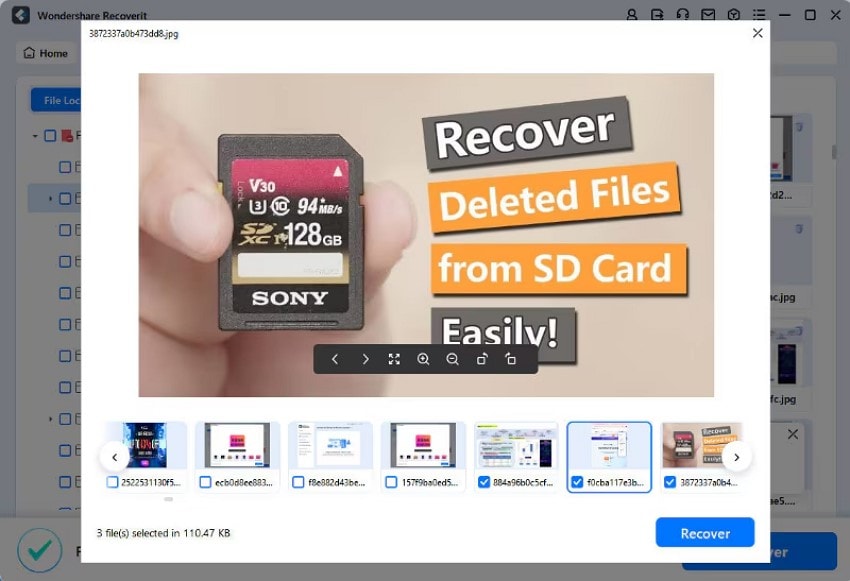
Explore the following article thoroughly to understand SD card usage on multiple devices with detailed how-to guides for each one.
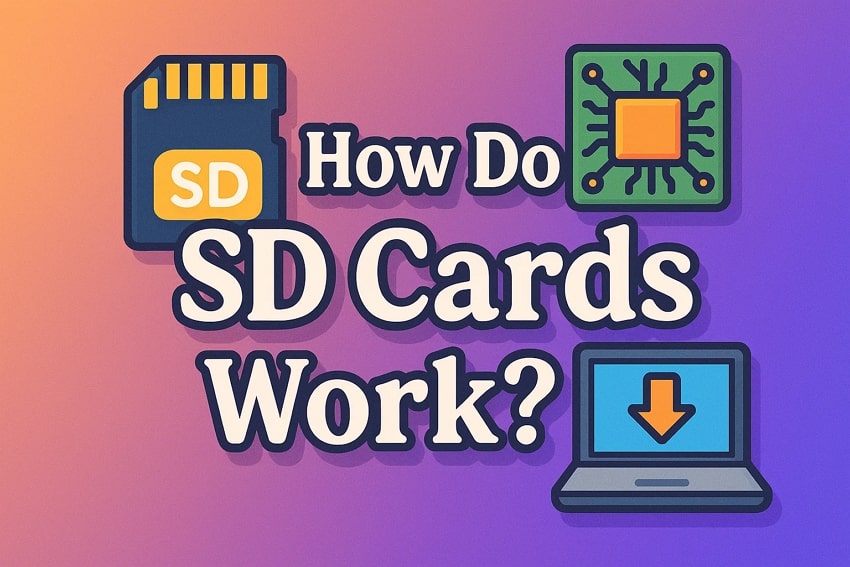
Part 2. How To Recover Deleted Files From Android: Some Effective Options
Before going to an enhanced data recovery for Android, try system-oriented solutions to recover your data. Mentioned next are some of the solutions you can try on your phone to get your important files back:
1.Using a Previous Backup For Android
Previous backups performed on cloud-based systems is the best and easiest solution one can carry out to restore lost data. If you have synced your device with a Google account or Samsung Smart Switch, you can easily retrieve your photos, videos, and other lost files. To learn how to use this backup, read the instructions mentioned below:
Instructions. Access your “Settings” app and tap on your “Samsung Account” to pick the “Samsung Cloud” option on the next screen. Scroll down and select the “Restore Data” button at the bottom to retrieve previous backup from your Android.
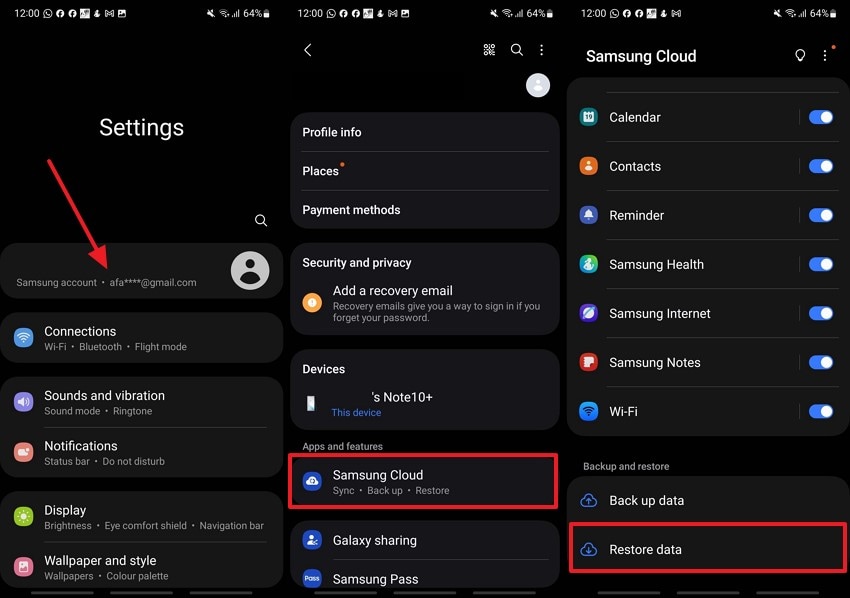
2.Recover With Google Photos (Only Media Content)
If you have lost your photos and other media on your smartphone, retrieve them using the Google Photos utility. It offers a reliable way to recover deleted files by offering cloud storage and an automatic backup function. If your media was previously backed up, it remains accessible even after deletion from the device. Provided below are the instructions for how to create a backup using the Google Photos utility on your Android:
Step 1. Head to your Google Photos app and tap on your profile in the top right corner. Next, pick the “Photo Settings” option from the pop-up dialog box.
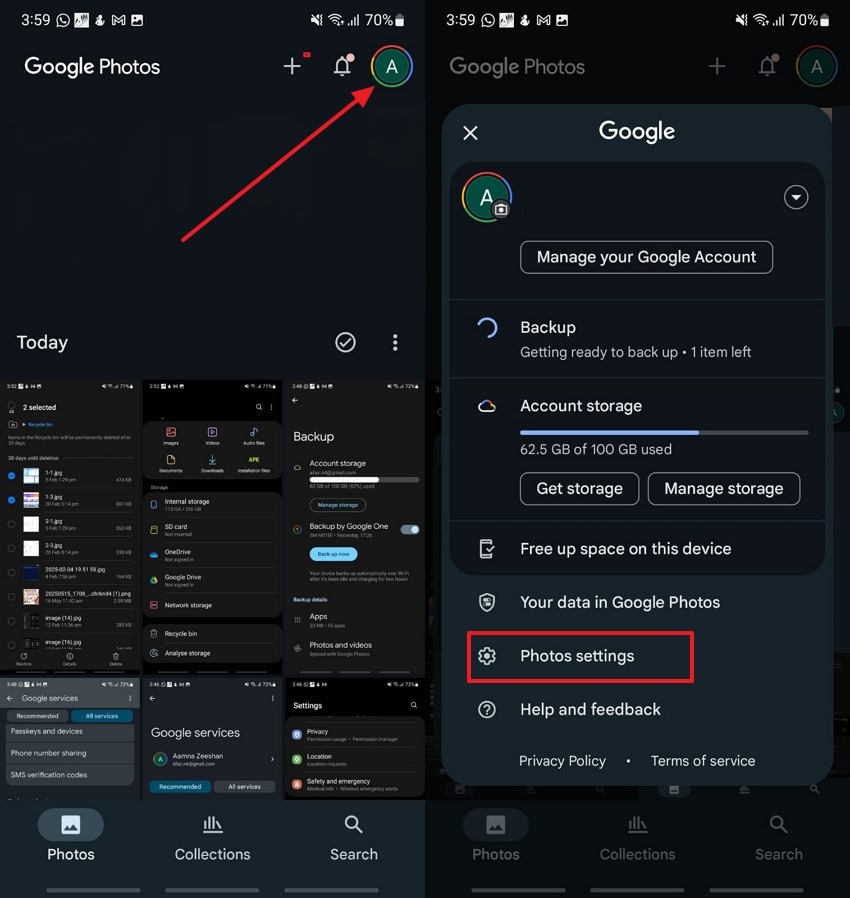
Step 2. Tap the “Backup” option and turn on the toggle button in the “Backup” section. This will create a backup of your photos and media on the cloud, which you can retrieve by logging in to your Google Photos on any other device.
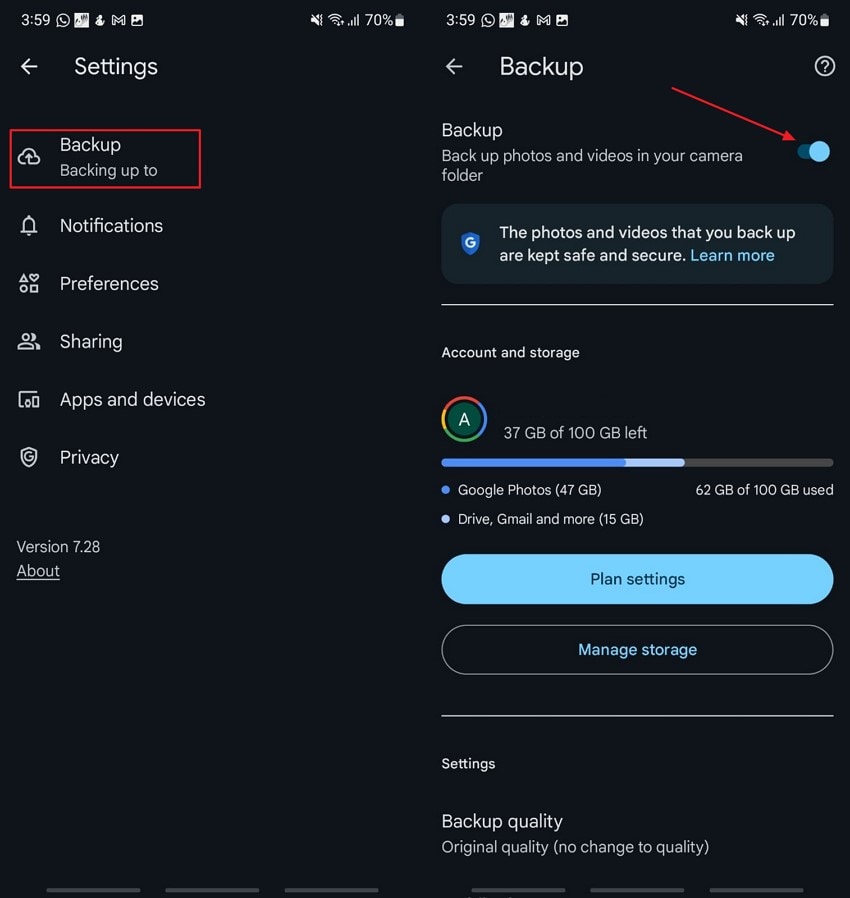
3.Check Your Cloud Services For Backup
Another fix for Android file recovery is to link your device to a cloud-based storage system to retrieve data in case of accidental deletion. There are many cloud services, such as Dropbox and OneDrive, that provide you with the ability to save files and media. Travel through the steps below to figure out the best way to retrieve backed-up data from Dropbox on your Android:
Instructions: Get access to Dropbox on your Android phone and locate the image or file you are looking for. Tap on the “Vertical Three Dots” next to it and pick the “Save to Device” option to download the file back into your drive to retrieve it.
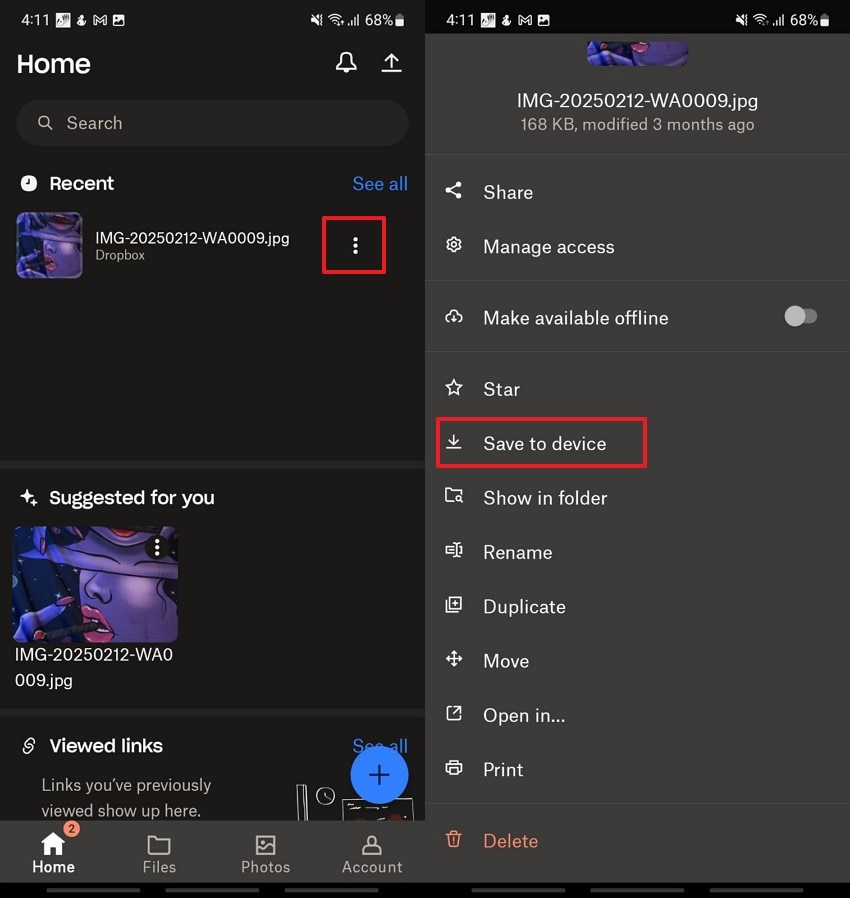
4.Using Dr.Fone - Data Recovery (Android)
Third-party tools like Dr.Fone - Data Recovery (Android) can help you recover important deleted or lost data from your phone. This data recovery application provides the utility of recovering files like photos, videos, messages, and contact details. It offers support for more than 6000 devices, including smartphones.
Moreover, it offers the utility of restoring app data, like WhatsApp and Google Drive recovery. To learn how to use Dr.Fone, read the steps mentioned below:
Step 1. Launch Dr.Fone on your desktop and get access to “Data Recovery” from the “Toolbox” tab on the left sidebar. Pick “Android” as your device from the options at the next interface.
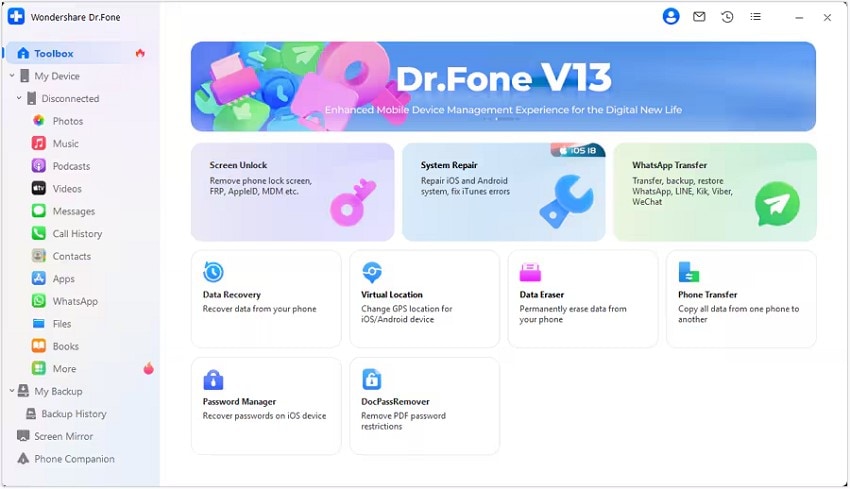
Step 2. Next, pick the “Recover Android Data” option from the tool's choices. You can move on to connecting your Android device to the desktop device.
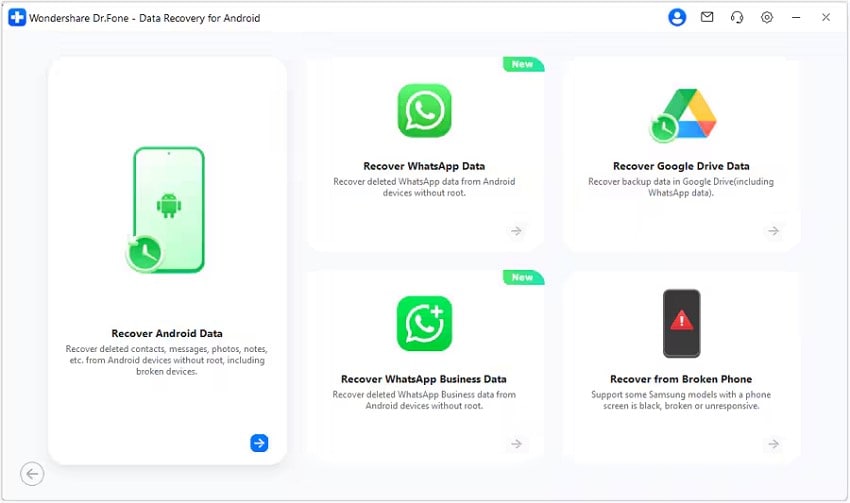
Step 3. To move forward with the procedure, choose the type of data that you want to retrieve from your Android device. Upon doing so, you allow the tool to start recovering data from your Android.
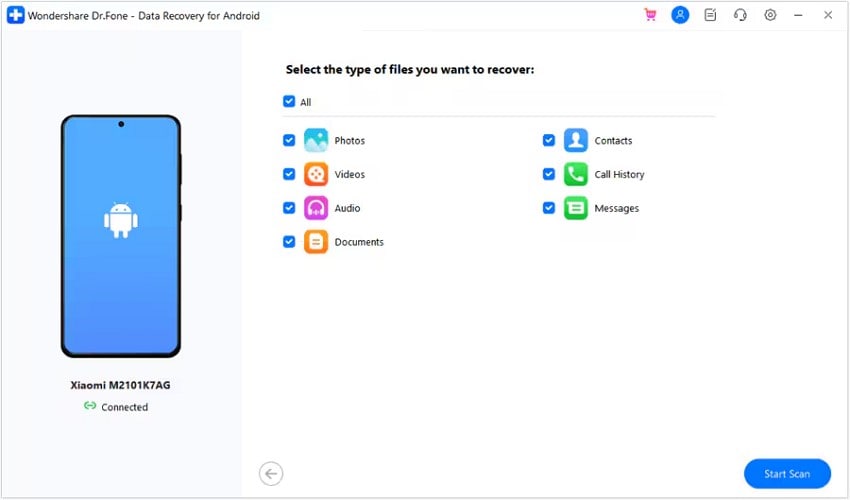
Step 4. After this, hit the “Recover” button in the bottom right corner to export the items. The “Export To” dialog box appears, from which you can set the file location. Finally, hit the “Recover” button to save the files from Android to your desktop.
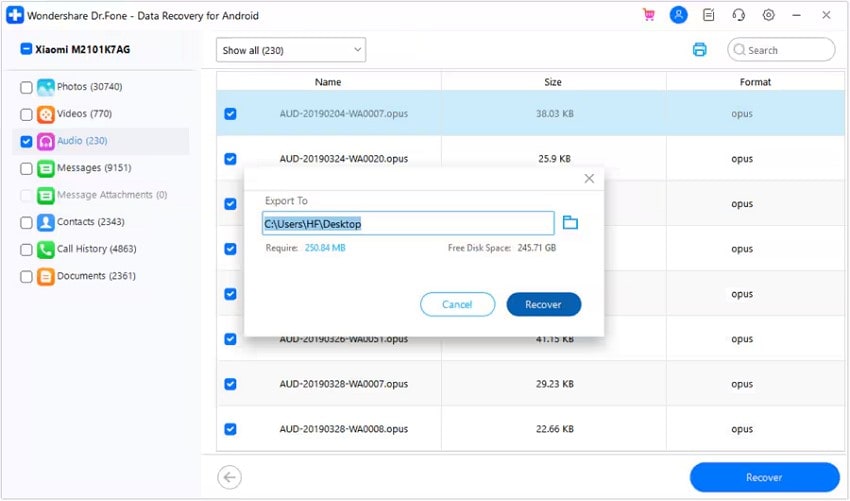
5.Contact the Developer For Data Recovery
By contacting the app developers, you can restore the data you lost from the specific application. Through internal recovery tools or cloud-based storage managed by many developers, users get the ability to retrieve their lost data. By providing details like your account information and app version, support teams may be able to assist in retrieving lost data.
Learn how to get Android out of recovery mode with easy steps.

Part 3. Some Basic Tips To Follow For Avoiding Data Loss on Android Devices
While Android file recovery tools and techniques can save the day, preventing data from losing is always the better option. Mentioned below are some of the handy tips that you can consider to prevent your smartphone from data loss:
- Regular Backups: A scheduled backup can make it easier to restore your data after a software update. The best way to prevent a panic situation is in the case of the loss of important files, where you need to back up your phone on a regular basis.
- Google Account Synchronization: This not only ensures that your essential information is backed up in the cloud but also makes transferring data to a new phone seamless. Keeping your Google Account synced saves a copy of your files and other data in cloud storage.
- Utilize Antiviruses and Security Apps: Downloading and installing an authentic antivirus or mobile security app protects your Android device from malware that can cause data loss. They detect and block harmful apps or files before they compromise your data.
- Keep the Software Updated: Another method to prevent the files and documents from being lost is to keep your phone software up to date. Updates keep your device stable and prevent issues that may lead to file loss. Enabling automatic updates ensures your device stays protected without needing constant manual checks.
Conclusion
To wrap it up, this article focused on how you can perform Android phone recovery using different methods and solutions. It also suggested Recoverit as one of the most reliable options if none of the tips work and you are bound to recover data from your computer.
FAQ
1. How do you lose files from your Android phone?
A factory reset or harmful malware on your Android device is the main cause of file deletion. You can also lose your data if you accidentally hit the Delete button while multitasking on your phone.2. Can you recover the lost files and data?
Yes, you can recover the lost files using tools like Recoverit. The tool offers various recovery modes for users to efficiently retrieve their files in high quality. Whether the data is lost due to accidental deletion or formatting error, you can recover it conveniently using this tool.3. How to prevent data loss on Android?
As you backup and perform regular syncs with cloud storage systems on your Android device, you can prevent data loss. Users need to create a backup through Google Drive backup and ensure that essential items like app data, contacts, call logs, and device settings are securely stored online.



 ChatGPT
ChatGPT
 Perplexity
Perplexity
 Google AI Mode
Google AI Mode
 Grok
Grok























