What's New in Recoverit 8.0?
Dec 12, 2025 • Filed to: Support • Proven solutions
After months of hard work and serious tests, Recoverit 8.0 comes for each of you. It brings many surprising updates and features to make for much better data recovery experience if need be. Now, let’s take a look at the updates section by section.
Part 1. Recoverit 7 VS Recoverit 8.0
Recoverit 8.0 is not the update in numbers, but the upgrade in the technology and ease of use. We can sum the updates up in 3 phrases, more user-friendly design, faster scan, and recovery, as well as higher quality and stability. Here are the specific wonderful features compared to the previous ones.
1. More intuitive interface
Recoverit 8.0 comes with a more straightforward interface for all of you. Select > Scan > Recover. It realizes data recovery within 3 steps. You needn't puzzle about the situations when your data get lost anymore. Also, all your lost data on your device can be deep scanned and displayed through only one click. The whole recovery process only takes 3 clicks, simple and easy.

2. Faster scan and recovery
After the advance of scanning and searching algorithm, Recoverit 8.0 can help you dig out all the lost, deleted, or inaccessible data in your device. Unlike three scanning modes of Recoverit 7, the updated Recoverit integrates the quick scan, format scan, and Raw scan into the thorough scan, helping all your data can be scanned once. You needn't try many times to find your lost data any longer.
Recoverit 7 Scan Mode
- Choose the scenario and start a quick scan.
- Files are not found? Try the all-around scan.
- Still not find files? Deep scan the device.
Recoverit 8 Scan Mode
- Select a disk and start a thorough scan.
- All your lost files can be found and pieced immediately.
On top of that, the scanning speed is indeed improved greatly. Here is a case from our real user.
My files were recovered within 1 hour.
Recoverit 7: After 5 hours your Recoverit scan only 2% of the disk, so it will take 10 weeks to scan 100%, too long for me;
Recoverit 8: Hi, this version 8.0.0 is the good one, after 1 hour, everything was recovered.
As you can see, Recoverit 8.0 can save you more time and energy by integrating all the 3 scan modes. The only exception is the Recycle bin or Trash. As we all know, the deleted files on the Recycle bin can be from everywhere on your computer, for example, different hard drives, different partitions, different sectors, etc.
So if we scan the recycle bin or trash once, it will take a very long time to finish the scanning, maybe 24 hours or more. To save your time, we still adopt two scan modes, quick scan, and deep scan, hoping that it can help you find and recover deleted or emptied files more effectively.
3. More reasonable classification
After the update, you can locate and find the wanted files more quickly. Recoverit 7 supports you to find the files according to the file formats and types, like photos, documents, videos, and more, as well as the file path where you stored your lost data.
However, Recoverit 8.0 does much more. Now, you can locate your files according to the filesystems, such as exFAT, FAT32, NTFS, APFS, and so on. Moreover, the RAW files can be shown and found more easily and exactly.

4. More stable preview and recovery
Sometimes, a few users might state that the files they recover are not complete enough. But now, the crash problem has been solved nearly perfectly, since we reorganize the searching and displaying algorithm as well as utilize the intelligent scanning technology. You needn't worry about the data crash after recovery.
We also optimize the preview feature. Now, the preview window and thumbnails of Recoverit 8.0 are expanded to support a more stable file preview and a more comfortable viewing experience. So far, almost small-sized files can be previewed successfully.
Some of you might ask a question: "Why can't you support the preview of all the files"? We have to say that, according to our technology, we can do it. But if Recoverit 8.0 allows you to preview all the file types, it takes an amazingly large capacity to download and install it. All kinds of software in the market has a limit.
Of course, due to the unique feature of Mac operating systems, Mac users aren't confined to the file size. All types of Mac data can be previewed.

5. More devices supported
This update expands the compatibility with more devices, like GoPro camera, Drone camera, and Raw drive. Almost all the devices can be supported for data recovery now. For example:
Windows and Mac computers
- Hard drive, USB drive, Pen drive, floppy disk, Solid State Drive, Zip drive
- Memory card, CF card, xD card, MultiMedia card, SD card, microSD card
- Digital camera, Drone camera like DJI Drone, action camera like GoPro
- Camcorder, external hard disk, hard drive disk, and other storage media
Part 2. Updates of Recoverit 8.0
In this section, we will introduce all the surprising updates of Recoverit 8.0, different from the previous versions.
1. Clear and simple interface
On this page, four pages are usually shown.

The green part refers to the internal hard drive disks on a computer. The hard drives with blue colors indicate that they're working normally, even though the data may be lost. However, the orange signal means that the hard drive partition is lost and the filesystem is missing. If your data gets lost from a lost partition, please select the according to one to start the recovery process.
The yellow part shows all the external devices you connected to your computer, including external hard disks, removable media, memory cards, SD cards, digital cameras, USB flash drives, and so on. Next, the blue part shows the most common file storage locations like recycle bin and Desktop. Or if you remember the specific file path, you can also click "Select Folder" to input and get the exact location.

The final part is to help you recover data if they are lost due to computer system crash. The steps will be different. You need to create a bootable media to aid you in extracting and getting data back.
2. More powerful preview
Recoverit 8.0 supports you to preview photos, videos, audios, documents, and more types of files before recovery. You can even see all formats of photos, watch all videos, listen to all formats of audios, view the exact content of PPT files, Word files, Excel files or other documents, and so forth.
Meanwhile, the preview window is much larger than ever before, so when you view the files, it is the same as that you open them on your computer directly. Also, during the scanning, if you choose the square view on the bottom left, you can directly preview the content of the text. and log files in thumbnails. It will help you locate and find the files you want to recover more effectively and easily.

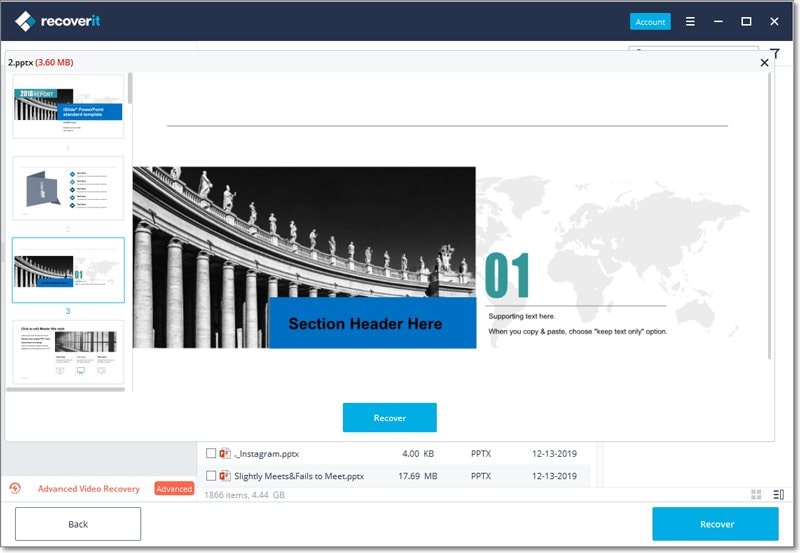
3. Considerate tips
Another great update of Recoverit Data Recovery 8.0 is that we offer some considerate tips and analyses for you if you find the files unable to preview. The solutions will also be provided, which will help you take less effort and have fewer puzzles when using Recoverit. There are mainly 3 tips here.
Tip 1 Unable to preview because of the file corruption
The first possible reason for the file corruption is that the file is incomplete. You can wait for the complete scanning process and then preview it again. Besides, if the file itself is corrupted, it is hardly possible to preview and recover it. And if the data has been overwritten, the recovery is also very difficult.

Tip 2 This file type is not supported to preview
Recoverit 8.0 does not support to preview all formats of files to help you reduce the capacity it takes on a computer. You can recover the files directly. Normally, they are healthy and original.

Tip 3 This file exceeds max size to preview
Recoverit 8.0 supports the preview of files with less than 30 MB size, to make sure that the software can keep working normally without crash or freezing. Besides, like other software in the market, the preview of much larger files can influence the installation speed and require a larger capacity.

Part 3. FAQs of Recoverit 8.0
The final part is about the frequent questions from many of our users and the answers we provide for you.
Q 1 The recovered files are corrupted
If you find the files you recover using Recoverit gets damaged, it might be due to 2 causes: the files are overwritten or the scanning process is incomplete. The first thing you should do is to scan the drive once again. And the problem still exists, contact us.
Q 2 The connected device is not recognized
The undetected external device can be due to the causes:
- The disk manager can't detect the device. If this happens, try to use some inbuilt utility on a computer to fix the problem, like Command Prompt, Terminal, Disk Utility, Disk Manager, etc.
- The connection between your computer and device is not correct. Try to reconnect it once again.
- The external device or hard drive is physically damaged. Maybe you have to choose a reliable data recovery service to help you repair it.
Q 3 The scanning time is long
It has to be said that the scanning time depends on the below conditions.
- The computer data quantity. It takes a long time to scan a device with 1 TB file than that with 1 G data.
- The write-and-read speed of your device will also influence the scanning speed and time.
- Different filesystems vary in structures, so there are differences among different ones.
- Some bad sectors are existing on your device. Recoverit program needs some time to skip the bad sectors and thus the scanning time is influenced.
Those are the common puzzles from our users. If you have more questions, you can visit our online support page to seek answers and solutions. Also, you can contact us to help solve your problems.
Wanna recover your data from all storage devices more effectively and smoothly? Update to Recoverit 8.0 right now!








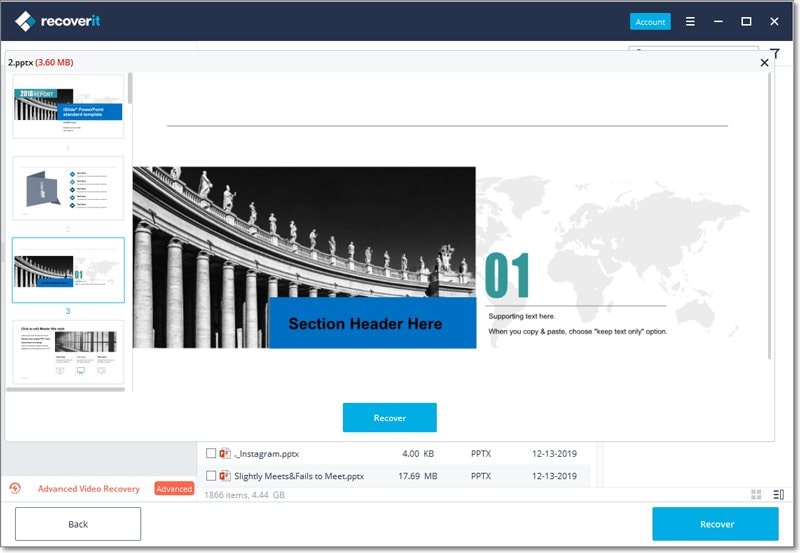



 ChatGPT
ChatGPT
 Perplexity
Perplexity
 Google AI Mode
Google AI Mode
 Grok
Grok
























David Darlington
staff Editor