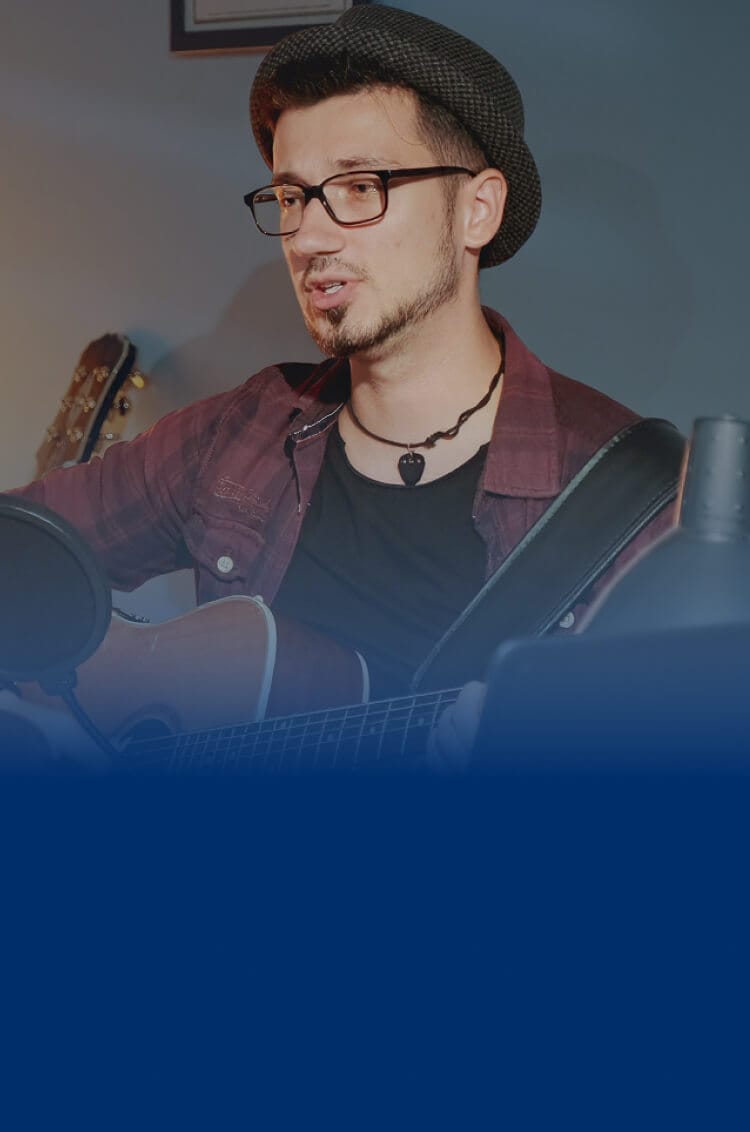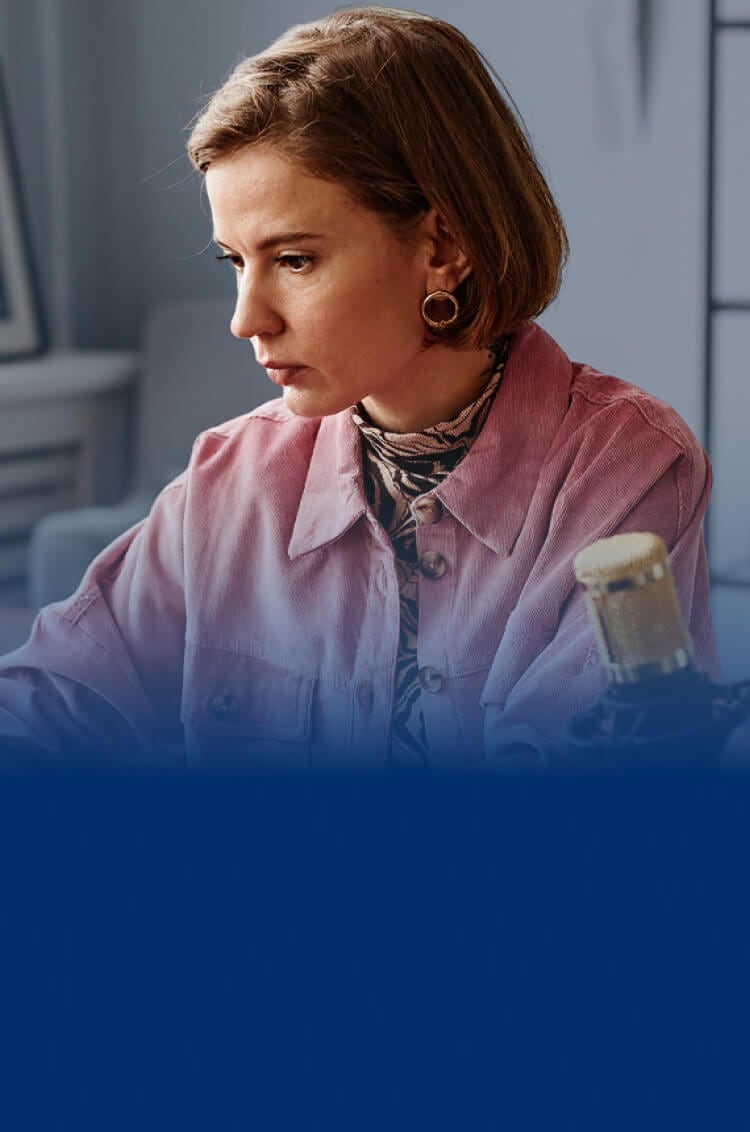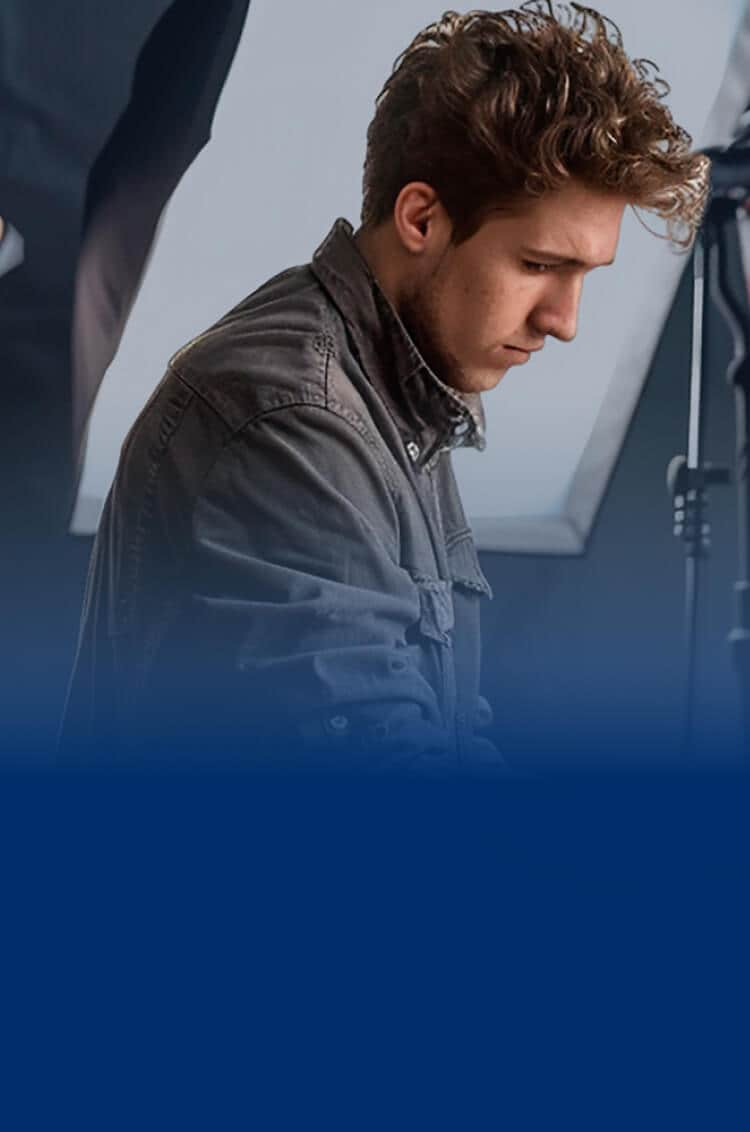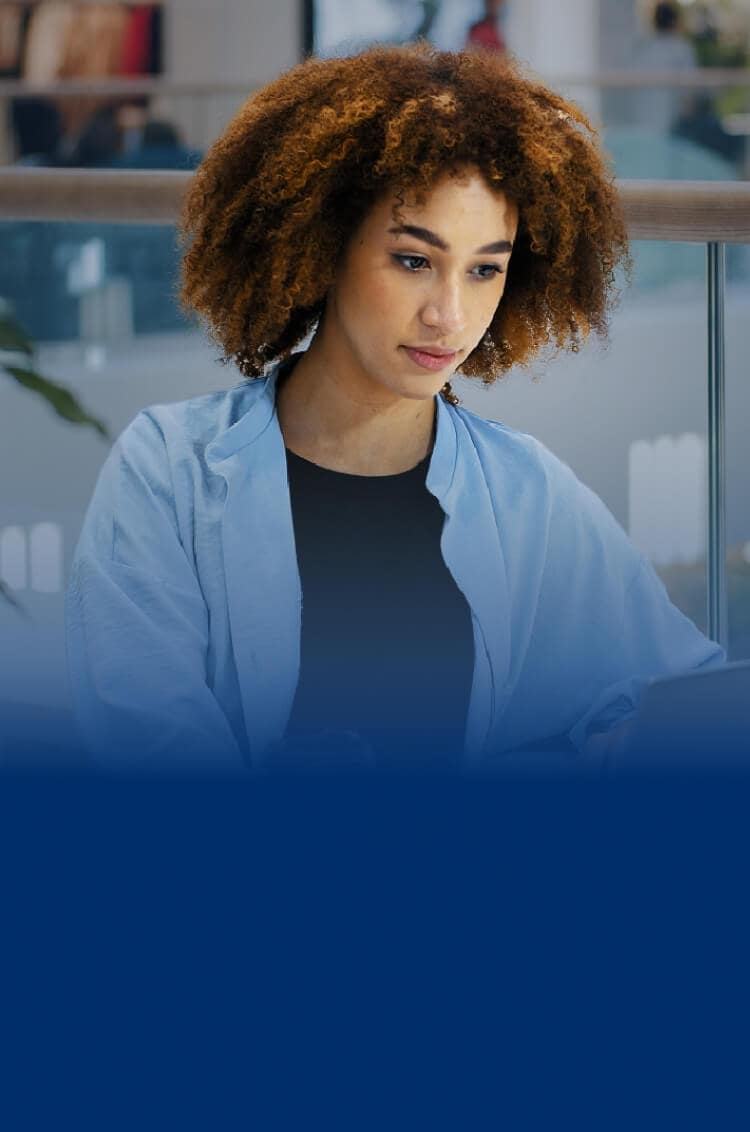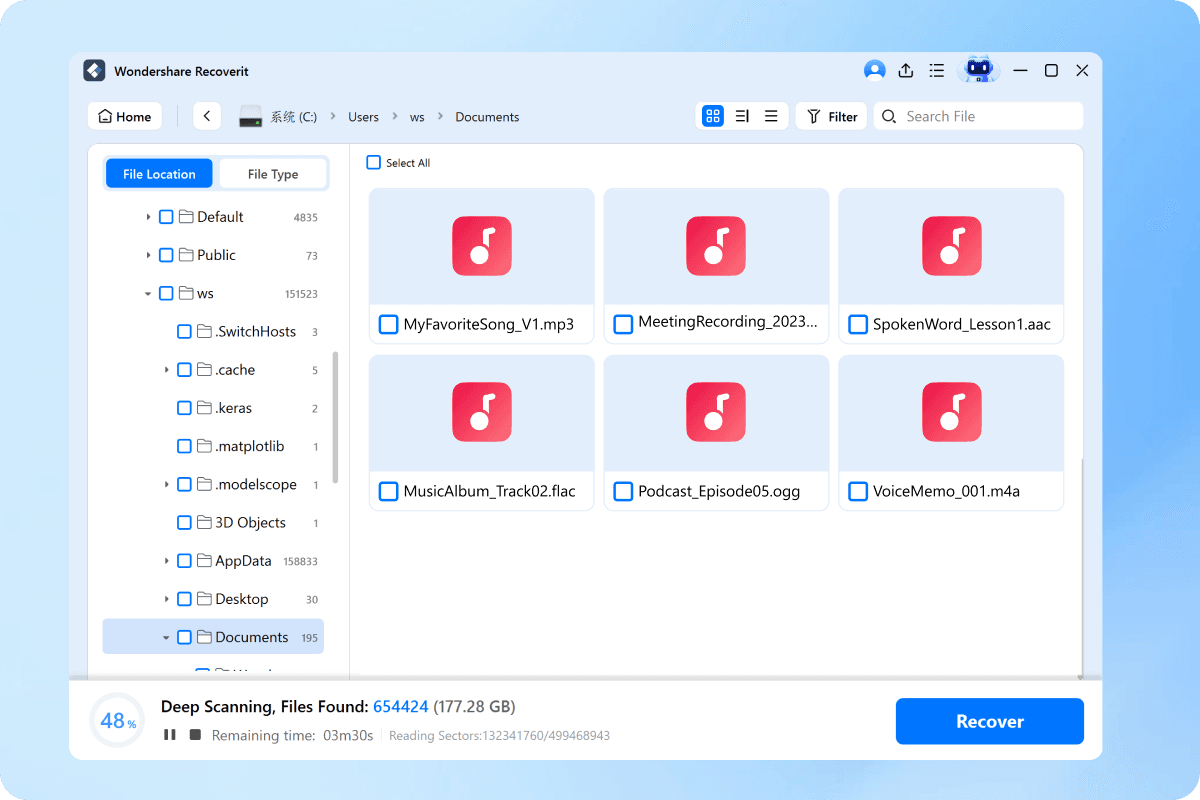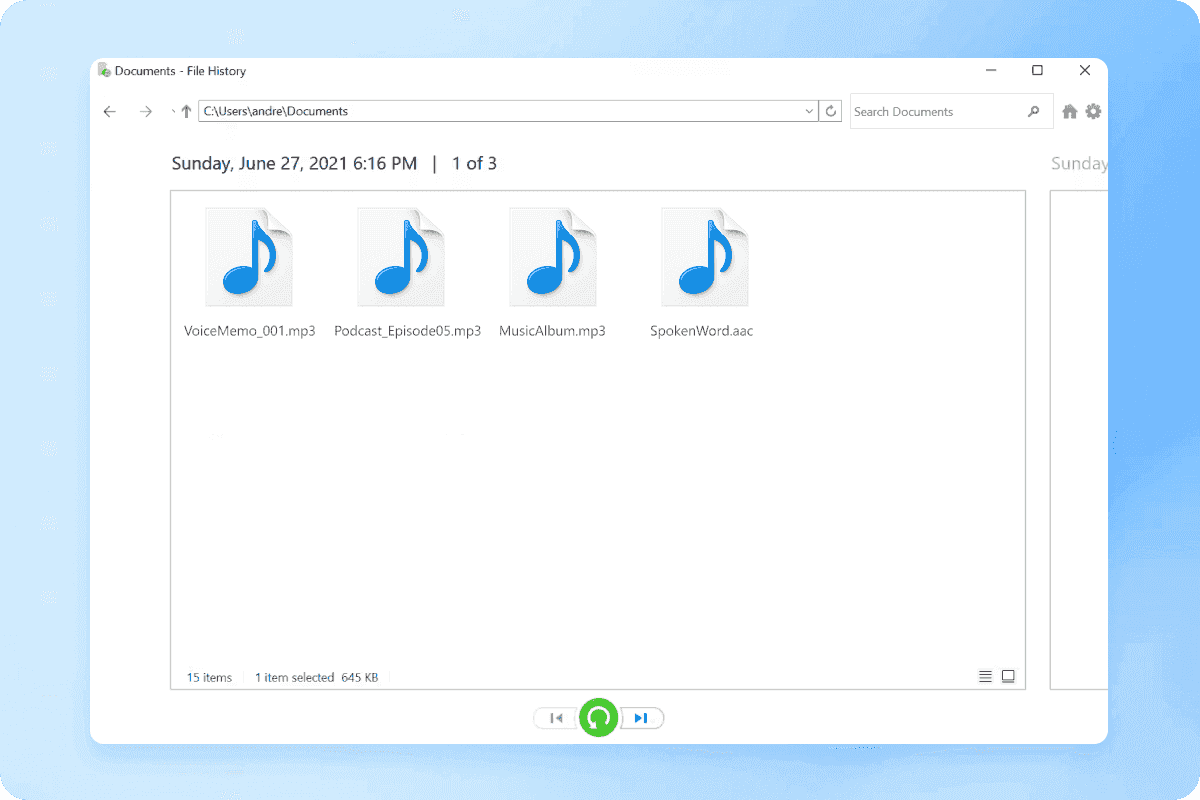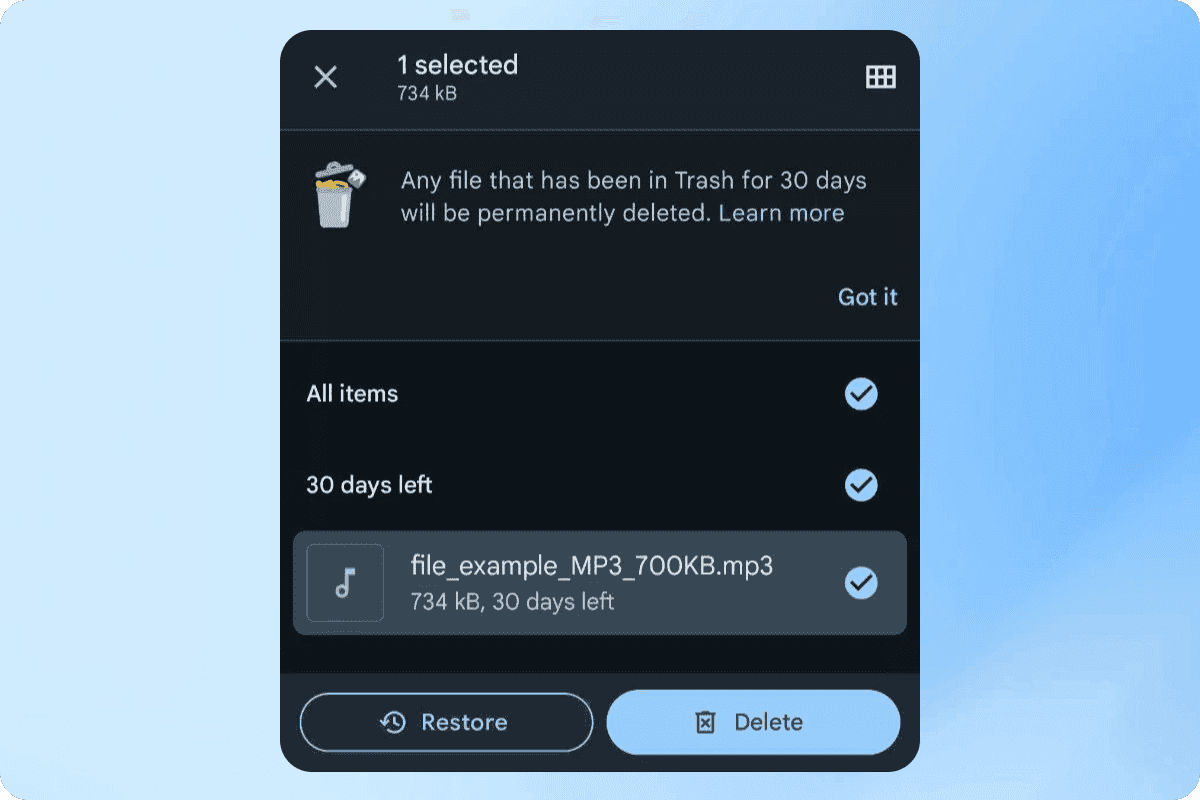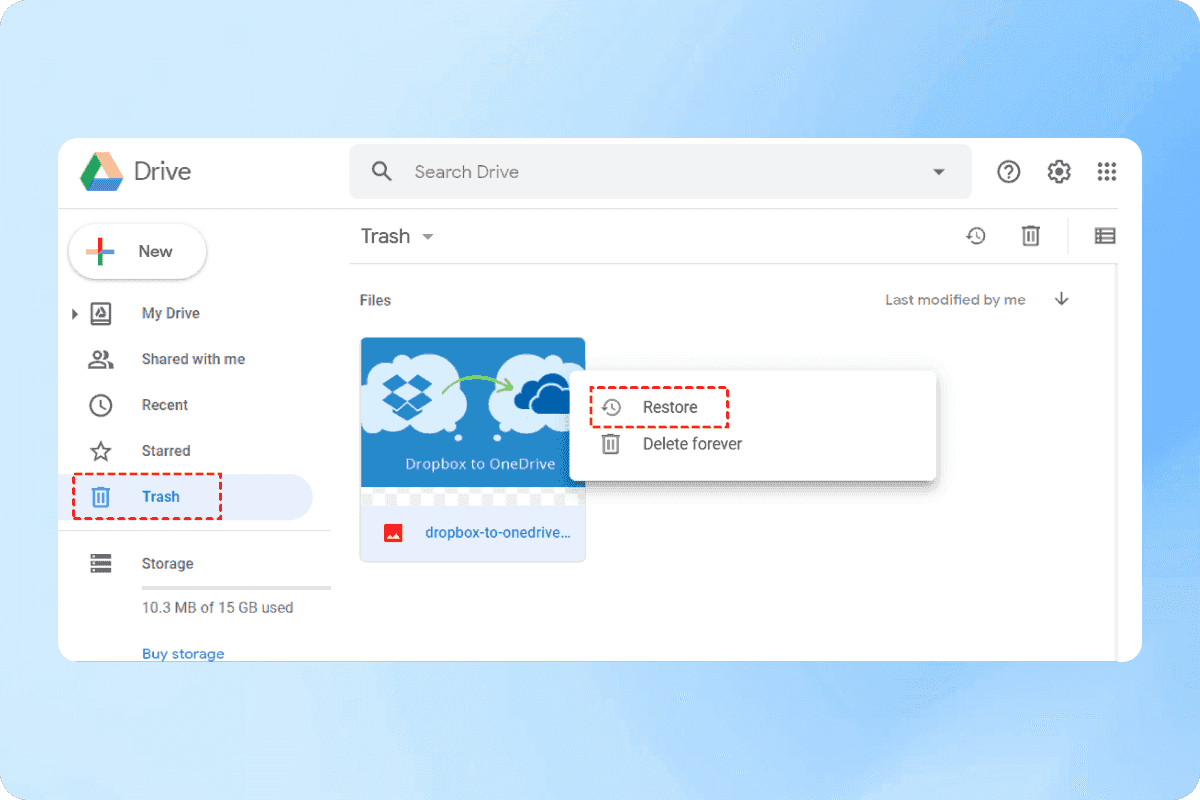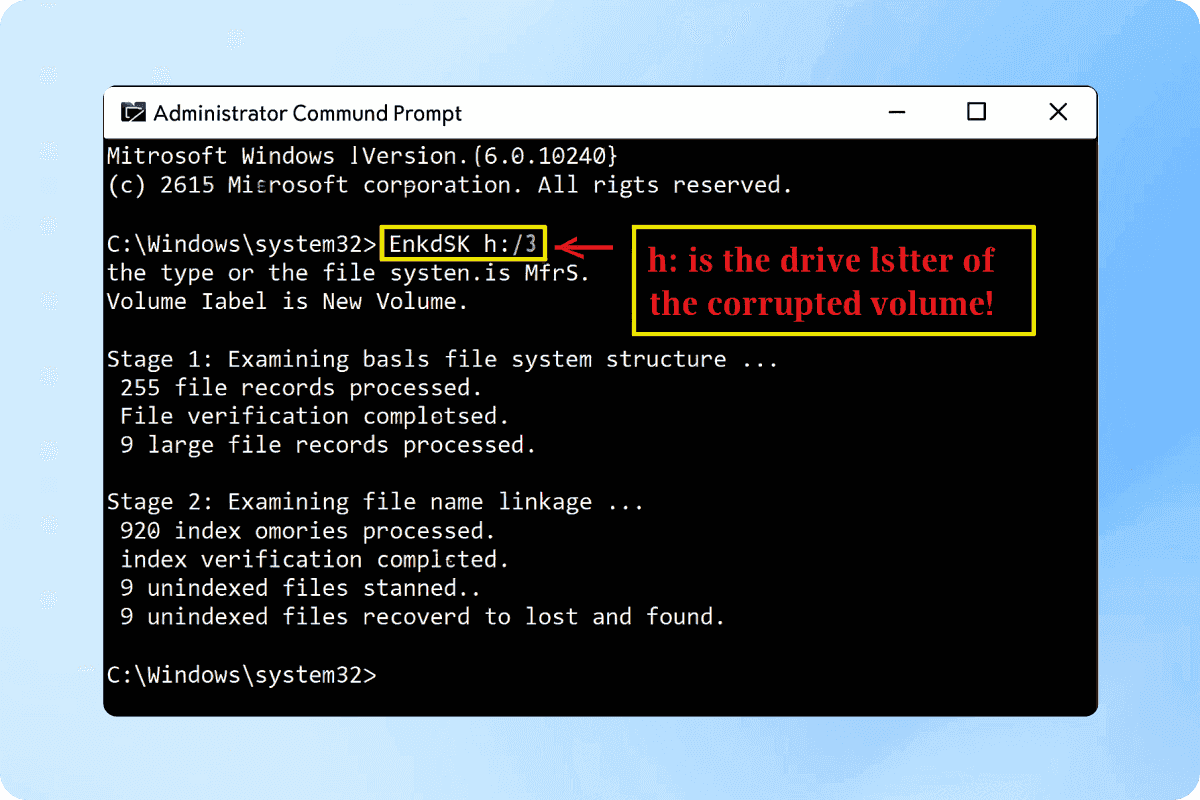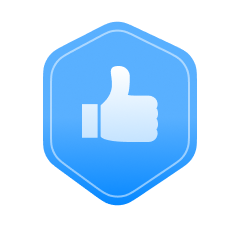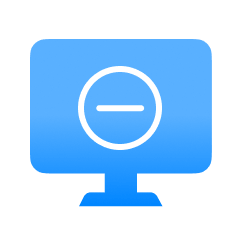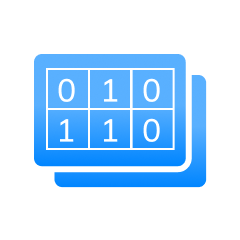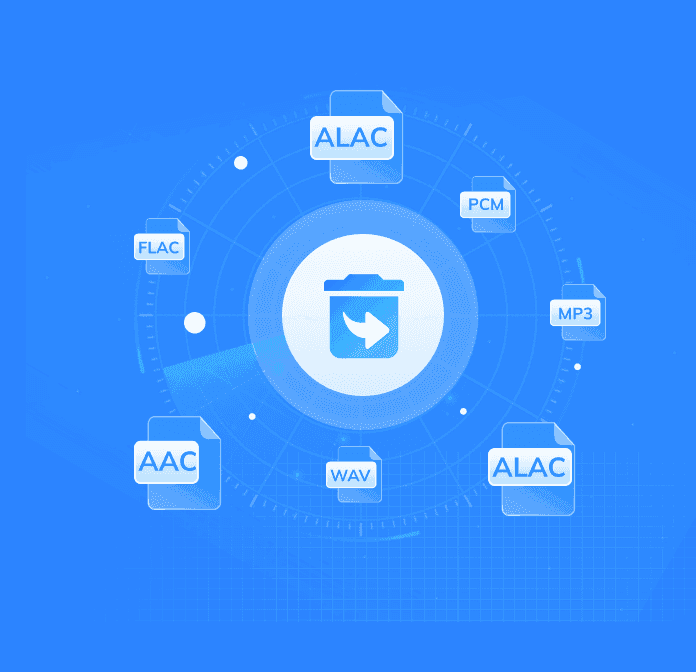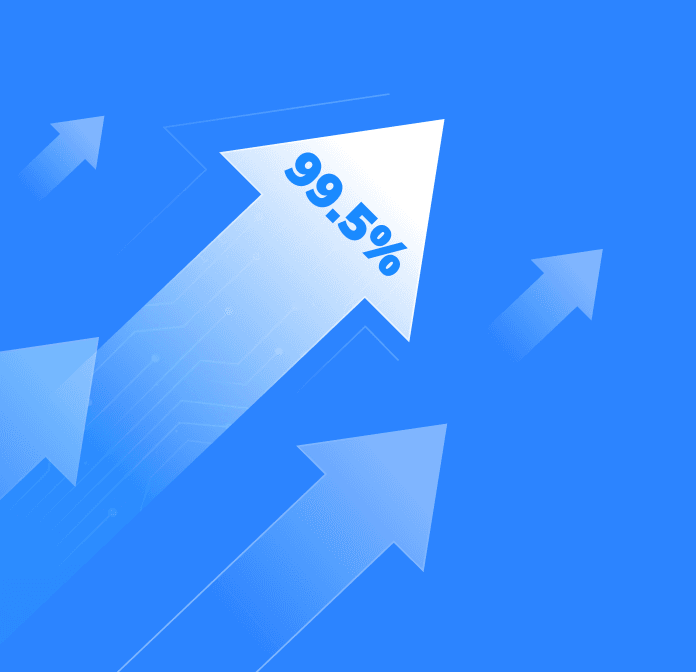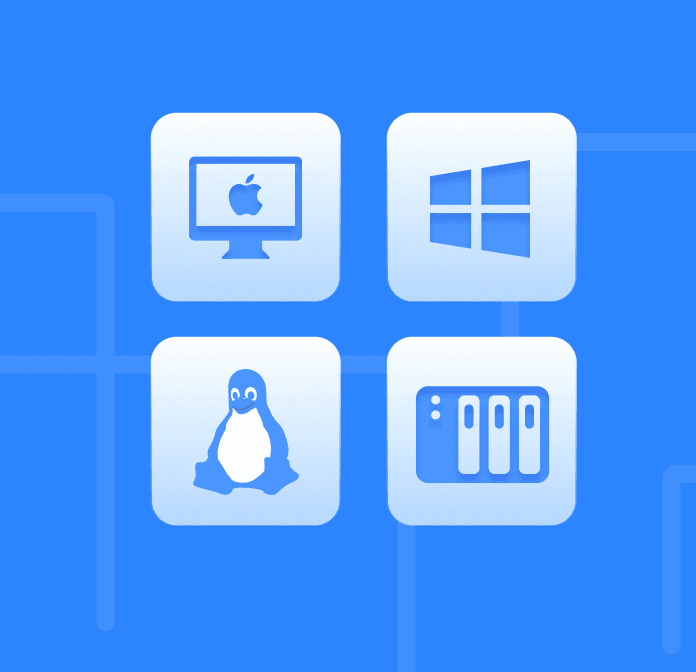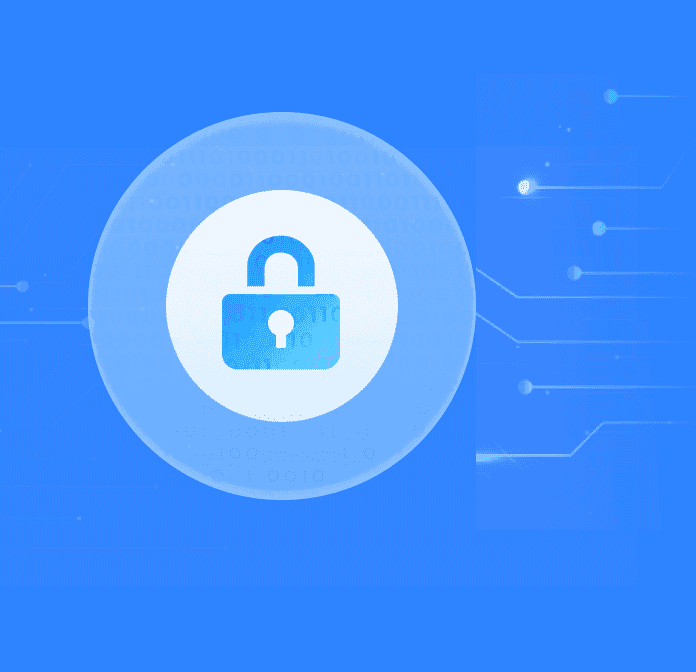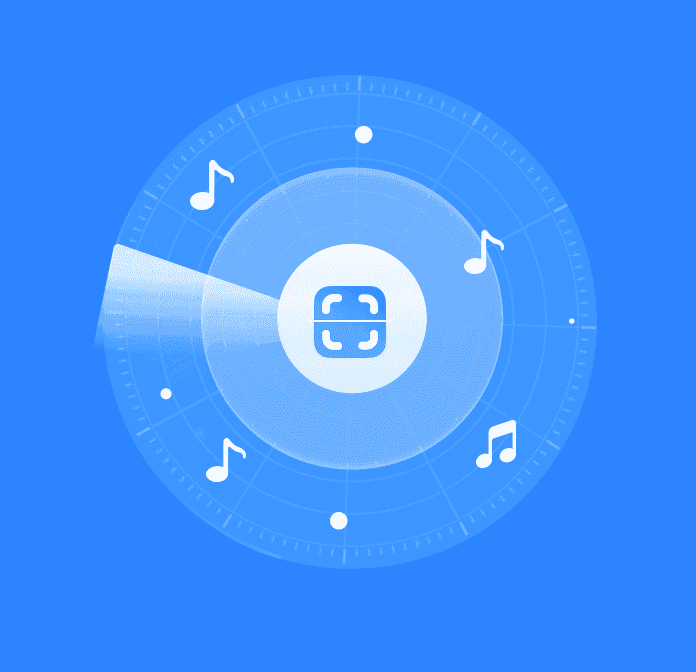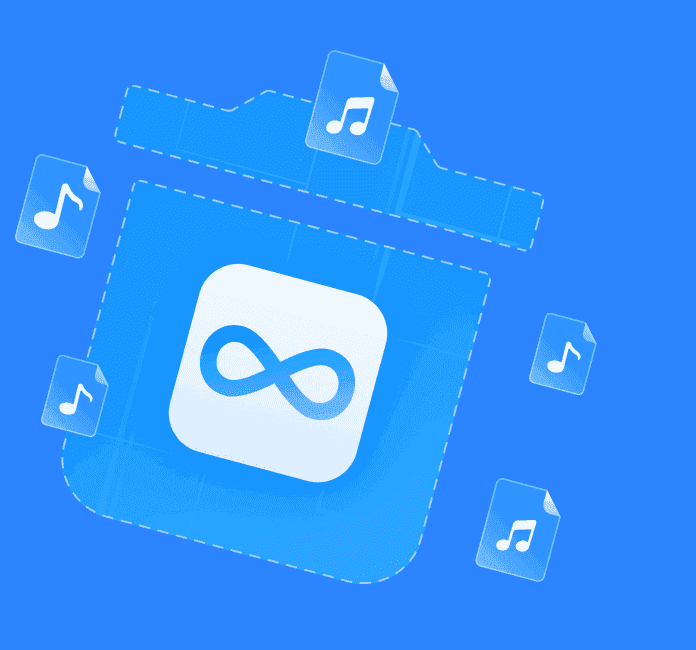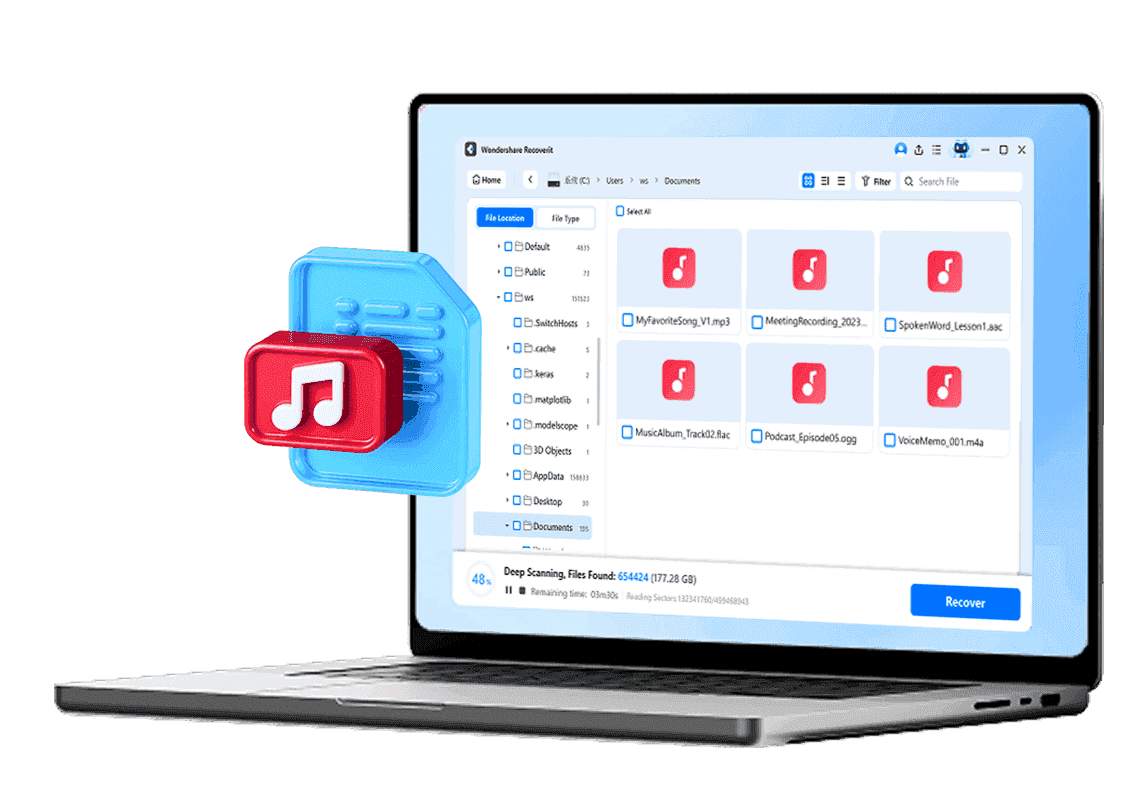Common Causes of Audio File Loss
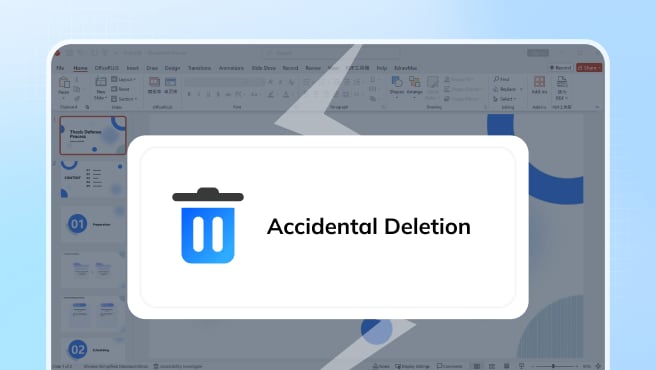
Accidental Deletion
Accidental deletion or unintended formation may lead to audio files loss.
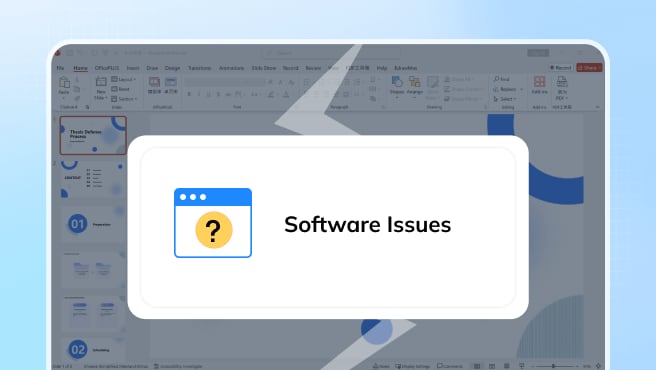
Software Issues
Sometimes audio files may be missing or corrupted due to software updates or glitches.
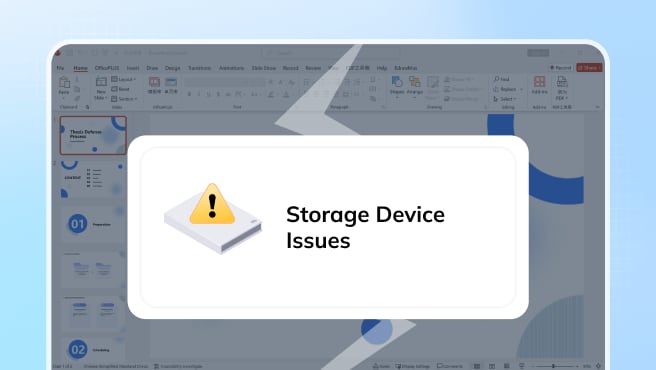
Storage Device Issues
When storage devices get corrupted, power-surged or damaged, the audio files stored may be lost.
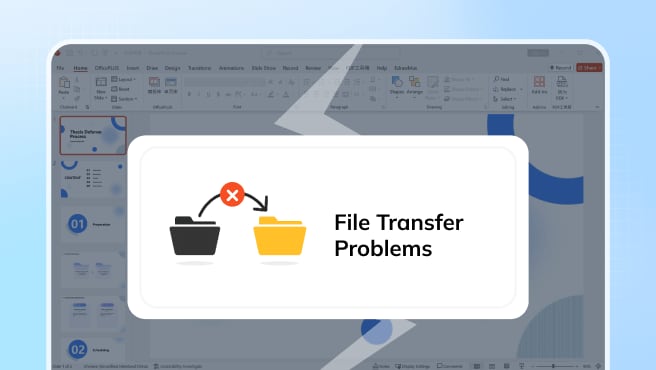
File Transfer Interruption
File transfer interruption or file downloading corruption may also lead to audio file loss or corruption.
6 Methods to Recover Lost Audio Files
These are some quick methods to recover lost audio files. Success recovery of some free methods are not guaranteed. As the best audio recovery software, Recoverit is always ready to help when other methods failed.
Tips to Increase Audio Recovery Success
Here are some tips to increase audio file recovery success. Failed to follow these suggestions may lead to permanent data loss.
Why Choose Wondershare Recoverit for Audio Recovery?
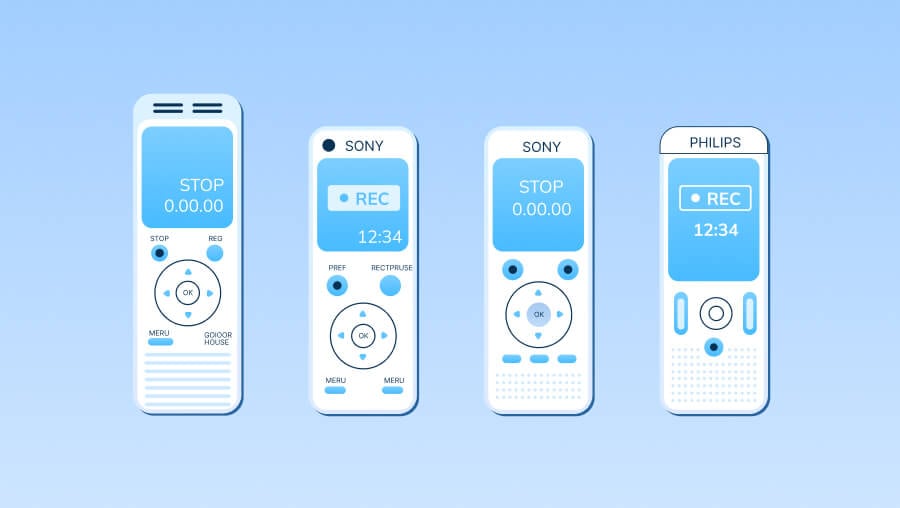
Recover Lost Audio Files from Recorders
Recoverit supports to recover deleted voice recordings from recorders, including digital audio recorders, sound recorders, voice recorders etc.
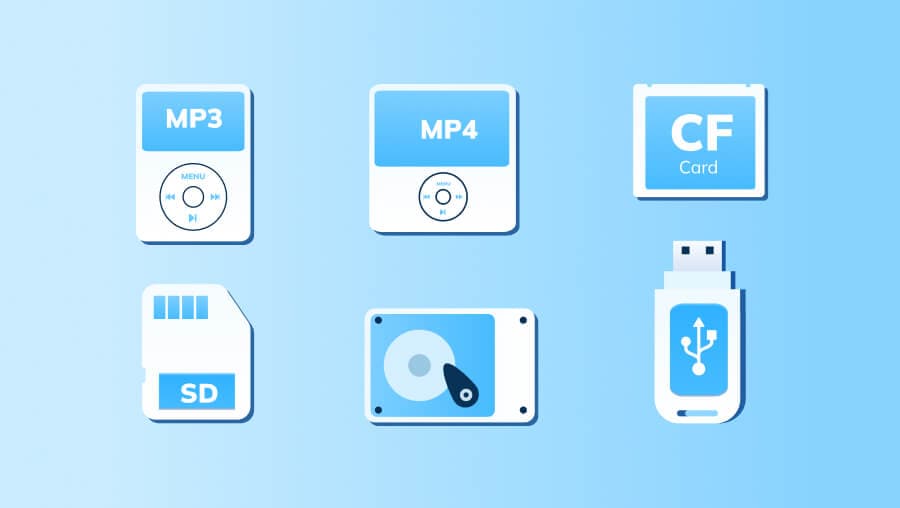
Recover Audio Files from External Storage Devices
Recoverit supports to recover audio files (audio call recordings, Zoom recordings, deleted audios on DirectTV etc.) from external storage devices, including MP3, MP4, SD cards, USB, CF cards, drone, GoPro, hard drives etc.

Recover Audio Files from Sound Equipments
Recoverit supports to restore audios, music, or songs from different sound equipments, including interview equipment, Google play, iPod, music player, PC, sound collection devices and recording pens.
Reliable Audio Recovery Tool for Any Audio File
Why Recoverit is the Most Reliable Audio Recovery Tool?
Comparison with Other Audio Recovery Tools
| Recovery Tool |
 Recoverit
Recoverit
|
Other Recovery Tools |
|---|---|---|
| Supported Formats | Verified 1000+ | Less than 1000 |
| All Audio Formats Recovery |

|
Limited Support |
| Bad Sectors Recovery |

|
|
| Disk Image Recovery |

|
Limited Support |
| BitLocker/T2/M1-M4 Encrypted Drive Recovery |

|
|
| Video/Photo/File Repair |

|
|
| 2 Licenses in 1 Purchase |

|
|
| Cloud Recovery |

|
Limited Support |
| 2000+ storage devices Recovery |

|
Limited Support |