Imagine you stored an important work file on an external hard drive and delayed the backup, but when you try to access it again, the drive becomes unreadable. You try to perform some basic in-system hacks, but all fail. In such cases, you can avoid further risk and turn to professional data recovery software to restore your files.
Such tools perform an in-depth scan and data retrieval for your damaged or missing files in external storage devices. If you do not know which damaged hard drive recovery software to pick, read this article till the end.
Try Recoverit to Perform Damaged Hard Drive Data Recovery

In this article
Part 1. Key Warning Signs To Note For a Damaged Hard Drive
A damaged hard drive always shows warning signs before completely shutting down. Mentioned below are some of the warning signs that you can notice for corrupted or damaged external storage:
- Clicking or Grinding Noises: When you plug in your hard drive and hear an unusual clicking or grinding noise, that indicates physical damage to the drive. Through this mechanical damage, you can experience permanent data loss.
- Drive Not Recognized by OS: A partition corruption or firmware failure occurs if the operating system does not detect the hard disk or an incorrect storage size error is displayed. This is a critical warning for drive failure and may require professional recovery tools.
- Frequent System Crashes When Accessing Files: Non-stop system crashes during file access indicate that the drive is struggling to read the data. Ignoring these signs may risk important data, and a crashed hard disk data recovery tool would be needed.
- File Names Appearing as Gibberish: If you see random characters and symbols as the file name, this shows that the file system has been corrupted. It occurs due to improper ejection and indicates that the file integrity has been compromised.
- Very Slow Read/Write Operations: Expect a hard drive failure if you notice a dramatic slowdown in reading or writing data. This could occur due to thermal issues or failing components within the external device.
Part 2. 10 Best Damaged Hard Drive Recovery Software to Try
Now that you have understood which signs to notice indicate a damaged hard drive. Let us learn about the top 10 tools that provide the utility of restoring corrupted or damaged external drives.
1. Wondershare Recoverit
The tool that tops the list in providing data recovery for all types of storage, including external hard drives, is Recoverit. Users get the ability to specify the location and run a deep scan to retrieve all the files and folders within the specified location. With a success recovery rate of 99.5%, this tool offers an advanced recovery mode for severely damaged files within the hard disk.
You can save plenty of time and effort by using Recoverit, as it allows users to recover more than one file simultaneously. Moreover, check the content within a file after scanning, as this corrupted hard drive recovery software allows you to preview the file before recovering. Besides external device recovery, the tool offers restoring data from zipped folders and system crashes.
Coherent Features Offered By Recoverit
- Numerous Device Support: The incredible recovery functions of Recoverit can be used for more than 2000 devices.
- Supports Multiple File Formats: This efficient tool provides data recovery for more than 1000 file formats, including images, videos, and documents.
- Maintained Formatting: The formatting within the recovered files is intact when restored through this incredible tool.
Guide to Recover Data From a Damaged Hard Drive With Recoverit
After learning about this exceptional tool in detail, let us have a look at how to recover data from a damaged hard drive using Recoverit:
Step 1. Connect the Hard Drive and Locate For Scanning
Once you have connected your hard disk to your system, launch Recoverit on your device. Next, click on the external device location from the homepage.
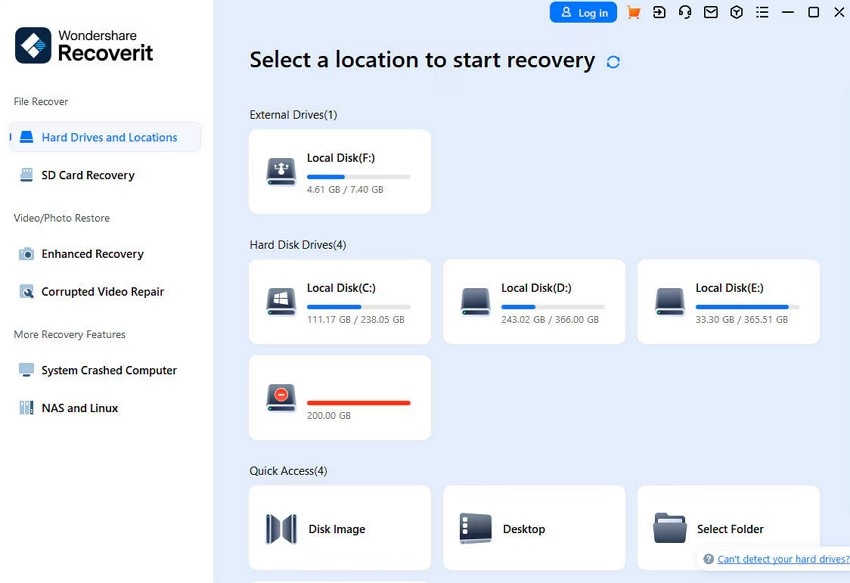
Step 2. Scan the Hard Disk For Data Recovery
As soon as you select the location, the tool will start scanning the drive and retrieve all the files that are recoverable. Select the files you want to restore by pressing the "Recover" button at the bottom.
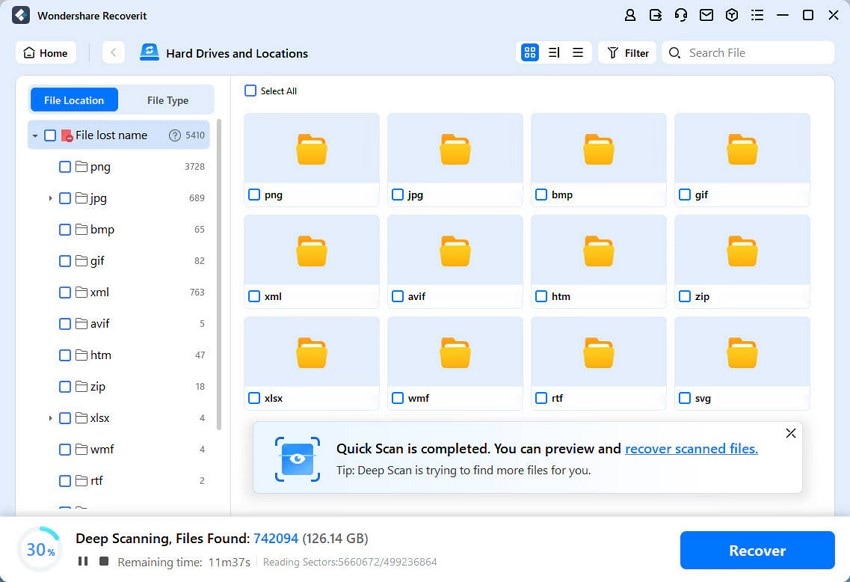
Step 3. Preview the File Content And Save
When the files are scanned successfully, preview them within the preview window and hit the “Recover” button to save the file to your device successfully.

2. DiskGenius
This disk management tool provides the utility of data recovery from different storage devices efficiently. With this efficient tool, you can recover lost or damaged files due to an operating system crash or formatting. The tool provides the utility of disk imaging, in which it creates a sector-by-sector copy of an entire disk to recover lost data. Moreover, you can use this tool even for virus infection recovery on your system.

3. TestDisk
This open-source and free software is designed to recover lost partitions in data damage. The platform provides the utility of fixing the partition table along with its recovery. This command line tool detects and lists all the hard drives with their correct sizes. Additionally, it offers a dedicated quick search for users to instantly access the lost files by specifying their types.
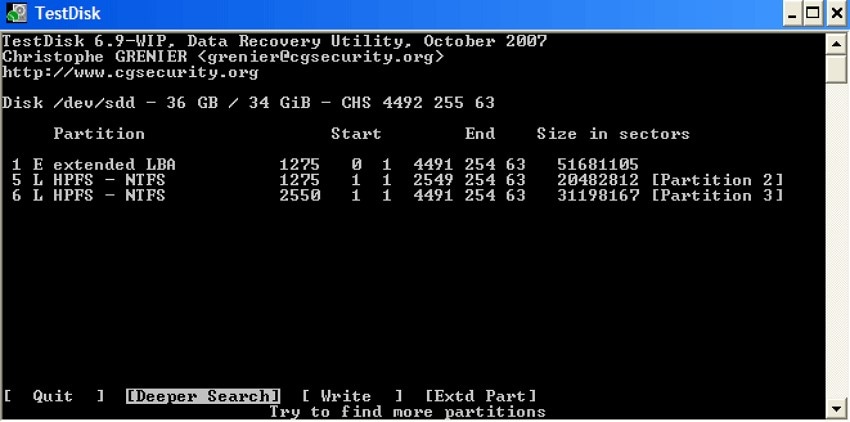
4. iCare Data Recovery Free
With multiple scan options, you can recover files with a quick scan or an in-depth scan for an intensely damaged hard disk. Users can preview the images and files after recovering them through this platform. In addition, numerous file types are supported by tools, including images, videos, and documents.

5. R-Studio
This damaged hard drive recovery software supports numerous file systems. Users get the ability to recover the damaged files and disk over the network for enhanced efficiency. With its advanced Hex editor, you can customize data patterns like boot records and master file tables. Additionally, it incorporates an advanced recovery algorithm that accelerates the recovery process in high quality.

6. iBeesoft Data Recovery Free
With an easy-to-use interface and free access, iBeesoft is one of the best software to recover data from a damaged hard drive. You can choose the drive location before the scan or even the desktop or recycle bin. The platform supports more than 1000 file formats to recover multiple types of data. In addition, the tool is great for novice users as it offers an easy-to-use interface.
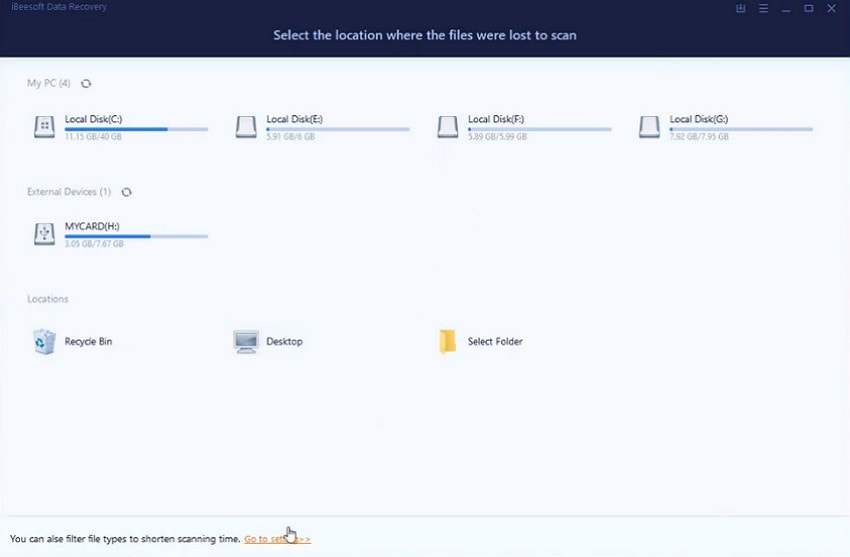
7. Puran File Recovery
This tool may seem outdated, but it offers in-depth scanning for efficiently recovering files. It provides recovery for lost partitions that haven't been overwritten yet. This efficient tool provides recovery for NTFS and FAT file systems. Additionally, you get the ability to preview file content before recovering.
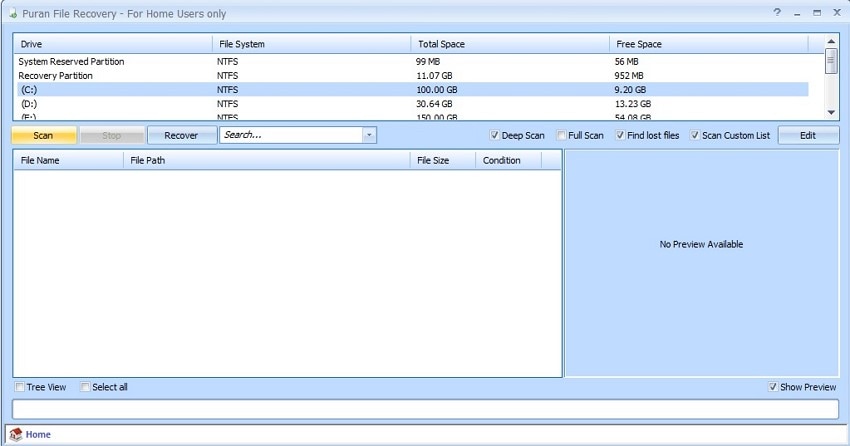
8. Glarysoft File Recovery Free
Whether the file is damaged or has been deleted from the recycle bin, you can recover it conveniently with Glarysoft. It provides support for multiple file types, including videos and emails. It automatically sorts the files according to their type, name, and size. Moreover, you can recover multiple files at once using this data recovery software.
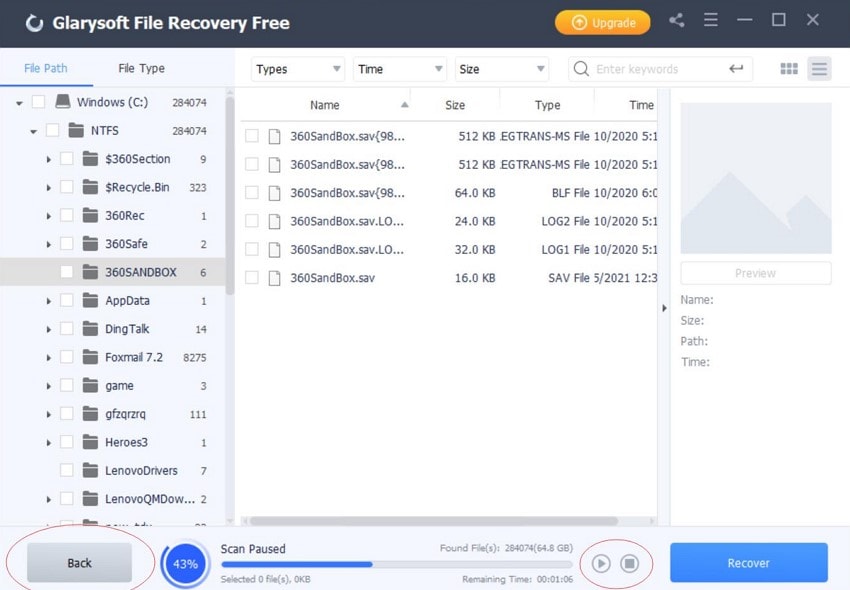
9. Disk Drill
If you are looking for a tool that offers data recovery and data protection, try using Disk Drill. It provides the ability to scan and recover hard disks, as well as other memory cards. You also get the disk image utility to create a copy of your disk's content accurately. Moreover, it offers recovery of multiple file types, including audio, video, and images.
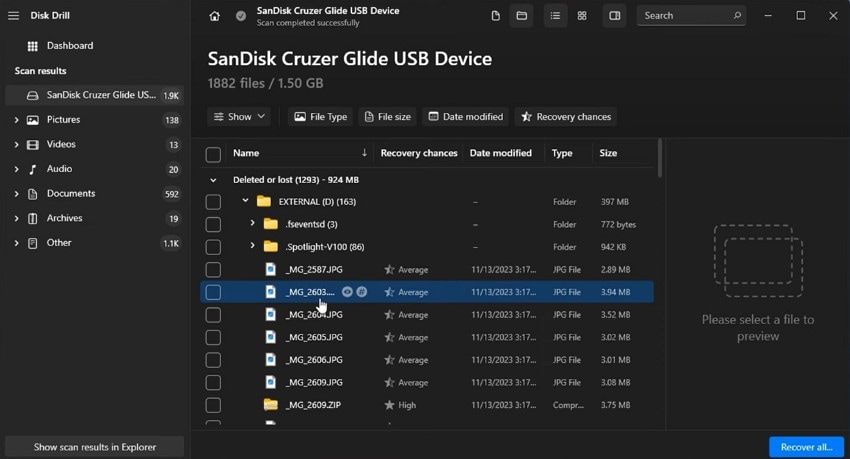
10. Wise Data Recovery
It is one of the data recovery software that offers an easy-to-use interface, especially for beginners. You can use this tool to scan and recover files for multiple devices, like memory cards and other removable devices. The platform offers a quick scan feature to instantly retrieve deleted files. Moreover, the batch processing functionality lets users recover more than one file at once.
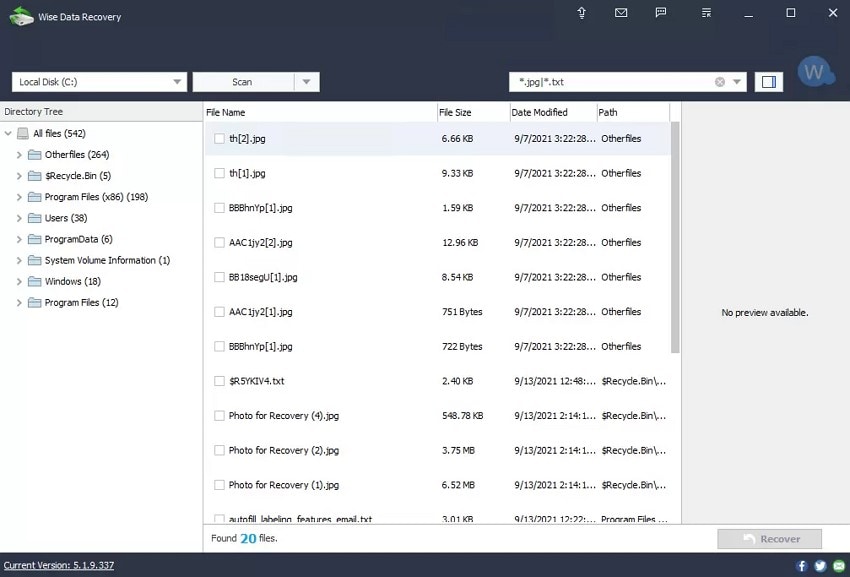
Part 3. How to Fix a Corrupted Hard Drive?
Having learned about the top tools that offer data recovery, let us have a look at the fixes to recover from hard drive damage. These in-system solutions might resolve the issues depending on the severity of the corruption:
1. Use CHKDSK For Windows
This is a built-in command-line tool that scans your hard drive and checks for file system errors. If the drive becomes unreadable or shows unstable system behavior, you can run this scan, as it detects physical issues and helps recover corrupted data. To learn how to perform this scan on your system’s command prompt, read the instructions mentioned below:
Instructions. To perform a crashed hard disk data recovery, launch the command prompt on your device as an administrator. Next, input the following command: "chkdsk [drive letter]: /f /x" and hit the Enter key. The system will start scanning the drive and will potentially fix the file system errors.
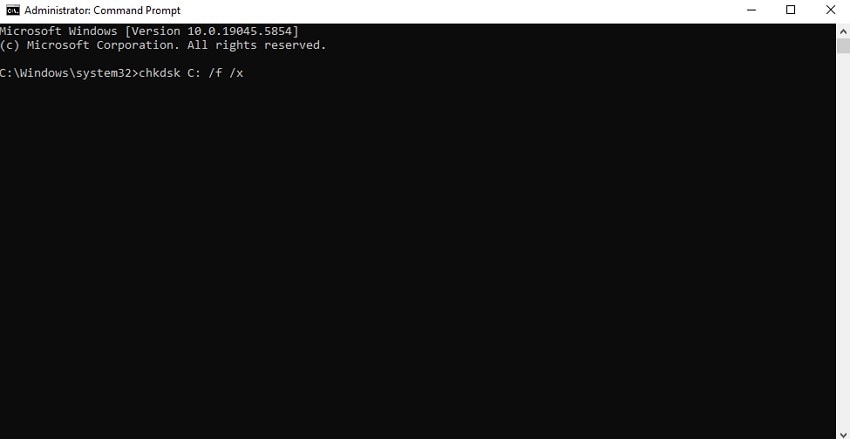
2. Assign a New Letter to Drive
If you encounter a problem with your hard drive not showing up in File Explorer but is present in Disk Management, you can try changing the letter. Sometimes, you can make the disk accessible again by assigning a new letter. Given below are the steps for how to give a new letter to your hard drive:
Step 1. Open the Disk Management tool and locate the drive within the interface. Right-click on the disk and click on the "Change Drive Letter and Paths" option.
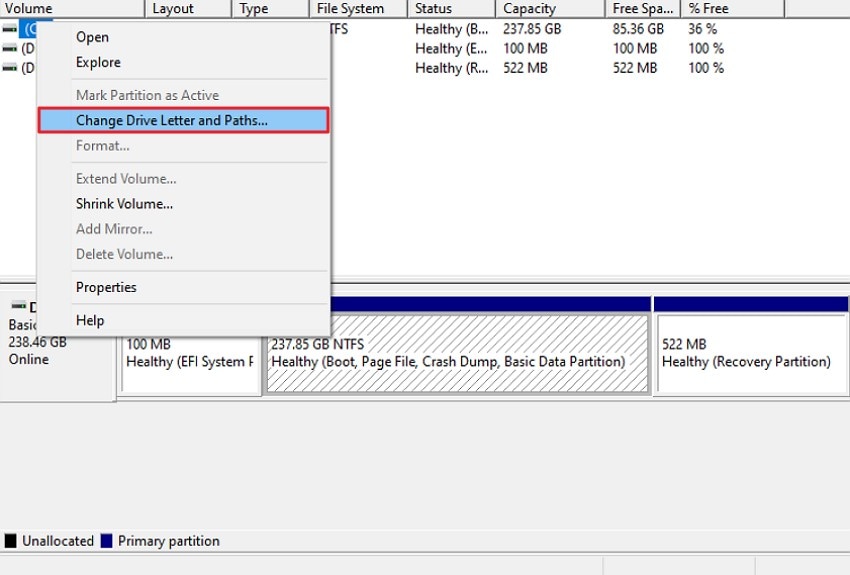
Step 2. Now, press the "Change" button, click on the "Assign the Following Drive Letter," and choose the letter by expanding the drop-down menu. Save the changes by clicking on the “Ok” button.
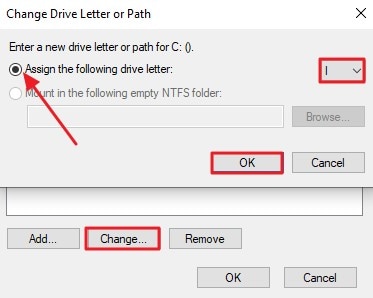
3. Run SFC Scan
The SFC scan, or System File Check, is the built-in system that scans your drives and repairs if there are any corrupted files. If your system is unstable, you can use this technique as it provides scanning and repairing, even for a virus attack.
This approach can be run with administrator privileges from the Windows system. Mentioned below are the instructions to run the SFC scan on your system to learn how to recover data from a damaged hard disk free:
Instructions. Input the following command: "sfc/ scannow," and hit the Enter key after accessing the command line prompt. The system will run file checks and repair them if required.
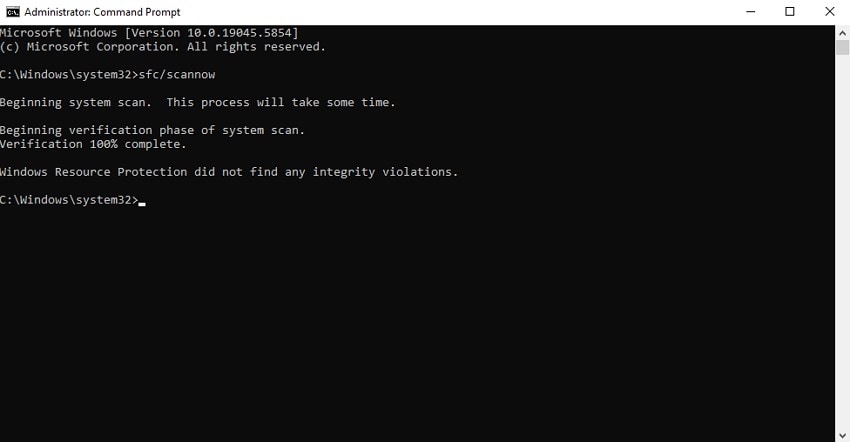
4. Format the Drive
If nothing works, it is better to format your hard disk as the final solution. Formatting a storage device means you are removing all the data and content from it permanently. The fix is used to resolve file system errors and remove malware to make the drive up and running smoothly again. To learn how to format a drive, read the instructions below:
Instructions. After you have located the hard drive within the File Explorer, right-click on the drive to enable the list. From here, press the "Format" option to format the selected disk successfully.
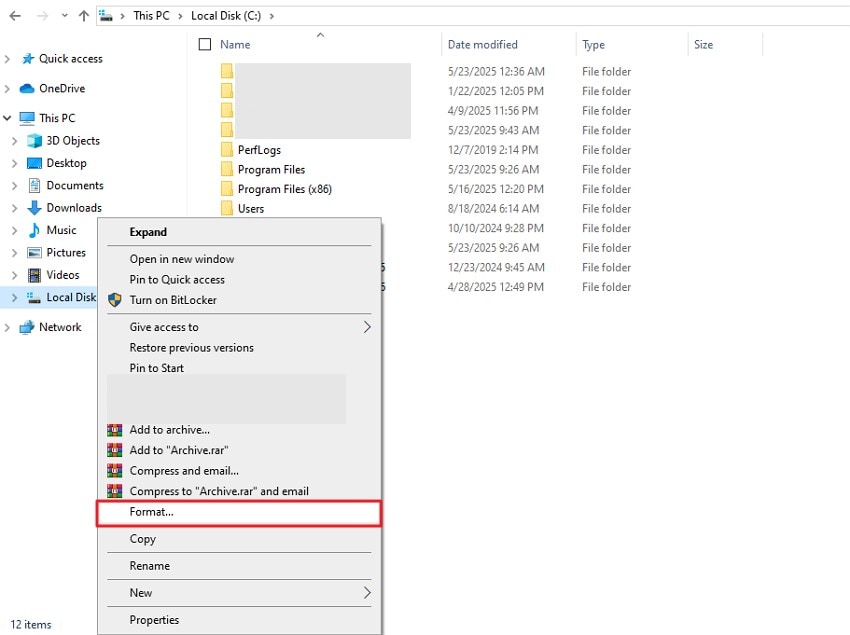
Part 4. Some Tips To Prevent Damaged Hard Drives in the Future
If you want to prevent your critical data from being lost or the device from being corrupted, consider the tips mentioned in the following section:
- Create Regular Backups: To avoid any damage or corruption to the external drive, you must make sure to create regular backups of the files. These backups let you keep hold of the data even if the storage device gets corrupted or becomes unreadable.
- Avoid Physical Damage: You must make sure you are handling the disk properly to avoid any crashed hard disk data recovery. Factors like dropping or bumping the disk can cause damage to its internal components.
- Keep the Hard Drive Cool and Dust-Free: Make sure that there is proper ventilation around the hard disk when it is connected. Also, place it carefully in a dust-free area as the particle buildup can reduce its lifespan.
- Eject the Drive Properly: Before unplugging the device from your system, always safely eject the external drive. This will help avoid interrupted write processes and logical corruption.
- Regularly Scan for Malware: Viruses and malware can corrupt your external storage. Hence, use an updated antivirus to scan the drive regularly when plugged in.
Conclusion
To wrap it up, this article discussed the top-rated damaged hard drive recovery software that you can use to get back data from your external device. We also got to learn how you can recover your files using Wondershare Recoverit. This advanced recovery tool allows users to get back their files from multiple storage devices while keeping the formatting intact.
FAQ
-
1. Why can't I detect my hard drive in the system?
When you plug in your hard disk, but the content within it is unreadable, damage or corruption can be one of the reasons. -
2. How can I recover my important files from a damaged hard disk?
You can use tools like Recoverit, which is the best in the business for providing advanced data recovery. The tool offers an in-depth scan of the hard disk and restores your files efficiently. -
3. How do I know if my hard disk has been corrupted?
Certain signs indicate your drive is corrupted, such as clicking or grinding noises. Frequent system crashes are also one of the reasons if the hard drive is corrupted or damaged.



 ChatGPT
ChatGPT
 Perplexity
Perplexity
 Google AI Mode
Google AI Mode
 Grok
Grok























