Did you accidentally reset your computer and lose all your essential files? You're not alone—many people face this overwhelming challenge, unable to locate their documents, photos, and videos after a factory reset. Fortunately, recovering files after a factory reset is simple and possible too.
When you reset your laptop or PC, the data isn't permanently erased. Instead, the storage space is made available for new data. Until that space is overwritten, there's still a chance to restore your lost files. This creates an opportunity to restore data after factory reset.
Prompt action is vital on how to recover data after factory reset. The sooner you initiate the recovery process, the greater the likelihood of restoring your data successfully. This guide outlines various methods to retrieve files after a factory reset on Windows 10, Windows 11, and other systems, whether or not you have a backup.
Try Recoverit to Perform Data Recovery After Factory Reset

In this article
Part 1: Is Data Recovery After Factory Reset Possible?
Yes, data recovery after factory reset is often possible, though not guaranteed. When you reset your computer, the operating system doesn't immediately wipe all information from your hard drive. Instead, it removes the pointers to where your files are stored and marks that space as available for new data.
The actual file data remains on your hard drive until it gets overwritten by new files. This is why it's crucial to stop using your computer immediately after realizing you need to recover files after factory reset. Every new file you create, program you install, or even browsing the internet can potentially overwrite your deleted data.
Success rates for recovering files after factory reset Windows 10 or Windows 11 depend on several factors: how long it's been since the reset, how much you've used the computer afterward, and what recovery method you use. Professional data recovery after factory reset tools can often find and restore files even when they seem completely gone.
Find some of the best methods on how to factory reset HP laptop to resolve issues.
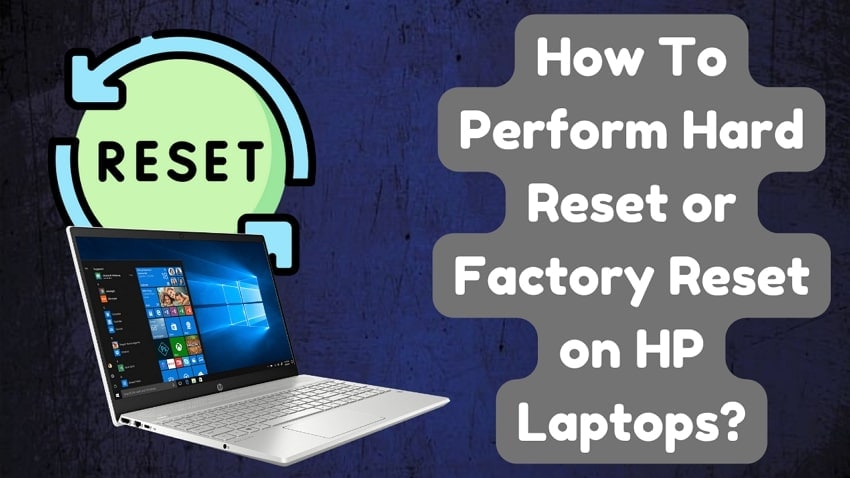
Part 2: How To Restore Data After Factory Reset Without Backup
Use Recoverit Tool to Recover Factory Reset Data
If you don't have backups, specialized recovery software is your best option to restore data after factory reset. Recoverit is a powerful tool designed to recover factory reset data from computers, even after complete system resets.
Recoverit works by scanning your storage drives for file fragments that remain after a factory reset. It can recover files after factory reset Windows 10 and Windows 11 including documents, photos, videos, and other important data. The tool uses advanced algorithms to piece together and restore your files to their original state.
Here's how to use Recoverit to retrieve files after factory reset:
- Get Recoverit and install it on your computer. Open the software and choose the drive or folder where the deleted files were located. Click Start to begin scanning.

- Recoverit will search for recoverable files. Filter the results, preview the files, and select the ones you want to recover.

- Click Recover. Now choose a location to save them.

Part 3: How To Get Data Back After Factory Reset With Backup
A factory reset erases all data on a device. This section explains how to recover photos, documents, apps, and more using backup tools.
Let's get your data back step by step!
Method 1: Use The Google Account
If you've been using Google services like Google Drive, Photos, or Gmail before the reset, your files might already be safely stored in the cloud. This is one of the easiest ways to recover files after factory reset.
Google automatically backs up many types of data when you use their services. This includes emails, contacts, calendar events, documents created in Google Docs, photos uploaded to Google Photos, and any files you've stored in Google Drive.
How Google Account helps recover factory reset data:
- Automatically stores your data in the cloud
- Works across multiple devices
- Keeps your files safe even when local copies are lost
- Provides easy restoration of your digital life
Steps to restore data after factory reset using Google:
- Turn on your reset device and connect to the internet. Set up your device and sign in with your Google account. Open Google Drive to access your saved documents.

- Install Google Photos to restore your pictures. Check Gmail for important emails and attachments.

- Use Chrome to restore your bookmarks (if sync was enabled)
Method 2: Use Local Windows Backup to Recover Factory Reset Data
If you've been diligent about creating local backups before the reset, you can easily recover files after factory reset Windows 10 or Windows 11. Windows offers built-in tools such as File History and System Image Backup, which allow you to securely save your data to external drives.
Local backups provide complete copies of your files stored safely away from your main system. When disaster strikes, these backups become invaluable for anyone looking to retrieve files after factory reset.
How local backups help recover factory reset data:
- Create full backups of all essential files.
- Function offline without needing an internet connection.
- Enable swift recovery of large volumes of data.
- Include system settings and installed applications.
Follow these steps to recover files:
- Connect your backup drive to your reset computer. Open Control Panel. Go to System and Maintenance. Select Backup and Restore. Click Restore my files.

- Explore or locate the files and folders you wish to recover. Decide whether to restore them to their original location or a new one. Then, allow the process to finish.
Part 4: How To Perform Factory Reset
Sometimes you might need to intentionally reset your computer to fix problems or prepare it for a new owner. Understanding the process helps you avoid unexpected data loss and know how to undo factory reset if needed.
A factory reset returns your computer to its original state as if it just came from the factory. This process removes all personal files, installed applications, and customized settings. Before proceeding, always back up important files to prevent needing to recover files after factory reset.
Steps to factory reset Windows 10:
- Click Start > Settings > Update & Security > Recovery. Under "Reset this PC", click "Get started".

- Choose either "Keep my files" or "Remove everything". Follow the on-screen instructions. Wait for the process to complete and the computer to restart
Steps to factory reset Windows 11:
- Click Start > Settings > System > Recovery. Under "Recovery options", click "Reset PC."

- Choose between "Keep my files" or "Remove everything". Select cloud download or local reinstall when prompted. Review additional settings if necessary. Click "Reset" and wait for the process to complete
Part 5: Pro Tips to Retrieve Files After Factory Reset
When it comes to data recovery after factory reset, knowledge is power. The following tips can significantly improve your chances of success and help you avoid common mistakes that might permanently lose your files. Whether you're trying to recover files after factory reset Windows 10, Windows 11, or any other system, these professional recommendations can make all the difference in getting your valuable data back.
- Stop using the device immediately once you realize you need to recover files to prevent overwriting data
- Don't install recovery software on the affected drive; use another computer to create recovery media
- Use quality recovery tools with good reviews and proven success rates for best results
- Try multiple recovery methods if the first attempt doesn't find all your files
- Keep your device powered and avoid shutdowns during recovery attempts
- Seek professional help for valuable data if self-recovery methods fail
- Always verify recovered files before deleting originals or recovery backups
- Create regular backups after recovery to prevent future data loss situations
Conclusion
Losing files after a factory reset can feel devastating, but as we've seen, multiple methods exist to restore data after factory reset. The key to successful data recovery after factory reset is acting quickly and choosing the right approach based on your situation.
If you have backups through Google or local storage, you can easily retrieve files after factory reset by following the simple steps we've outlined. Without backups, specialized recovery software like Recoverit offers a powerful way to recover factory reset data by scanning for file fragments that remain on your drive.
Remember that prevention is always better than cure. Make regular backups of important files to avoid the stress of trying to recover files after factory reset Windows 10 or Windows 11 in the future. With the right preparation and knowledge, you can protect your digital life from unexpected disasters and always have access to your valuable data.
FAQ
Can I recover files after factory reset without any backup?
Yes, you can often recover files after factory reset even without backups by using specialized data recovery software. These tools scan your storage drives for file fragments that remain after resetting and reconstructing your files. However, success depends on how much the drive has been used since the reset. The sooner you attempt recovery and the less you've used the computer, the better your chances of recovering files completely. Remember that using the computer normally after a reset can permanently overwrite your data, making it impossible to recover factory reset data.How long does it take to recover data after factory reset?
The time required to restore data after factory reset varies widely depending on several factors. For recovery from cloud backups like Google Drive, restoration might take a few hours depending on your internet speed and the amount of data. When using data recovery software to retrieve files after factory reset, the process typically takes between 2-24 hours for a thorough scan of large drives. The actual recovery time depends on drive size, drive health, amount of data to recover, and the speed of your computer. Be patient and allow the recovery process to complete without interruption for best results.Is professional data recovery worth it for recovering files after factory reset?
Professional data recovery after factory reset services can be worth the cost when dealing with truly irreplaceable files and when self-service methods have failed. These services use specialized equipment and clean-room environments to recover data even from physically damaged drives. Costs typically range from $300 to $1,500 depending on the complexity, but success rates are much higher than consumer software. Before investing in professional services to recover files after factory reset Windows 10 or other systems, try free and paid software solutions first. Consider the value of your data against recovery costs to make an informed decision.




 ChatGPT
ChatGPT
 Perplexity
Perplexity
 Google AI Mode
Google AI Mode
 Grok
Grok























