




Easily Recover
PDF Files
Important PDF files lost? Do not worry.
In this page, we will explore 6 effective methods to
recover lost PDF files, including legal documents,
contracts, reports, academic PDF etc.



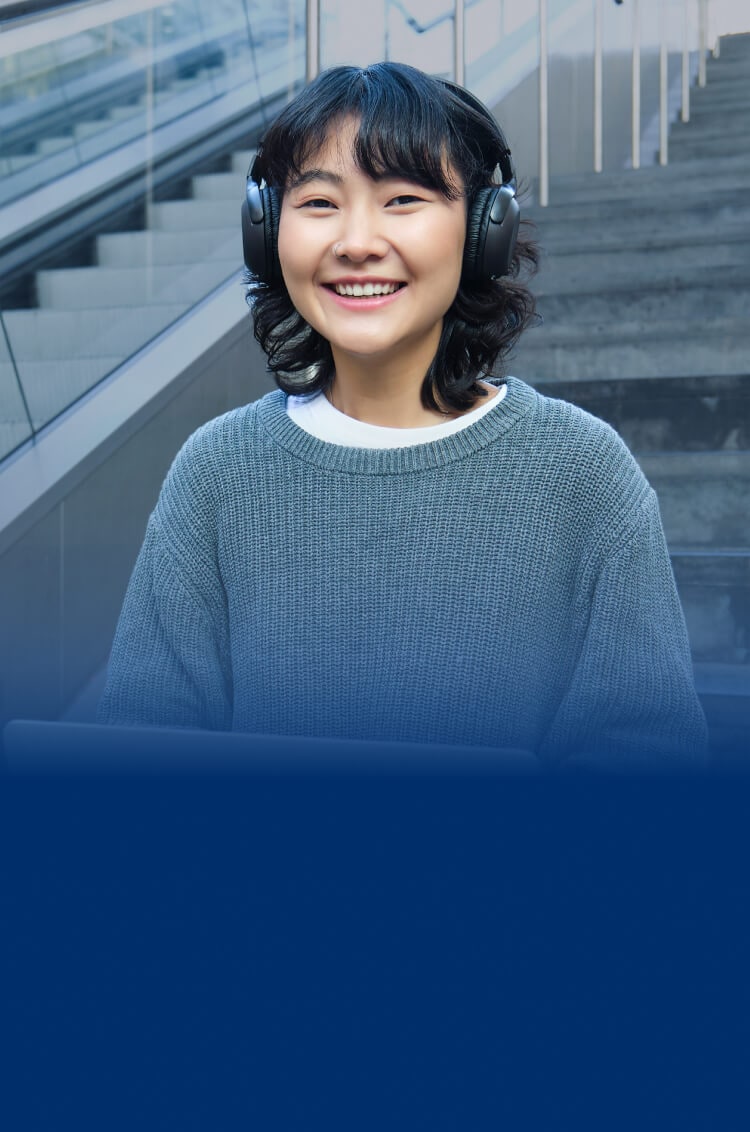
Easily Recover PDF Files
Expore 6 easy methods to recover lost PDF files, including legal documents, contracts, reports, academic PDF etc.
"My laptop graphic card is malfuntioning. After I have my laptop (with SSD drives) fixed , I lost my PDF files of my academic reports. How to recover lost PDF files due to unknown reasons?"
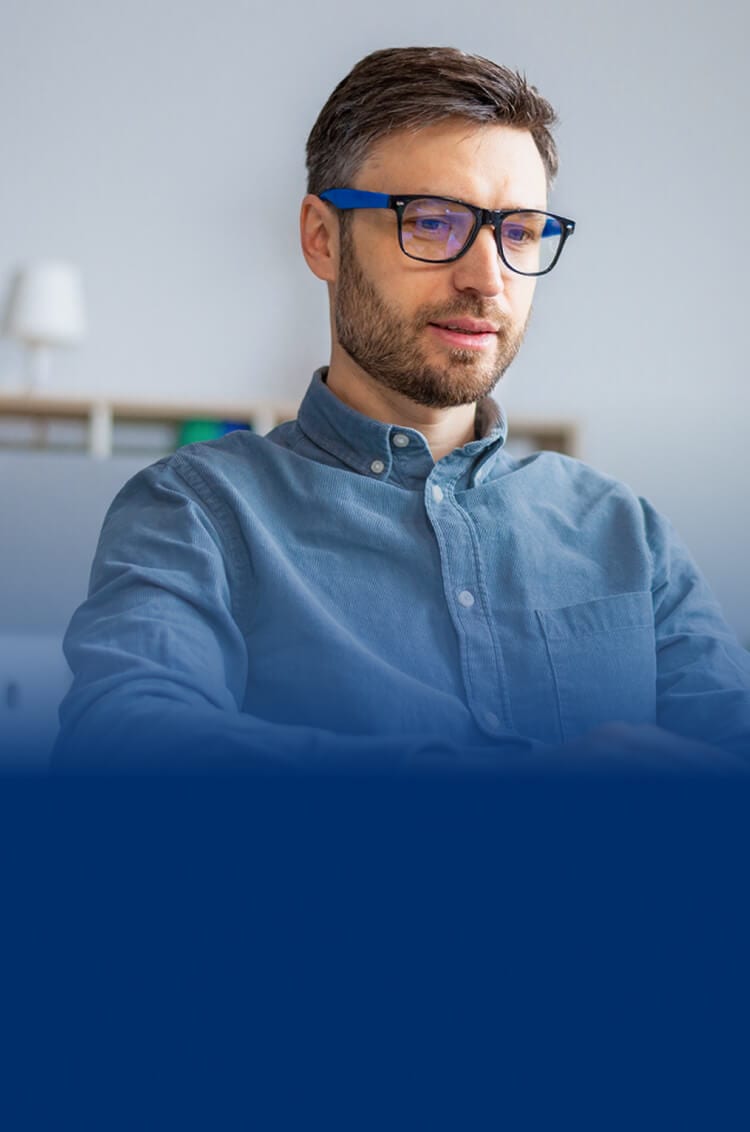
Easily Recover PDF Files
Expore 6 easy methods to recover lost PDF files, including legal documents, contracts, reports, academic PDF etc.
"I have some scanned PDF files of business contracts stored in my computer. All of a sudden one day, I cannot see the files in that folder. What can I do?"

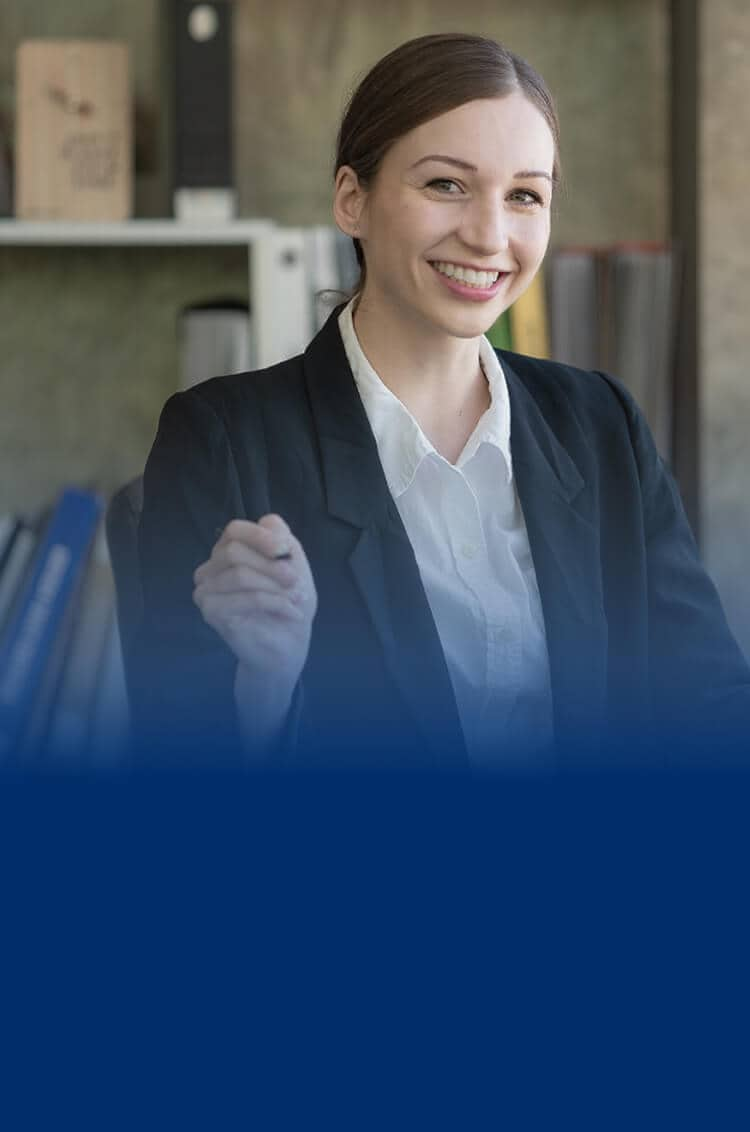
Easily Recover PDF Files
Expore 6 easy methods to recover lost PDF files, including legal documents, contracts, reports, academic PDF etc.
"I accidenttaly formatted my USB drive. I lost my data in the USB, including some legal PDFs, court videos, and photos etc. Is it possible to retrieve the lost data?"

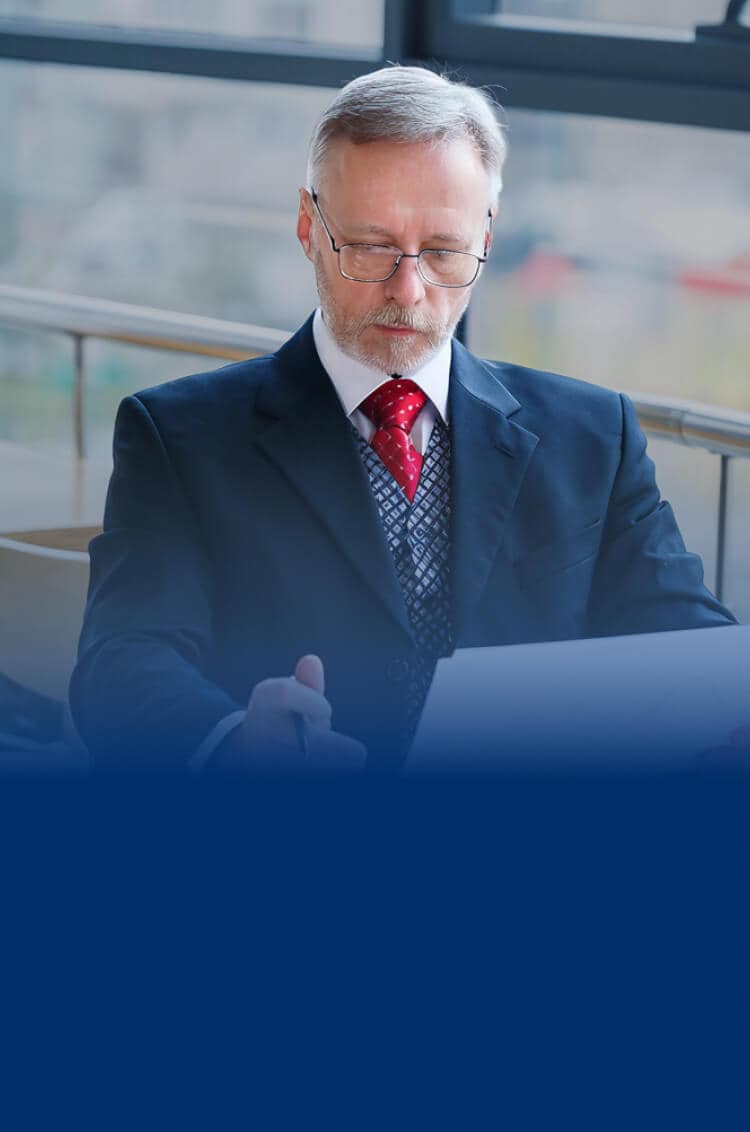
Easily Recover PDF Files
Expore 6 easy methods to recover lost PDF files, including legal documents, contracts, reports, academic PDF etc.
"I am a finance guy. I was working on my financial analysis PDF report. When the work is done, I forgot to click the save button and I lost a lot of the PDF content. How to recover unsaved PDF files?"

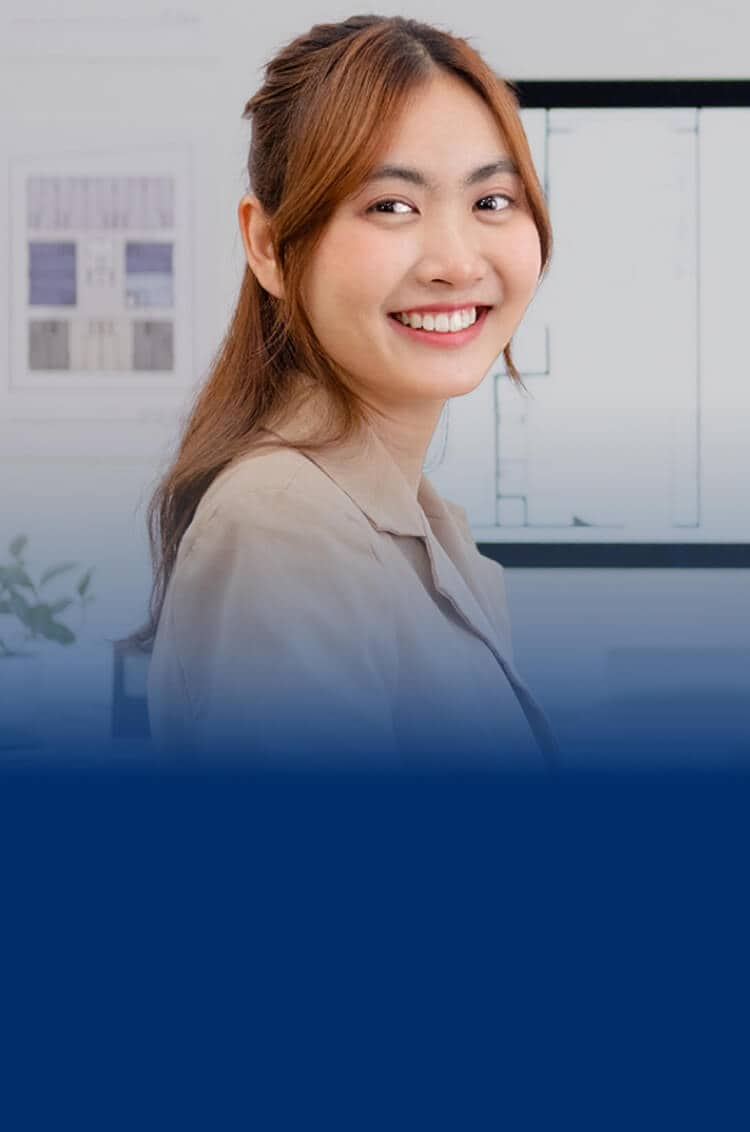
Easily Recover PDF Files
Expore 6 easy methods to recover lost PDF files, including legal documents, contracts, reports, academic PDF etc.
"My computer was infected with virus last few days. Some of my CAD PDF files were lost, and some PDF files were corrupted. What to do?"
Common Causes of PDF File Loss
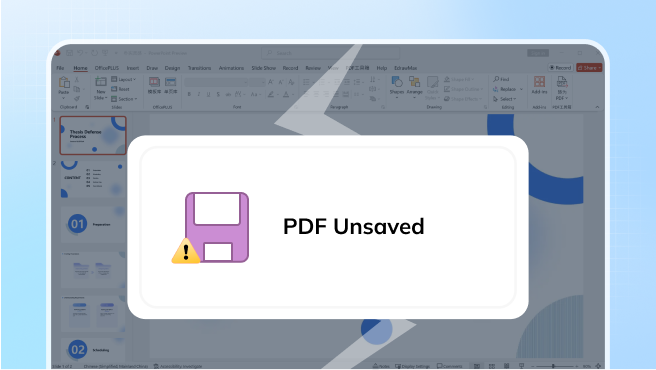
PDF Unsaved
Sometimes PDF files are not saved before unintended closing or sudden power out.
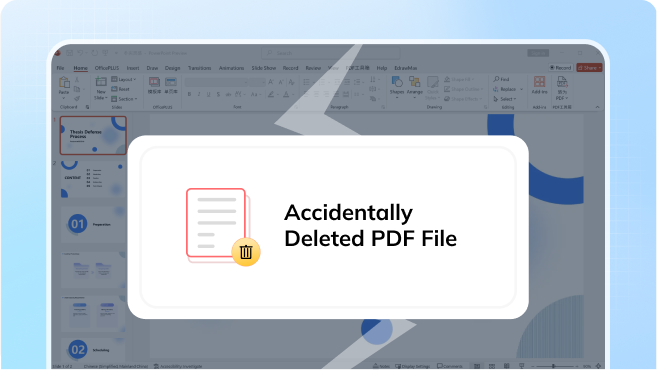
Accidentally Deleted PDF File
PDF files may be lost due to accidental deletion or unintended drive formation.
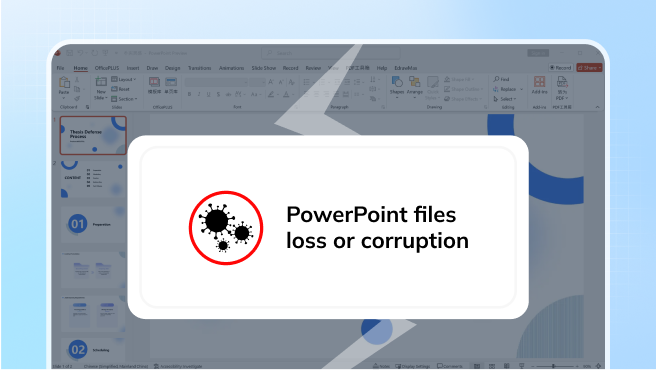
Lost PDF due to virus
Virus or malware infection may lead to PDF files loss or corruption.
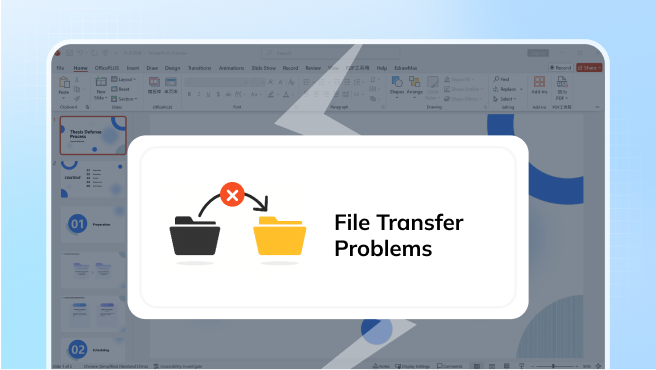
File Transfer Problems
PDF files might be lost or corrupted during transfer or downloading process if the process is interrupted.
How to Recover PDF Files?
These are some proved methods to recover lost PDF files. Success recovery of some free methods are not guaranteed due to function limitations.
Recoverit is always ready to help when other methods failed.
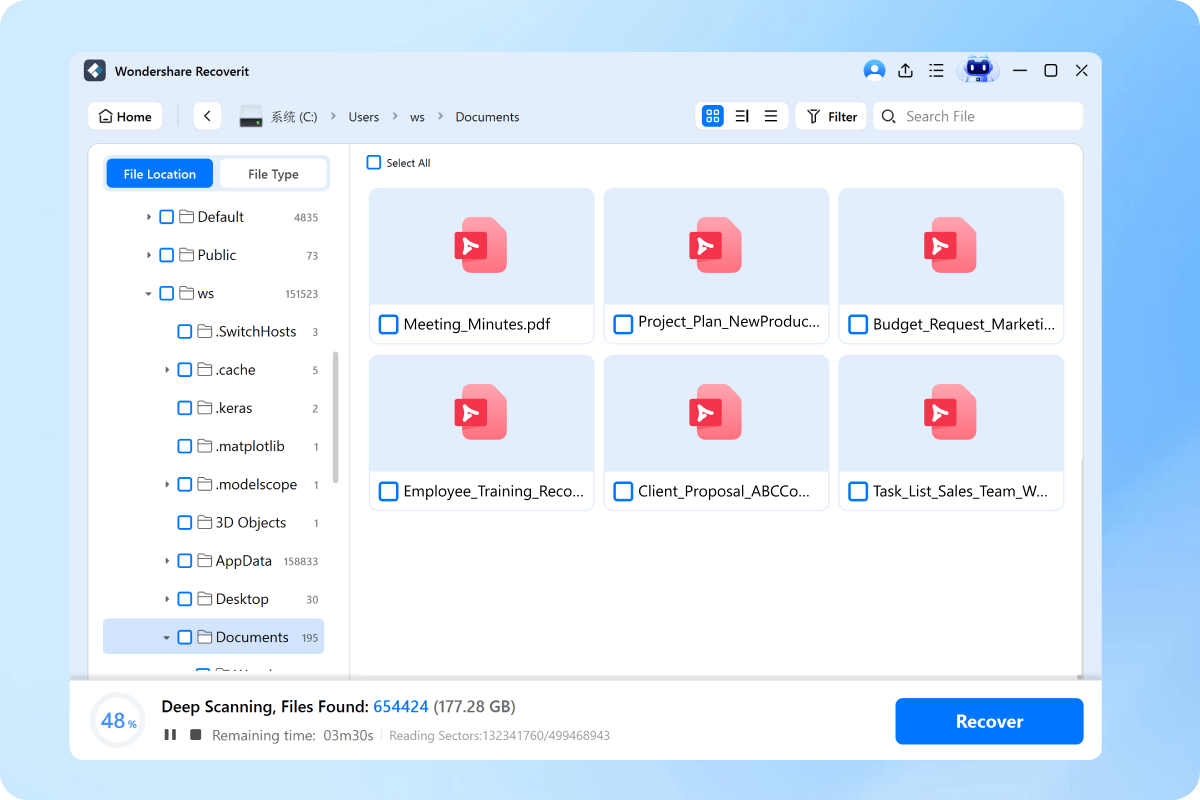
Step 1: Launch Recoverit. Select the drive where your PDF was stored. Click Scan
Step 2: Wait for the scan. Preview the found PDF files by clicking on them.
Step 3: Select the PDF you want to recover. Click Recover.

The recovery process is easy and intuitive.

The success rate is as high as 99.5%.

The recovery process is private and secure.

Software installation is needed.

Sometimes deep scan is a little long.

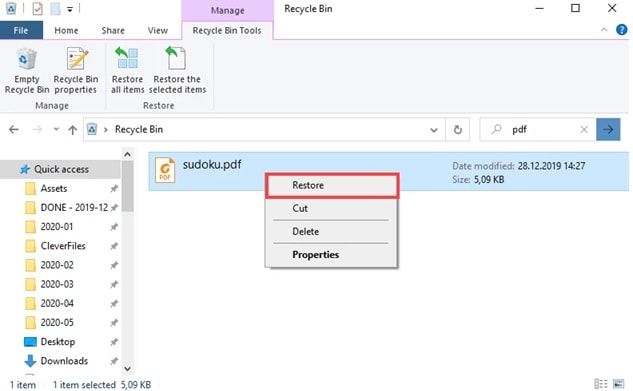
Step 1: Open the Recycle Bin by double–clicking its icon on your desktop. Look for your PDF file.
Step 2: Right–click the file and select "Restore".
Step 3: The PDF will return to its original location. Save a copy of the recovered file to avoid losing it again.

No need to install software.

This method is totally free.

It cannot recover permanently deleted PDFs.

Only applicable for files still in recycle bin.

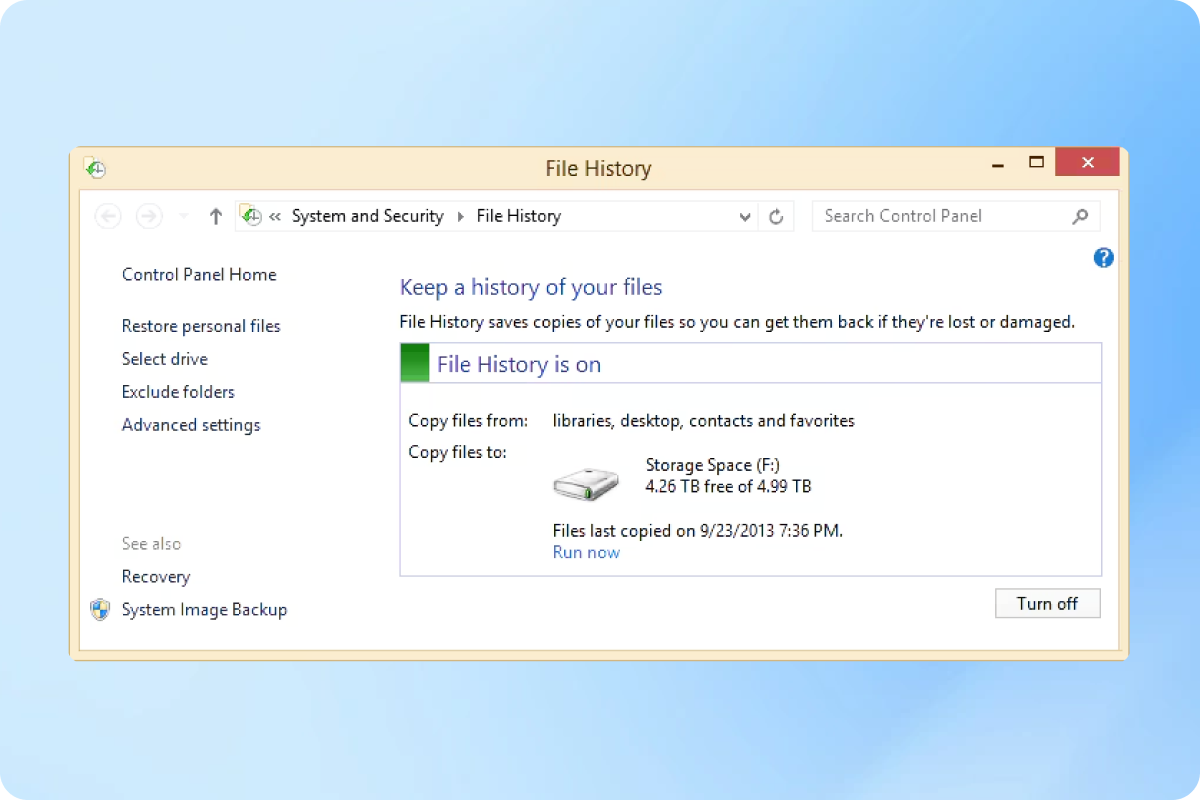
Step 1: Open Control Panel from the Start menu. Select System and Security. Click File History. Click Restore personal files
Step 2: Browse to find your PDF by navigating through folders. Use the arrows at the bottom to move between different backup dates
Step 3: Select the PDF you want to recover. Click the green restore button. If your system is Mac, use time machine.

No need to install software.

This method is totally free.

To use this method, you must have File History turned on in PC.

If you turned it off previously, PDF recovery is not possible.


Step 1: Open Adobe Acrobat Reader
Step 2: When prompted to recover the auto-save file, select Yes.
Step 3: Save the recovered file in a secure location.

No need to install software.

This method is totally free.

It cannot recover permanently deleted PDFs.

Deleted PDF retention time is limited, usually 30 days.

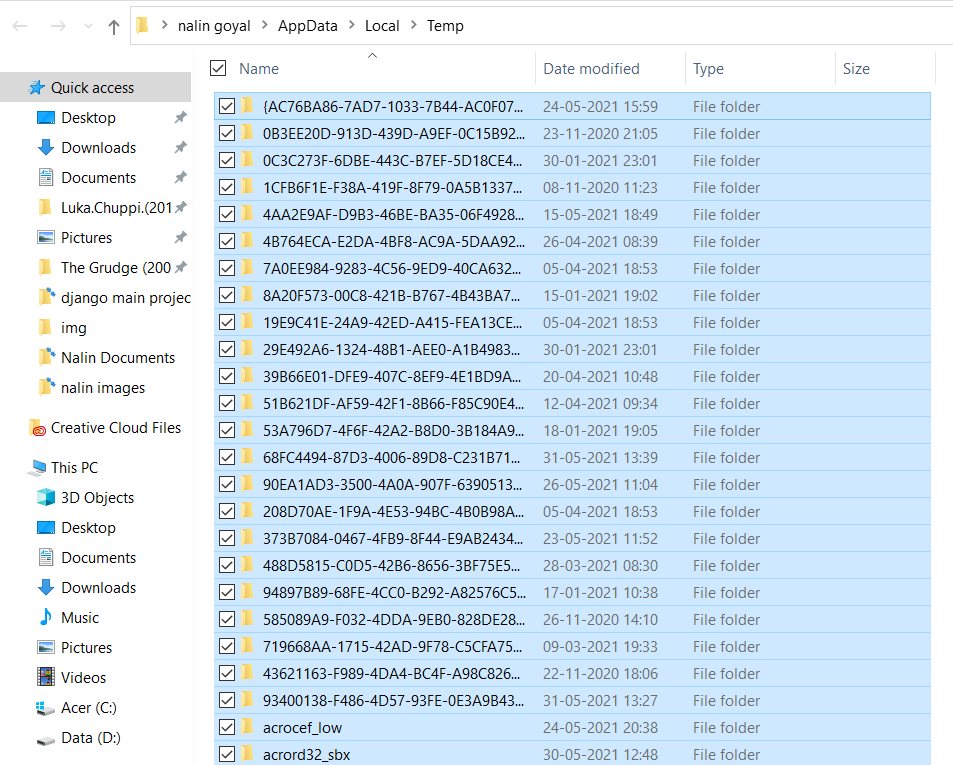
Step 1: Locate the file path of PDF temporary files. The following are the paths to Adobe PDF temporary files.
Step 2: Find and identify the temporary files of the unsaved PDF.
Step 3: Copy the temporary files to a secure location and change their file extensions to ".pdf".

No need to install software.

This method is totally free.

It cannot recover permanently deleted PDFs.

Deleted PDF retention time is limited, usually 30 days.

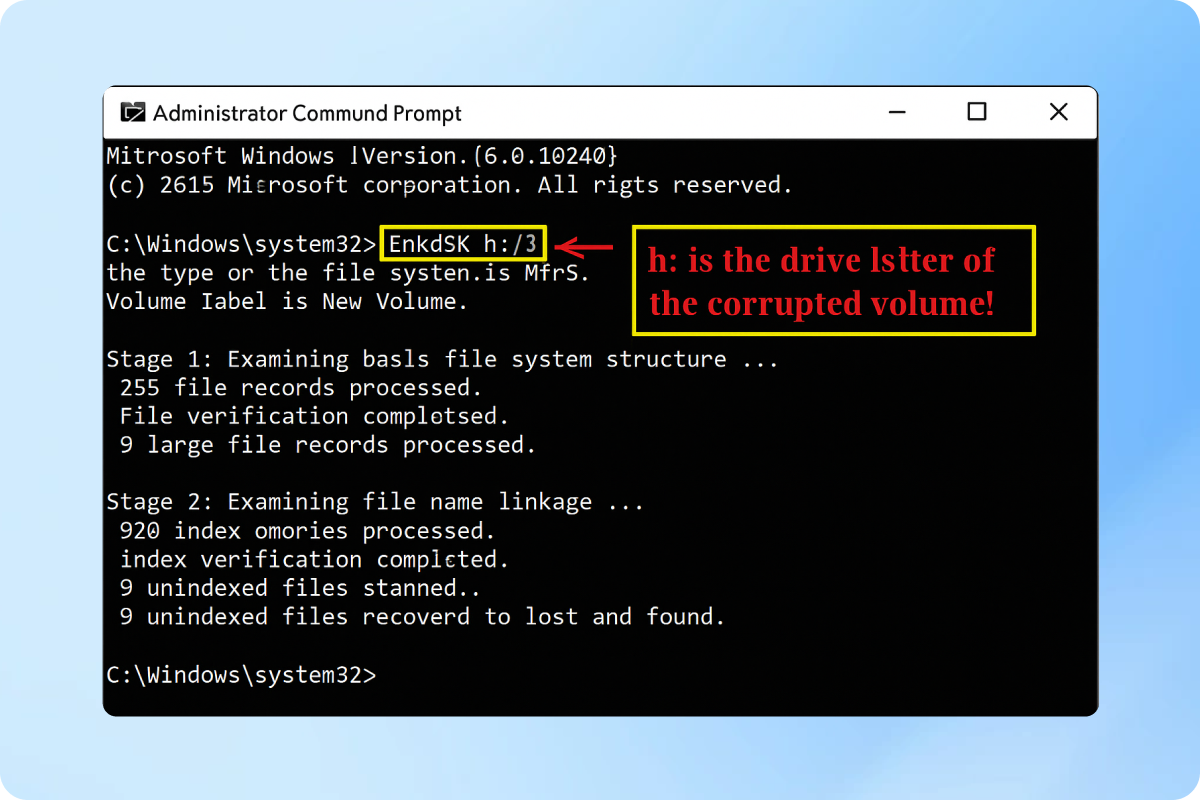
Step 1: Press Win+X and select "Command Prompt (Admin)". Type "chkdsk X: /f" (replace X with your drive letter) and press Enter. Type Y if prompted to schedule a disk check, then restart your computer.
Step 2: After a restart, open Command Prompt again as an administrator. Type "attrib -h -r -s /s /d X:.pdf" (replace X with drive letter).
Step 3: Wait for the command to finish running. Look for recovered PDF files on your drive.

This method is free.

No need to install software.

This method is for advanced users with knowledge about CHKDSK.

Success recovery rate is not high.

Keys for Increasing PDF File Recovery Success
There are some proven tips for PDF file recovery. Following these tips can help increase PDF file recovery success.
However, ignoring these tips may lead to permanent PDF data loss.
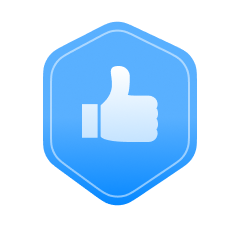
Choose a Reliable Recovery Tool
Choose a Reliable Recovery Tool
Select a reliable PDF recovery software like Recoverit (21 years' experience). Professional tools provide better success rates with advanced file analysis and recovery methods.
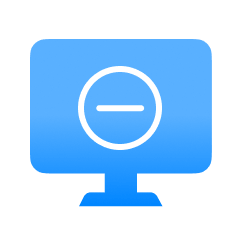
Stop Using the Device
Stop Using the Device
As soon as you realize you have PDF data lost, stop using the affected device (PC, USB, hard drives etc). Continued use can overwrite lost files, making them unrecoverable.
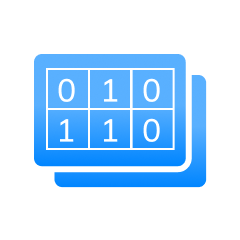
Create a Byte-to-Byte Image
Create a Byte-to-Byte Image
If possible, create a byte-to-byte image of the drive before attempting recovery to protect the original drive from further damage.
Recoverit: One-stop Tool to Recover PDF Files from Different Storage
Recoverit supports to recover lost PDF files from 2000+ different storage devices, including PC, cloud storage, external hard drives, SD cards and USB drives etc.
Recoverit is also compatible with different file systems (APFS (Encrypted)/ExFAT/FAT16/FAT32/HFS+/Encrypted HFS/HFSX/NTFS/ReFS/Raid/RAW/BTRFS/XFS/BFS under
the Linux OS/ext4 under the Linux OS) and operating systems (Win, Mac & Linux).
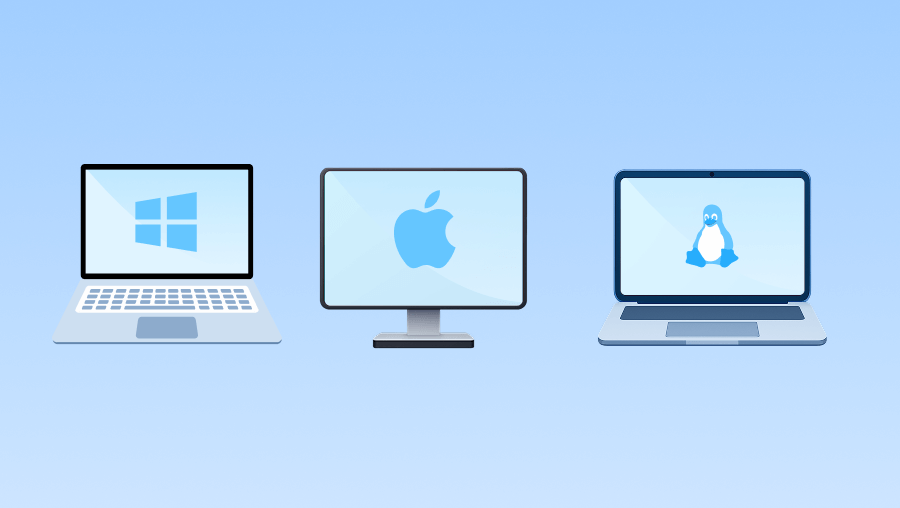
Recover Lost PDF from PC
Recoverit supports to recover lost or deleted PDF files from PC. Supported systems include Win, Mac, Linux and NAS.
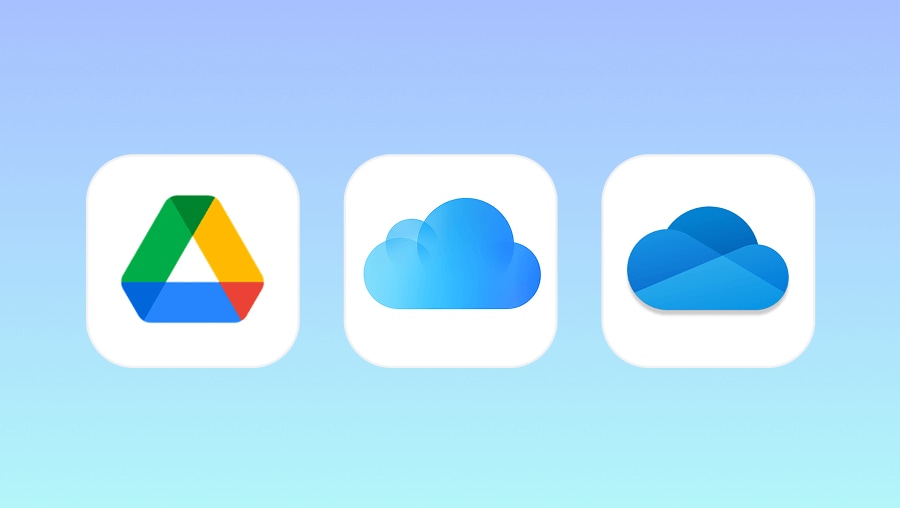
Recover PDF Files from Cloud Storage
Many people now use cloud storage to store and share PDF files. Recoverit supports to recover deleted or lost PDF from cloud storage, including Google Drive, iCloud, OneDrive etc.
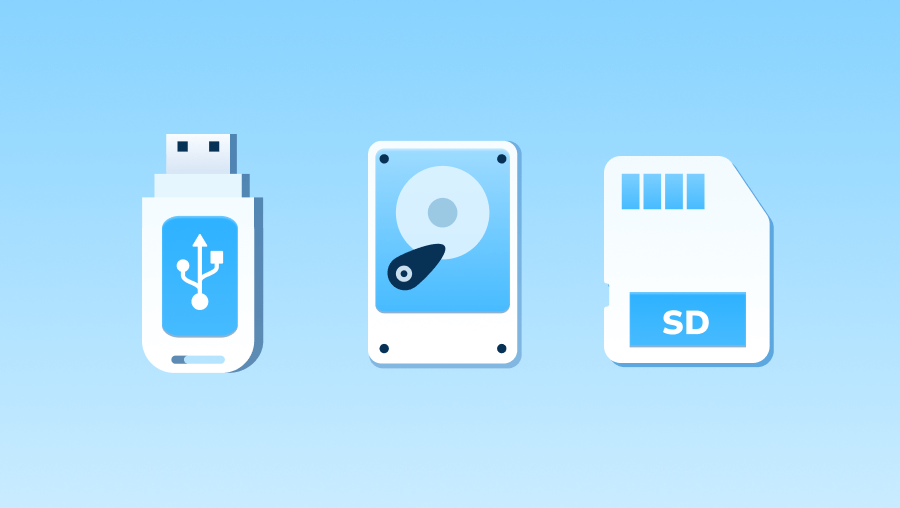
Recover PDF from external drives / SD Cards
External hard drives, USB and SD cards are often used to store PDF files. Sometimes PDF may be lost from external devices due to several reasons. Recoverit can help retrieve lost PDF files.
Leading PDF Recovery Tool for Each PDF File in Different Area
Whether you lose legal documents, academic papers, contracts, financial reports or project PDFs,
You can always count Recoverit to recover your lost PDFs.
Legal Documents
Whether you lost your court PDF documents or legal PDFs, Recoverit can help recover lost or deleted PDF easiy.
Academic Papers
Recoverit can help you recover your lost academic papers, certificates and other PDF files.
Contracts
With Recoverit, you can easily recover lost contract PDFs, PDF texts, PDF images and so on.
Financial Reports
When your fiancial reports, audit PDFs, market analysis PDFs or other files are lost, you can always count on Recoverit to recover all lost PDF files.
Project PDF
Recover also supports to recover all lost project PDF files, including CAD PDF, scanned PDF, architecture PDFs etc.
Outstanding Highlights of Recoverit PDF Recovery Tool
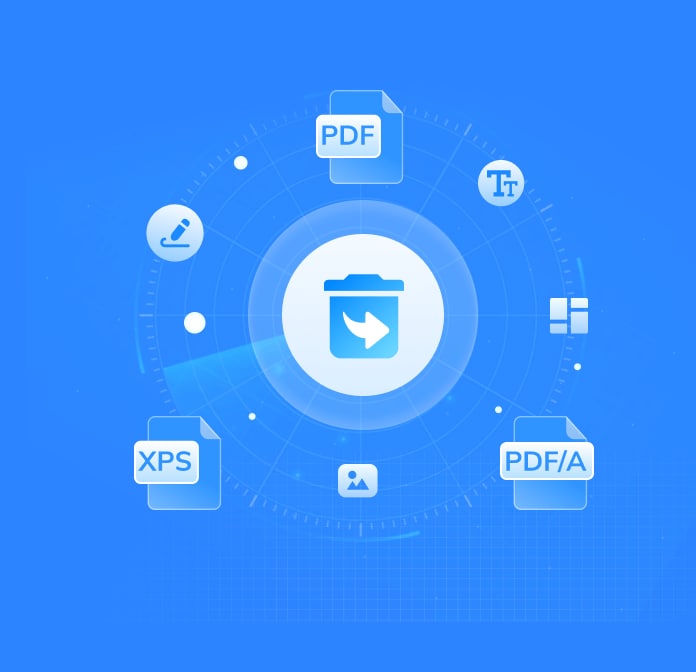
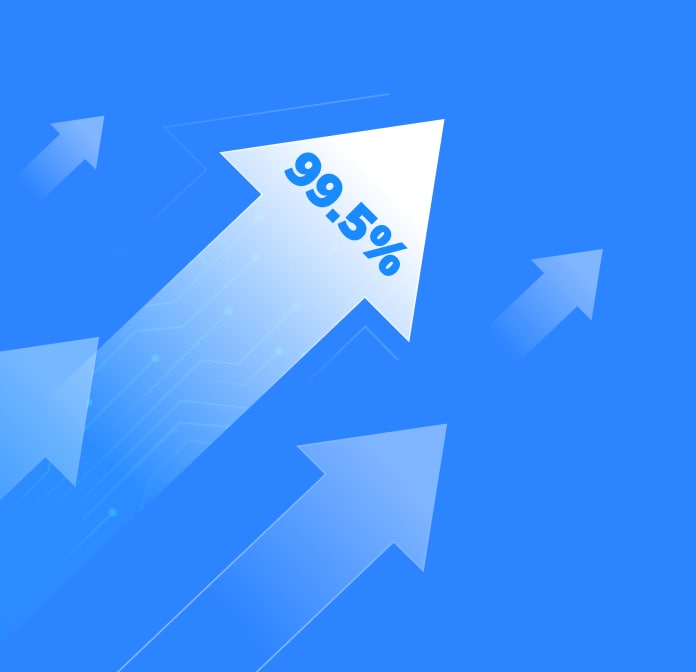
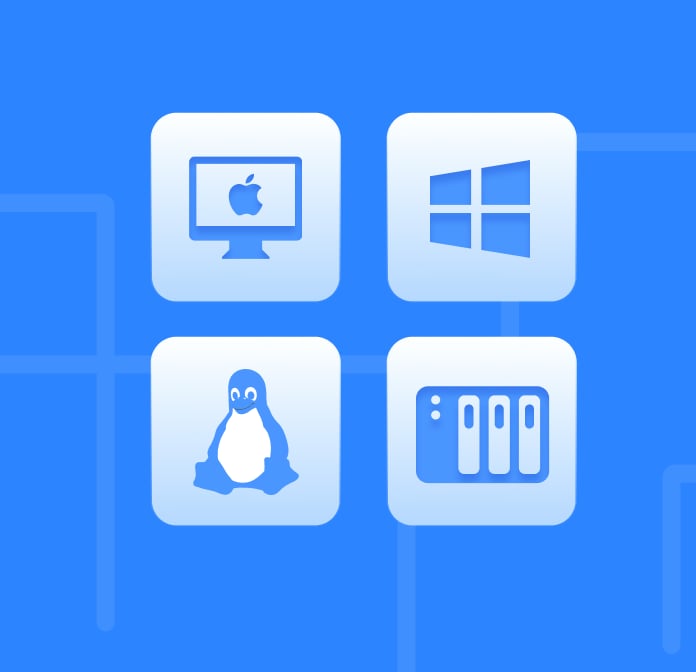
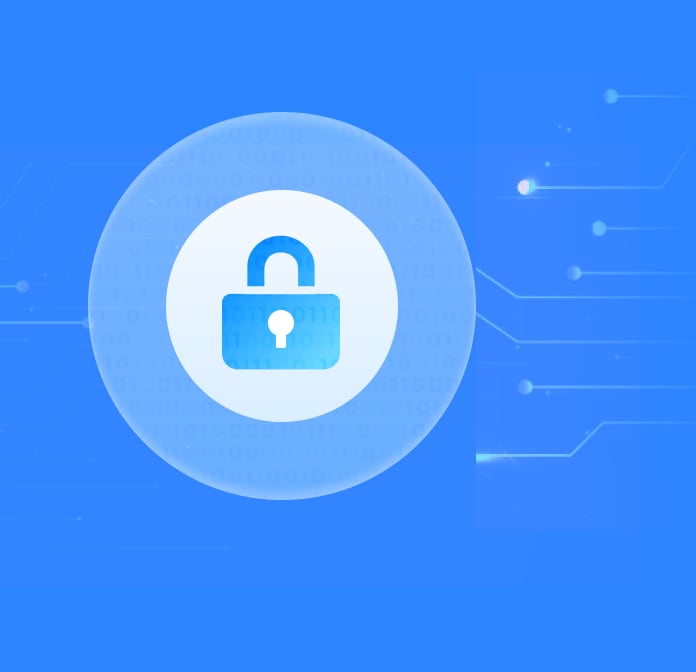
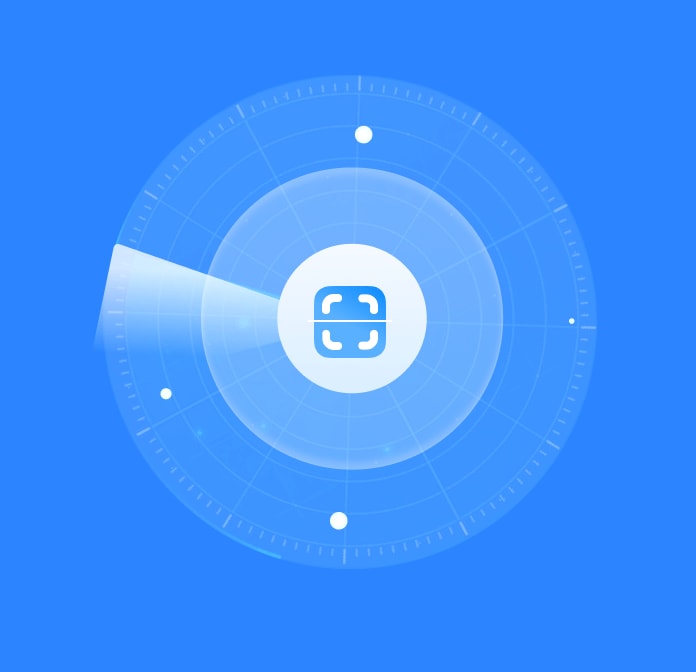
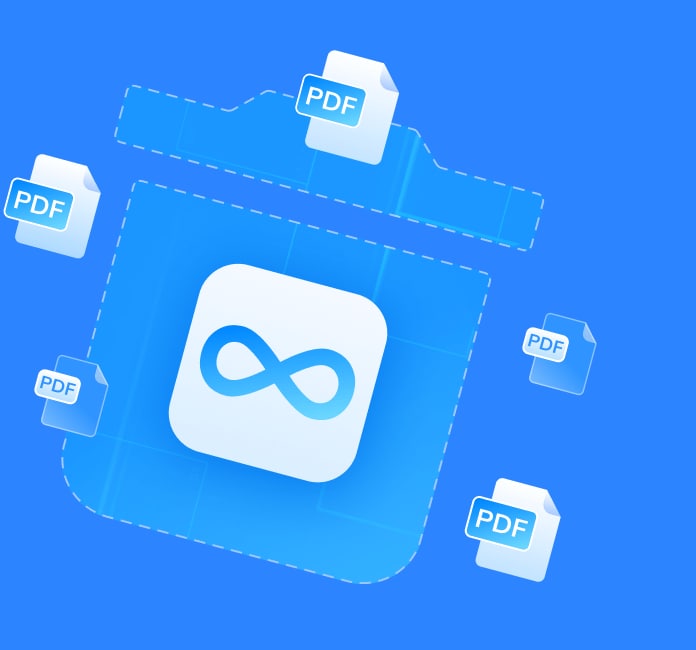
Comparison with Other Recovery Tools
Explore why Recoverit Outperforms other PDF data recovery tools.
| Recovery Tool |
 Recoverit
Recoverit
|
Disk Drill | EaseUs | MiniTool Power |
|---|---|---|---|---|
| Supported Formats | 1000+ | 400+ | 1000+ | 50+ |
| Bad Sectors Recovery |

|

|

|

|
| Disk Image Recovery |

|

|
|
|
| SCSI/SATA/PATA/IDE/USB/PCIe Support |

|

|
|

|
| BitLocker/T2/M1~M4 Encrypted Drive Recovery |

|
|
|
|
| 2 Licenses Supported | 2 licenses provided in 1 purchase | 1 license in 1 purchase | 1 license in 1 purchase | 1 license in 1 purchase |
| Starting Price | $64.99 | $89.00 | $69.95 | $69.00 |
| Versions for Win |
1 month (2 PCs): $64.99
1 year (2 PCs): $74.99
Perpetual (2 PCs): $134.99
|
Pro (1 PCs): $89.00
Enterprise (1 PCs): $499.00
|
1 month (1 PCs): $69.95
1 year (1 PCs): $99.95
Perpetual: (1 PCs) $149.95
|
1 month (1 PCs): $69.00
1 year (1 PCs): $89.00
Perpetual (1 PCs): $99.00
|
| Versions for Mac |
1 month (2 Macs): $84.99
1 year (2 Macs): $94.99
Perpetual (2 Macs): $144.99
|
Pro (1 Mac): $89.00
Enterprise (1 Mac): $499.00
|
1 month (1 Mac): $89.95
1 year (1 Mac): $119.95
Perpetual (1 Mac): $169.95
|
1 month (1 Mac): $69.99
1 year (1 Mac): $89.99
Perpetual (1 Mac): $99.99
|
FAQs about PDF Files Recovery
?
How long can I still recover a deleted PDF file?
?
Can I recover PDF files after formatting my drive?
?
Will these methods work for PDF files deleted from my phone?
?
Can I recover a PDF file that I never saved at all?
?
Will these methods work if my computer crashed, not just Adobe?
More Tips & Videos to Recover PowerPoint Files
Software
With a success recovery rate of 99.5%, Recoverit can completely recover lost or accidentally deleted PDF files, including financial PDF reports, legal PDF documents, academic PDF reports etc.
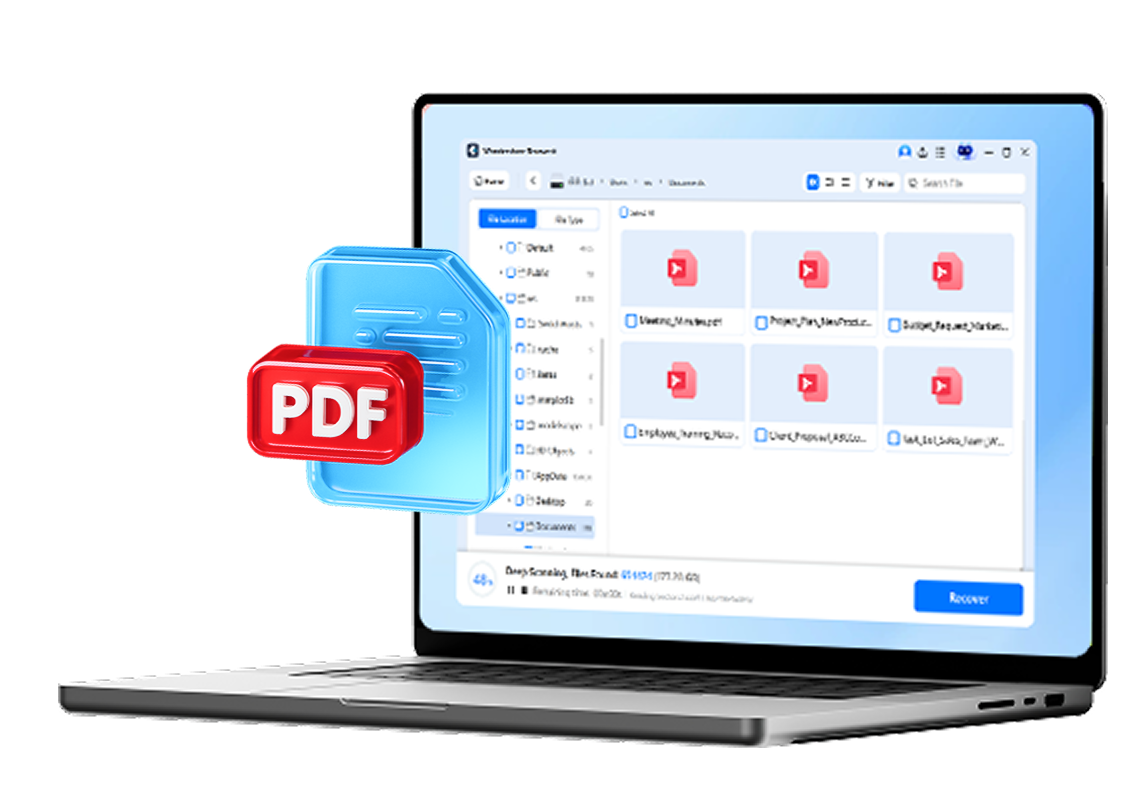
Repairit – Online AI Photo Repair
Revive damaged memories online in 3 steps
Repairit – Online AI Photo Repair
Revive damaged memories online in 3 steps

Mobile AI Photo Repair
Repair photos, enhance quality, and restore precious moments with an AI-powered solution