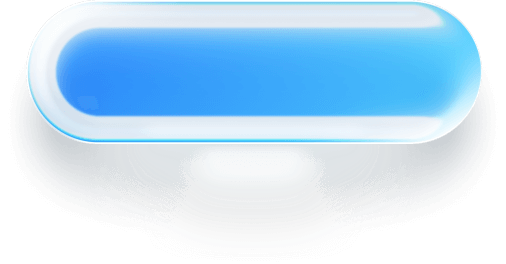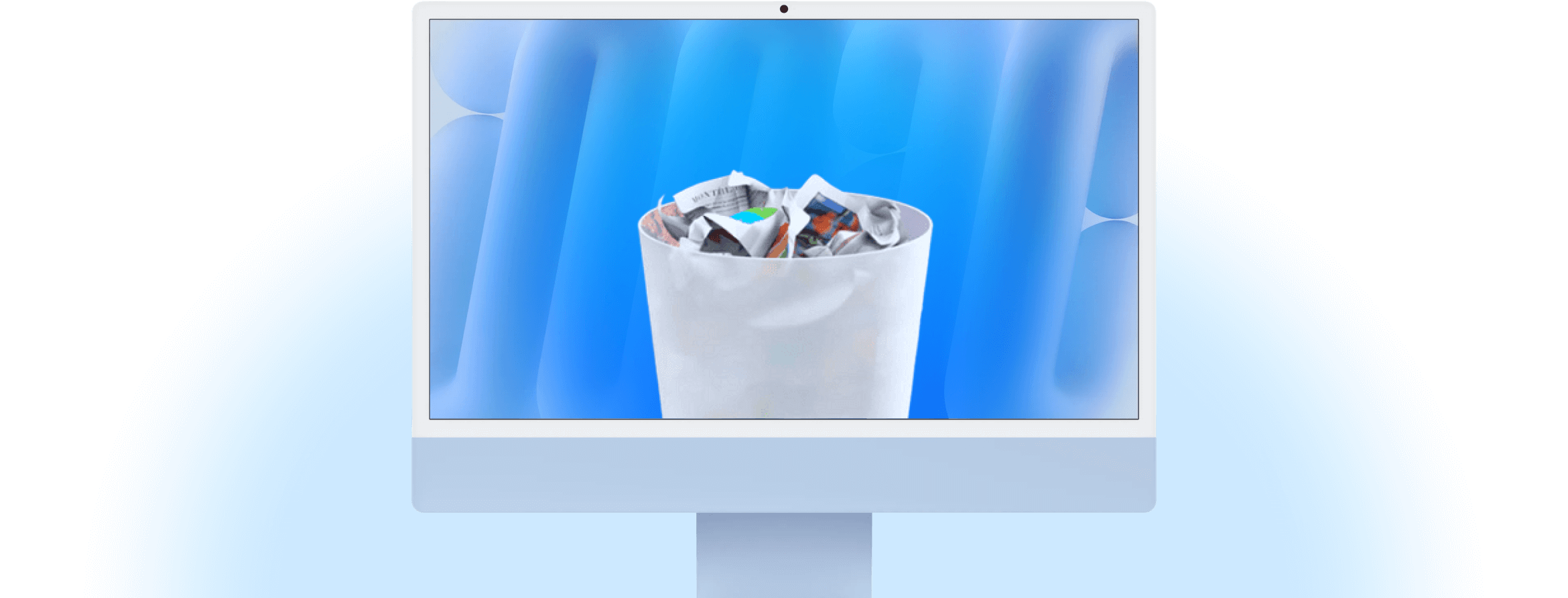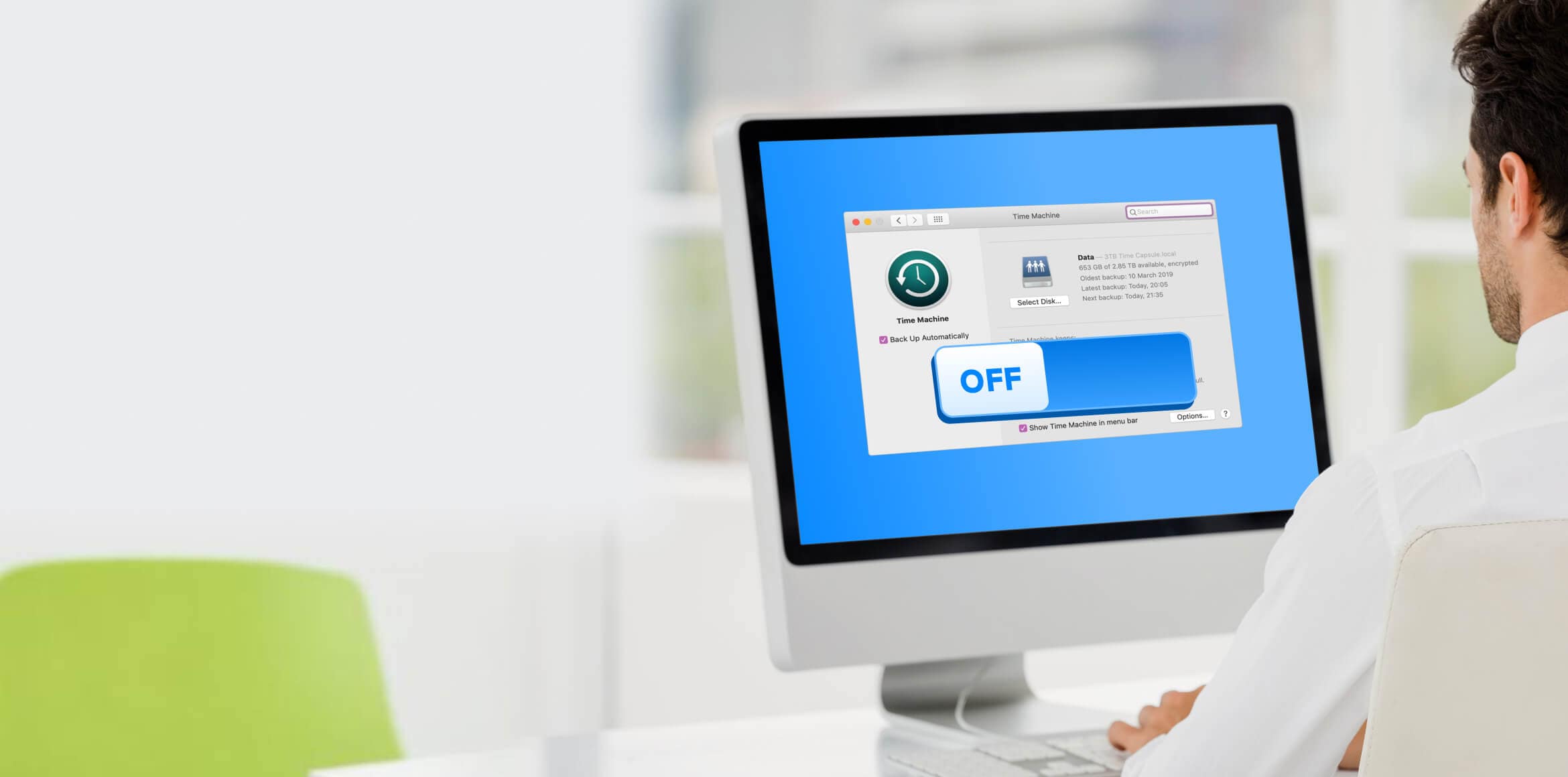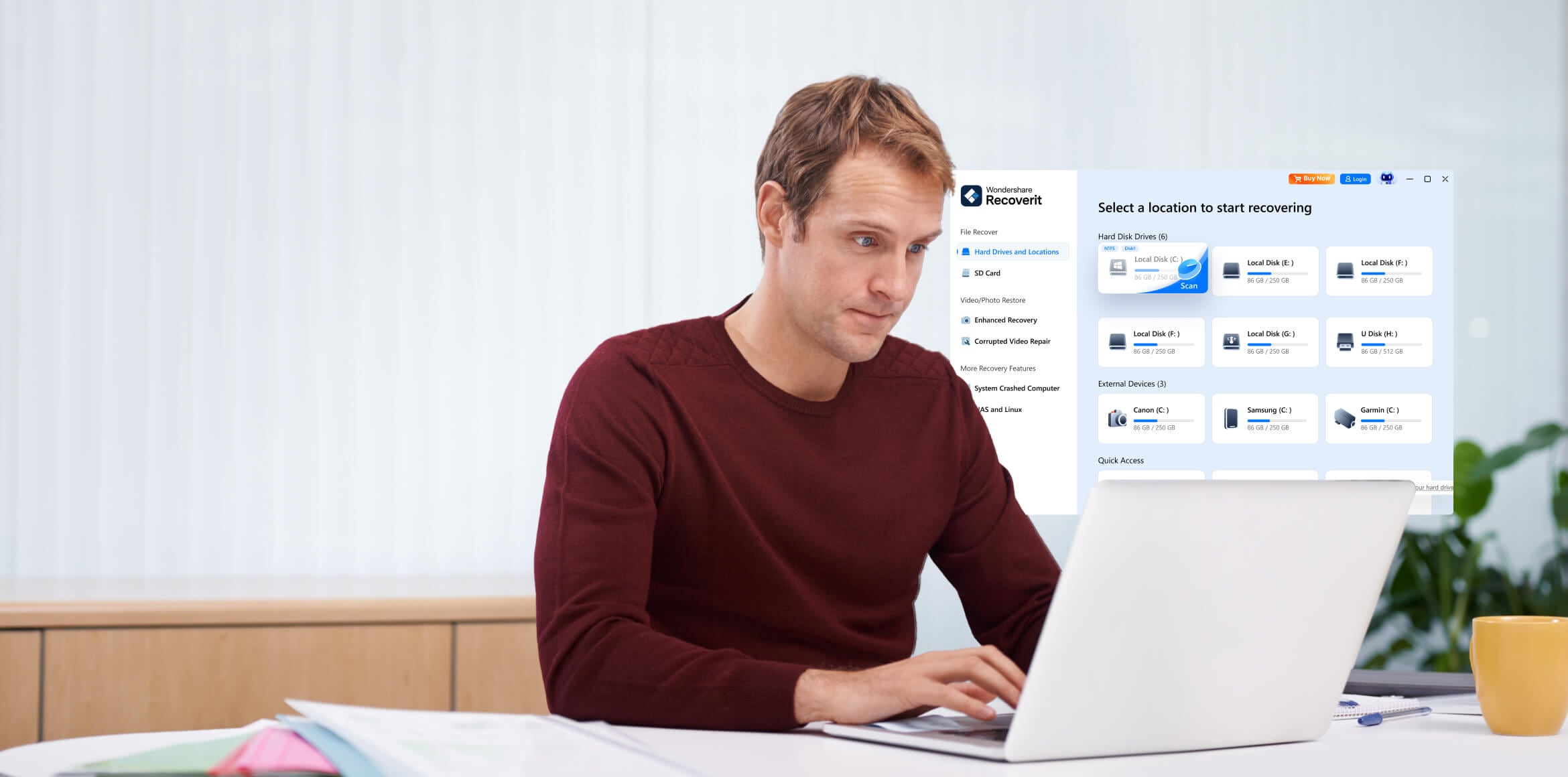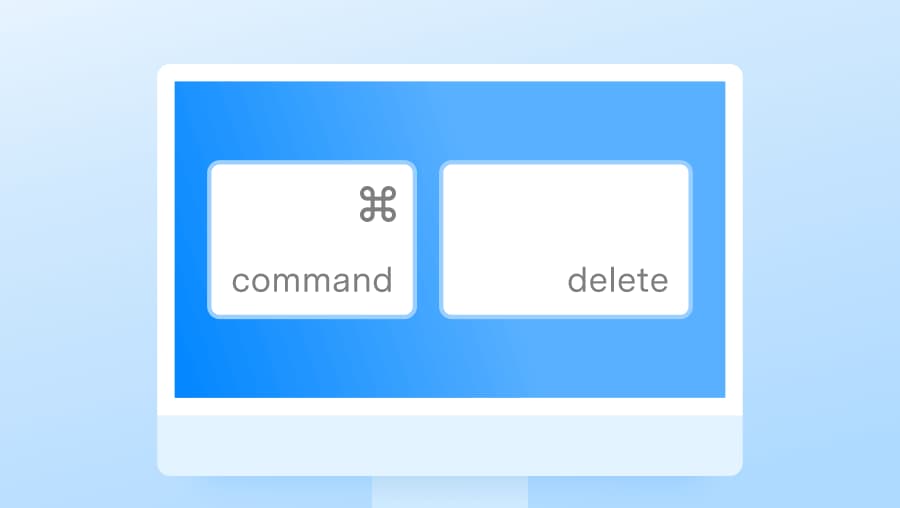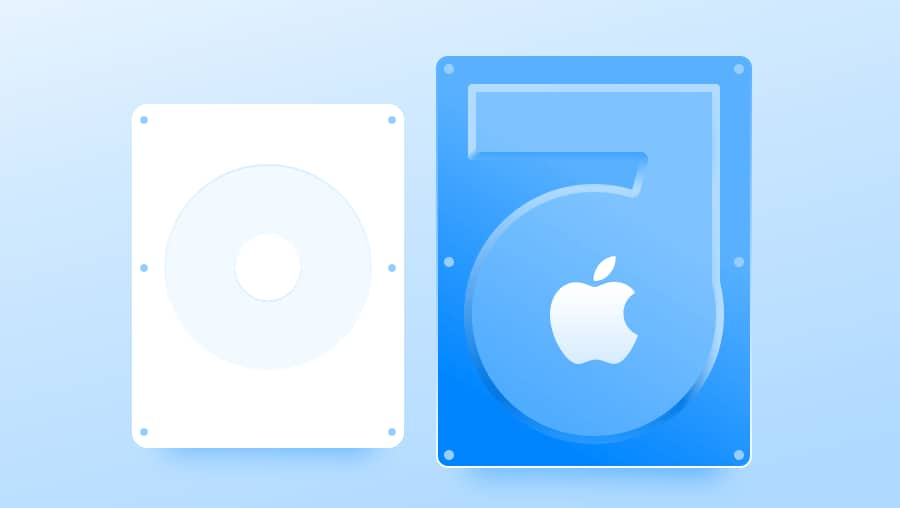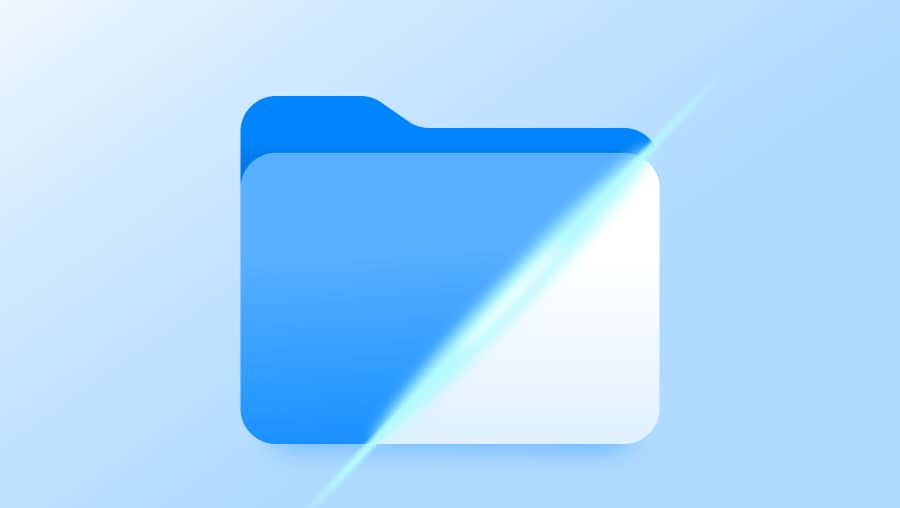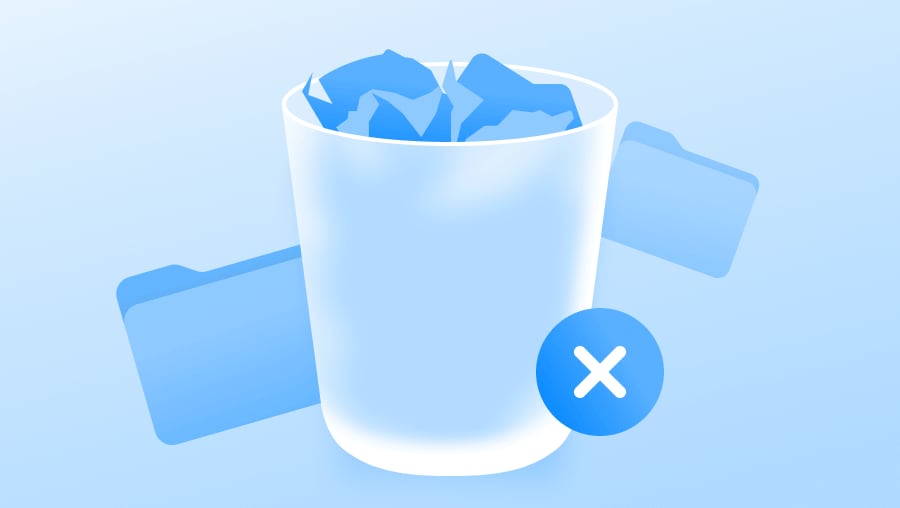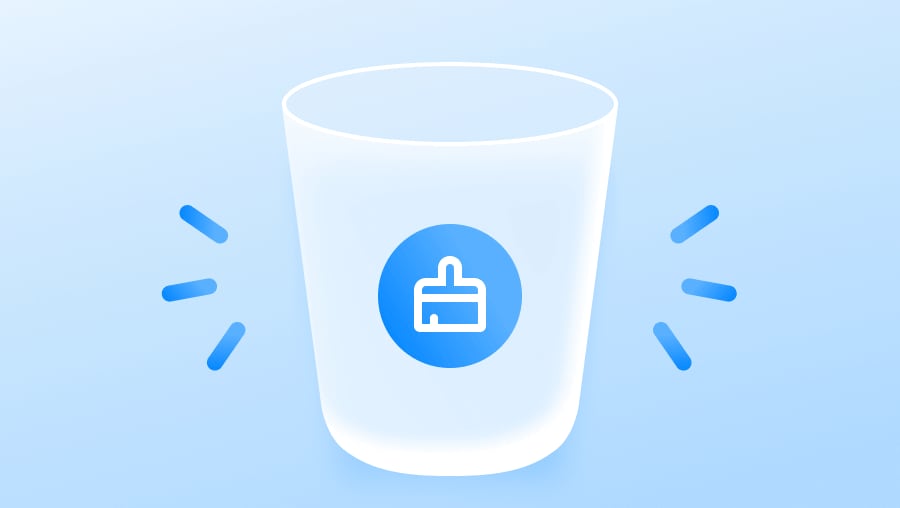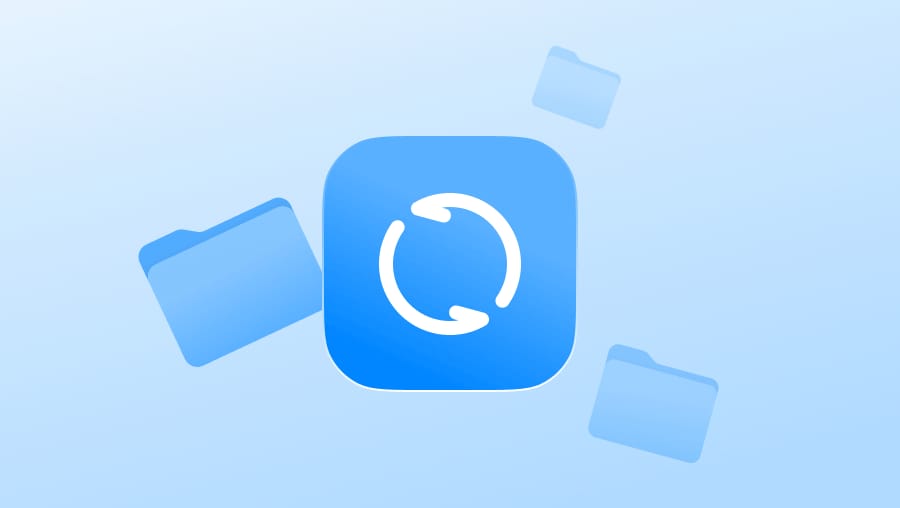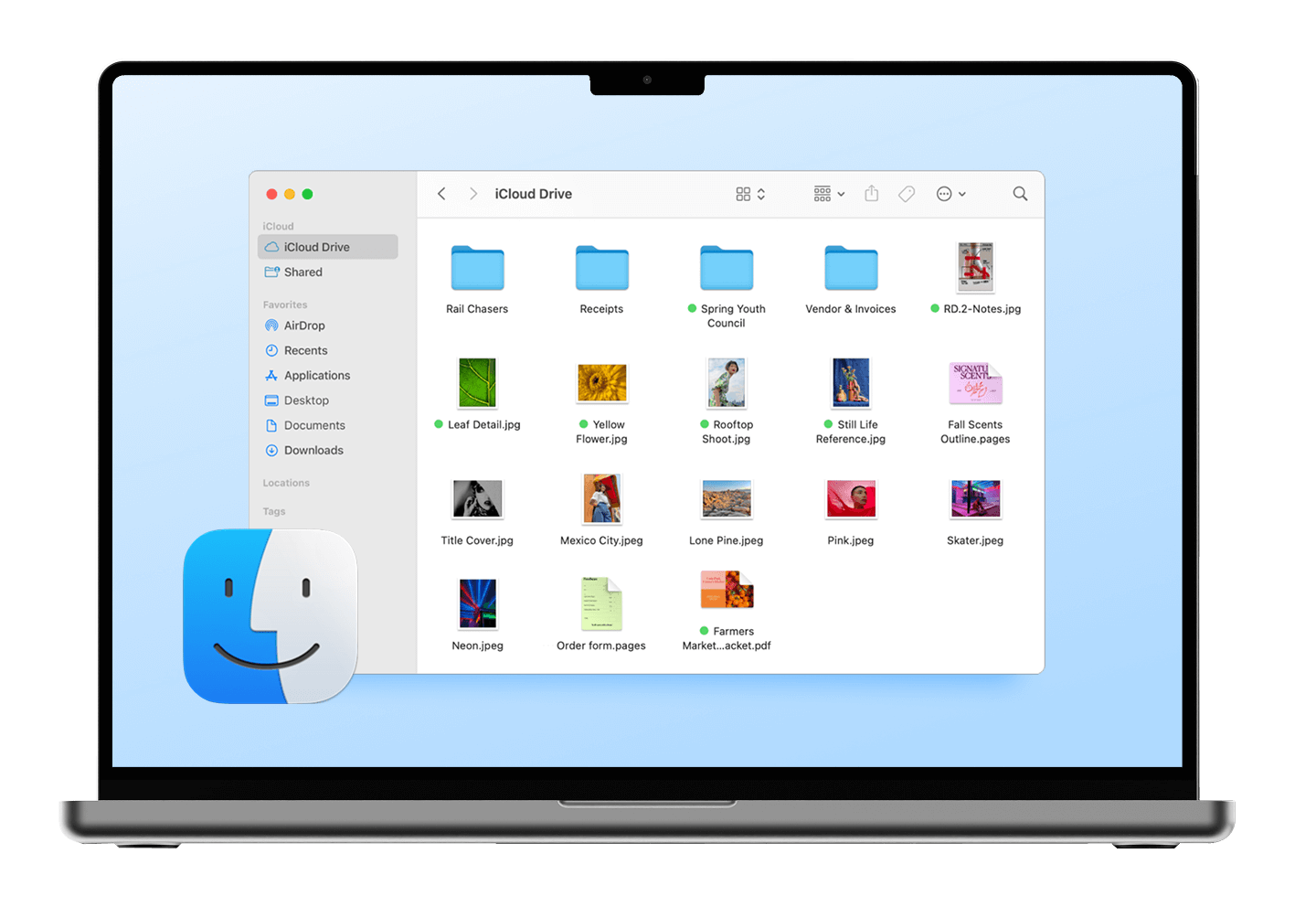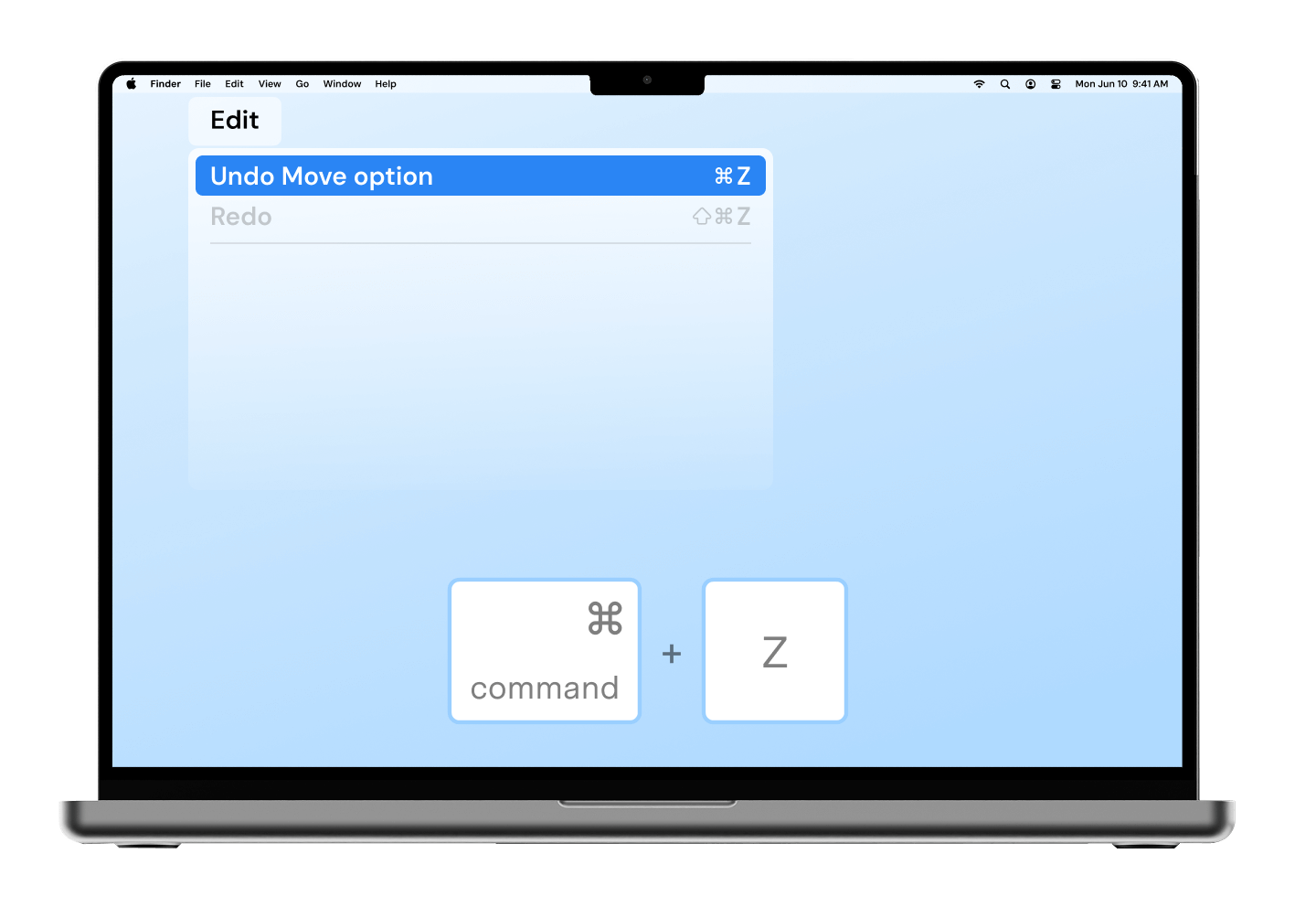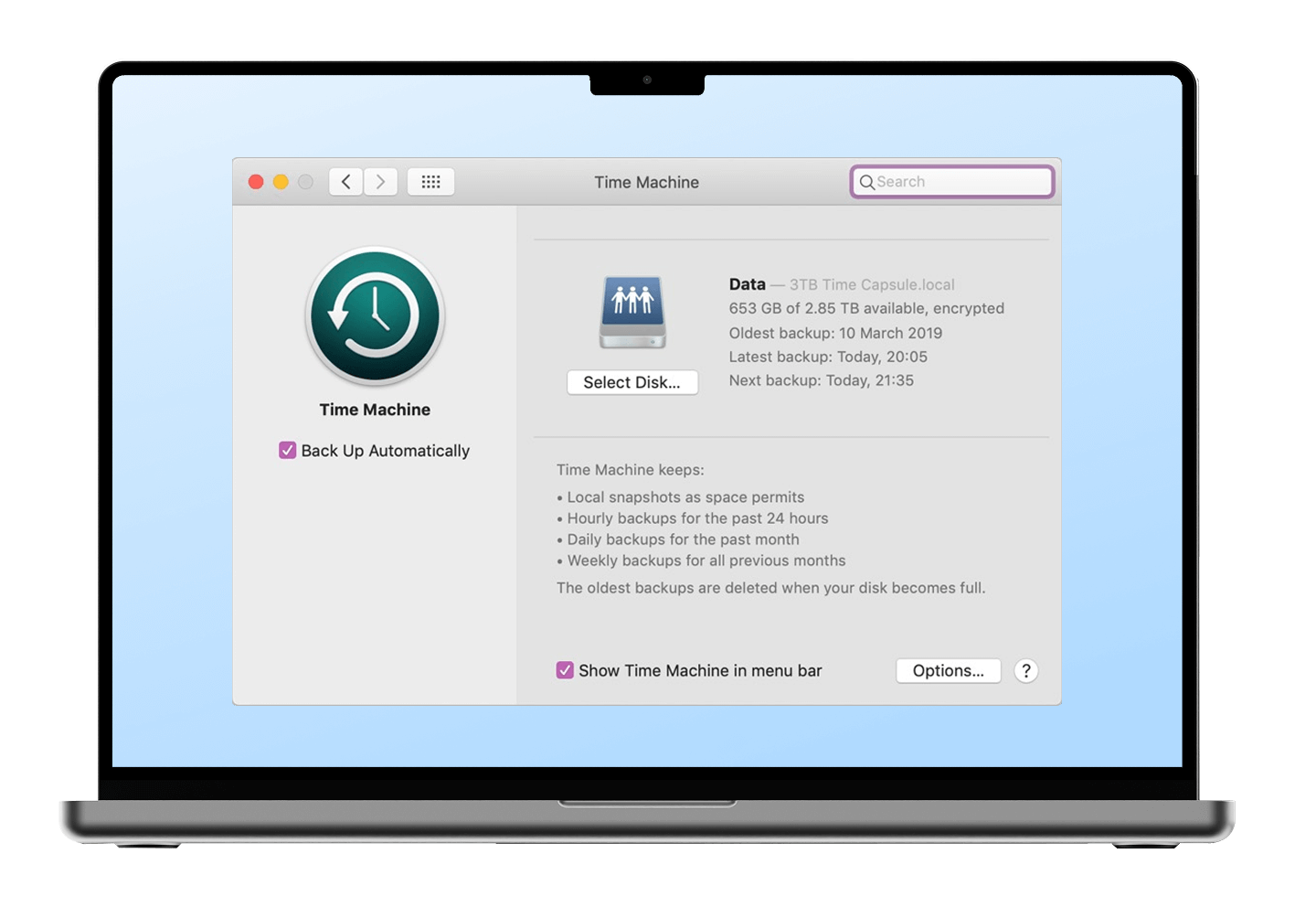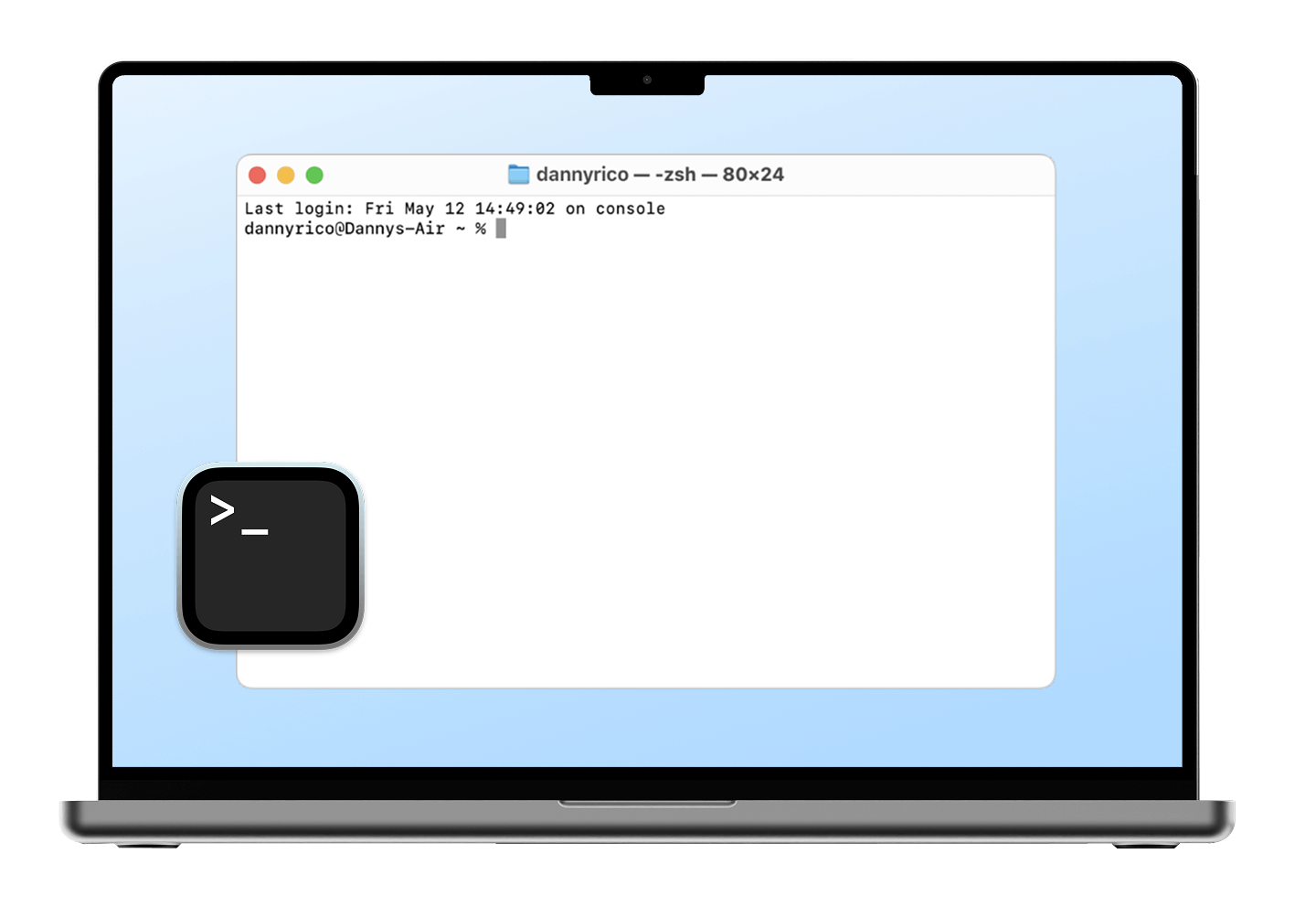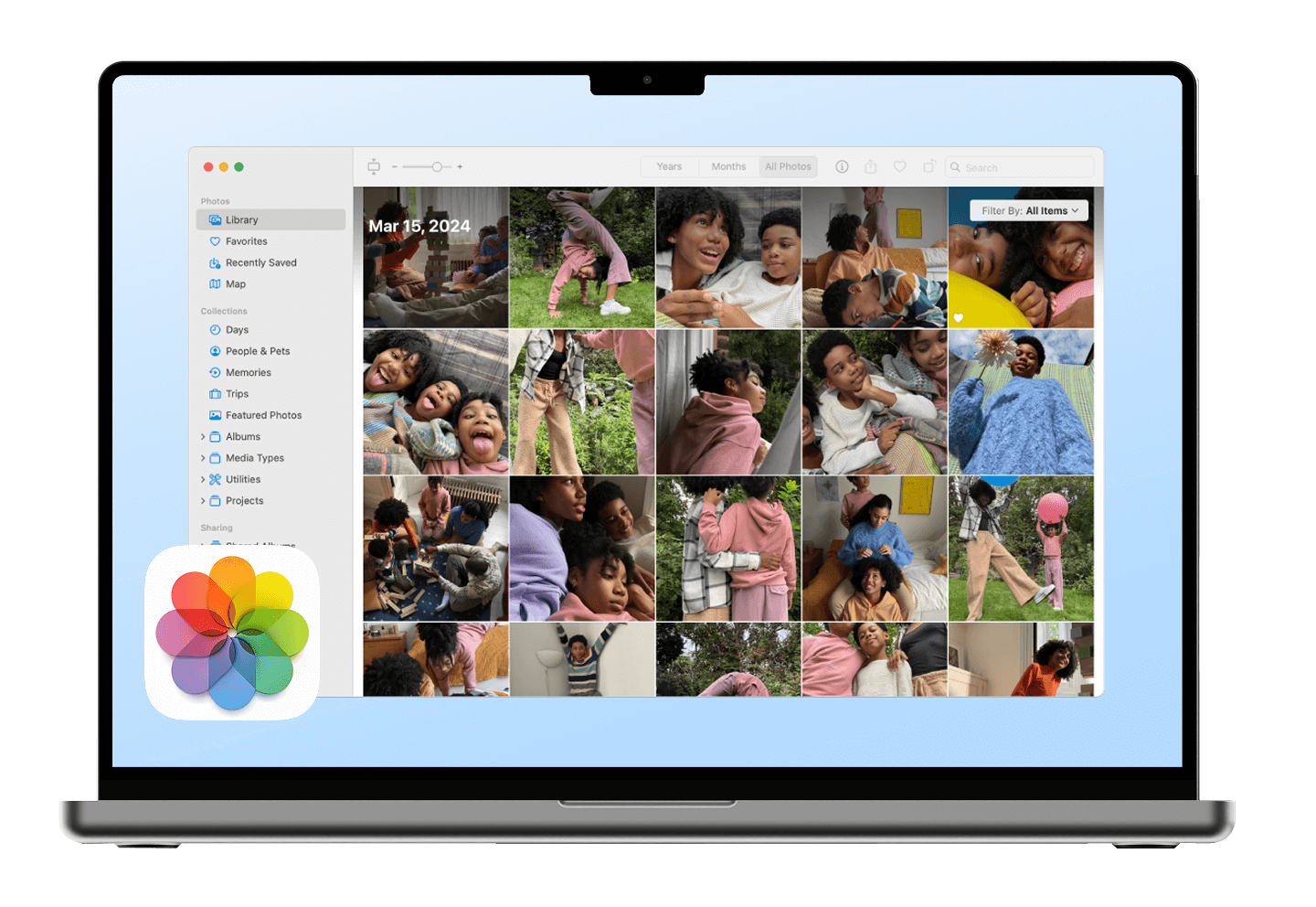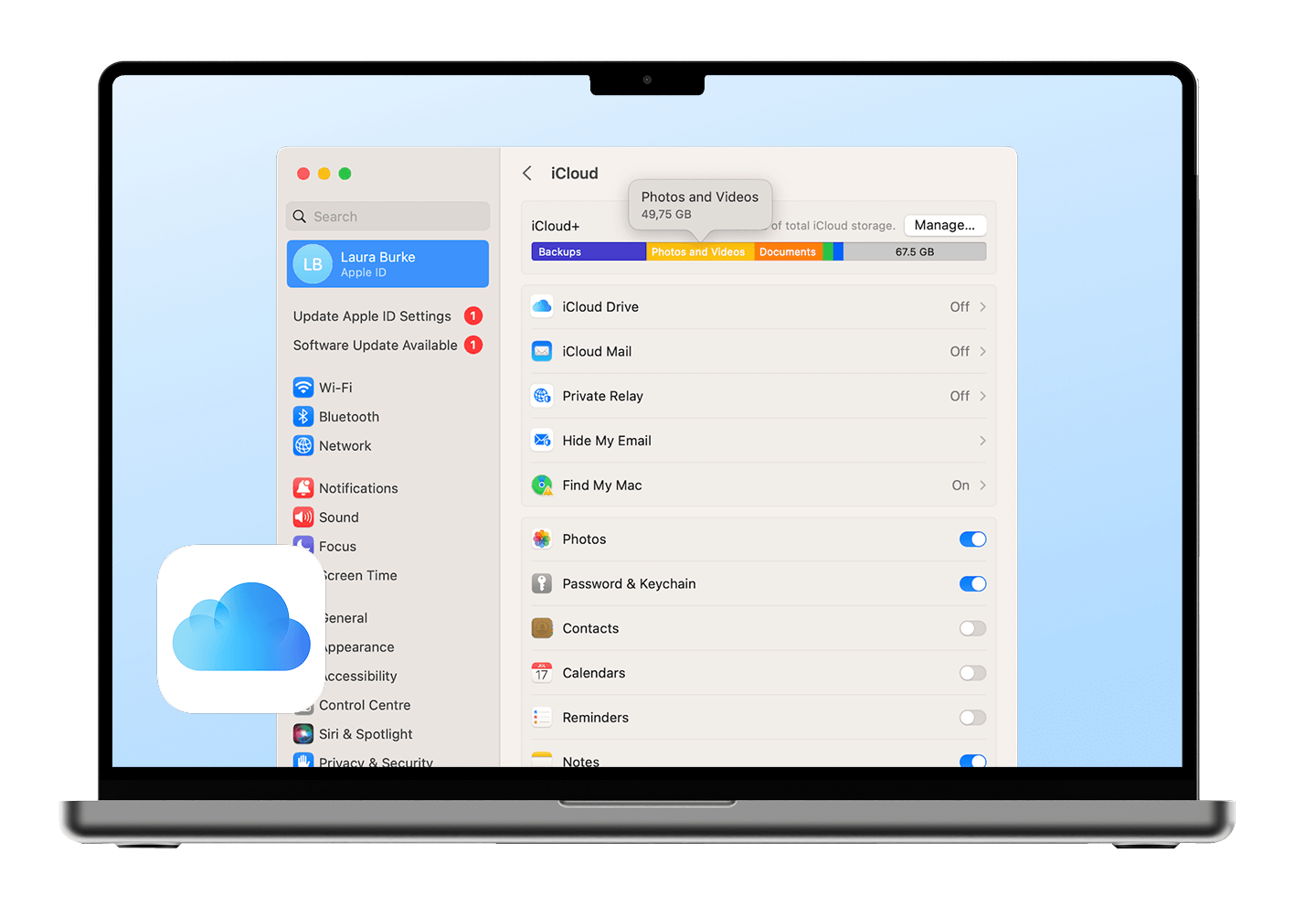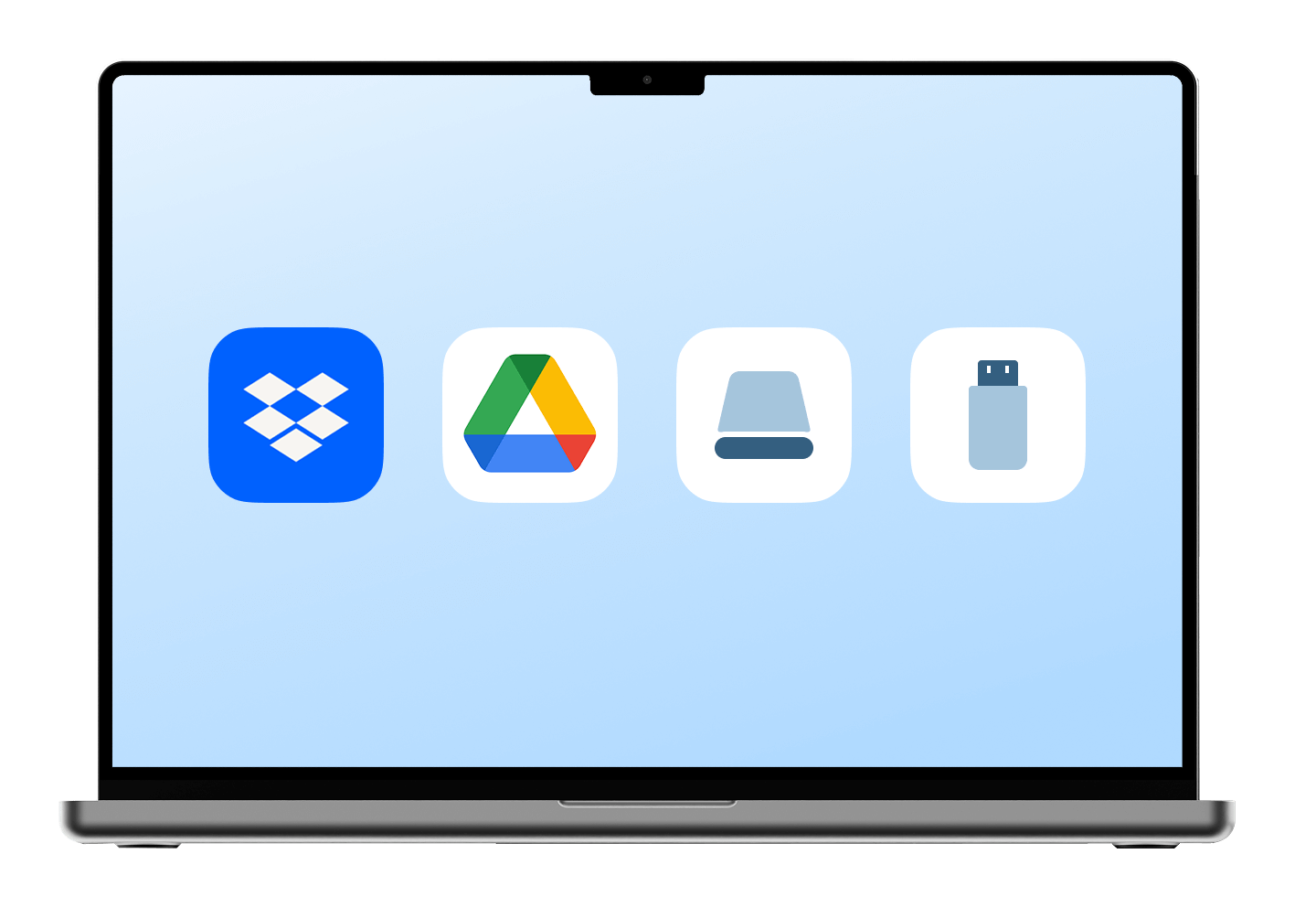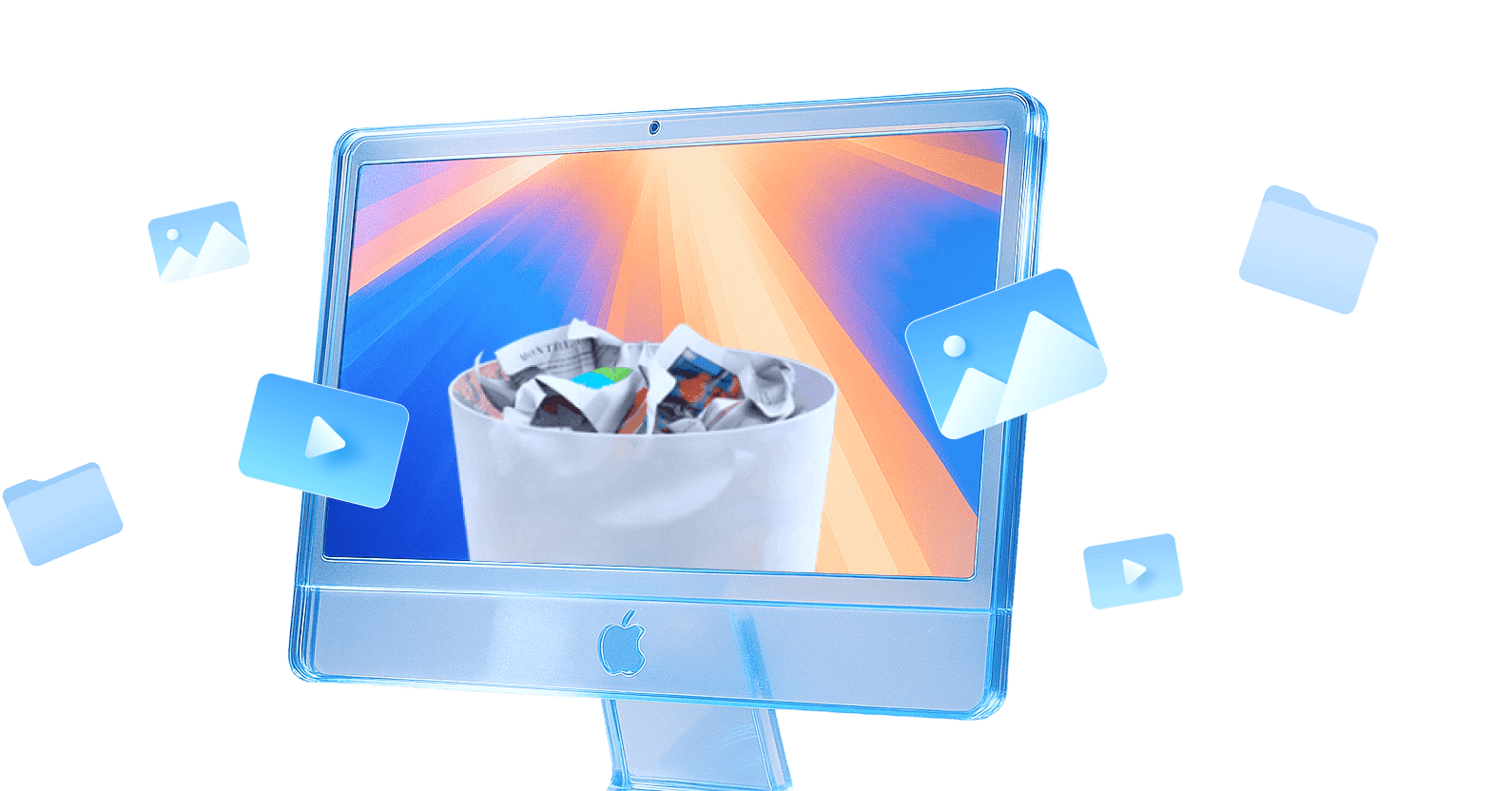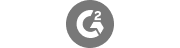
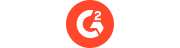




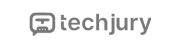


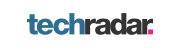

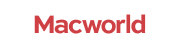
Before starting recovery process, here are some
TIPS to increase the chances to recover deleted files on Mac
Recover Deleted Files on Mac in Any Data Loss Scenario
Recoverit Mac File Recovery is a powerful tool that can help you recover deleted files on Mac.
Recover Deleted Files from Mac Easily, Quickly, and Securely
Recoverit for Mac supports all files from various devices or storage media such as hard drive, USB flash drive, SD card, external hard drive, iMac/Macbook , digital camera, action cam, camcorder, drone, etc.




You can use Recoverit for Mac to get back all leading file types & formats associated with Mac, such as Office File, Photo & Image, Video, Audio, Email & Archive, Document File, etc.





How to Recover Deleted Files on Mac with Recoverit
Recoverit ensures high success in recovering lost data, with an effortless process.
It retrieves all deleted Mac files, also available for Windows.