How to View/Clear Internet Explorer History
Hi, I have some Internet Explorer related questions! If you are interested, please let me know how can I find Internet Explorer history location as well as clear the history. Any help would be appreciated!
In today's era, we cannot imagine a life without browsers. One such browser is Internet Explorer. Despite the fact that its usage has been diminished, it is still alive in many users' lives as per the reports. That simply means there is an existence of the people who use Internet Explorer. If you are also one of those, then this article is just for you. We are going to discuss Internet Explorer history.
Just like the other browsers in the world, Internet Explorer also has this provision of saving your browsed data history. You can check anytime the sites you visited in the history and visit it again. Also, when you visit the browser next time and type the visited site again, it auto-suggests you. However, there are times when you wish to remove the history, just to clear up space or not to show anyone your personal preferences (maybe) if you share the computer. If this is your purpose, we will tell you how you can clear history in Internet Explorer. Don't stop scrolling as you can explore many things in this article.
Part 1: How to View your browsing history and delete specific Sites
When you use Internet Explorer, you can have the opportunity to delete only specific sites. This section will demonstrate the same. So, if this is your concern, stick to this section and learn how you can view history on Internet Explorer and delete particular sites. Here are the steps for this.
Step by Step Guide:
Step 1: To begin with, open Internet Explorer and you need to click on the Favorites button. This button is denoted by the Star icon at the upper right corner.
Step 2: Now, click on the History tab and you can now select what you want to view in your history. You can use the filter from the menu to view the history.
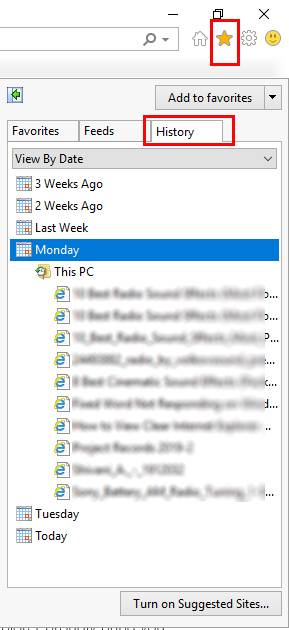
Step 3: Now, look for the website that you want to delete. On finding it, right-click on it and choose the "Delete" option. And you are done now.
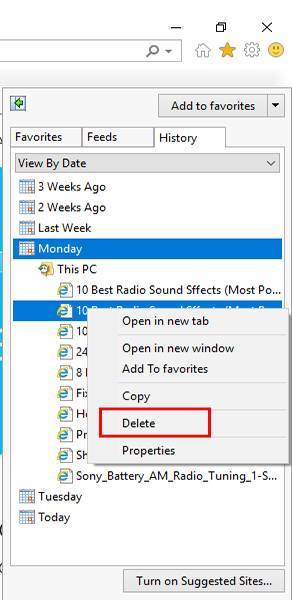
Part 2: How to delete browsing history in Internet Explorer 9/10/11
Now, in this section, we will explain how you can clear history in Internet Explorer 9, 10, and 11.
Before we move any further, we would like you to know that what are the types of info are contained in this browser and what actually gets deleted. Here is a small list for your information:
- Browsing History – This includes the deletion of the visited websites' list.
- Cached images temporary internet files – This includes the deletion of copies of media in your computer like photos etc.
- Cookies – This includes the deletion of information that a website saves when you visit it for remembering your preferences.
- Download History – As it clearly suggests, this includes the deletion of the number of downloaded files from the internet. However, only the list gets deleted not the actual files from the history.
- Form Data – This includes the deletion of information you enter into mails or shipping address.
- Passwords – This includes the deletion of saved passwords for different sites.
- Favorites – This includes the websites that you have kept as favorites. We suggest you not to remove the favorites in case the saved websites are dear to you. This will delete the entire saved files.
- InPrivate filtering data – This includes the deletion of the data that is saved by InPrivate Filtering. Basically these are the data used to detect where your details are actually going to automatically shared.
Now that you have a view on what gets deleted, make sure to take steps accordingly. Here are the steps for clearing history on Internet Explorer.
1. To Delete Browsing History in Internet Explorer 11 and Internet Explorer 10
Step 1: Launch the Internet Explorer and at the upper right corner, choose the gear icon. This icon denotes the "Tools" option.
Step 2: Now, put your mouse on the "Safety" option. Once done, tap on the "Delete browsing history" option.
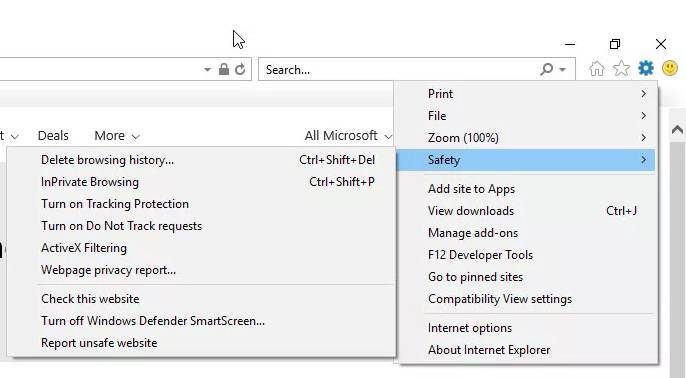
Step 3: You will see a box having various options. The box shows the different aspects of the browsing history. Here, you can check the box next to "History". Followed by this, tap on the "Delete" button, and you are done.
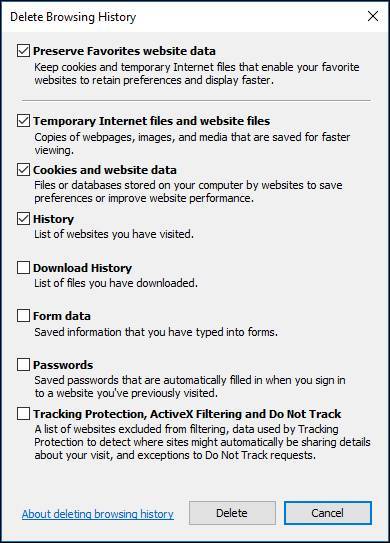
2. To Delete Browsing History in Internet Explorer 9
Step 1: For Internet Explorer 9, you can choose the Tools button again i.e. the gear icon. Now, go for the "Internet options".
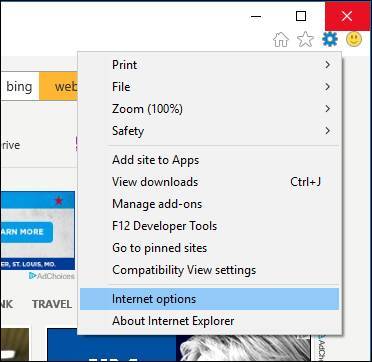
Step 2: Under the "Browsing history", click on the "Delete" button and that is about it.
Part 3: Delete Internet Explorer History through Deleting History Folder
Moving on to the next section, here we will see how you can remove the Internet Explorer history by deleting the History folder. The steps are really simple like the above. Please have a look.
Step by Step Guide:
Step 1: As above, to begin with, simply run the Internet Explorer and then go to the Tools menu at the upper right section of the screen.
Step 2: Click on the "Internet Options" and choose the "General" tab.
Step 3: Hit on the "Clear History" tap and then you are supposed to confirm the actions. For this, hit on "Yes".
Step 4: Simply close the dialog box by hitting on the "OK" button. Now, the history will be removed from Internet Explorer.
Bonus:
Well! Here is another way that can help you clear the Internet Explorer history. By following the steps below, you can edit the registry directly in order to serve the purpose. Using this way, you can remove the URLs selectively from the history of Internet Explorer.
Step 1: To start with this, open the Run dialog box by pressing the Windows and R key together. Type "regedit.exe" on it and press the Enter key. Let the system allow the program to begin.
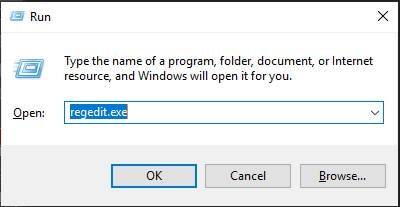
Step 2: Now, click on "HKEY_CURRENT_USER\SOFTWARE\Microsoft\Internet Explorer\TypedURLs".
Step 3: Once done with this, simply remove the URL entries that you wish. Quit Regedit.
Part 4: Permanently delete Internet Explorer History with BitRaser File Eraser
In case you wish to delete the Internet Explorer history forever and not finding a better way, we are at your rescue. You can simply take the help of a tool named BitRaser File Eraser. The tool is completely easy to operate and secure to use. It is designed for all the files, internet activities, system traces permanently. One of the best features of this tool includes the scheduling feature. With the help of this, one can schedule the automatic deletion. It makes the deleted files irrecoverable so that no one can ever access the file you don't want. It is fully compatible with Windows PC and offers a highly satisfying service. Here is how to use this to clear history in Internet Explorer permanently.
How to Permanently Internet Explorer history using BitRaser File Eraser
Step 1: First of all, you need to download the program on your Windows PC. Simply go to the official website for the same and get the program. After this, you need to go for the installation process. Just choose the needed options for this.
Step 2: Launch the tool on your computer now and you will notice the "Internet Activities" option given in the left panel along with other features that the tool offers.
Step 3: When you choose the "Internet Activities" option, you will be showing a list of the web browsers that you have installed on your computer. Not to mention, the tool supports all the popular web browsers with ease.
Step 4: Here, you can choose "Internet Explorer" and to erase the Internet Explorer history, hit on "Erase Now". Stay there for a few moments and there you go! All the related files to the browser will be removed now.
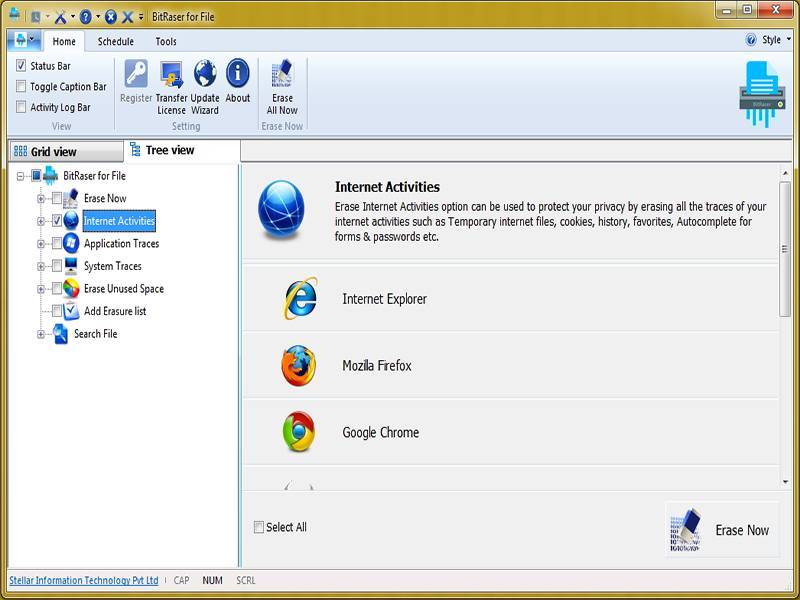
Bottom Line
Through this article, we tried to help you give a clearer picture of Internet Explorer history. You learned how you can clear history in Internet Explorer, delete specific sites, or even how you can carry out the permanent deletion of Internet Explorer history. We hope that you are crystal clear with the points now and can do everything on your own. Please let us know if you still have any doubt. Or you can simply share your views on this post. Also, we would suggest you share this article with your near ones who need this. Drop us a comment below for any further new topic and stay tuned for more updates. Thank you!
Rescue & Fix Files
- Recover Document Files
- Repair Document Files
- Recover & Repair More
- Clear & Delete File


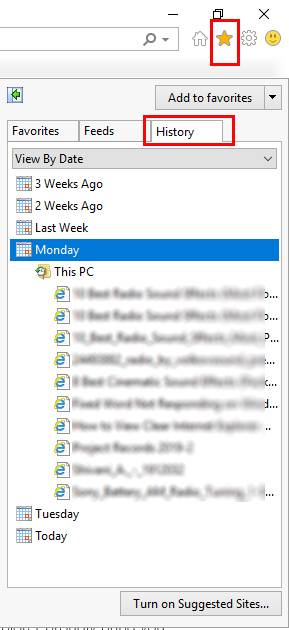
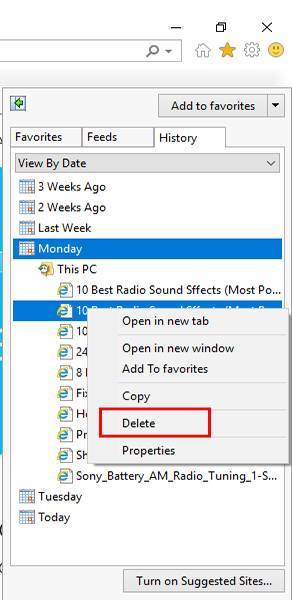
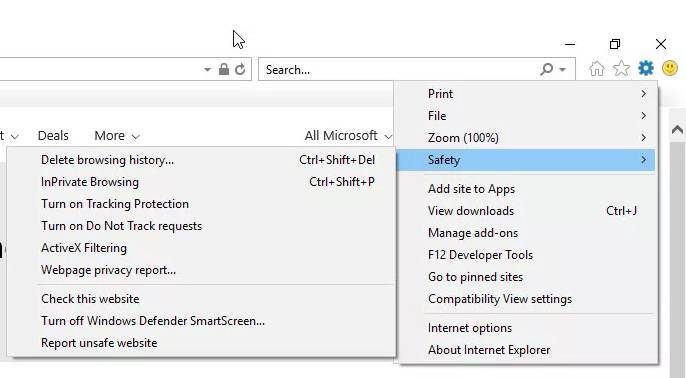
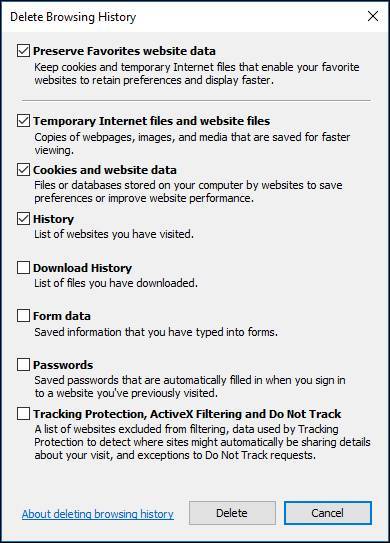
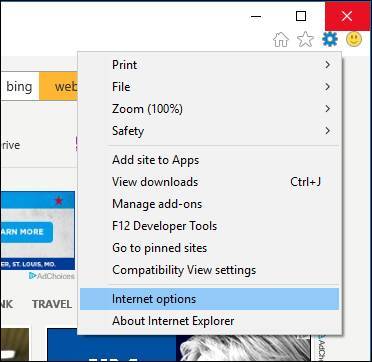
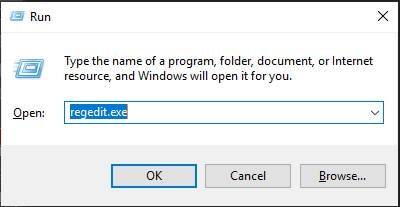
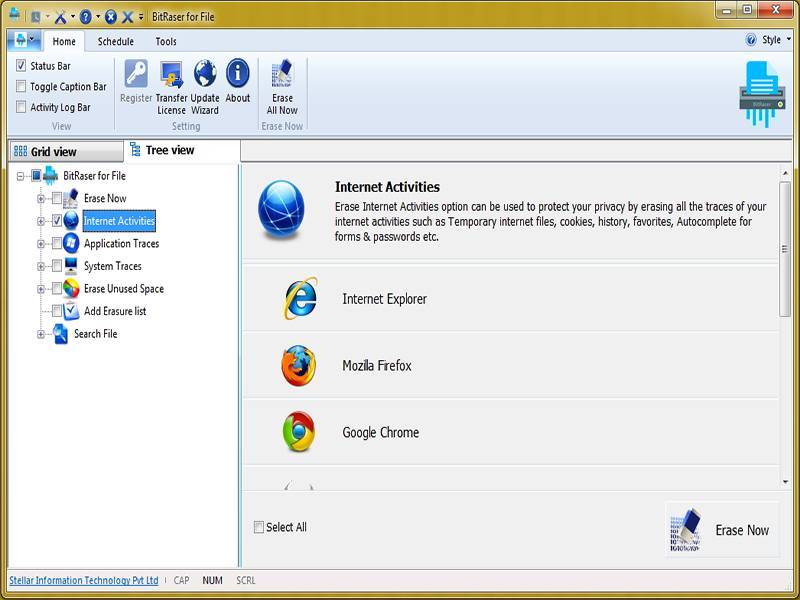





Theo Lucia
chief Editor