Jul 17, 2024 • Filed to: Recover Files • Proven solutions
Mozilla Firefox is one of the most popular and widely used web browsers in the world. It comes with plenty of advanced features to make your browsing experience a pleasant one. Just like every other major web browser, Firefox also provides an easy way to bookmark web pages. Though, there are times when users wish to learn how to remove bookmarks from Firefox. Since they can provide personal information regarding your browsing experience, you should make a habit of removing them regularly. In this post, we will teach you how to do the same using Firefox's native interface and a third-party tool.
Part 1: How to Delete a Bookmark in Mozilla Firefox
Most of the Firefox users bookmark their frequently visited websites to save their time. After bookmarking a page, you would be able to access it easily or can simply store it for future reference. Nevertheless, there are times when users wish to remove bookmarks from Firefox as well.
You can simply bookmark a page by clicking on the star icon located nearby the URL bar. Once the page has been bookmarked, the star icon would be highlighted and the page will be listed under the bookmarks section. Later, you can either remove a single bookmark or delete multiple bookmarks in one go. Firstly, let's learn how to delete a single bookmark.
- Step 1: Launch Mozilla Firefox on your system and visit the bookmarked page that you wish to delete.
- Step 2: You can simply type the URL of the page or access it from the bookmark list as well.
- Step 3: Once the page would be opened, you can observe that the bookmark star would be highlighted. Simply click on it to get various options.
- Step 4: Now, click on the "Remove Bookmark" button to manually remove the respective page from your bookmark list.
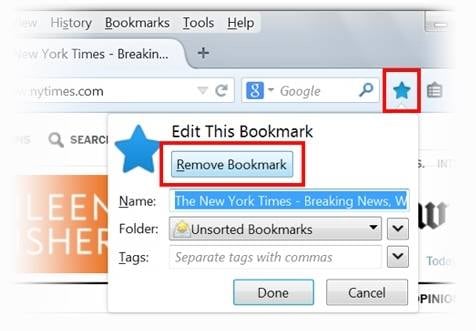
Follow the same process for all the other bookmarks as well to remove them from the list.
Part 2: How to Delete Multiple Bookmarks in Firefox
While you can follow the above-stated process for deleting a few bookmarks, if you wish to remove multiple bookmarked pages, then you can follow this solution. The web browser also provides an effortless way to remove bookmarks from Firefox. To do this, simply follow these easy instructions:
1. Launch Firefox on your system and click on the Show All Bookmarks icon. It is located adjacent to the star icon on the toolbar.
2. It will provide a quick list of the newly bookmarked pages and a few added options. Simply click on the "Show All Bookmarks" options from here to get a comprehensive list of your bookmarks.
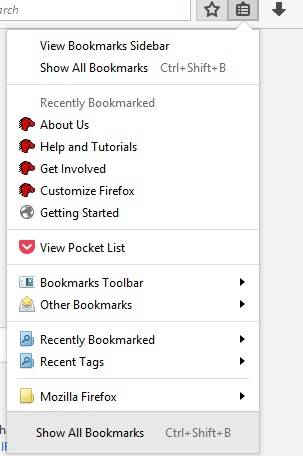
3. This will open a list of all the bookmarked pages. Simply select the bookmarks you wish to delete. To choose multiple entries, press the Ctrl button and make your selections.
4. Now, go to the "Organize" button on the toolbar and click on the "Delete" option.
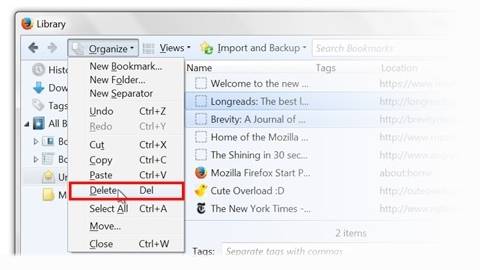
This will remove multiple bookmarks from Mozilla Firefox without much trouble.
Part 3: How to Completely Remove Bookmarks from Firefox
Even though Firefox provides an easy way to remove bookmarks, the data is not deleted permanently. Anyone can retrieve your data after taking the assistance of a recovery application. If you wish to remove bookmarks from Firefox permanently and that too without any scope of recovery, then simply take the assistance of Stellar BitRaser for files. It provides 100% secure and reliable results to get rid of your data permanently.
Since it has an easy to use interface, you won't face any problem using it. It features a wide range of sophisticated and advanced algorithms that can be selected from its interface. Here are some of its other features:
- BitRaser can permanently delete data files and folders of different kinds.
- It can also remove internet activities, system traces, applications, log files, and more as well.
- The tool can be used to perform a scheduled and automated deletion.
- It features an extensive range of advanced algorithms to pick from.
- It has an easy to use interface with a one-click solution to delete your desired content.
- It generates an erase certificate after completing the process.
- The tool works with every major web browser and is compatible with all the leading versions of Windows.
Step 1: With Stellar BitRaser for files, you can select the option of "Internet Activities" to start removing bookmarks in the Firefox browser.
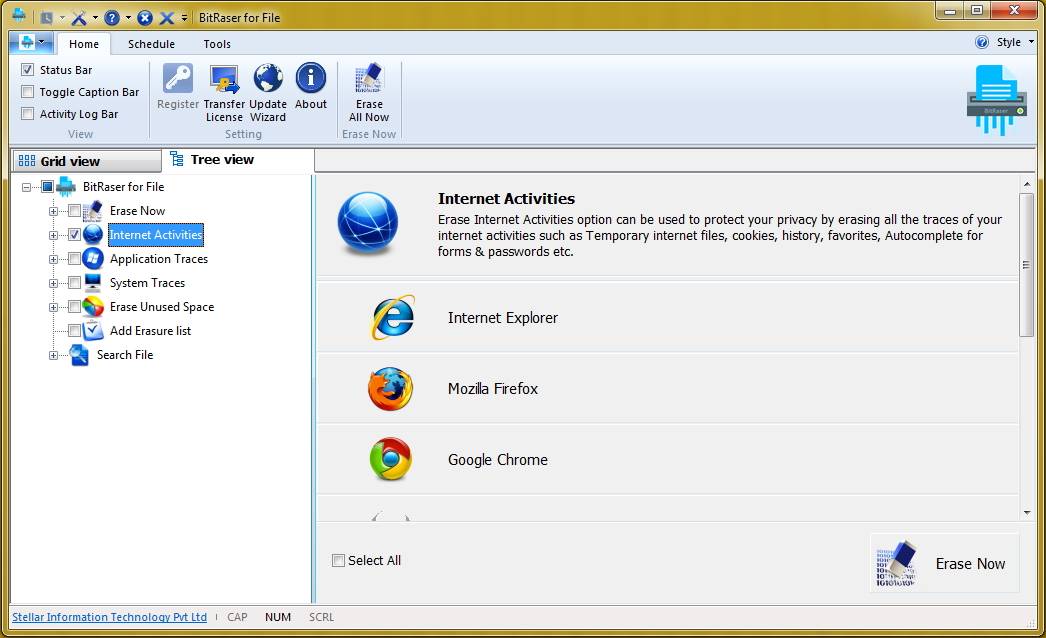
Step 2: Go to select "Bookmarks" in the Mozilla Firefox section and click "Erase Now" to process.
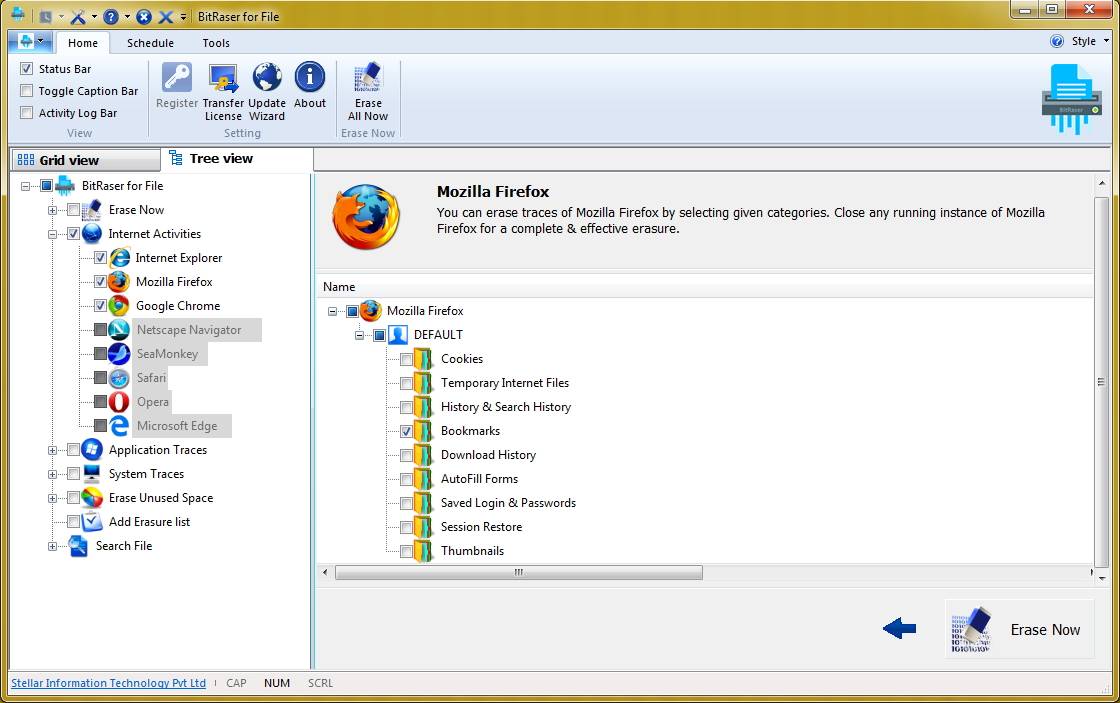
Step 3: Wait for a while as the application will permanently remove bookmarks and other crucial data from Firefox.
Step 4: Once the process is completed, you will get the following pop-up message. Just click on the "Yes" button to restart your system.

Furthermore, you can apply multiple passes to ensure that your data is deleted permanently without any recovery scope. Simply follow the same process a few times to get an added assurance.
Go ahead and give Stellar BitRaser for file a try to delete your content without any trouble. It has a user-friendly interface and will let you remove bookmarks from Firefox in seconds. Not just Firefox, the tool is also compatible with all the leading browsers as well like Chrome, Internet Explorer, Safari, Opera, and more. It means you can remove bookmarks in Chrome too. Feel free to give it a try and let us know about it in the comments below.
Rescue & Fix Files
- Recover Document Files
- Repair Document Files
- Recover & Repair More
- Permanently Deleted Files
- Delete Files Command
- Restore Sticky Notes
- Undo Deleted Files
- Get Back Laptop Files
- Cut&Past Files Loss Issue
- Undelete User Profile
- Clear & Delete File






Amy Dennis
staff Editor