Fixed: Photoshop Invalid JPEG Marker
Q: Someone emailed me an image. I see it in Gmail, and I can see it in a browser, but when I try to open it up on Photoshop, I get an error saying:
Could not open "XYZ.jpg" because an unknown or invalid JPEG marker is found.
Does anyone know what is the issue or if there is a workaround?
In this write-up, you will read about the root causes of the invalid JPEG Marker in Photoshop. Furthermore, you will read about five methods that will assist you in correcting the invalid JPEG marker issue. These methods include changing the file extension, renaming the image file, converting format, opening image file into another app, and troubleshooting. If none of this works, we have provided the ultimate solution: The Repairit tool. The steps to recover your corrupted JPEG image with Repairit are very simple. You have to add a file, select corrupted images, run the repairing process, preview the files, and save the desired files on the desired locations.
Part 1: What Causes Photoshop Invalid JPEG Marker?
Sometimes, when you open a photo in the Photoshop or try to open a Photoshop photo, the software or the app runs the following command boxes:
- Could not complete your request because it is not a valid Photoshop document.
- Could not complete your request because an unknown or invalid JPEG marker type is found.
- This is not a valid Portable Document File (PDF) document. It cannot be opened.
- Could not complete your request because the file-format module cannot parse the file.
A file fails to open in Photoshop when it is corrupted, distorted, or has inaccurate file extensions, incorrect file format, or another reason. These are the Photoshop Invalid JPEG Marker issues. This is one of the most irritating situations if you are professional and follow deadlines. Students or learners may also get tired of this reoccurring problem. When you know how to fix this, life becomes very easy.
So, these Photoshop Invalid JPEG Marker issues occur due to various reasons. If you enter the wrong file extension such as photoshop.pdf.jpeg, it will cause trouble in viewing photos in Photoshop. The incorrect file format also causes the problem of photo viewing in Photoshop. Invalid JPEG Marker can also happen due to flawed hardware. All in all, you will need to correct these root problems to fix the Photoshop invalid JPEG Marker issue.
Part 2: How to Fix Photoshop Invalid JPEG Marker?
To fix the problem, you must know the root of the problem. Having found the root cause of the invalid JPEG marker issue, you may choose any of the following methods to address your particular JPEG Marker Issue:
Methods to Fix the Photoshop JPEG Marker Issue:
- Changing the extension of image file
- Renaming the image file
- Converting the format of an image to another
- Opening the File in Another Photo Application
- Running Troubleshooting for Hardware
Method No# 1: Changing the Extension of Image File
It is very important to insert the correct extension of the image file because it must match with the actual file type. The image file cannot be viewed in case the file extension has been added inaccurately. Otherwise, the photo will be inaccessible. An image file extension may be inaccurate in two circumstances, a. if you add double file extensions and b. adding an inaccurate file extension to an image file. So, you need to rectify your mistake to remove the invalid JPEG marker issue. Here is how you can change the extension of the image file:
Viewing the Extension of Image File
You must view what you have added in the file extension of your image file. File extensions are hidden by default on your computer. To view what you added the last time in the file extension, you must change the settings. Here is how you can do it:
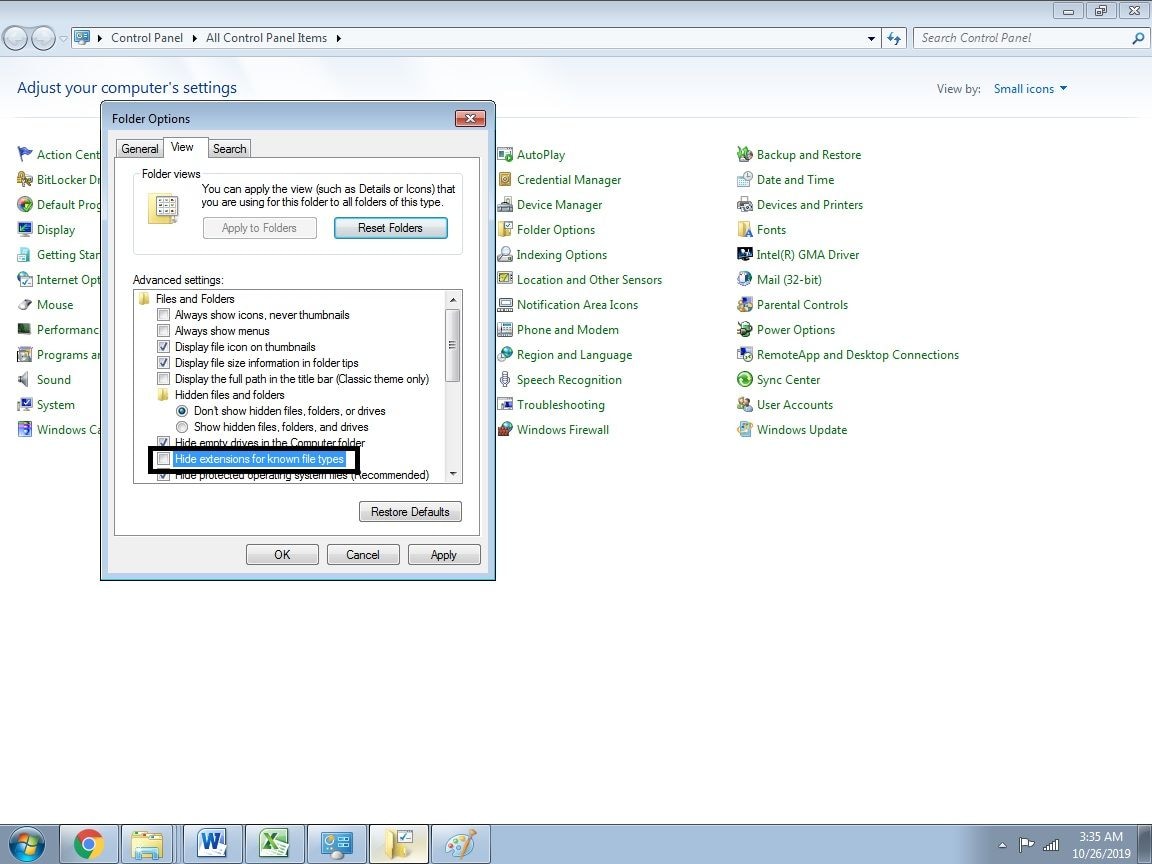
Steps for Win 10:
- Go to Control Penal
- Open File Explorer Options
- Click on View Tab in the File Explorer Options
- Uncheck the box: Hide extensions for known file types
- Press Ok
Steps for Mac:
- Go to Finder
- Go to Finder Preferences
- Go to Advanced Options
- Choose Show All Filename Extensions
Method No# 2: Renaming the Image File
This process is carried out usually to fix the file extension issue. Renaming the image file is an easy method among all others. You may rename the image file anytime you may want. You may rename the file and add ".JPG" ".JPEG". Thus, the invalid JPEG marker issue is corrected. You may rename the image file with the following options:
- Keep the cursor on the image file, and right-click on it
- Choose the Rename Option
- Change the name and add an extension to JPG or JPEG
Alternatively, you may select the picture and press the "F2" button on your keyboard. You may rename the file and add the JPG or JPEG extension. The Photoshop Invalid JPEG Marker Issue should be resolved by now. If this does not resolve, you may try the Method No# 3.
Method No# 3: Converting Format of an Image to Another
If the above two methods have not worked out and you are unable to view the Photoshop picture still, you may try this method and view the image in another format. You may convert the file into BMP or TIFF image file formats, which will automatically correct the JPEG unknown invalid marker issue.
Steps to Convert an Image File Into another Image File Format:
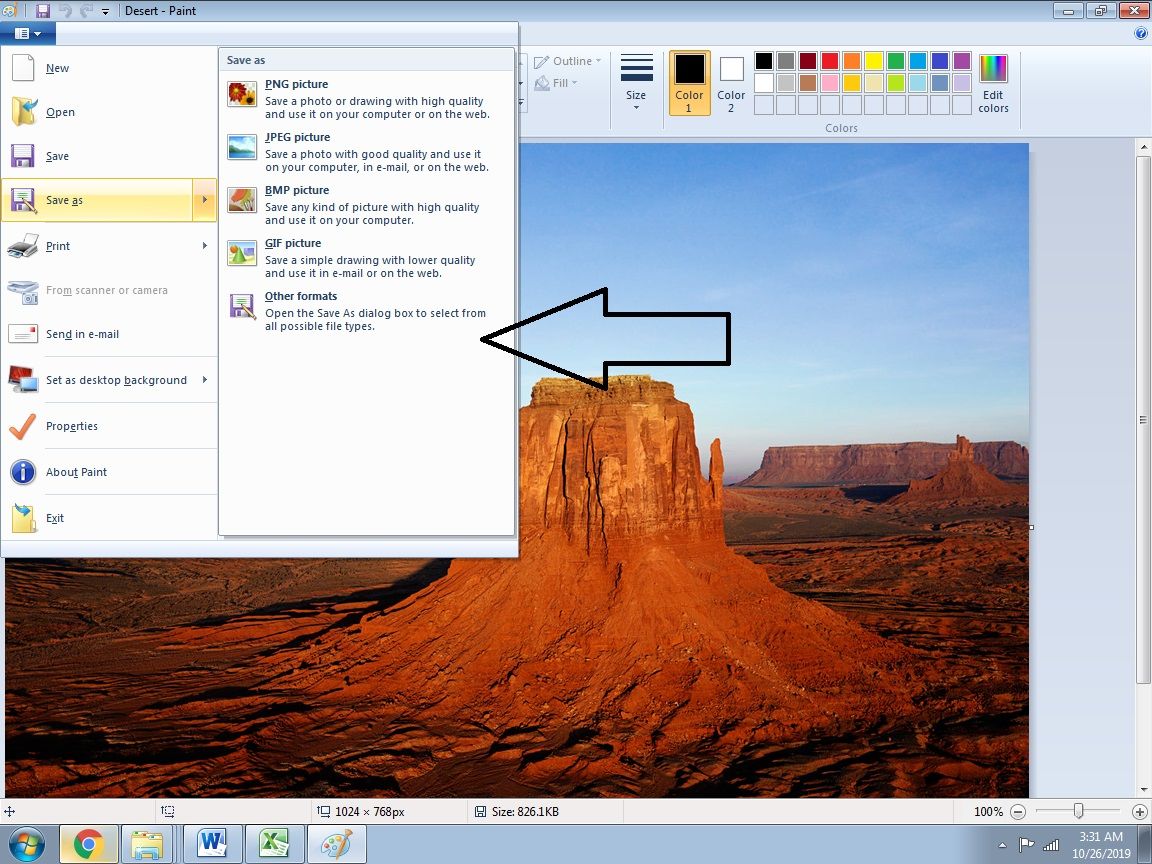
- Open Paint
- Go to file
- Open the image file in the Paint
- In the main drop-down menus, go to "Save as Type field"
- Choose any wanted file extension
- Click Save
You may also change the file format online through file format changer tools or apps. This can be through searching the good-rated tool and adding your image file in it. Then, you will be given options for file formats. After choosing any one file format options, you may save it. Now, an invalid JPEG marker issue should have been rectified.
Method No# 4: Opening the File in another Photo Application
In case you have not been able to perform any of the above methods rightly or the abovementioned methods have not worked, you are suggested to try opening the file in another photo app on your windows. You may choose "Photos" or another Adobe Photo Viewer to view the image and save it in another filename and JPEG file extension to remove the invalid JPEG marker issue. Now, the issue should have been fixed.
You may use Preview in Mac or another downloaded photo app to fix the Photoshop invalid JPEG marker issue.
Method No# 5: Run Troubleshooting for any Hardware Fault
If none of the above methods have worked, it is apparent that there is some problem with your computer hardware. Any cables, ports, hardware parts, or external hard drives can cause an invalid JPEG marker issue. You may run a hardware troubleshooting for the hardware faults, and it will be automatically fixed by the computer system.
Here is how you can do it:
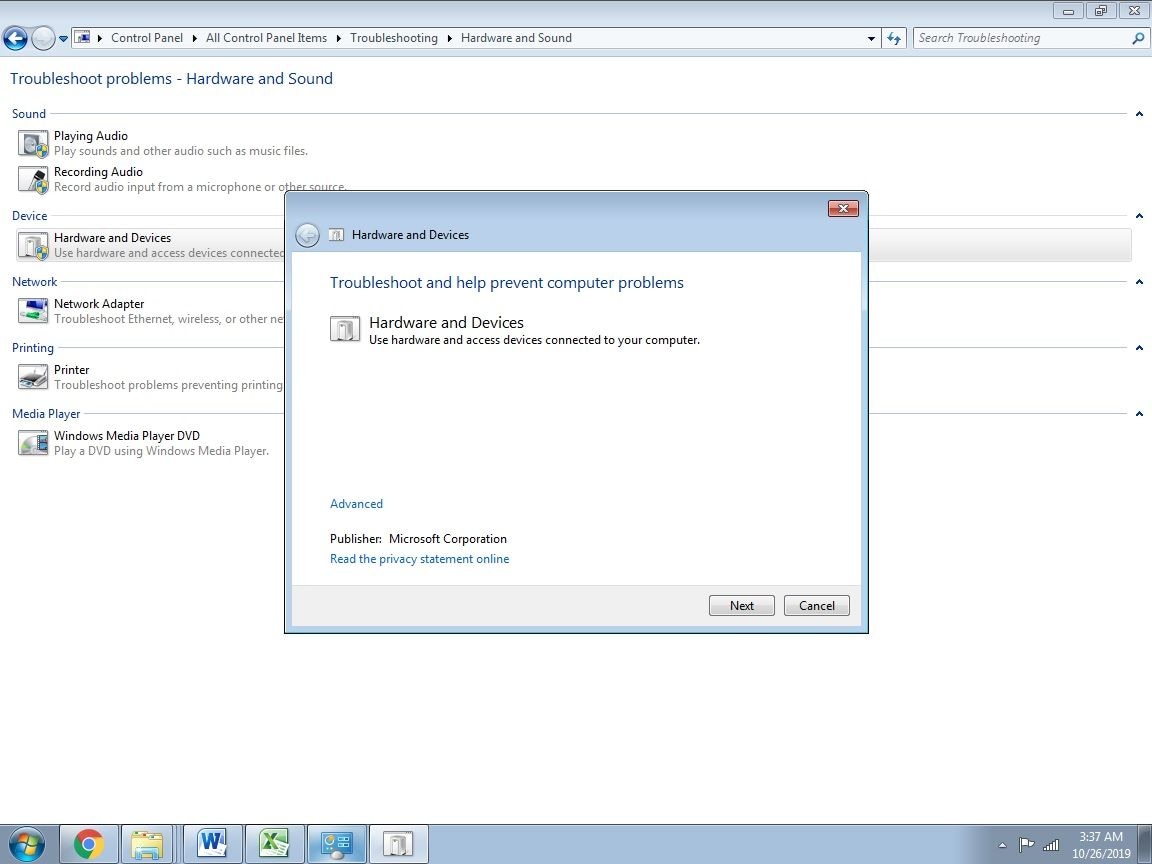
Steps for Win 10:
- Go to Control Panel
- Select Troubleshooting
- Choose Hardware and Sound Option
- Configure a Device
- Click Next
Now, you must check if the problem persists or has been fixed. It should have been resolved by now.
Part 3: Try Repairit If None of the Above Methods Worked
If none of the above methods have worked out, it means that your image file is corrupted and you need professional solutions for correcting Photoshop invalid JPEG marker issue. You may choose Repairit Photo Repair Tool to recover your image file for fixing the corrupted JPEG image files.
Repairit Photo Repair Tool is one of the best software developed for repairing different kinds of image tools such as JPG, JPEG, MRW, NEF, ORF, SR2, PEF, RAF, CRW, DNG, ERF, JPG, NRW, ARW, CR2, SRF, TIFF, and RW2 extensions. It is DIY (Do It Yourself) tool that can be operated by the user. No coding skills or core computing skills are required. A decent knowledge of the Repairit Photo Repair Tool and basic computing skills are enough to repair the corrupted photos with the Repairit Photo Repair Tool.
Repairit Photo Repair Tool not only repairs the corrupted JPEG image but also repairs your split, blurred, distorted, and pixelated image. Repairit Photo Repair Tool protects and resurrects your old memories like a good friend keeps them in their hearts.
Repairit for Photos Tool is available for both Windows and Mac.
The following functions are performed by the Repairit Tool:
- Repairit tool corrects corrupt header and invalid JPEG marker issues.
- The software repairs corrupted photos that are recovered from the corrupted storage media.
- Repairit tool also extracts the thumbnails of extremely corrupted JPEG files.
- Multiple JPEG and many other photos are repaired at the same time with the Repairit tool.
- Previews of repaired JPEG/JPG photos are provided.
Steps to Repair Photoshop Invalid JPEG Marker issue with Repairit Tool
With the Following Steps, you can repair the Photoshop invalid JPEG marker issue in your PC in the following way:
- You should first download the software, install it, and launch the Repairit Tool. You should connect the media storage to your PC and run the Repairit Tool.

- You should click the add file option and add the JPEG corrupted files which you want to repair. You may select a single file or multiple files, depending upon your requirement.

- Now, the screen shows every file that is corrupted and exists on your system. You may add and exit files depending upon your requirements. Now, you should click the tab of repair to start the repairing process.

- You may preview all the repaired files and save them to the desired location.
- Do not disturb the system until the system repairs your selected photos for a while.
- You may repeat the process to repair more photos as you may require.
This has brought us to the conclusion of how to repair the Photoshop invalid JPEG Marker Issue and corrupted JPEG image files. The guide can potentially save the students and professionals from big losses and embarrassments. Photoshop Invalid JPEG Marker Issue can occur daily or from time to time. Students and professionals both follow deadlines, and any delay can affect their work and quality of work. If unfortunately none of the manual steps of repairing Photoshop Invalid JPEG Marker Issue work, you may need to use the Repairit tool. It is very useful to have the downloaded software of the Repairit tool as it also performs other various functions including correcting the Photoshop Invalid JPEG Marker issue. You may fix the Photoshop Invalid JPEG Marker Issue with the abovementioned seven steps.
Part 4: Common Tips for Photoshop JPEG Files
JPEG editing is something that you may need to do now and then. Since JPEG files are so widely used, everyone should understand the basic editing tips that are associated with the JPEG file. The following are some of the best tips for beginners that will help them to edit their JPEG files:
- Make sure that you properly crop out the unwanted area from your images to make the focus stay at the center. You can do this by using the crop feature that can be found on any editing app.
- Adjust the brightness properly so that you can lighten up photos to make them look better.
- Make clever use of effects. Also, try to adjust the settings of the effects as per your likings.
- If you are using Photoshop and are dealing with a lot of red-eye issues, make sure that you use the red-eye reduction tool so that it can be resolved.
- The contrast of the image plays a key role in determining its qualities. This is why make necessary adjustments to the contrast of the image so that the balance can be maintained.
Conclusion
If you are not careful enough, you might save the name of a file wrong. This can result in errors when you try to export those files in Photoshop to edit them. There are a lot of ways that can help you to resolve this issue without any issue. Third-party applications like Repairit JPEG repair can also be used to repair such damaged files so that they can be easily used again.
Solve Media File Problems
- Recover & Repair Photos
- Recover & Repair Videos
- Recover & Repair Audio
- Recover & Repair Cameras



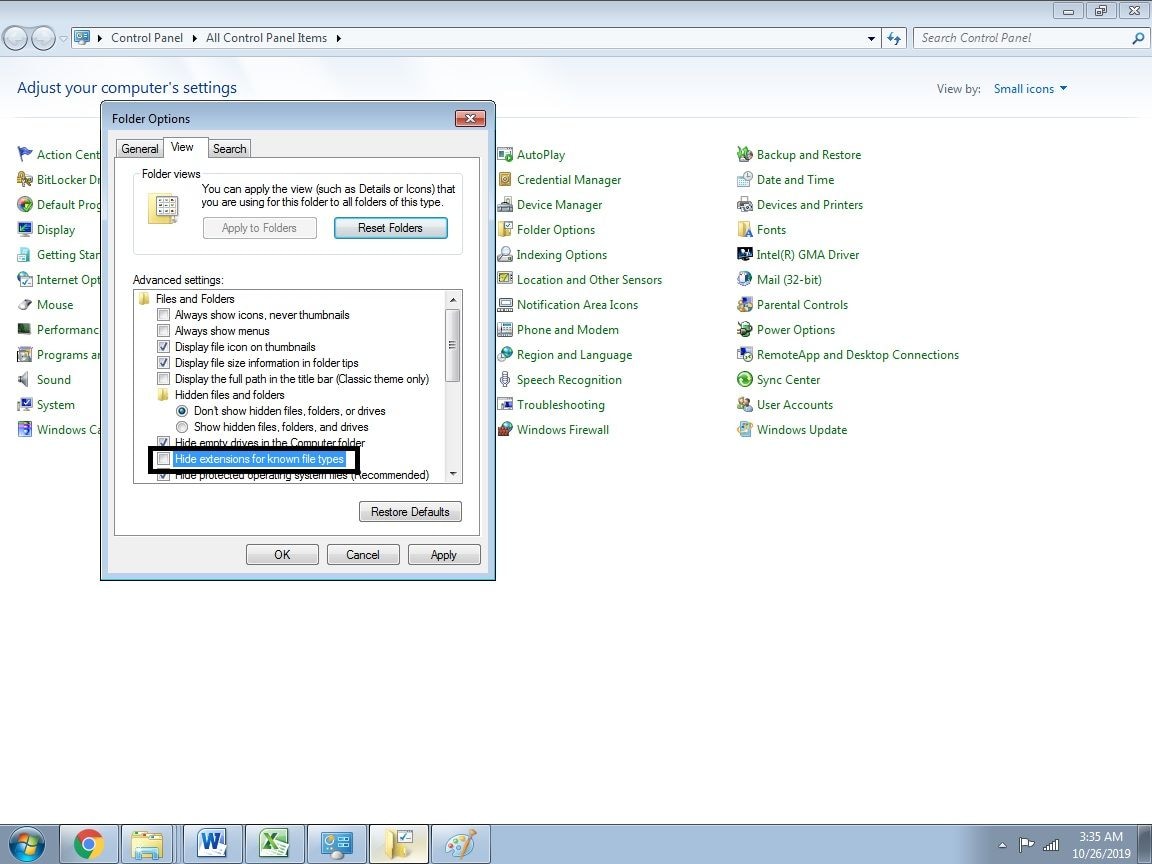
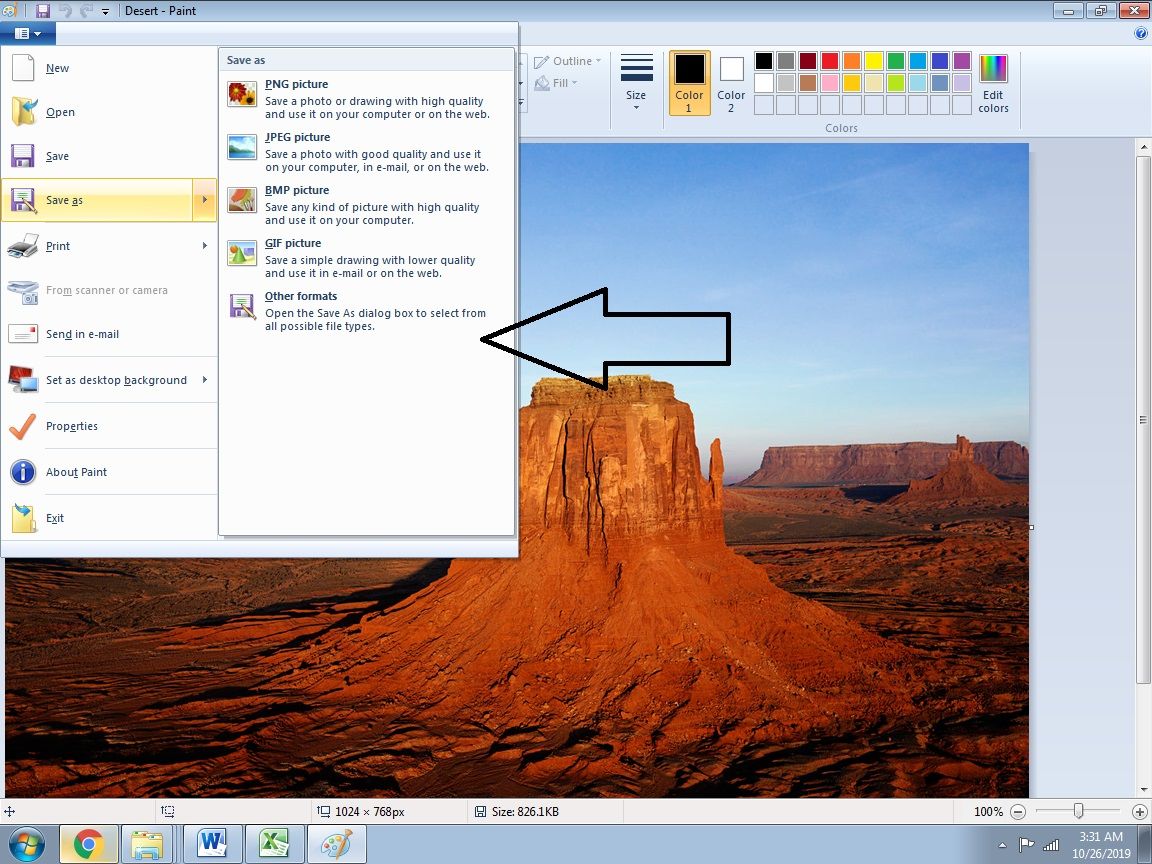
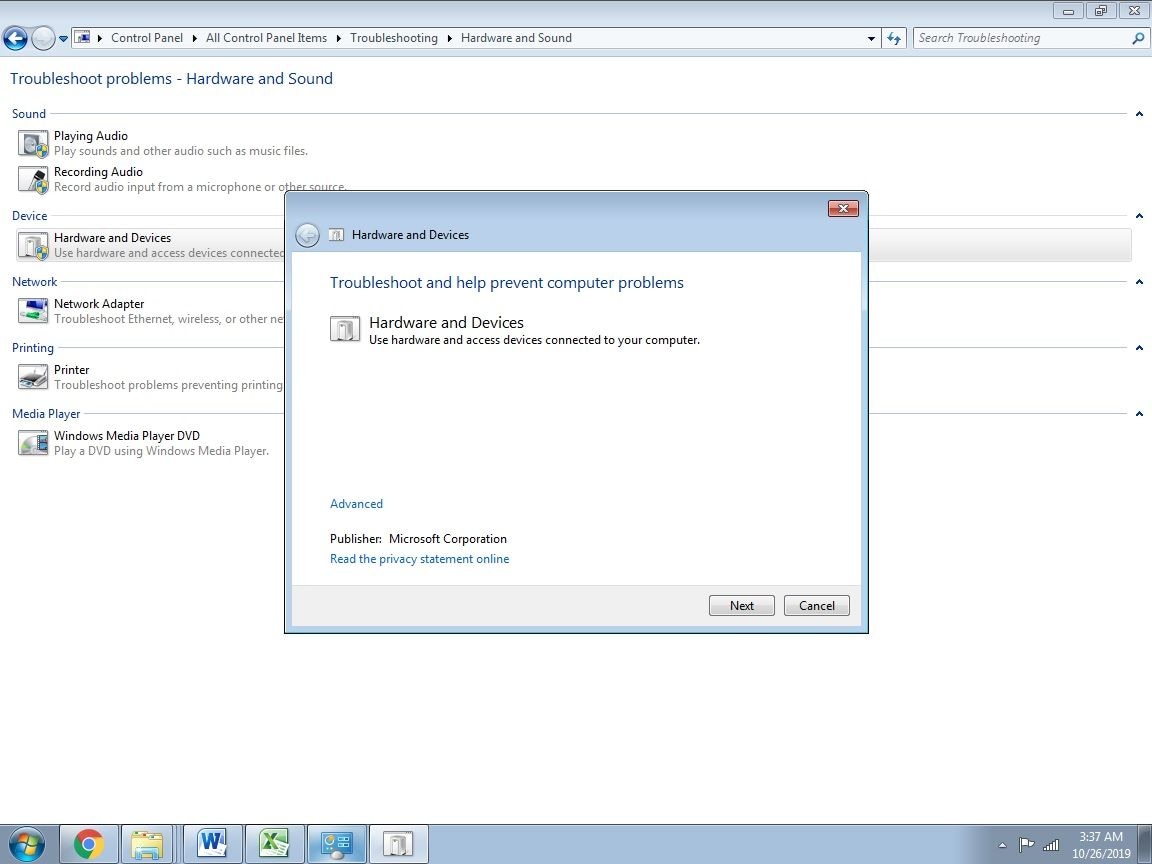








Eleanor Reed
staff Editor