Have you ever encountered a situation where a WAV file refuses to play? WAV files are known for their high-quality sound and are widely used in professional settings.
Corrupted WAV files can be frustrating, especially if they contain important audio. Knowing how to repair corrupt WAV files can save you from losing valuable data. In this article, we'll explore various methods to fix corrupted WAV files and recover your audio.
By following these steps, you can learn to repair damaged WAV files. Let's dive into the different ways to achieve corrupted WAV file recovery.
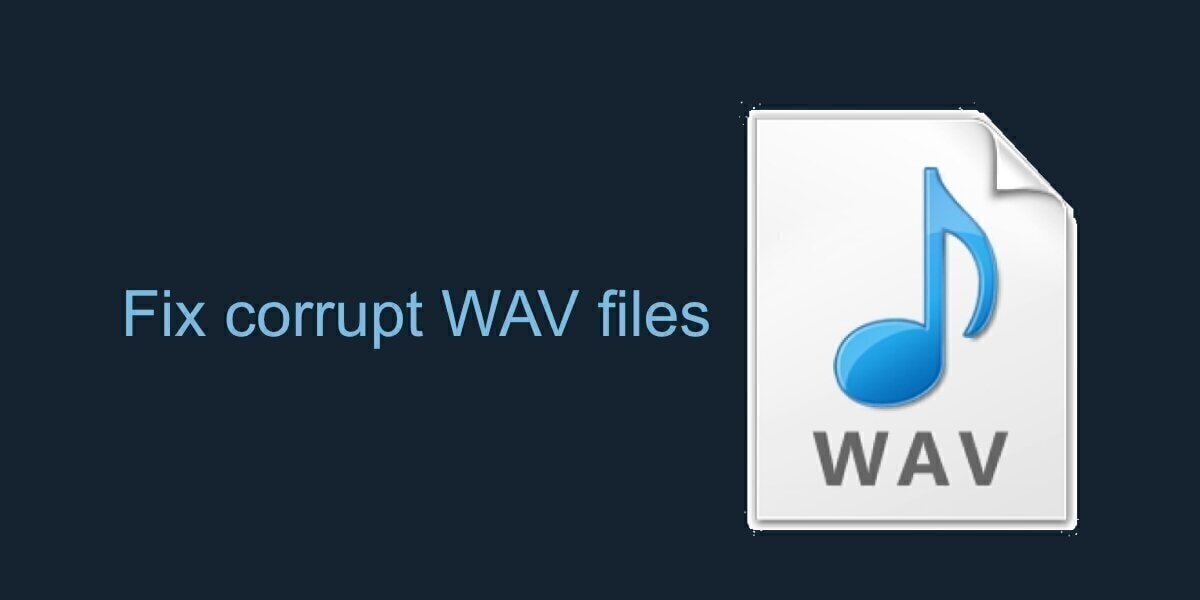
Try Recoverit to Repair Corrupt WAV Files
Security Verified. Over 7,302,189 people have downloaded it.
In this article
Part 1: Overview of WAV Files
WAV files are used for storing audio data. They offer excellent sound quality. This makes them ideal for music, podcasts, and professional use.
These files store raw audio data. They are uncompressed, which means they have larger file sizes. This results in better sound quality compared to other formats.
Understanding the structure of WAV files helps in corrupted WAV file recovery. Knowing how they work can make it easier to fix corrupted WAV files and prevent future issues.
Part 2: Why Do WAV Files Get Corrupted
WAV files can become corrupted for a variety of reasons. Here are some common causes:
- File Transfer Issues: Interruptions during file transfer can corrupt WAV files.
- Bad Sectors on the Storage Device: Damage to storage devices can affect WAV files.
- Virus Attacks: Malware can damage WAV files.
- Sudden Power Failure: Power loss during file use can cause corruption.
- Improper System Shutdown: Shutting down your system incorrectly can harm files.
- Hardware Failure: Issues with hardware can lead to file corruption.
Knowing the reasons behind corrupted WAV files is the first step towards effective corrupted WAV file recovery.
Part 3: How to Recover Corrupted WAV file
If you have a corrupted WAV file, don't worry. There are several methods you can use to recover your audio. In this section, we will discuss different techniques to fix corrupted WAV files. Each method includes easy-to-follow steps to help you repair damaged WAV files and achieve successful corrupted WAV file recovery.
Let's explore these solutions.
Fix 1: Use Recoverit to Repair Damaged WAV File
Recoverit is a powerful tool for fixing corrupted WAV files. It offers a reliable solution for corrupted WAV file recovery.
Recoverit is a data recovery software can potentially repair corrupted WAV files. It attempts to fix damaged audio files, including those in WAV format. However, the success rate may vary based on how severe the corruption is. Recoverit makes it easy to repair damaged WAV files. This method is highly recommended for recovering corrupted WAV files.
These features make Recoverit a reliable and comprehensive tool for data recovery. Its ability to repair both corrupt video and WAV files sets it apart, ensuring that users can retrieve valuable media files in various scenarios.
Here’s how to repair corrupt WAV files:
- Download and install Recoverit. Open the software. Select the corrupted WAV file.

- Click Repair.

- Save the repaired file.

Related Video >>: How to Fix Corrupted Videos/Audios?
Related Video >>: How to Fix Audio Codec Not Supported?
Fix 2: Open the WAV file in VLC Player
VLC Player is a versatile media player. But did you know it can also help fix corrupted WAV files? VLC Player has a built-in feature that allows you to convert and save files, which can sometimes repair damaged files in the process. This makes VLC Player a useful tool for corrupted WAV file recovery. It’s free to use and widely available, making it accessible for everyone.
The process involves converting the corrupted WAV file to another format and then back to WAV. This can sometimes resolve the issues that cause corruption. Using VLC Player is a simple and effective way to fix corrupted WAV files without needing specialized software. Here’s how to do it:
Here’s how to repair corrupt WAV files:
- Open VLC Player. Go to Media and select Convert/Save. Add the corrupted WAV file.

- Click "Convert/Save." Choose a format and destination. Start the conversion.

Fix 3: Re-download the File
Sometimes, the simplest solution is the most effective. If your WAV file got corrupted during download, re-downloading it can often fix the problem. This method is straightforward and doesn’t require any special tools or software. Simply delete the corrupted file and download it again from the original source. This can resolve issues related to incomplete or interrupted downloads.
Re-downloading ensures you get a fresh, uncorrupted copy of the file. It’s a quick and easy solution for corrupted WAV file recovery. This method works best if you have a reliable source to re-download the file from. Always make sure to download from trusted sources to avoid further issues. Here are the steps to follow:
Steps:
- Delete the corrupted file. Download the file again from the source.

- Check if the issue is resolved.
Fix 4: Check for Backup Copies
Having backups of your files is always a good practice. If your WAV file is corrupted, checking for backup copies can save you a lot of trouble. Backups can be stored on external drives, cloud storage, or other devices. If you have a backup, simply replace the corrupted file with the backup copy. This is one of the easiest and most reliable methods for corrupted WAV file recovery.
Backups are essential for preventing data loss. Regularly backing up your files can ensure you always have a safe copy in case of corruption. This method is quick and doesn’t require any specialized tools. Always keep multiple backups to avoid losing important audio files. Here’s how to use a backup for corrupted WAV file recovery:
Steps:
- Look for backup copies. Replace the corrupted file with the backup.

- Verify if the backup is working.
Fix 5: Use Online Audio Repair Tools
Online audio repair tools are a convenient option for fixing corrupted WAV files. These tools are often free and easy to use. They work by uploading the corrupted file to a website, which then attempts to repair it. This method is useful if you don’t want to download and install any software. Many online tools offer a quick and effective solution for corrupted WAV file recovery.
Using online tools is straightforward. You simply need to find a reliable website that offers audio repair services, upload your corrupted file, and follow the instructions. This method is suitable for minor corruption issues.
Here’s how to use online audio repair tools:
Steps:
- Search for online audio repair tools. Upload the corrupted WAV file.

- Follow the instructions. Download the repaired file.
Fix 6. Using Audacity
Another option to repair a corrupted WAV file is to use Audacity. This software can help you export the file again, potentially fixing the issue. However, this method only works if the file is uncorrupted and the damage is limited to the metadata and headers. Here are the steps:
- Download and install Audacity on your computer. Launch the program and upload the damaged WAV file.
- Check if the WAV file can be played on Audacity.
- If it is playing on Audacity, you can try to export the corrupted WAV file to fix it.
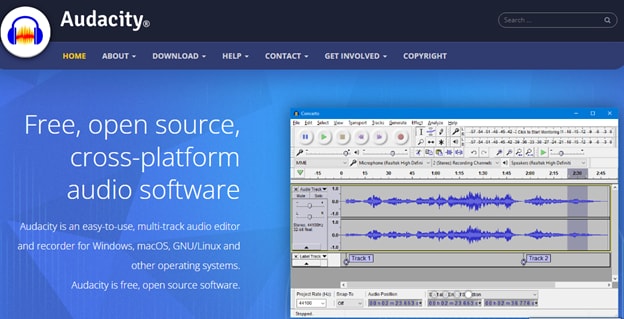
Fix 7. Using Adobe Audition
Adobe Audition is also a tool you can use to repair the corrupted WAV file. With a few clicks, you can repair the distorted audio, remove audio effects, noise, and even more.
- Select the corrupted WAV file and open it with Adobe Audition.
- Click the Effects option from the top banner->Diagnostics. Then, it will start to check the file and fix the problem. You just need wait for a few minutes.
- Once it completes, play the file to check if the problem is solved.

Part 4: Pro Tips for Corrupted WAV File Recovery
Recovering corrupted WAV files can be a bit tricky. But with some pro tips, you can make the process easier and more effective. Here are some helpful tips for corrupted WAV file recovery:
- Always Back Up Your Files: Regularly back up your WAV files to avoid losing them. Store backups on multiple devices or cloud storage.
- Use Reliable Software: Choose trustworthy software for repairing damaged WAV files. This ensures better results.
- Keep Your Antivirus Updated: Regularly update your antivirus software to protect your files from malware.
- Avoid Improper Shutdowns: Always shut down your system properly to prevent file corruption.
- Check Storage Devices Regularly: Regularly check your storage devices for errors or bad sectors. Use tools to fix any issues.
- Use Quality Hardware: Invest in quality hardware to minimize the risk of corruption due to hardware failure.
- Monitor File Transfers: Ensure file transfers are not interrupted to prevent corruption.
- Keep Software Updated: Regularly update the software you use to manage and edit WAV files to avoid glitches and bugs.
By following these tips, you can reduce the chances of file corruption and ensure a smooth recovery process when it does happen.
Related Video >>: 10 Common Audio File Formats
Conclusion
Corrupted WAV files can be a significant hassle, especially when they contain important audio data. Fortunately, knowing how to repair corrupt WAV files can save you from losing valuable information. By following the methods outlined in this guide, you can effectively fix corrupted WAV files and recover your audio.
Each method has its own set of benefits. Using tools like Recoverit ensures a high success rate for repairing damaged WAV files. Meanwhile, simpler methods like using VLC Player or re-downloading the file provide quick fixes. Checking for backup copies and using online audio repair tools are also practical options for corrupted WAV file recovery.
It’s important to remember that preventing file corruption is just as crucial as repairing it. Regularly backing up your files, using reliable software, and keeping your antivirus updated can help you avoid many issues. With these tips and methods, you can ensure your audio files remain safe and recoverable. Always be prepared for corrupted WAV file recovery, and you'll be able to handle any issues that come your way.
Try Recoverit to Repair Corrupt WAV Files
Security Verified. Over 7,302,189 people have downloaded it.
FAQ
-
Can I repair damaged WAV files for free?
Yes, you can repair damaged WAV files for free using tools like VLC Player. VLC Player is a versatile media player that can also convert and fix corrupted files. Other free methods include re-downloading the file or checking for backup copies. These solutions do not require any paid software or services. -
Is Recoverit good for corrupted WAV file recovery?
Yes, Recoverit is a reliable tool for corrupted WAV file recovery. It is designed to handle various file formats and offers a user-friendly interface. This makes it easy for users to repair damaged WAV files. Recoverit also provides a high success rate for file recovery, making it a popular choice. -
How can I prevent WAV file corruption?
You can prevent WAV file corruption by regularly backing up your files, using reliable software, and keeping your antivirus updated. Additionally, avoid improper system shutdowns and monitor your storage devices for errors. Regular maintenance and cautious handling of files can significantly reduce the chances of corruption.



 ChatGPT
ChatGPT
 Perplexity
Perplexity
 Google AI Mode
Google AI Mode
 Grok
Grok























