You are freeing up memory on your system by deleting some of your unnecessary files. While doing so, suddenly, you pressed the delete button on some of your important videos. Now what? You must be regretting your actions now.
Heave a sigh of relief; you can recover our deleted videos. The article shows you different ways on how to recover deleted videos from Windows 10.
Table of Contents
Overview of Video Recovery on PC
If you haven't been in a situation before where you accidentally deleted photos from the computer, this might make you anxious. You might look for different ways to recover deleted videos from pc. Just like any other file, a video can also be recovered from different parts of your computer.
Before we jump on to different ways to recover deleted videos on Windows 11/10, here are some usual scenarios for avoiding video loss on PC.
You may also be interested in:
How to Recover Formatted Video?
Top 5 Deleted Video Recovery Tools Online Free.
Different Cases Of Deleting Or Losing Videos On PC
You can lose your video files from your computer in several ways. While some of them happen because of your fault, we just have no control over others.
- Human Error
Speaking of something your fault, you often accidentally delete your video file that you don't necessarily intend to. It's quite a typical case and happens all the time. Hence, you must always check twice before deleting anything from your computer.
- Malware Intrusion
You often transfer files from different sources to your computer without ensuring a particular source is safe. Even when such practices don't always mean virus intrusion, it certainly increases the possibility. Malware can corrupt your video file and can delete it as well.
- Abrupt Shutdown of Computer
You were in the middle of a video file transfer, and a power failure occurred. When the power comes back, you can't find the video file either partially or fully in either of the sources. An abrupt power failure is famous for video corruption and deletion.
- Software and Hardware Glitch
You might witness a system crash if you are running multiple programs occupying a lot of RAM. When this happens while you are transferring video files, your video might get corrupted or lost.
Effective Ways to Recover Deleted Videos from PC
Here are the effective methods that will help you recover deleted videos from pc.
Method 1: Check your Recycle Bin
One of the first places to search for deleted videos on the computer is Recycle Bin. You should land up in the Recycle Bin no matter what you delete.
How To Restore Deleted Videos From Recycle Bin
All the deleted videos or files are temporarily stored in the Recycle Bin. As stated earlier, you need to empty the recycle bin to remove it permanently. It allows you to restore the video files if required. Restoration of deleted videos from Recycle Bin can be done in a few simple steps, as mentioned below.
- Double-click on the "Recycle Bin."
- Right-click the video file you like to restore and select "Restore."

Now, check if the file is back to its original position.
What's Recycle Bin In Windows
Recycle Bin is a real asset for those who accidentally delete videos and documents more frequently than others. It is not just for accidental deletion, but it also helps if you feel the need for a deleted file later. Recycle Bin is a small transparent bucket with a "recycle" logo located on the Windows desktop. It remains transparent when empty. But as soon as you delete anything, you will see crunched-up papers in it.
Often people jump on to video recovery software for pc, not realizing that their files are not deleted. It doesn't get deleted instantly when you delete something from a local drive. Moreover, you won't see the drive space increasing post deletion. When you empty the recycle Bin, the video file is deleted from the computer.
Method 2: Use Recoverit Data Recovery
The backup and restore method to restore deleted videos would only work if you have created a backup in the first place. Besides, people don't necessarily entertain the habit of backing up crucial files and documents. As a result, there are some chances that the previous methods will not be an efficient solution for video recovery pc.
If you are stuck in a scenario with permanently deleted videos with no particular backup to get a restore, you can use some reliable free video recovery software for pc.
What's Recoverit Data Recovery?
Recoverit Data Recovery program is one of the best ways to recover deleted videos in Windows 10. It works amazingly to recover lost or deleted videos from various sources, including SD cards, external hard drives, Recycle Bin, and USB Flash drives.
It recovers video format files from MOV, AVI, MP4 to 3GP, FLV, and MPG. For example, files lost due to accidental deletion, system crashes, malware intrusion, etc. It's an efficient video recovery program that works on Windows and Mac OS.
How to Recover Deleted Videos with Recoverit
Recovering deleted videos with Recoverit is easy and doesn't take long. First, you need to download the Recoverit Data Recovery application and install it on your system. Now, double-click on the application logo from the Windows desktop to begin the process of video recovery pc.
Step 1: Select the Location
Select a drive location from where you like to recover the deleted videos. Then, tap on "start" to begin the process.

Step 2: Scan Deleted Files
The Recoverit program will initiate the scanning of deleted files on the selected drive or location. It might take several minutes to complete the scanning process.

Step 3: Preview Recovered Video
Soon you will get a glimpse of all the videos and other files deleted from the drive. Click on the "Preview" tab to see if that's the same video you wanted to recover. Then, click on the "Recover" option to save your files if you got your video file.

Tip: You must save the video at a separate location, not at the original file's location.
Recoverit is an amazing photo and video recovery software for pc. Whether it is video, audio, pictures, or anything that can be deleted from your computer, it recovers everything with ease.
Video Tutorial on How to Recover Deleted Videos on PC
Try Recoverit to Recover Deleted Videos From PC
Security Verified. Over 7,302,189 people have downloaded it.
Method 3: Check Your Backups
If you are curious to know how to recover deleted videos from pc windows 10, you can look at your backups. You can set your computer to make automatic backups in Windows 10. Now, what does that mean? It means that you don't have to manually create a backup for any specific file on the computer.
If you happen to lose any crucial data, be it video, audio, PDF file, or any other document, you can always retrieve it. If you empty the recycle Bin but only realize your mistake later, you can benefit from backups.
What's Video Backup for PC?
Video backup is similar to backing up other files and data on the computer. Follow the steps ahead to create a backup of any file or document in your Windows 10.
- Open the Settings tab and click on "Update & Security."
- Click on the "Backup" tab and tap on the "Go to backup & restore" option under the "Looking for older backup" section.
- Now, click on the "Set up Backup" option under the "Backup" section.
- Pick a removable drive to store the automatic backups.
- Select "Let me choose" in the following tab and tap on the "Next" button.

- Check everything on the page except "Data (E:) drive" in the computer section and click on "NEXT," followed by the "Change Schedule" option.
- Now, select the box before the "Run Backup on a Schedule" tab and mention time, date, and frequency of backup on Windows 10.
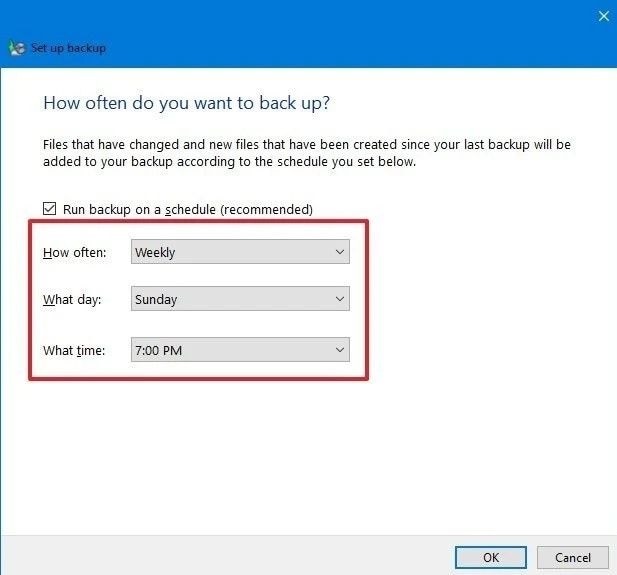
- Tap on "OK" and select the "Save settings and exit" button.
The above steps will help you backup all the videos and other documents.
How to Recover Backed-up Videos
You can easily recover backed-up videos using these simple steps when the unexpected happens.
- Open "Settings" and tap on "Update & Security."
- Now select the "Backup" option and tap on the "Go to Backup and Restore" tab.
- Tap on the "Browse for Files" option and select the files you wish to restore.
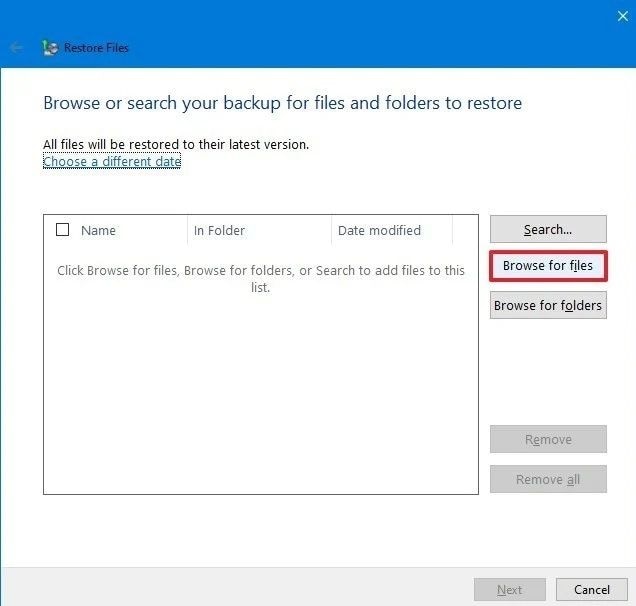
- Click on the "Add files" option followed by the "Browse for folders" tab. Select the video file or folder you want to restore. Use the "Search" option if you are unaware of the file's location.
- Tap on the "Next" button to continue and then on the "In the following location" option. Now tap on "Browse" and select the restore location. Then tap on "OK."
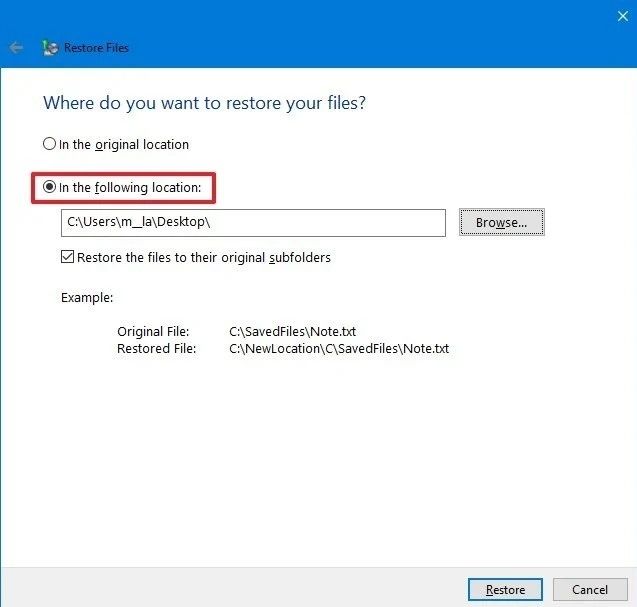
- Click on the "Restore" option and the "Finish" tab to complete the process.
Method 4: Use Inbuilt Features on Windows PC
As mentioned earlier, there is hardly any doubt about the proficiency of a Recoverit Video Recovery application, but there are some other ways. You can also use some built-in features of Windows to recover deleted videos on a PC.
What are the PC Inbuilt Features for Video Recovery?
In both Windows 10 and 7 versions of the OS, there are two ways to recover deleted videos from pc – Backup and Restore Previous versions. These are your go-to methods to restore your precious videos. But various conditions come along with these PC inbuilt features.
As mentioned earlier, the backup feature only works if you had created a backup in the past. Usually, people never create a backup, as we are always sure of the idea that nothing could go wrong. So, if you have nothing backed up, there is nothing to restore in the first place.
A similar loophole is also available in the file history feature. If you hadn't turned on the automatic backup files, there would hardly be anything you could do with this feature.
Specific Methods on Windows 10 and 7
Both backup and File History features are the essential features of Windows 7 and 10 versions. Despite its limitations, if you do fulfill the prerequisites for these methods to be useful, here is how you can benefit from them.
1. Backup
Check whether you have created a backup to permanently restore deleted files in Windows 10. If you did, connect a backup storage media to your Windows 7 or 10 and follow the below steps.
- First, open the" Control Panel" on your PC.
- Navigate to "System and Maintenance," followed by "Backup and Restore."
- Tap on "Restore my files" and follow the process to restore lost or deleted videos.
- If you can't find "Restore my files," then tap on "Select another backup to restore files."
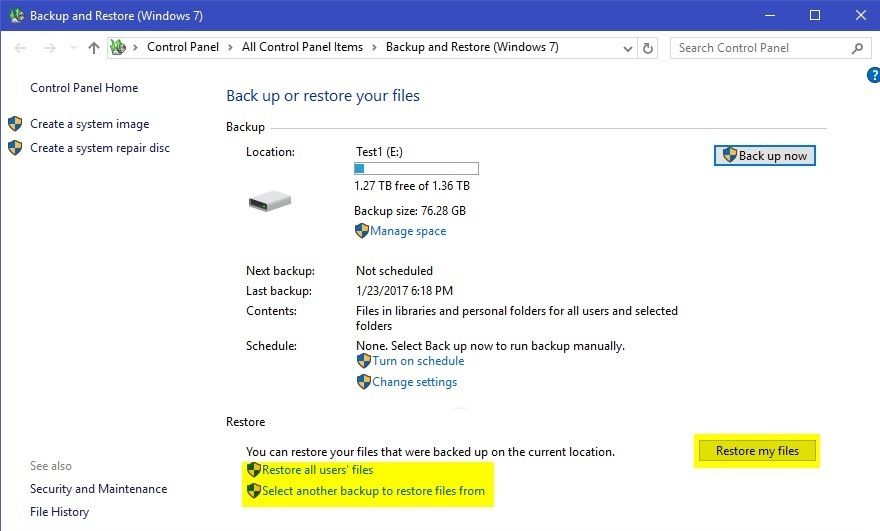
2. Restore Previous Versions
On the other hand, you can also recover lost or deleted videos using File History in Windows 7 and 10.
- Right-click on the folder/file that had permanently deleted the video.
- Tap on the "Restore Previous Versions" option.
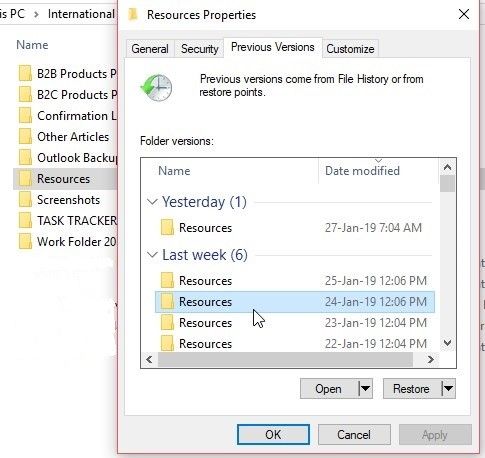
- Now, select the one dated when files weren't deleted from the available versions.
- Tap on "Restore" and "Drag & Drop" the desired version at any specific location on the computer.
Tip: Make sure you use an external storage drive to prevent data overwriting.
Final Tip: Follow tips after recovering deleted videos on the PC
A video, audio, or any other relevant file is always frustrating, no matter what you lose or get deleted. Though you might feel helpless in such a situation, you can always find some way to recover deleted videos on Windows 10.
Even when all the above methods work great in video recovery pc, you must entertain some precautionary steps to recover deleted videos. It will save you from all the stress of being in such a situation and save your precious time. Follow these measures to avoid deleting videos from your computer.
- Avoid Heavy Tasks While Transferring Files: When you transfer video files, make sure you are not running any task eating a large chunk of your RAM. It may cause system failure that can also lead to the loss of video files.
- Get Sufficient Power Backup: Make sure your computer is not at the mercy of electricity. You must have some secondary backup that gives you at least a few minutes to properly Shutdown your computer.
- Check your System Updates: System updates are essential to eliminate any bugs or software glitches that might influence system performance. Often these technical glitches result in unwarranted system shutdown, which can cost data loss.
- Get A Reliable Antivirus: Considering the frequent transfer of files from multiple sources, you must use a reliable antivirus against possible malware intrusion.
- Avoid Emptying Recycle Bin Instantly: There is nothing much worse than accidentally deleting a file. Make sure you double-check before deleting anything and avoid emptying the recycle bin instantly post deletion.
- Save the Recovered Video on a Separate Location: When you get the option to recover video files from your computer, select a different location. Selecting the same location may result in overwriting of data.
You may be also interested in: How to Recover Deleted Vimeo Videos?
Closing Words
Considering the daily file transfers, it won't be an overstatement to say that it's just a matter of time before you lose a file. The article featured some of the best ways to recover deleted videos from the computer.
Even when nothing seems to be working in your favor, you can use the Recoverit Data Recovery application that works efficiently in such cases. It's free and easy to recover permanently deleted videos from multiple sources.
Related Topic: How to Recover Deleted Screen Recording Video Files
Top 6 Methods to Recover Deleted YouCam Videos on Windows
FAQ
-
Q1: Can you recover deleted videos on PC?
Yes, absolutely! There are multiple ways to recover deleted videos on a PC. You can either use in-built features of your computer or use some recovery applications such as Recoverit Data Recovery software. -
Q2: How to recover deleted videos from PC Windows 10?
Windows 10 is equipped with an in-built feature that works best to recover deleted videos from PC – Backup! Before using the backup feature to restore deleted files, you must check your Recycle Bin. It's possible that the video isn't permanently deleted at all. -
Q3: How to recover deleted videos from a hard disk?
If it's a local hard disk and the video is permanently deleted, you can use the Backup feature to recover it. However, you can't use the backup feature if you haven't created a backup at all. In such a case, you can use Recoverit to recover deleted files, as mentioned. -
Q4: How to recover deleted videos from Windows 7?
You can use a backup feature which is available in both Windows 7 and 10. Besides, you can also use a Restore Previous Version. -
Q5: How do I contact Snap support?
To contact Snap support, visit the Snapchat Support website at https://support.snapchat.com/. From there, you can browse help topics, submit a request, or access the Snapchat Support Twitter account (@snapchatsupport) for additional assistance.



 ChatGPT
ChatGPT
 Perplexity
Perplexity
 Google AI Mode
Google AI Mode
 Grok
Grok























