How to Repair Windows 10 Upgrade Error 0xC1900208
Upgrading the operating system from an older version of Windows to the latest Windows 10 requires a stable network and a healthy PC environment for the process to proceed smoothly. This includes the programs installed within the system. Every application should be compatible with Windows 10 for the upgrade to happen.
If a program or application installed within the older version of Windows is incompatible with Windows 10, the upgrade will not take place. An incompatible application stops the system from completing the task and will persist until the specific problem is addressed.
If this happens, an error prompt will display the error code 0xC1900208-0x4000C, and a message that says unable to complete Microsoft Windows 10 upgrade process will appear.
Overview of the Error
The error code 0xC1900208 is mainly caused by an incompatible program or application installed in the system. This is the major factor that blocks the PC from fully completing the upgrade process from an older Windows version to the latest Windows 10.
The error could arise from outdated software that is no longer supported by the latest operating system. Also, if any of the device drivers are outdated or incompatible because Windows 10 does not support it, the upgrade cannot proceed.
Any malware threat or attack can also potentially prevent Windows from upgrading because this infects the system, damaging files and applications as it attacks. Malware can block the upgrading task and may lead to corruption of the whole operating system if not addressed accordingly.
Symptoms:
There are two symptoms indicating this error:
- You will face hindrance and hiccups in the way in the upgrading process of windows 10.
- An error message displaying code 0xC1900208-0x4000C will pop up on the screen frequently.
Cause:
The major cause of the 0xC1900208-0x4000C code error is installing an outdated or incompatible app or software. Some of the other reasons are:
- The software installed is not compatible with the operating system.
- The computer consists of viruses which are causing all the chaos.
- Device drivers are not upgraded.
Fixing the Error
The error code 0xC1900208 is a common occurrence that can be resolved by troubleshooting, which you can do on your own. It can be time-consuming, but with the right tools, this process would be hassle-free. Before anything else, you need to ensure that all the applications and programs installed on the computer are deemed compatible with Windows 10. If not, you can remove the incompatible program or upgrade them to be compatible with the new version.
Software and programs that are not up-to-date or are no longer supported should also be fixed or removed, so they do not block the upgrade. If programs are unused or unnecessary, you can choose to uninstall them to not interfere with the upgrading process. It would also free up some much-needed space and clean the system, even for just a bit.
Method 1: Removing Incompatible Applications
Many applications, mainly antivirus software and utilities, prevent Windows from upgrading to the new version. This is one way to remove them.
Step 1: On your keyboard, press Win + E simultaneously to open Windows Explorer.
Step 2: Type C:\Windows\Panther on the address bar of the window and press Enter.
Step 3: The Panther folder will appear. Search Compat*.xml and take note that it has the latest timestamp. Open the file using a text editor such as Notepad.
Step 4: Search the file for the name of the incompatible applications. Remember each one and proceed.
Step 5: Simultaneously press Win + R to open the Run dialog box. Type in appwiz. cpl and select OK to open the Programs window.
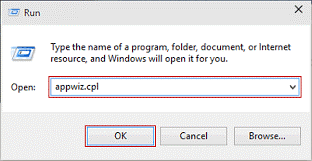
Step 6: Locate the incompatible program from the list of installed apps and double-click on it. Select Uninstall and follow the wizard.
Step 7: Reboot your computer and execute the Windows Upgrade again to check whether the issue has been resolved.
Note - The XML file might be confusing to read, so ensure that you determine the incompatible apps properly before proceeding to uninstall them.
There is also a compatibility checker found in the Windows Upgrade window. You can use that to check for compatibility issues with applications or programs, so you know which ones to remove or fix.
Step 1: Open the app for upgrading to Windows 10.
Step 2: On the burger icon at the top left of the window, you will see a dropdown menu once you click it. Navigate to the option that checks for compatibility of the system to Windows 10.
Step 3: The application will then run the compatibility checker. As soon as it finishes checking, a window will prompt whether the computer is compatible and ready for upgrading, or it may list the software and hardware that are out-of-date and incompatible for upgrading to Windows 10.
Step 4: Proceed with uninstalling the listed software and hardware incompatibilities using steps 5-6 above.
Step 5: Run the Windows 10 upgrade again and check if it resolves the issue.
Note that this step may not resolve the issue completely, leaving some incompatible programs undetected. Perform the next method to fix incompatibility issues before trying the upgrade again.
Method 2: Resetting Windows Update Component
Once you reset Windows Update components, the updates reset and restart, like wiping a slate clean. All the updates that need to be downloaded and installed will undergo the process again, with the errors fixed.
Step 1: Press Win + X and find Command Prompt (Admin) to open the elevated Command Prompt with administrative privileges.
Step 2: On the command line, type each of these commands one by one and hit Enter after each one:
net stop wuauserv
net stop cryptSvc
net stop bits
net stop msiserver
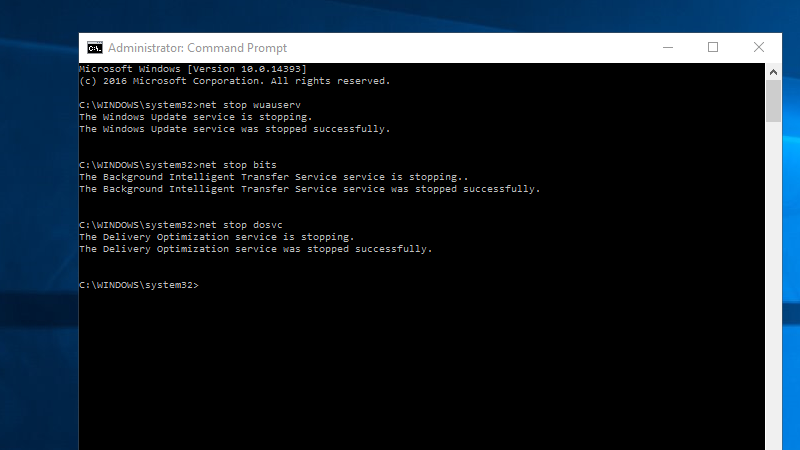
ren C:\Windows\SoftwareDistribution SoftwareDistribution.old
ren C:\Windows\System32\catroot2 Catroot2.old
net start wuauserv
net start cryptSvc
net start bits
net start msiserver
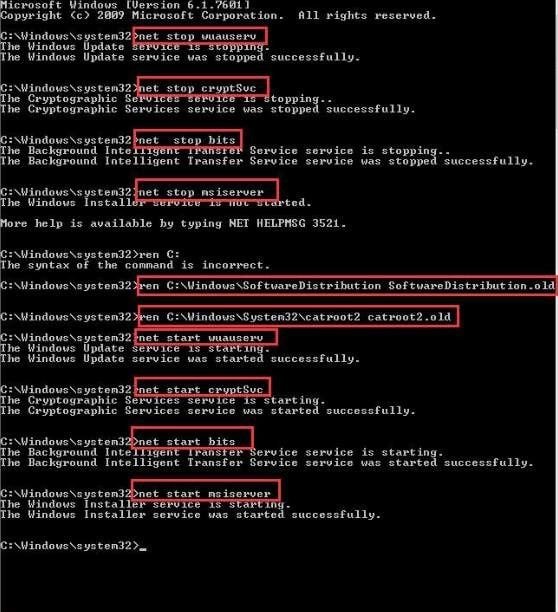
Step 3: Reboot the computer to apply the changes. Test the Windows Update component by starting Windows Updates and check if the error is resolved.
Method 3: Manual Repair For The Error
Apart from the methods mentioned above, you can also go for a manual repair if the problem is not that serious. Here is how you can deal with the 0xC1900208-0x4000C code error.
-
Compatibility test: As discussed already, the major cause of this error is the compatibility issue that any software or app might be facing. So, check all the programs and software that are installed on your computer. Find and remove the incompatible one.
-
Make sure all programs are up to date: Ensure that all the programs installed on the desktop are up to date. Unnecessary, outdated programs take up the extra space in your desktop and make it slow, causing the error.
-
Check the device drivers: It is also important that all the device drivers are current and compatible with Microsoft Windows 10. If not, replace it.
Conclusion
Upgrading to Windows 10 is a necessary step to take since all the latest updates are being pushed in real-time that offers ultimate protection and security for the system and the user. Windows 10 is the latest operating system version that has the most features that benefit you. If you do not have the resources or are hesitant to do it yourself, have an expert look at your PC and install the latest OS for you. They have the tools and knowledge to perform the task while ensuring that your important files and system are intact within the system even as you upgrade.
If you end up losing the data, no need to panic as Wondershare recoverit has got your back. The software can easily retrieve all the data lost.
FAQ:
What is error code 0xC1900208 in windows 10?
The error code 0xC1900208 is often caused by upgrading Windows 10, often due to incompatible software or program.
Is there a solution to this error?
Yes, all the solutions mentioned above can help get rid of error code 0xC1900208 and the smooth functioning of the operating system.
What is the sign of error code 0xC1900208?
The biggest sign is problems in the software upgrading, and you will also get pop-up messages of error code 0xC1900208. So, it is not very hard to configure this error.
Partition Recovery
- Partition Management
- Solve Partition Problems
- Partition Tips


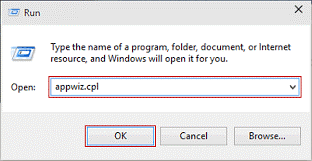
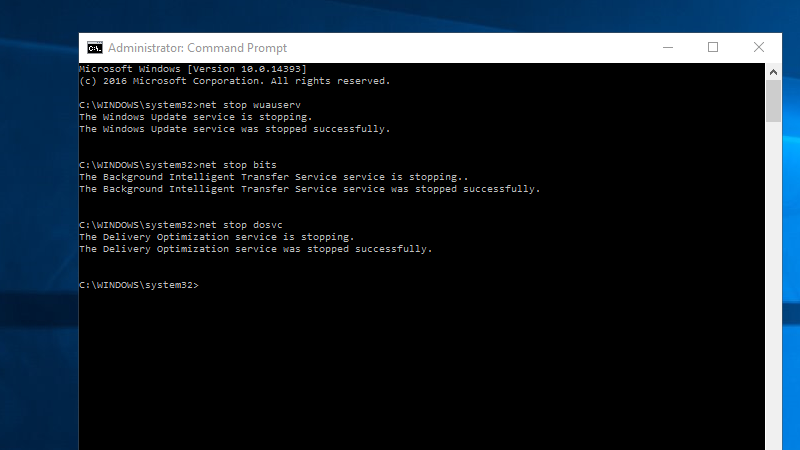
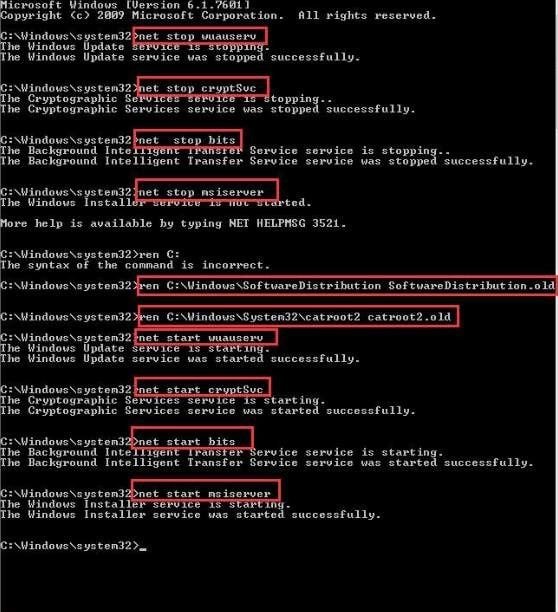





David Darlington
staff Editor