Fonedog Android Data Recovery Review and the Best Alternative
Jul 17, 2024 • Filed to: SD Card Solutions • Proven solutions
Data loss is a reality that most Android device users have to deal with regularly. The numerous options you have to back up the data on the device makes it easier to recover the data when you lose the date. But sometimes you can lose data that is not included in a backup and this case, it is necessary to have a data recovery tool.
One of the best Android data recovery tools available in the market is Fonedog Android Data Recovery. It has made its mark as one of the most effective solutions. But there are very many tools in the market and it can be difficult to choose the most reliable. In this article, we take a closer look at Fonedog Android Data Recovery to help you make a decision.
Part 1: Fonedog Android Phone Recovery Review
Fonedog Android Data Recovery is a data recovery tool that specializes in the recovery of data from Android devices. It is a highly rated recovery tool that most people claim works very well for the recovery of various types of data. To understand exactly what Fonedog can do for you, it is important to take a look at some of its features;
- It allows for the selective recovery of data, allowing users to preview files before recovery
- It is very fast with a high recovery rate
- It is also very safe to use and doesn't contain any malware or viruses that may infect your Android device
- It supports up to 6000 different Android devices and all versions of the Android OS
- It recovers very many different types of data from the device without having to root the device
- It comes with a 30-day free trial
But Fonedog also has a few shortcomings. One of the most notable is that the free trial version limits the number of files you can recover and there are instances when the data you want is not recovered.
Part 2: How to Use Fonedog to Recover Data from an Android phone
To better understand what Fonedog can do for you, it is best to see it in action. The following is a simple guide to help you use Fonedog to recover data from your Android device;
Step 1: Install Fonedog on to your computer and then run the program. Connect the Android device to the computer using USB cables.
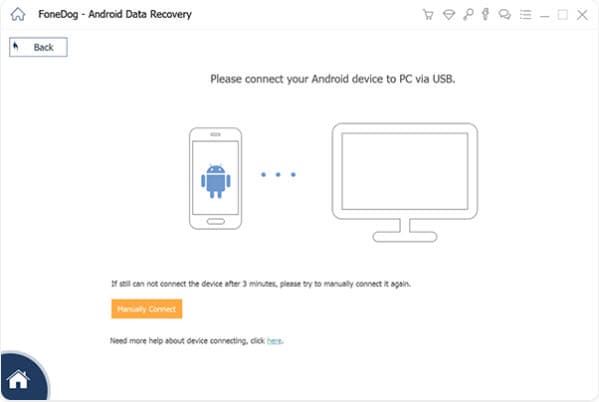
Step 2: You will have to enable USB debugging to allow the program to detect the device. Fonedog provides instructions on how to do that in the next window.
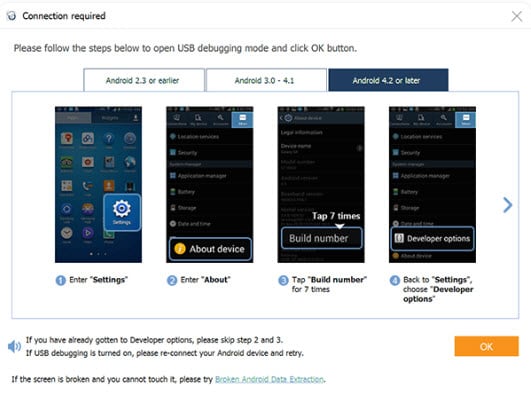
Step 3: One the device has been detected, select the type of data you would like to recover from the device. Click "Next" to continue.

Step 4: The program will scan the device for the missing data. When the scan is complete, review the files in the next window and select the files you want to recover to preview then. Click on "Recover" when you're ready.
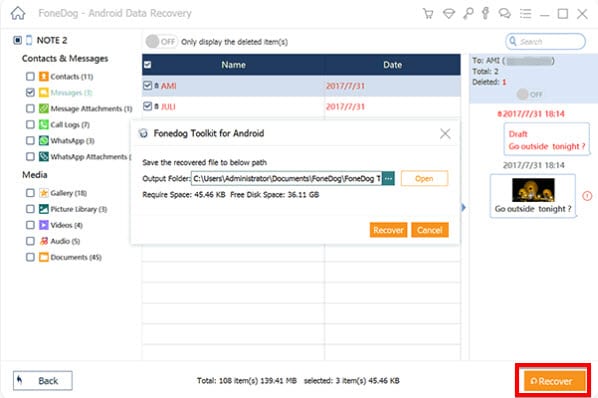
Part 3: Best Alternative to Fonedog Android Data Recovery
If you're looking for an alternative to FoneDog data recovery software, Wondershare Dr.Fone is a powerful and user-friendly option that can help you recover lost or deleted data from your phone. Dr.Fone is known for its reliability and ease of use, making it a popular choice among users. To recover data using Dr.Fone, follow these simple steps:
Step 1. Launch Wondershare Dr.Fone
After downloading and installing Wondershare Dr.Fone on your computer, open the program and navigate to the Data Recovery section in the Toolbox.

Step 2. Connect the Device
Next, choose between Android or iOS based on the device where the data was lost, and then connect the device to your computer.

Step 3. Scan the Device
Once the device is successfully connected and recognized, a list of recoverable file types will be displayed. You can select specific file types or choose 'All', then click on Start Scan to begin the recovery process.

Step 4. Recover the Files
After the scanning is finished, you can view and select the recovered files. Choose Restore to Device or Recover to Computer to save and download the retrieved data.








David Darlington
staff Editor