It is such a frustrating scenario when you mistakenly delete important videos from your phone. These videos can include your business proposal, university presentation, product management slides, and more. In such a situation, you desperately try to find a way to get them back. That is why there is a high demand for video repairing tools that can guide users on how to recover deleted videos from phones.
These tools can detect the root cause, such as malfunction, glitches, and corruption, and recover them with ease. So, by investing in such reliable recovery tools, users can safeguard their digital assets against future losses. Let’s dive into this article and explore the best video recovery methods and tools with steps.
Try Wondershare Recoverit to Perform Data Recovery

In this article
Understanding The Reasons Behind Video Loss on Your Android/iPhone
Before diving into learning how to recover deleted videos from a phone, we should understand the basic reasons behind it. The following are some of the reasons your videos can get deleted or lost:
- Accidental Video Deletion: People tend to delete important videos whenever they are clearing out their gallery to make space.
- The Excessive Storage Problem: With the abundance of videos, the SD cards get corrupted, making the important videos inaccessible or lost.
- Phone Glitches: Occasionally, phone updates may cause random glitches, leading to unexpected video loss.
- Malware or Virus Attacks: Phones can get infected with malware or viruses if you download any suspicious app or file, which can delete or corrupt videos.
- Physical Damages: People also accidentally drop their phones, get them damaged by water, and more, causing the storage components to erase videos.
Figuring Out Potential Solutions Behind Recovering Deleted Videos From Phones [Android/iPhone]
Let’s figure out potential reliable methods on how to recover deleted videos from Android and iPhone in this part of the article. We have gathered several useful ways that you can easily restore and recover your lost or deleted videos:
For Android
1.From Recently Deleted Folders
One of the easiest and simplest methods to recover deleted videos is by accessing the phone’s recycle bin. Whenever you accidentally delete any video, the Android built-in photo app sends it to the bin for such cases. So, follow the given instructional guide to learn how to access deleted videos on Android.
Instructions. Head to the “Photo” app on your Android phone and tap the three horizontal lines at the bottom right side of the screen. From the bottom-up menu, choose the “Recycle Bin” option and get access to all deleted videos. After searching for the desired deleted video, press the “Three Dots” icon beside the “Edit” section on the video and tap the “Restore” icon to recover it.
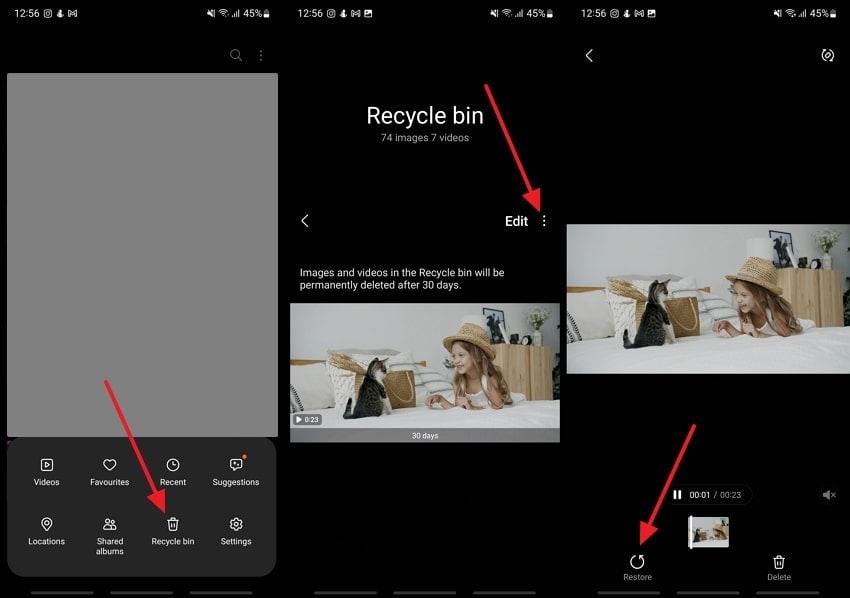
2.Using Dr.Fone Recovery App
It is recommended that you utilize an effective recovery app that is equipped with an AI scanner to locate your deleted videos. That app is the Dr.Fone Recovery App, which expertly detects deleted photos from your device and helps you recover them quickly. Moreover, it recovers videos, images, messages, and files with a breeze. Therefore, you should follow the given instructions and recover deleted videos from Android:
Instructions. Install Dr.Fone Recovery App from the Play Store and head to the “Recovery” tab from the bottom toolbar. Next, choose the “Videos” option from under the “Recover From Deep Scan” section, and let the scanning commence. Afterward, select all the deleted videos from the results and hit the “Recover” button to restore them on your phone.
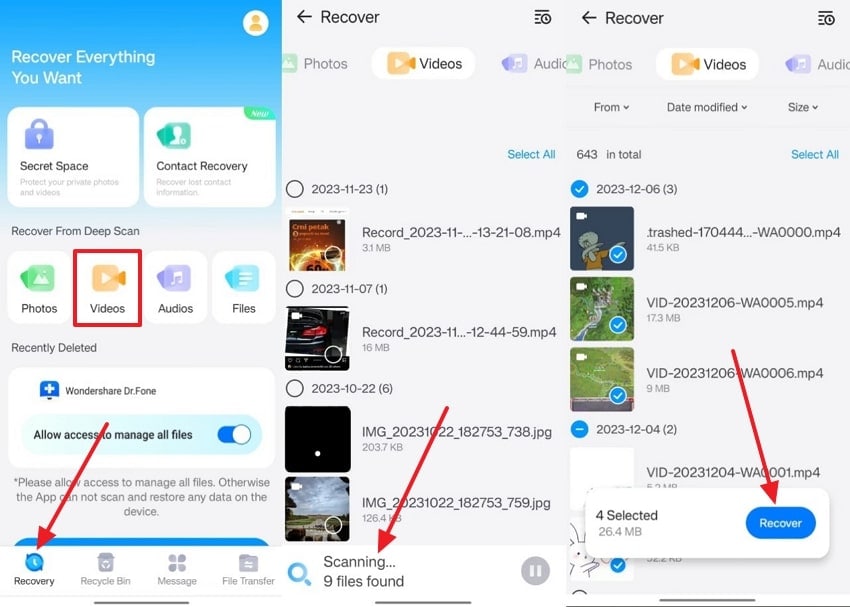
3.Using Google Photos For Recovering Deleted Videos
When your important videos are deleted due to any discussed reasons, you can recover deleted videos from phone using Google Photos. This cloud-based service automatically backs up photos and videos without any issues. Thus, follow the given instructions to learn how to recover deleted videos from phone:
Instructions. Open Google Photos from your Android device and scroll through the screen to find and tap the deleted video. When the video opens, tap the three vertical dots at the top right corner and press “Download” in the bottom-up menu.
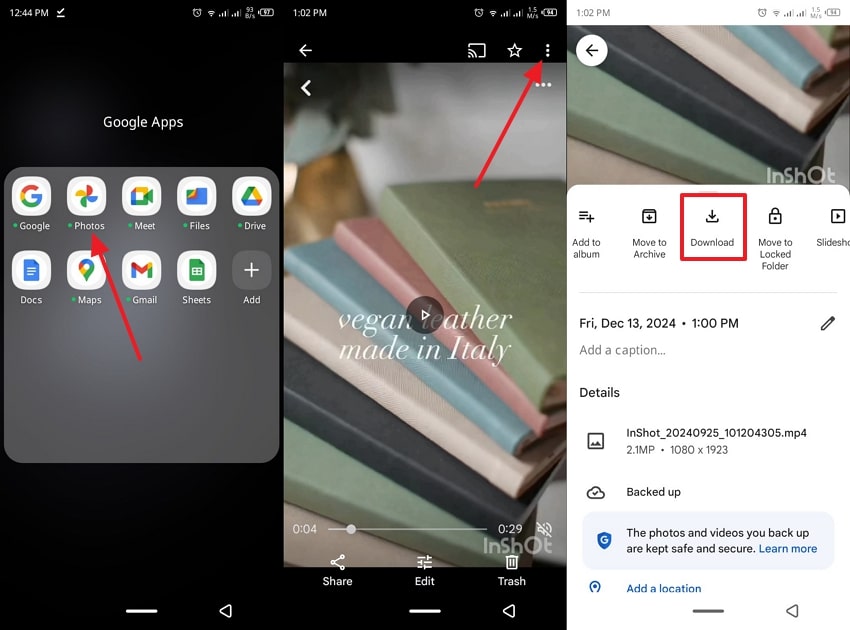
4.Using Google Drive For Recovering Deleted Videos
Users can turn to Google Drive if anything else fails to recover deleted videos from Android. It is another reliable option for recovering deleted videos in any size and format. However, you need to store the video in the Drive first to restore it later in case of any malfunction. Moving forward, let's look at the instructions on how you can restore your lost videos within Google Drive:
Instructions. Access the app on your phone and head to the desired tab from the bottom toolbar. When the deleted video is located, press the three vertical dots at the top right corner. In the opened bottom-up menu, choose the “Download” option and successfully recover the video on your device.
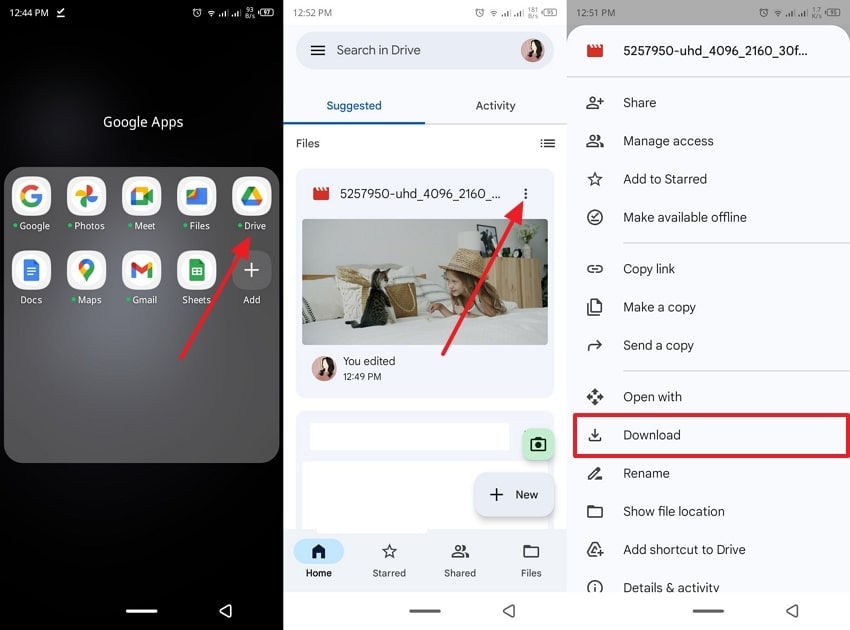
For iPhone
1.Recovering Deleted Videos Via iCloud Backup
iPhone devices are equipped with an iCloud backup, which keeps a copy of all your data. Thus, by enabling the backup, you can easily restore any deleted videos and other files. However, you have to reset your device to recover videos onto your iPhone that are accidentally deleted or lost. We have provided the following steps on how to recover deleted videos on iPhone:
Step 1. Navigate to the “Settings” app on your iPhone device and press the “General” option to open a new screen. From the “General” screen, tap the “Transfer or Reset iPhone” option to review the reset options.
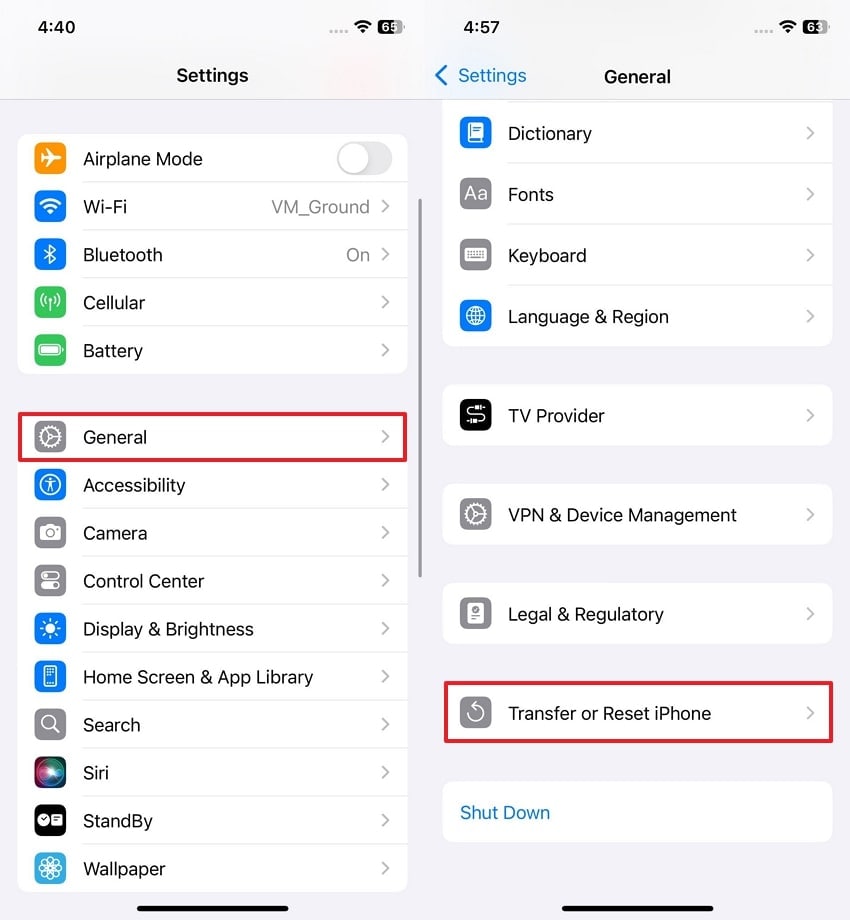
Step 2. Upon doing so, press the “Erase All Content and Settings” option from the two available options. Next, on the “Erase This iPhone” screen, hit the “Continue” button and tap the “Erase iPhone” button in the bottom-up menu.
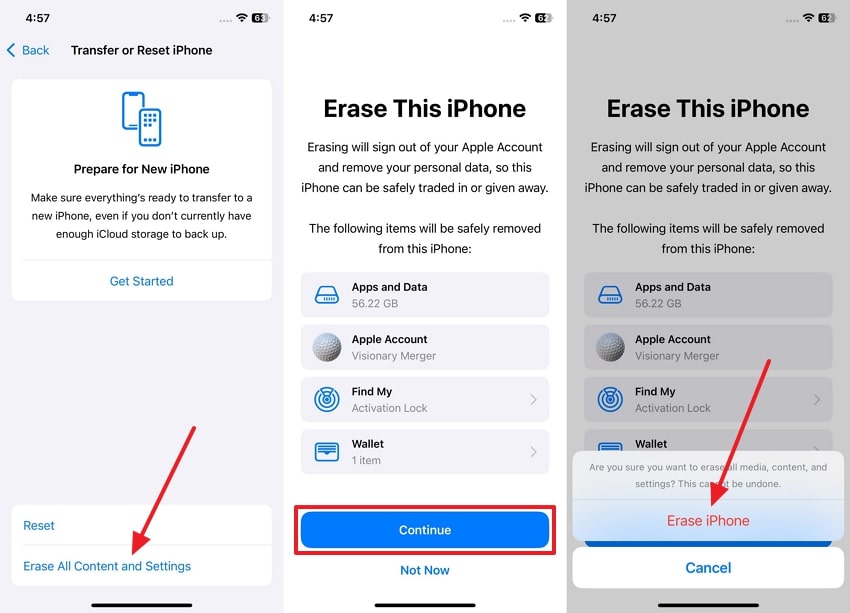
Step 3. While setting up your device again, follow the on-screen instructions and reach the “Apps & Data” screen. From the available options, tap the “Restore from iCloud Backup” option and sign in to your iCloud account to get back deleted videos.
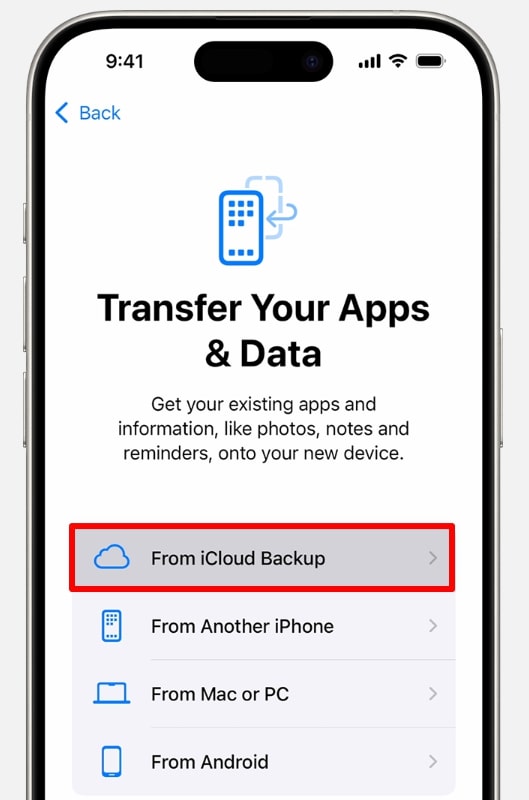
2.Recovering Deleted Videos Via iTunes Backup
As a great way to recover deleted videos on iPhone, iTunes deeply scans your phone’s data, even the deleted ones. Restoring deleted videos from such a backup involves accessing a stored version of the device’s data on a computer. This approach is particularly useful when cloud storage is unavailable or when a stable internet connection cannot be relied upon.
Instructions. First, connect your iPhone device to your PC and launch this backup software. After accessing your iOS device, open the “Summary” tab and click “Restore Backup” to open a dialogue box. Afterward, hit the “Restore” button, and this will recover your lost or deleted videos within seconds.
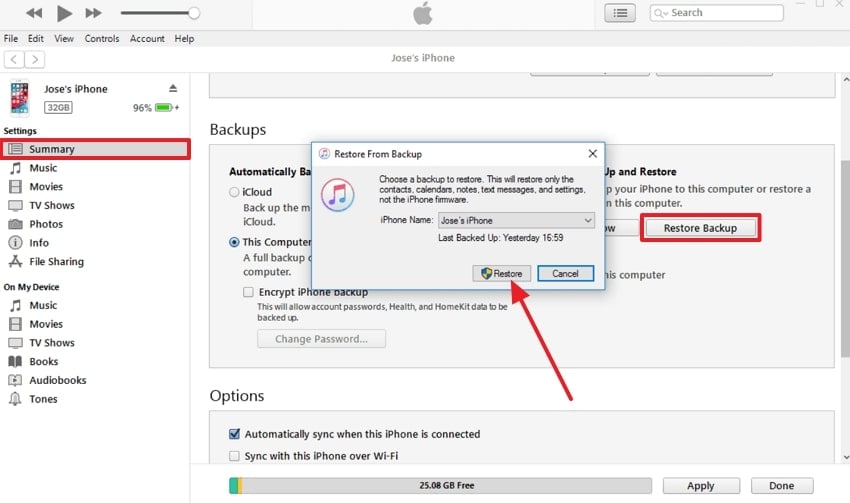
Bonus Part. How To Recover Deleted Videos From Your Computer?
While data loss can occur across smartphones, it is an equal threat for computer users as well. Among the most efficient data recovery software, Wondershare Recoverit is an expert who has mastered the task of recovering data. This tool can retrieve files such as video files and documents from more than 2,000 types of storage devices. With the highest recovery rate, users can safely recover deleted videos from Android, iPhone, which are saved across the computer.
Furthermore, this tool is based on an advanced recovery system that scans every inch of your computer and provides you with all the deleted or lost videos. If you are unsure of the lost video, Recoverit can find its root cause and recover it accordingly. Its latest added features can help you restore files directly to the Cloud on Mac. This tool is one of the best tools to guide you on how to recover videos from your computer.
Advantages
- Free Scan & Preview: Recoverit offers a free scan of any hard drive of your computer and lets you preview all file types, such as videos, before data recovery.
- Recovering while Scanning: This efficient data recovery tool can recover the already-discovered deleted videos while it continues to scan the Drive.
- Seamless File Location: Users can add various filters to quickly find the desired videos on their computer and minimize effort.
Guide on How to Recover Deleted Videos From Computer Using Recoverit
The following comprehensive steps will provide you the necessary information to perform the recovery process in the following:
Step 1. Launch Wondershare Recoverit and Choose a Drive
After installing the recovery software on your computer, launch it and access its main interface. From here, open the “Hard Drives and Locations” tab located on the left panel. Now, choose any of the drives available and let it start scanning the computer.
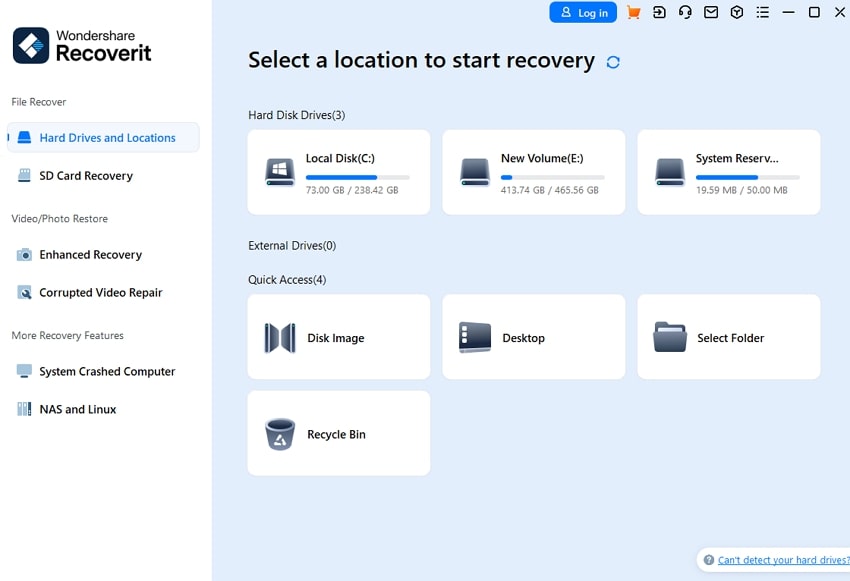
Step 2. Choose the Required Filters and Continue Scanning
During the scanning process, filter the search by pressing the “Filter” option at the top right side to access various options. Now, add various filters, like file type, date modified, and more, before stopping the scanning.
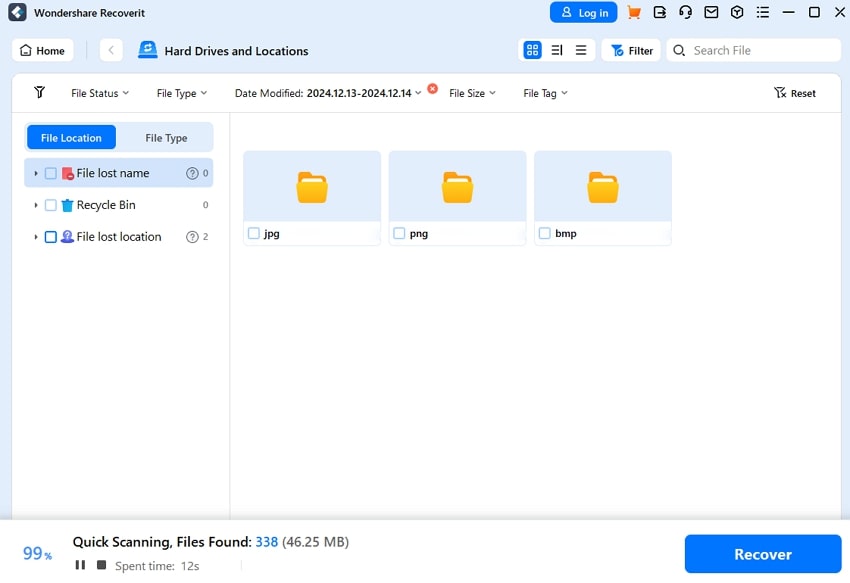
Step 3. Find Your Desired Deleted Video and Preview
Once the scanning is completed, head to the “File Type” tab on the left-side panel and expand “Videos” to see the deleted videos. Now, right-click on the required deleted video and choose the “Preview” option to open the preview widow.
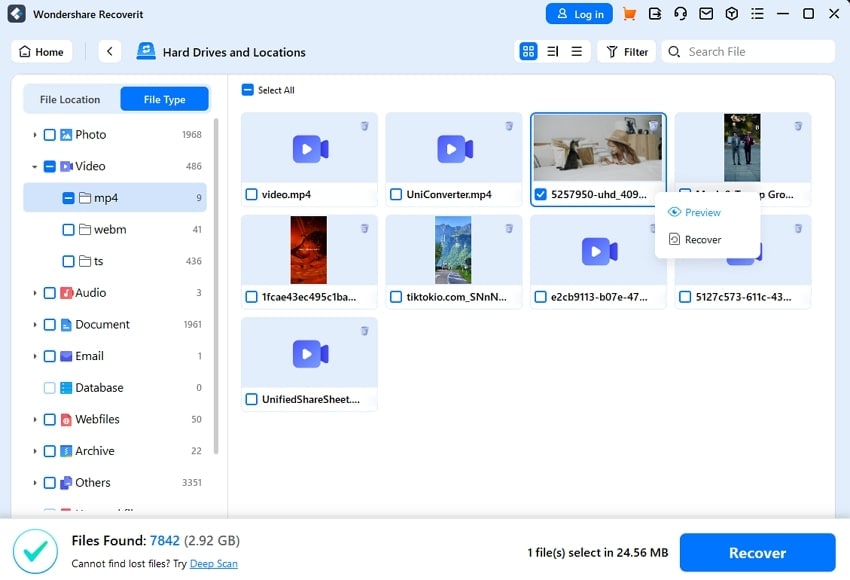
Step 4. Review the Video and Recover it on your Computer
On the “Preview” window, check it to see if the restored video isn’t corrupted or damaged in any way, and hit the “Recover” button.
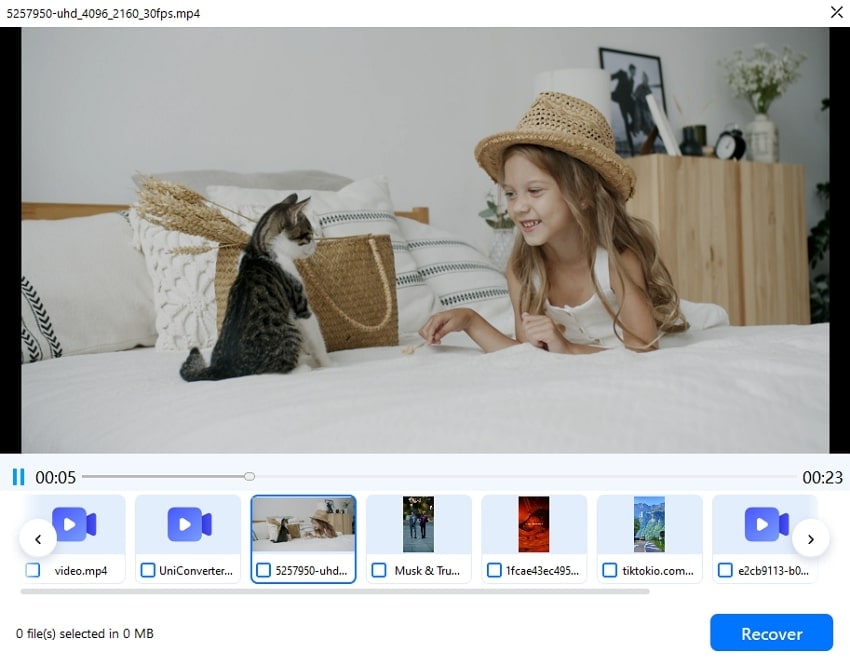
Conclusion
This article highlights the main and common reasons behind video deletion and loss on Android and iPhone mobile devices. Therefore, considering these reasons, we leap into finding the best ways you can learn how to recover deleted videos from phone. We learned various basic recovery methods, such as using Google Photos and iTunes.
Furthermore, we looked at the seamless Dr.Fone Recovery App that can easily recover lost videos. Ultimately, for computer losses, the most recommended tool is Wondershare Recoverit, which has a quick scan, a high recovery rate, and a safe restoration process.
FAQs
What tool is best for recovering deleted videos?
You can recover deleted videos from Android by using apps like Dr.Fone Recovery App, which offer to seamlessly recover your lost videos in seconds. Another way to recover your videos from your desktop is the Wondershare Recoverit tool, which can retrieve data from 2000+ storage devices with high-quality results.Is it possible to recover permanently deleted videos from Android/iPhone?
Yes, permanently deleted videos from your mobile phone can often be recovered with the help of specialized tools like Dr.Fone Recovery App. This powerful recovery tool can scan your device deeply to retrieve lost data even if it has been erased from storage.What should I do to prevent video loss in the future?
To prevent video loss, enable automatic backups to cloud services like Google Photos or iCloud and regularly transfer important files to external storage. In addition, users can transfer their data to a storage device such as a USB or hard drive to keep a secure offline copy of their videos.




 ChatGPT
ChatGPT
 Perplexity
Perplexity
 Google AI Mode
Google AI Mode
 Grok
Grok























