Jul 17, 2024 • Filed to: SD Card Solutions • Proven solutions
SDHC is a type of memory card which is capable of retaining a large amount of data. It has high storage capacity and is usually used in digital cameras for storing photos and videos. The data stored on these memory cards are of a personal nature and you would not want someone else to have access to it. Since deleting the contents of the card isn’t enough, the only way to ensure that the data on it can’t be accessed by others is to erase the SDHC card.
- Part 1: How to Fully Erase SDHC Card in Windows
- Part 2: How to Erase SDHC Card Without Quick Format Feature
Most people think that simply deleting the data would be enough to wipe it from the SDHC card. Data that is deleted can be recovered easily using data recovery software. So, unless you erase the SDHC card completely, you can’t be sure that your photos and videos will remain inaccessible to the person to whom you are selling the card.
Part 1: How to Fully Erase SDHC Card in Windows
Fully erasing the contents of an SDHC card isn’t a simple task. The reason for this is that there are powerful data recovery tools available that can glean the data from memory cards even if they had been completely wiped. So, to ensure that no recovery software can piece together the data that was previously stored on the SDHC card, using a third-party erasure tool becomes necessary. Stellar BitRaser for File is among the best data erasing software that can fully erase SDHC cards and leave no trace of its former data behind.
- It has a user-friendly interface which makes it easier for novice users to navigate and use all of its features.
- It offers 17 different data erasure standards which are all capable of permanently erasing data from any Windows compatible storage device.
- It can erase the chat history that is maintained by messengers like Skype and Yahoo on your computer with a touch of a button.
- It can generate tamper-proof certificates which confirm that a file has been permanently erased from the system or storage device and can’t be recovered.
- It is capable of removing app traces as well as traces of data of various MS apps like WordPad, Paint, and Windows Media Player.
- First, you can connect your SDHC card to the PC with the card reader.
- Download Stellar BitRaser for File on your Windows computer and launch it.
- Select your SDHC card on the "Erase Now" section and go on.
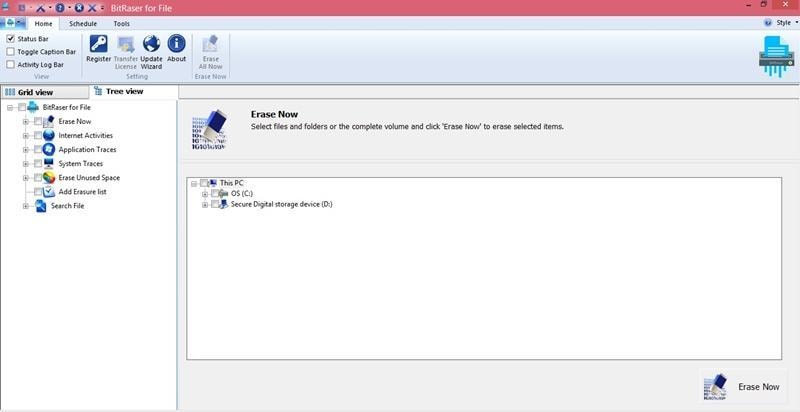
- After complete erasure, you can reboot your system.
A single pass of Stellar BitRaser for File is enough to completely wipe an SDHC card. However, if you aren’t sure that it would have fully erased the contents of the card, then you can take a couple of extra passes. After three passes, there would be no doubt left that the data on the SDHC card has been fully erased and can’t be recovered. But you can also recover data from formatted or corrupted SDHC cards.
Part 2: How to Erase SDHC Card Without Quick Format Feature
You can use the following steps to erase the SDHC card without using the quite format feature:
- Use the USB port for connecting the SD card reader into your system via its USB cable.
- Enter your SDHC card into your card reader. Windows will assign a drive letter to your card after recognizing it as an external storage device.
- Open the file manager of Windows by choosing the computer option from the menu which appears after clicking the "Start" button.
- Right-click your SDHC card’s drive letter after selecting it and from the drop-down menu that appears, choose the Format option.
- Uncheck the box present in front of the Quick Format option. This will ensure that nothing is left behind and all data is erased.
- Begin the data erasure and formatting of the SDHC card by clicking the "Start" button. If your card has a larger storage capacity, the format process can take a little time.
In short, SDHC cards are useful memory cards that can store a lot of data. It becomes inevitable to erase the SDHC card if it runs out of memory storage space or is to be sold to another person. There are two ways of erasing data from these cards. One is to format it while the other is to use a data erasure tool. Since formatting can’t guarantee that the data on the SDHC card has become unrecoverable, using a data erasing tool like Stellar BitRaser for File is the better choice for erasing SDHC card data. In addition, on a Mac computer, you may want to know how to delete SD card files.






Eleanor Reed
staff Editor