Sandisk SD card is very popular and is often used in drones, cameras and other devices. Have you ever experienced the frustration of having your SanDisk SD card get corrupted? It's a common issue that can cause a lot of stress, especially when you have important files stored on the card. The good news is that there are free tools available that can help you fix a corrupted micro SD card and recover your data. These tools are easy to use and can save you a lot of headaches.
SanDisk SD card repair tools are designed specifically to help users like you. Whether your SD card has become unreadable or you're facing data loss, these tools can come to the rescue. They can repair the card, recover lost files, and ensure that your data is safe. The best part is that you don't need to spend any money to get your SD card back in working order.

In this article, we'll introduce you to the best SanDisk SD card repair tools available for free. We'll walk you through the process of how to fix a corrupted micro SD card and recover your lost files. By the end, you'll have a clear understanding of how to use these tools effectively to repair SanDisk SD card and retrieve your important data.
Try Recoverit to Recover Lost/Corrupt Data
Security Verified. Over 7,302,189 people have downloaded it.
In this article
Part 1: Overview of SanDisk SD Card Repair Tools
SanDisk SD card repair tools are designed to help you fix micro SD cards. These tools are essential for repairing corrupted SD cards and recovering lost data. They are user-friendly and effective in restoring your files.
When your SanDisk SD card is corrupted, you need reliable tools to fix it. SanDisk SD Card Repair Tools can help you repair a corrupted micro SD card and recover your data. They are available for free and can be used by anyone.
These tools are not only useful for fixing a corrupted micro SD card but also for SanDisk corrupted SD card recovery. They ensure that your data is safe and can be recovered in case of any issues with your SD card.
Part 2: Why Use SanDisk SD Card Repair Tools?
When your SanDisk SD card gets corrupted, it can be a stressful experience. However, using the right tools can make the repair and recovery process straightforward and effective. These tools are designed specifically for SanDisk SD cards and offer numerous benefits.
- They can fix a corrupted micro SD card: These tools are specifically designed to repair micro SD cards that have become corrupted.
- They are free to use: You don't need to spend any money to access these powerful tools.
- They are easy to use: Most of these tools have user-friendly interfaces that make the repair process simple.
- They can recover files from SanDisk SD card: In addition to fixing the card, these tools can help you recover lost files.
- They help with SanDisk corrupted SD card recovery: These tools are essential for recovering data from a corrupted SD card.
- They can repair micro SD cards: These tools are effective in repairing various types of micro SD cards.
- They ensure your data is safe: By using these tools, you can ensure that your data is not permanently lost.
- They are reliable for SanDisk corrupted SD card recovery: These tools are dependable and have a high success rate in recovering data.
Using SanDisk SD card repair tools can save you time and effort while ensuring that your valuable data is recovered and your SD card is repaired effectively.
Related Video >>: How to Fix Corrutped SD Card?
Part 3.Top SanDisk SD Card Repair Tools
When it comes to repairing a corrupted SanDisk SD card, having the right tools at your disposal can make all the difference. Here, we present the 5 top SanDisk SD card repair tools that are free to use and highly effective. These tools will help you fix a corrupted micro SD card, recover lost data, and ensure your SD card functions smoothly again.
Let's dive into the best options available for SanDisk corrupted SD card recovery.
#1 Recoverit
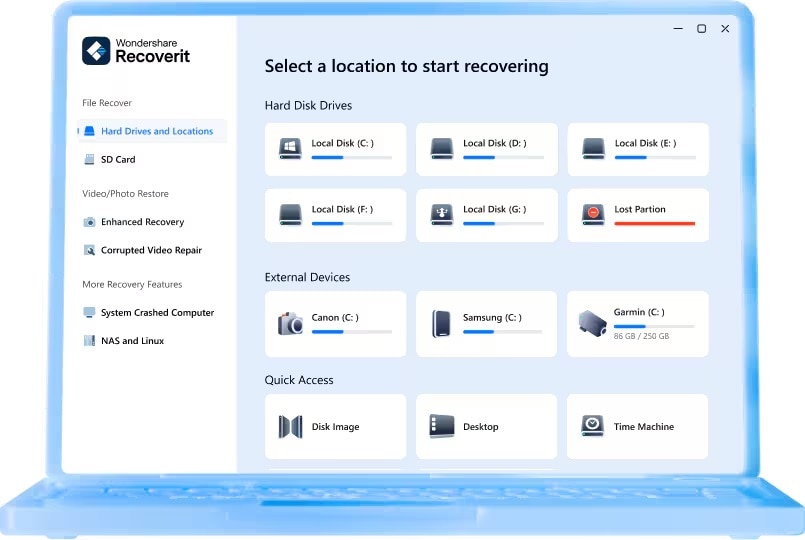
Recoverit is a powerful tool for SanDisk SD card repair. It can fix a corrupted micro SD card and recover your files. Recoverit is known for its ease of use and fast recovery process. This tool is compatible with various file types and can handle complex data recovery tasks.
Key Features:
- User-friendly interface.
- Supports multiple file formats.
- Fast recovery process.
- Reliable data recovery.
- Easy to use.
#2 TestDisk
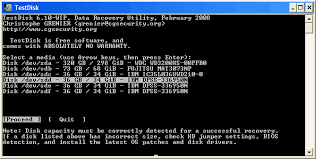
TestDisk is another excellent tool for SanDisk SD card repair. It can repair micro SD cards and recover lost data. TestDisk is open-source and offers robust functionality for SD card repair. This tool is especially useful for recovering lost partitions and fixing corrupted SD cards.
Key Features:
- Open-source.
- Recovers lost partitions.
- Repairs corrupted SD cards.
- Robust functionality.
- Free to use.
#3 CHKDSK
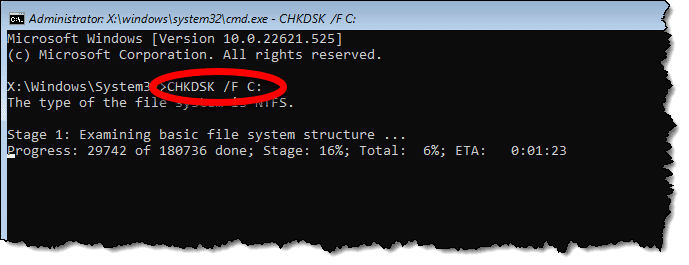
CHKDSK is a built-in Windows tool that can repair SanDisk SD cards. It is reliable for how to repair a corrupted micro SD card. CHKDSK checks the file system for errors and fixes them. This tool does not require any downloads and is easily accessible.
Key Features:
- Built-in Windows tool.
- Fixes file system errors.
- No additional downloads needed.
- Easy to access.
- Effective in repairing SD cards.
#4 DiskDrill
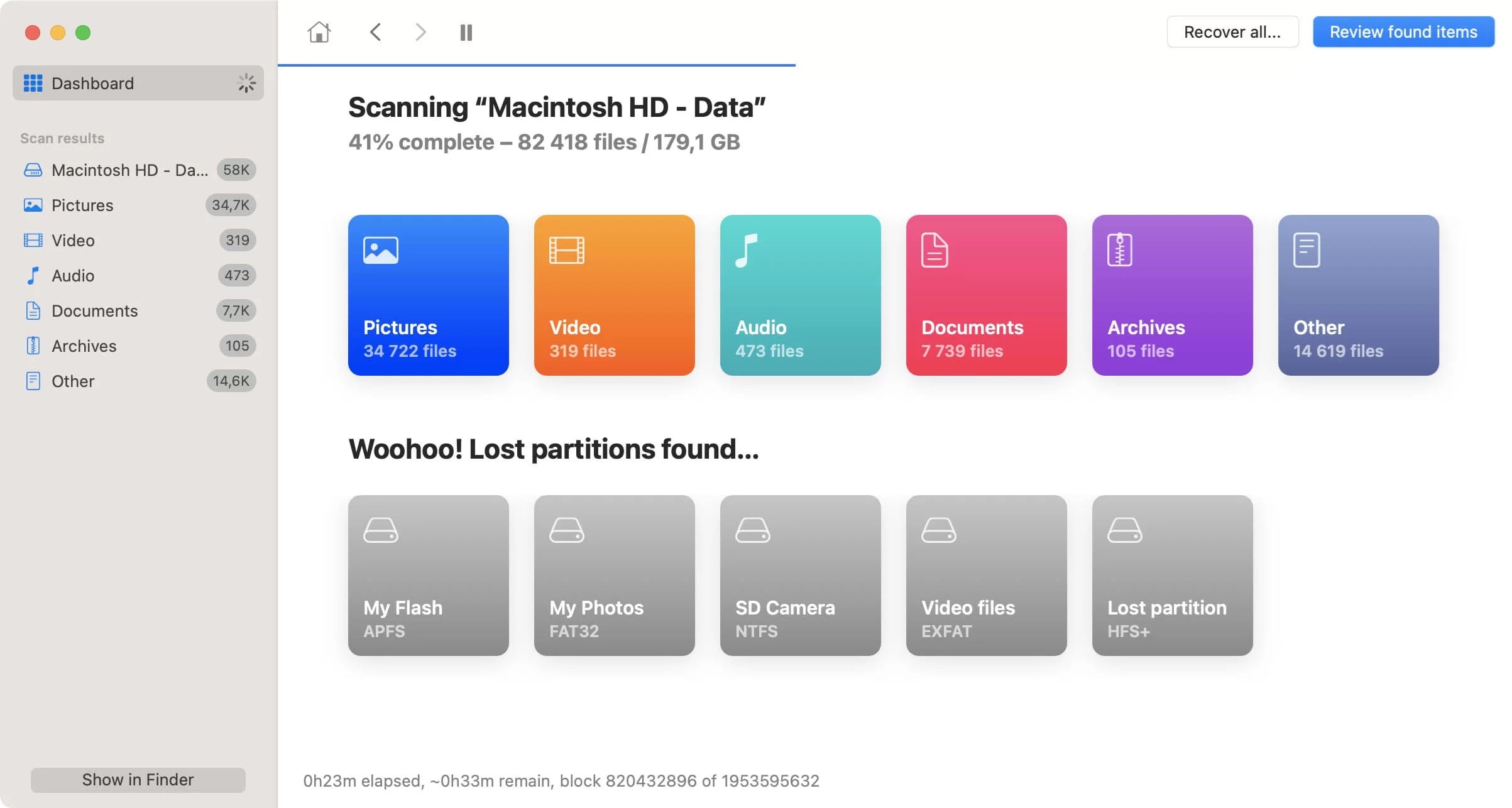
DiskDrill is a versatile tool for SanDisk SD card repair. It can fix a corrupted micro SD card and recover files from SanDisk SD card. DiskDrill offers a user-friendly interface and supports various file formats. It also provides deep scanning capabilities for thorough data recovery.
Key Features:
- User-friendly interface.
- Supports various file formats.
- Deep scanning capabilities.
- Easy to use.
- Reliable data recovery.
#5 AOMEI Partition Assistant
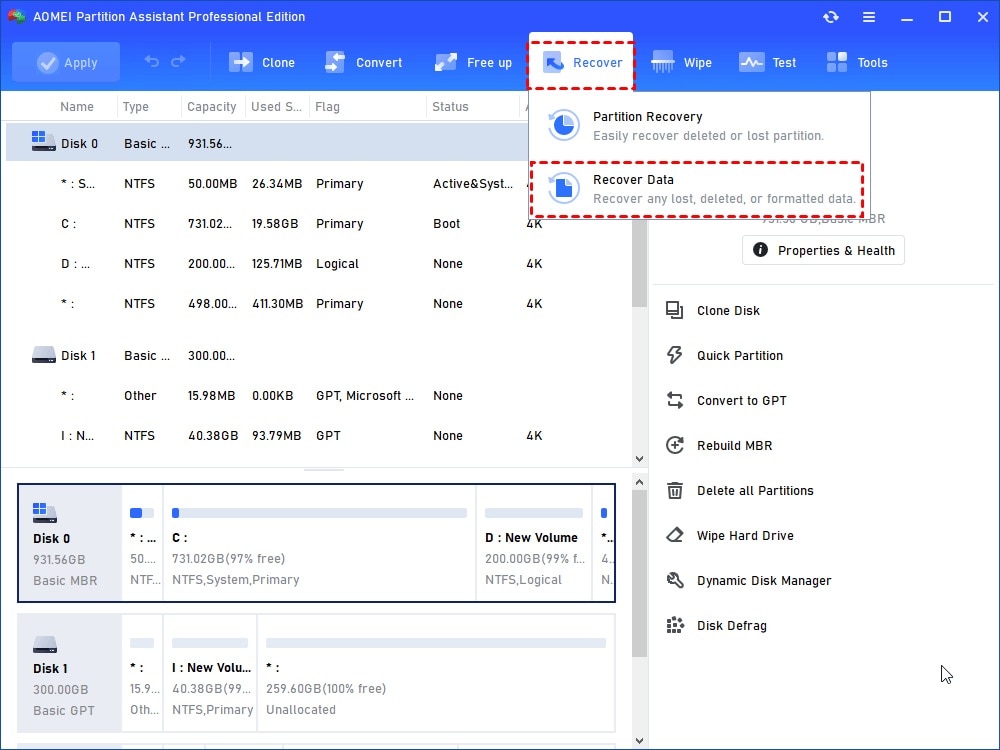
AOMEI Partition Assistant is a comprehensive tool for SanDisk SD card repair. It can repair micro SD cards and recover your data. AOMEI Partition Assistant offers partition management and data recovery features. This tool is user-friendly and effective in repairing SD cards.
Key Features:
- Partition management.
- Data recovery.
- User-friendly design.
- Effective SD card repair.
- Free to use.
#6 Diskpart
This particular process involved using the built-in Windows command prompt. This process is known as CMD. You can use this as a Sandisk SD card repair tool:
- Start by connecting the corrupted SD card to your computer or desktop.
- You would then need to hover the mouse over the Start button and then undertake a right-click.
- Click the command prompt. Here, a CMD window will pop up.
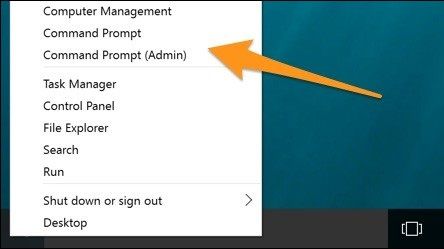
- You would then need to type Diskpart and then press the enter button.
- Type list disk and then again press the enter button. You will see a whole list of storage devices that are connected to your computer here.
- After this, you would need to type *select disk and then press the enter button.
- Post the aforementioned process, type *clean*, and then hit enter.
- You would then need to type *create partition primary* and then press the enter button again.
- After this, type *active*.
- Go onto type *select partition 1*.
- Lastly, type *format fs=fat 32* and then hit enter. The format process would finish quite quickly within a few minutes itself. You can alternatively also type NTFS instead of the command "fat32". This is in case, you want to carry files that are larger than 4 GB in size.
Caution: Make sure that you enter the right number. Otherwise, you may end up formatting the internal hard drive itself.
Note: You can type *list disk* again to check whether you chose the right disk or not. Also, do not close the CMD until the work is over.
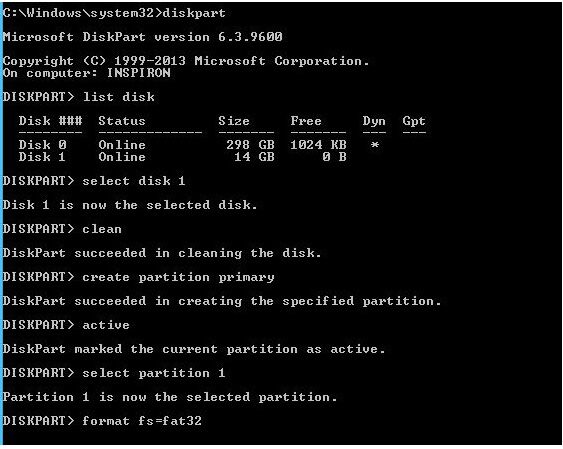
#7 Windows built-in error-checking tool
Windows is one of the most convenient programming systems to use for the SD card repair tool. There are plenty of compatible methods available for you to comply with if you use a Windows system. Here is how you can use Windows for Sandisk SD card Repair Tool to fix it:
- Log on to your PC, press windows with the R button. This will open the "Run". Here, you can type "cmd" and hit the enter button.
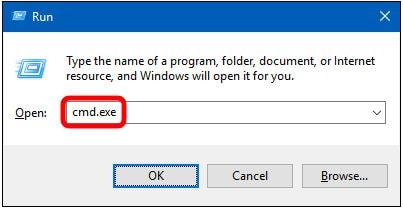
- Once the command prompt pops up, type: [chkdsk f:c/f]. You would need to replace the first f here with your own SD card drive letter.
- Simply type the exit button after this.
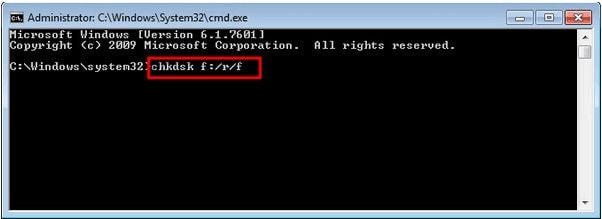
#8 Windows Disk Management
Next, you can also make use of Disk Management as one of the Sandisk SD card repair tools. Here's what you need to do to make use of this tool.
- You would need to right-click on "My Computer" or "This PC". Here, you would need to select Manage and then click on the Disk Management option present under the storage section.
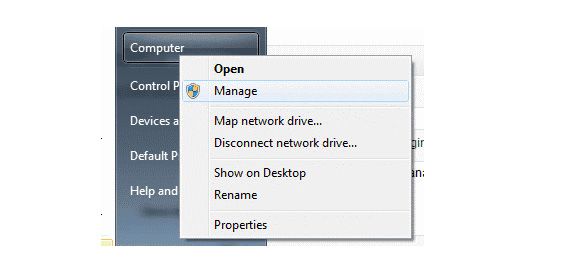
- Right-click on partition in the SD card and select the "Format" option.
- Choose the format window, check the box which mentions, 'perform a quick format', and then choose a file system along with the allocation unit size.
- Lastly, click on the "OK" option.
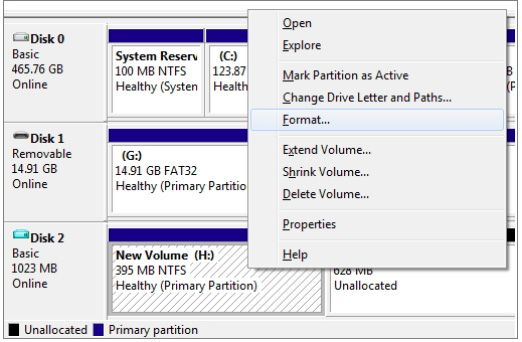
#9 Windows Explorer
Another solution for you to use when your Sandisk SD card is corrupted is to use Windows Explorer. Windows 10 and its older versions come with an in-built Sandisk SD card repair tool which you can access through the Windows explorer. This is the process to follow for the same:
- Open My Computer or the option of 'This PC' (depending on what version you use).
- Right-click on the USB drive option or the corrupt SD card.
- Click the *Format* option from the drag-down menu available.
- Then a pop-up window will appear. Click the *Restore Device Defaults* option.
- Click on the *Start* button to begin formatting. You can then uncheck the *Quick format* option in case you want the computer to run a deep scan. However, this will take time. So, remember to uncheck only if the first attempt does not work.

- When the next dialog box appears, click on the *OK* option. This will pop up with a warning wherein it will tell you that the data on the card will be lost. Post the formatting process, you will have a repaired SD card for you.
Part 4: Easily Recover SanDisk SD Card: Use Recoverit
Recoverit stands out from other tools due to its user-friendly interface and efficient recovery process. The design is intuitive, making it accessible to users of all technical levels. Even beginners can navigate through the tool with ease. Unlike some other tools, Recoverit simplifies the repair process.
One of the key features of Recoverit is its speed. It can quickly repair a SanDisk SD card, minimizing downtime. This speed is crucial when you need to recover important files urgently. Recoverit supports many file formats and can recover various types of data, including photos, videos, and documents.
The recovery process is straightforward. Simply select the SD card, start the scan, and Recoverit will display all recoverable files. You can then choose which files to recover, making the process efficient and effective. In summary, Recoverit offers ease of use, fast repair capabilities, and comprehensive data recovery, making it a superior choice for repairing and recovering files from a SanDisk SD card.
Here’s how to fix corrupted micro SD card:
- Download and install Recoverit on your computer. Connect your corrupted SD card to the computer. Launch Recoverit and select the SD card.

- Click on the Start button to begin the recovery process.

- Recoverit will scan the SD card and display the recoverable files.

- Select the files you want to recover and click Recover to save them.

Related Video >>: How to Fix Corrupted SD Card?
Part 5: Tips to Recover Files from SanDisk SD Card
When dealing with a corrupted SanDisk SD card, it's important to follow best practices to maximize the chances of data recovery. Here are some useful tips to help you recover files from a SanDisk SD card:
- Stop using the SD card immediately: As soon as you notice that your SanDisk SD card is corrupted, stop using it. Continuing to use the card can overwrite the data, making recovery more difficult.
- Use reliable SanDisk SD card repair tools: Choose trusted and effective tools like Recoverit, TestDisk, CHKDSK, DiskDrill, and AOMEI Partition Assistant for SanDisk corrupted SD card recovery.
- Avoid formatting the SD card: Do not format the SD card before attempting data recovery. Formatting may erase the existing data, reducing the chances of successful recovery.
- Check for physical damage: Ensure that your SD card is not physically damaged. Physical damage can make data recovery more challenging.
- Back up your files regularly: Regular backups can save you from data loss in case of SD card corruption. Make it a habit to back up your important files to a secure location.
- Use a card reader: Use a reliable card reader to connect your SD card to the computer. A faulty card reader can hinder the recovery process.
- Seek professional help if needed: If you're unable to recover files using free tools, consider seeking help from professional data recovery services.
By following these tips, you can improve your chances of successfully recovering files from a SanDisk SD card and ensure your valuable data is safe.
Conclusion
SanDisk SD card repair tools are very useful. They can fix a corrupted micro SD card. These tools can help you recover files from a SanDisk SD card. They ensure your data is not lost. Tools like Recoverit, TestDisk, CHKDSK, DiskDrill, and AOMEI Partition Assistant are reliable. They are free to use. They are easy to use. They help with SanDisk corrupted SD card recovery. It's important to use these tools when your SanDisk SD card is corrupted. This will help you repair the SD card. This will also help you recover your valuable data. Always remember to back up your files regularly. This will prevent data loss in the future.
Using these tools can save you from the stress of losing important files. They provide a simple solution to fix micro SD cards. They ensure your data is safe. These tools are essential for anyone using SanDisk SD cards. They make the process of repairing and recovering data easy and efficient. So, don't worry if your SanDisk SD card is corrupted. Just use these tools to repair and recover your data.
Try Recoverit to Recover Lost/Corrupt SD Card Data
Security Verified. Over 7,302,189 people have downloaded it.
FAQ
-
1. What are the best SanDisk SD card repair tools?
The best SanDisk SD card repair tools include Recoverit, TestDisk, CHKDSK, DiskDrill, and AOMEI Partition Assistant. These tools are free to use and can effectively fix corrupted micro SD cards. Each tool has unique features that make them reliable for SanDisk corrupted SD card recovery. They are easy to use and can recover your files quickly. Using these tools can help you repair and recover your data from a corrupted SanDisk SD card. -
2. Can I fix a corrupted micro SD card for free?
Yes, you can fix a corrupted micro SD card for free. There are several free tools available like CHKDSK and TestDisk. These tools can repair a corrupted micro SD card and recover your data. They are easy to use and do not require any payment. Free tools are effective and reliable for fixing SD cards. You can use them to ensure your data is safe and recoverable without spending any money. -
3. How do I recover files from a corrupted SanDisk SD card?
To recover files from a corrupted SanDisk SD card, you need to use reliable recovery tools. Tools like Recoverit can scan the SD card and display the recoverable files. You need to download and install the tool on your computer. Connect the corrupted SD card to the computer. Launch the tool and select the SD card. Click on the "Start" button to begin the recovery process. The tool will scan the SD card and show the files you can recover. Select the files and click "Recover" to save them.



 ChatGPT
ChatGPT
 Perplexity
Perplexity
 Google AI Mode
Google AI Mode
 Grok
Grok























