Accidentally deleted photos off Mico SD card? This happens more often than you think. Many people face this problem when using cameras, phones, or computers. Your heart sinks when you realize your precious memories are gone.
SD cards are compact storage solutions capable of holding thousands of photos and videos. They are commonly used in cameras, smartphones, tablets, and various other electronic devices. Sometimes we accidentally deleted SD card files without meaning to. This can happen during photo reviews, file transfers, or card formatting.

The good news is simple. When you accidentally deleted files on SD card, they don't vanish right away. The files stay on the card but become invisible. Your device marks the space as available for new data. Until new files overwrite this space, your old photos remain recoverable.
This article covers methods to recover accidentally deleted photos from micro SD card. We'll cover simple methods that work for most people. You don't need to be a tech expert. Most solutions require basic computer skills only. Let's bring your lost memories back to life.
Try Recoverit to Recover Deleted Photos from SD Card
Security Verified. Over 7,302,189 people have downloaded it.
In this article
Part 1: Common Causes: Photos Deleted From SD Card
Here are the main reasons photos disappear:
- Human error - The most common cause of accidentally deleted photos off SD card. People press delete by mistake during photo review. Touch screens make this easier to do accidentally.
- Formatting the card - This happens when you accidentally erased SD card during camera setup. Formatting removes all files at once. Many people format cards thinking it just clears space.
- Corrupted file system - SD card errors can cause files to vanish or become inaccessible. These issues may arise due to aging, wear and tear, or manufacturing flaws. While the files still exist, the device struggles to locate them.
- Virus attacks - Malware can erase or conceal files on your SD card, posing a risk when the card is used across multiple devices. If a computer is infected, it can transmit viruses to connected storage devices.
- Improper removal - Taking out the card while your camera or device is writing data. This interrupts the save process and can corrupt files. Always wait for operations to finish first.
- Power failure - Camera or device shuts down during file operations. This leaves files in an incomplete state. Battery dying during photo saves causes this problem.
Part 2: How to Recover Accidentally Deleted Photos From SD Card?
When you accidentally deleted photos off SD card, time is critical. Quick action greatly improves your recovery chances. Every minute counts when dealing with deleted files.
Choose the right recovery method based on your situation. We'll show you six proven methods that work for different scenarios. Start with the easiest methods first. If one approach fails, don't give up. Try the next method until you find success. Each method targets different types of deletions.
Method 1: Use the Recoverit Tool
Photo recovery software provides the best opportunity to retrieve accidentally deleted files from an SD card. These tools function like digital detectives, scanning every section of the card for lost data. Even when your computer claims the files are missing, recovery software can often uncover them.
Recovery programs use advanced scanning methods. They look for file signatures and data patterns. This helps them find accidentally deleted photos off SD card that normal searches miss. The software rebuilds file structures from leftover data pieces. This process works even with damaged or corrupted cards.
Recoverit is one of the best recovery tools available. It supports all SD card types and sizes. The program works with photos, videos, and other files. Many users successfully recover accidentally deleted photos from SD card using this method. The software offers both free trials and paid versions.
- Download Recoverit. Connect the SD card to your computer. Start Recoverit.

- Find your SD card in the drive list. Click scan to begin. Wait for the process to finish.

- Look at the found photos. Preview them first.

- Select the files you want back. Choose good-quality images. Save photos to your computer. Don't save to the SD card.

Video Tutorial on How to Recover Files from SD Card
Method 2: Check the Recycle Bin
Occasionally, files deleted from an SD card may end up in your computer's Recycle Bin. This typically occurs when deletion happens via Windows or macOS. The operating system initially places these files in a temporary safe folder, where they remain until you either restore them or permanently empty the bin.
Many people forget to check this simple location. They panic and try complex recovery methods first. The Recycle Bin often contains the exact files you need. This method works best for files deleted in the last few days. Even if you emptied the bin, some recovery tools can still help.
- Open Recycle Bin. Double-click to open it. Search through the deleted files. Find your missing pictures. Right-click on the photos you want back. Choose "Restore" from the menu.
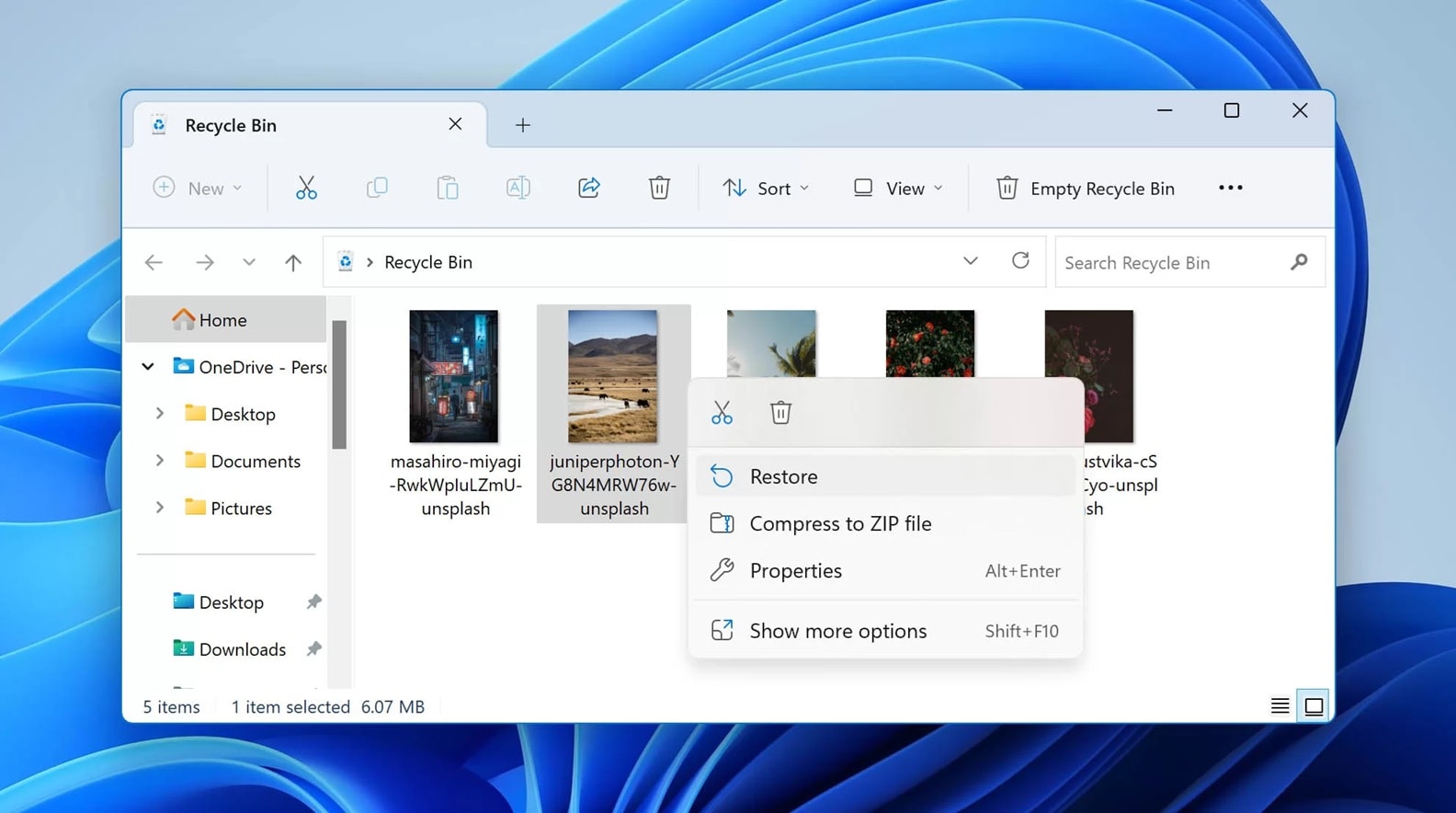
- Check your Pictures folder if the files haven't been saved to the SD card. If the Recycle Bin is empty, consider using specialized recovery software to retrieve lost files.
Method 3: Enable Hidden Files
Accidentally deleted files on your SD card may not be lost—they could simply be hidden. System errors sometimes cause files to become invisible, and operating systems like Windows may conceal them for various reasons. Although you can't see them through regular browsing, the files are still present on the card.
This method works quickly when files are just hidden. You don't need special software or technical skills. Most people can restore accidentally deleted files from SD card this way in minutes. It's worth trying before more complex recovery methods. Many users find their "deleted" photos instantly using this trick.
- Press Windows key + E to open File Explorer. Go to your SD card. Click the "View" tab at the top. Look for visibility options. Check the "Hidden items" box. This reveals invisible files.
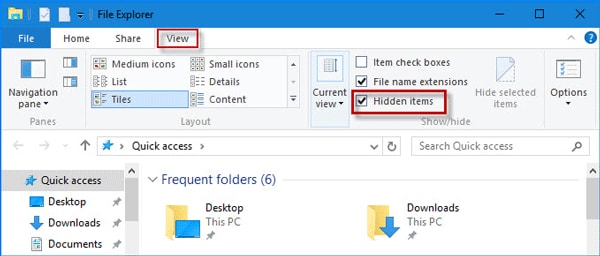
- Look through folders for your missing pictures. Check faded icons. Right-click hidden files. Go to Properties and uncheck "Hidden".
Copy important photos to your computer right away.
Method 4: Check Cloud Backups
Modern devices often backup photos automatically to cloud storage. Your accidentally deleted photos off SD card might still exist online. Cloud services save copies of your photos without you knowing. This happens in the background while you use your device.
Popular cloud services include Google Photos, iCloud, Dropbox, and OneDrive. Most phones and tablets enable these backups by default. Even if you delete photos from your SD card, cloud copies remain safe. This creates a second chance to get your memories back.
Cloud backup recovery works even with completely damaged SD cards. You just need internet access and your account passwords. Many people recover accidentally deleted photos from SD card this way successfully. Check all cloud services you might use. Sometimes multiple services have the same photos.
- Think about all the backup services you use. Check Google Photos, iCloud, Dropbox. Go to photos.google.com in your browser. Sign in with your account.
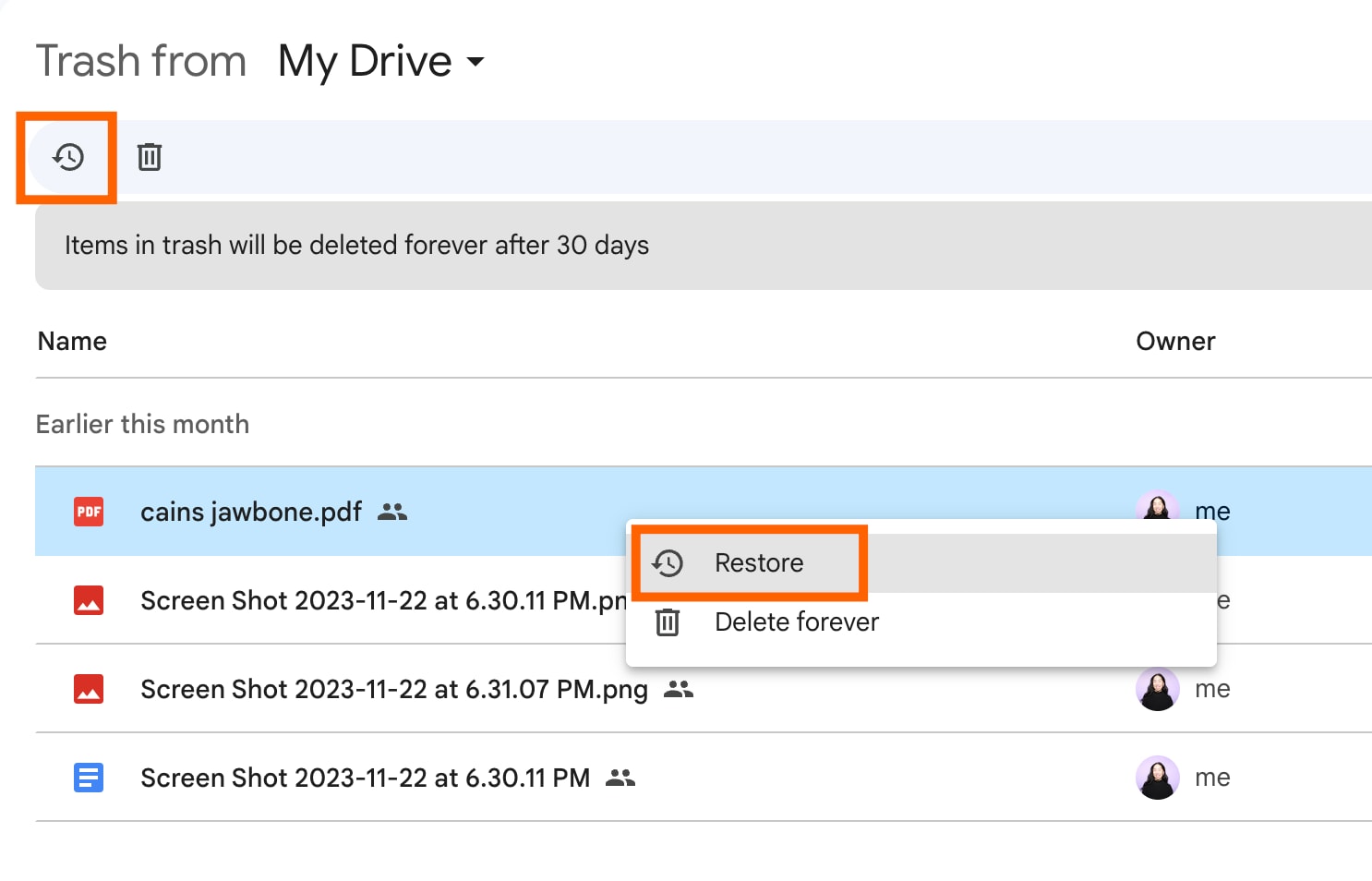
- Visit iCloud.com for Apple devices. Look in the Photos section. Check Dropbox, OneDrive, and Amazon Photos too. Look in the deleted items section. Files stay there for weeks. Save the found photos to your computer immediately.
Method 5: Try a Different Device
Sometimes your SD card works fine but your device has problems. The issue might not be accidentally erased SD card data at all. Your camera or card reader could have compatibility issues. Different devices read SD cards in different ways.
Card readers and cameras use various technologies to access storage. Older devices might not read newer card formats properly. USB connections can also cause reading problems. Sometimes a simple device change solves everything instantly. Your photos might appear perfectly in another device.
This method costs nothing and takes just minutes to try. Many people restore accidentally deleted files from SD card by simply switching devices. Try multiple devices if the first one doesn't work. Each device might read different parts of your card successfully.
- Test your SD card in various card readers. Try USB readers and built-in slots. Put your card in a different camera. Try the same brand first.

- Try Windows, Mac, and other computer types. Each reads cards differently. Modern phones with SD slots often read problem cards. Use different adapters for micro SD cards. Quality matters here If any device reads your card, copy files immediately.
Method 6: Seek Professional Recovery Services
When home methods fail to recover accidentally deleted photos from SD card, professional help becomes necessary. Data recovery companies have special equipment that regular people don't own. They work in clean environments with advanced tools.
These experts handle the most difficult recovery cases.
Part 3: Tips to Restore Data From an Accidentally Erased SD Card
Prevention and proper recovery techniques are crucial when dealing with accidentally deleted files on SD card situations. Following these tips maximizes your chances of successful data recovery. Smart habits also prevent future data loss incidents.
- Stop using the card immediately after discovering deleted files. Every new photo or file reduces recovery chances. Power off your camera or device right away. Remove the SD card carefully to prevent further damage.
- Remove the card safely from your camera or device without delay. Don't wait to finish your photo session. Continued use can overwrite deleted files permanently. Handle the card gently to avoid physical damage.
- Avoid taking new photos until you complete the recovery process. New data writes over the space where deleted photos exist. Even a single new photo can destroy multiple deleted files. Resist the urge to test if the card works.
- Use reliable recovery software from trusted developers and official websites. Avoid free software from unknown sources that might contain malware. Read reviews before downloading any recovery tools. Stick to proven solutions like Recoverit.
- Save recovered files to your computer's hard drive, never back to the SD card. Saving to the same card can overwrite other recoverable files. Create a dedicated folder for recovered photos. Use a clear naming system for organization.
- Make regular backups of important photos and files before problems occur. Use cloud storage, external drives, or multiple SD cards. Set up automatic backup systems on your devices. Check backup integrity regularly.
Conclusion
Accidentally deleted photos off SD card situations creates panic and stress for most people. However, these incidents are often recoverable with the right approach and tools. Success depends on acting quickly and choosing appropriate recovery methods for your specific situation.
Remember that prevention through regular backups saves both time and heartache. Develop good habits around SD card use and file management. Multiple backup copies of important photos protect against future losses. Take time to set up automatic backup systems on all your devices.
Try Recoverit to Recover Deleted Files from SD Card
Security Verified. Over 7,302,189 people have downloaded it.
FAQ
-
Q: Can I recover photos if I formatted my SD card?
Yes, you can often recover accidentally deleted photos from SD card even after formatting. Formatting doesn't immediately erase data from the storage medium. Instead, it marks all space as available for new files. The original photos remain on the card until new data overwrites them. Professional recovery software designed for formatted drives can find these files. Act quickly before adding new photos or files to the card. Success rates are highest within the first few hours after formatting. -
Q: How long do I have to recover deleted photos from SD card?
The timeframe to restore accidentally deleted files from SD card varies greatly depending on card usage after deletion. If you stop using the card immediately, deleted files might survive for weeks or months. However, once you add new photos, videos, or other files, recovery becomes progressively harder. New data can overwrite deleted files permanently within minutes of normal use. The safest approach is attempting recovery within 24 hours of discovering the deletion. Professional recovery services can sometimes retrieve older deletions but with lower success rates. -
Q: Why do some recovery tools find my photos but they won't open?
When you accidentally deleted SD card files, the file structure might be damaged even though traces remain. Recovery tools can detect file signatures and fragments but cannot always reconstruct complete files. This happens with older deletions, partially overwritten files, or corrupted storage areas. Some photos might open with artifacts, missing sections, or color problems. Try different recovery software as each program uses different reconstruction algorithms. Professional services have better tools for repairing corrupted files and might salvage photos that consumer software cannot fix.


 ChatGPT
ChatGPT
 Perplexity
Perplexity
 Google AI Mode
Google AI Mode
 Grok
Grok























