"I accidentally formatted my SD card by mistake. Is it possible to Recover Data From SD Card?
Yes, it is! Even if formatting deleted everything on your SD card, your files are still there. The problem is that you can’t access them in regular ways. Unless you overwrite the existing data files on your SD card, you can still restore lost or deleted data using the right SD card recovery service.
Today, we’ll discuss the best ways to select the right data recovery tool for restoring missing, lost, or deleted data from your SD card and outline the best software solution you should consider using to restore an SD card and get your files back.
In this article
Finding the Right Tool for Recover Data From SD Card
When looking for SD card recovery serivce, we recommend considering a few factors first:
- 📌The cause of data loss – for starters, try to ascertain what caused the data loss to determine how difficult the data might be to restore. For example, if your SD card gets corrupted, the recovery won’t be a simple process. However, recovering your SD card files shouldn’t be that much of a trouble if you've unintentionally deleted them.
- 💰Your budget – While you can opt for a freemium solution, keep in mind that free tools may come with limited functionality. Most budget-friendly and free data recovery tools put caps on the amount of files you can recover or limit the size of recovered data you can download without subscribing.
- 🎯Free software version – opt for a tool that offers a free version so you can test it to see how it matches your SD card recovery needs. If everything checks out, you can easily become a premium user to get full access to all data recovery features.
- 💁Multiple supported file formats and data loss scenarios – ideally, the tool you opt for should offer reliable and secure data recovery service to restore multiple file formats from various storage devices across top existing data loss scenarios such as accidental deletion, unintentional formatting, virus/malware infection, software/hardware failure, system or data corruption, and more.
Recover Data From SD Card With Recoverit
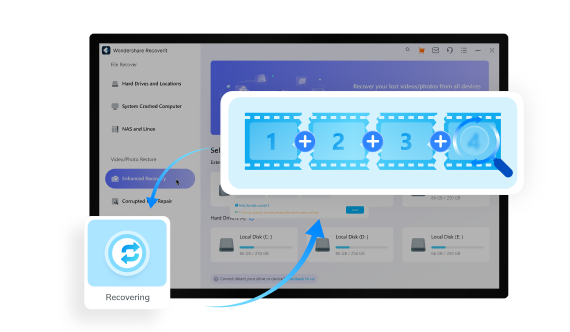
If your SD card files have become inaccessible, unavailable, or unreachable, you can use a professional SD card data recovery like Wondershare Recoverit to get your data back.
It uses patented file recovery technology to scan, identify, and retrieve lost, missing, or unintentionally deleted files from various types and brands of memory cards, including SD cards, CF cards, memory sticks, MMC cards, MiniSD/MicroSD cards, and more.
Regardless of the cause of SD card file loss, Wondershare Recoverit can effectively retrieve multiple file types from an SD card, including your photos, videos, music files, documents, etc. Recovering deleted files from your SD card with this app is a straightforward process.
Download and install it on your computer, then follow the steps below to retrieve your data.
- Launch the app and navigate to the main File Recover menu;
- Click SD Card and select your SD card from the list. If there is no device shown here, please ensure that your SD card is connected to your computer and can be recognized well;

- Click Scan to start scanning the memory card for recoverable files;

- Use available search filters to pinpoint specific SD card files you wish to recover;

- Preview and automatically repair the recoverable files before the recovery;

- Select the files you wish to retrieve and click Recover > Save to get them back.

Other Tools For SD Card Data Recovery
Countless tools on the market are designed to help you restore deleted SD card files . When you accidentally delete your files from the memory card or format the card by mistake, a tool for restoring SD card data significantly increases the chance of recovery.
With that in mind, here’s our selection of the top SD card recovery tools you should keep on your radar in 2025.
PhotoRec
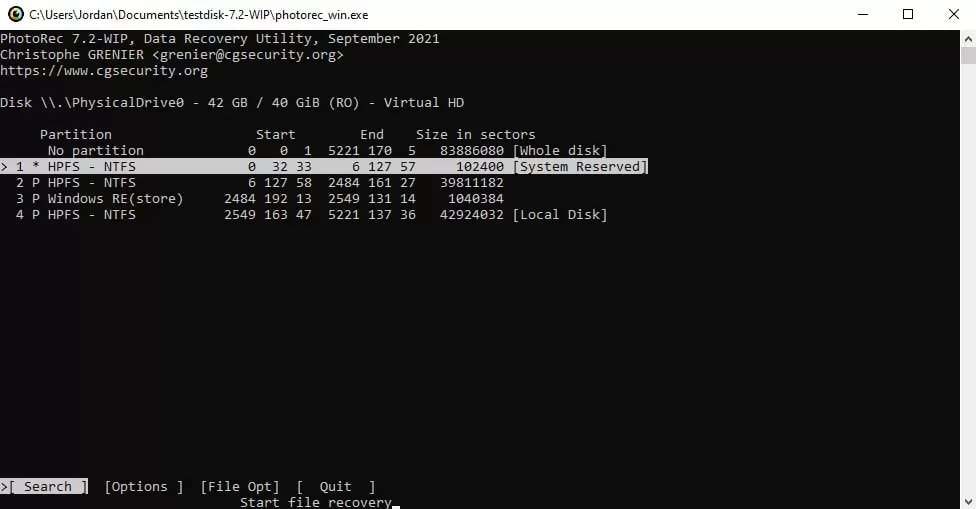
If you can’t find your photos on an SD card, PhotoRec is the best photo recovery tool to retrieve your lost or deleted files for free. The tool’s scanner is powerful enough to quickly and effectively locate and recover raw video, photos, documents, and other file formats on Windows, Mac, and Linux devices.
Recuva
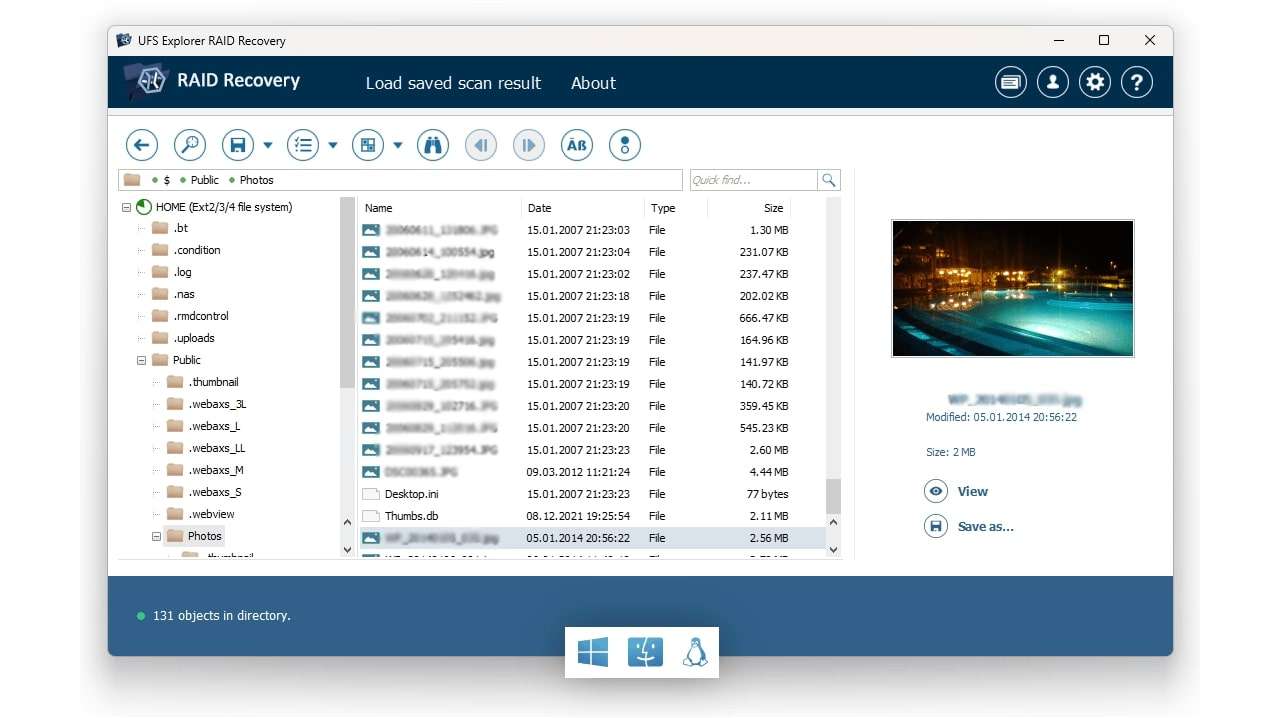
Recuva is an excellent data recovery solution for Windows users that lets you recover unlimited data from an sd card for free. The tool can restore deleted, lost, missing, and corrupted data from reformatted, damaged, and corrupted SD cards, hard discs, portable storage devices, unmounted drives, etc.
If you opt for the premium version, you’ll get access to automatic updates, priority technical support, and the option to back up your data using a virtual hard drive.
USF Explorer
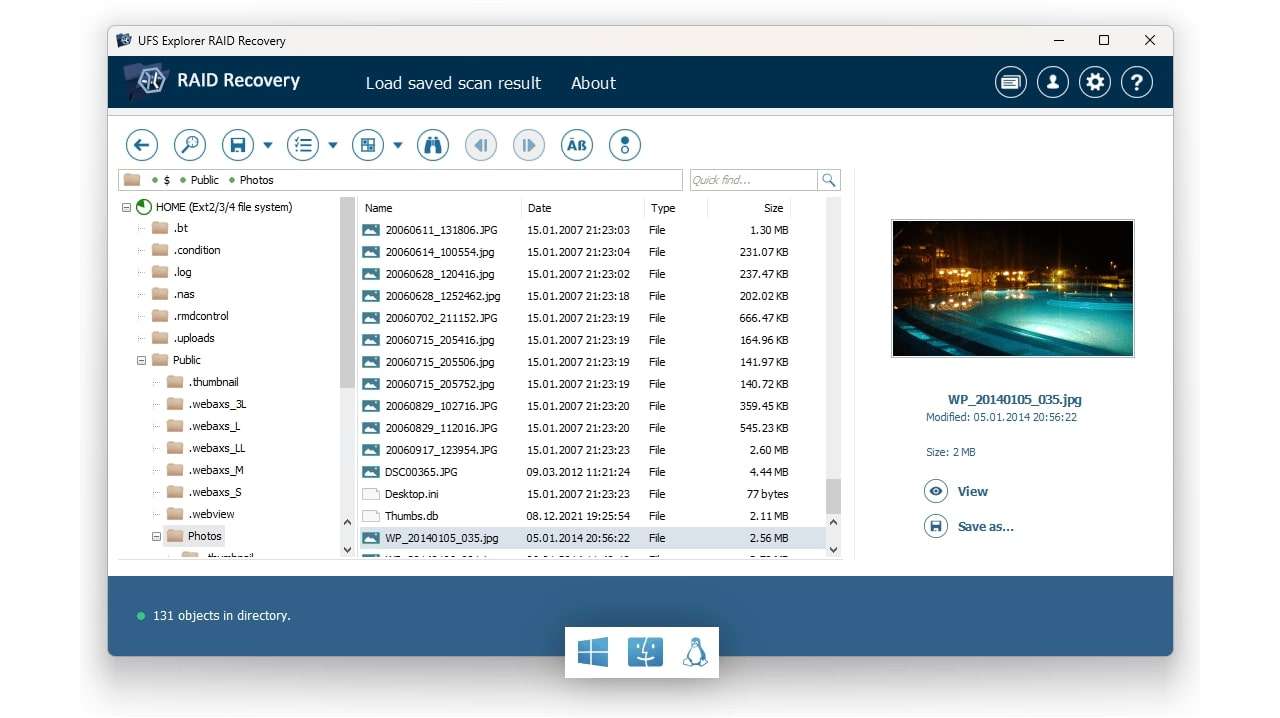
UFS Explorer is an effective and versatile sd card recovery solution for Windows, Mac, and Linux users. The tool successfully retrieves most existing file systems, including XFS, Ext2/Ext3/Ext4, HFS+, FAT, exFAT, NTFS, etc.
Aside from recovering SD card files, UFS Explorer also retrieves the existing metadata and allows you to add custom file signatures manually, thus ensuring successful SD card data recovery of RAW photo and video files.
R-Studio
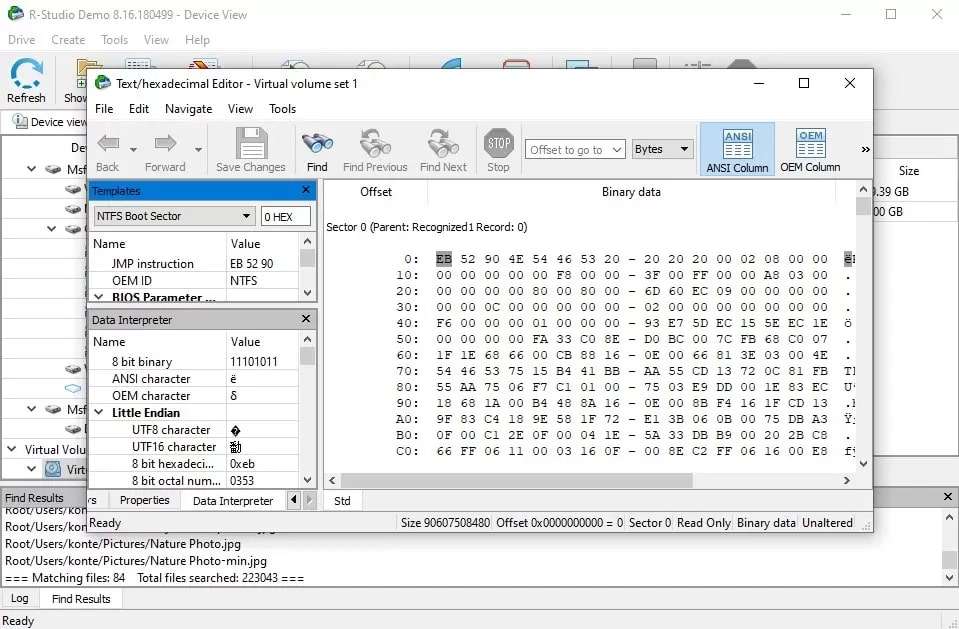
R-Studio is a reliable SD card recovery tool for Windows, Mac, and Linux users that offers extensive support for all major file systems used on SD cards. The tool can effectively recover various file types from damaged, corrupted, and formatted memory cards, along with their folders and Image names.
R-Studio lets you specify the specific areas of the SD card you wish to scan for recoverable files to avoid bad sectors. With this tool, you can recover data from SD cards easily.
Final Verdict
| Software | Modern User Interface |
Supported File Types |
Corrupted SD Card Recovery |
Formatted SD Card Recovery |
File Preview |
| Wondershare Recoverit |
✅ | Over 1000 (all SD card-associated formats) | ✅ | ✅ | ✅ |
| PhotoRec | ❌ | Over 480 (all SD card-associated formats) | ✅ | ✅ | ❌ |
| Recuva | ❌ | Over 40 (all SD card-associated formats) | ✅ | ✅ | ✅ |
| UFS Explorer | ❌ | Documents, audio files, e-mails, videos, images, other file formats |
✅ | ✅ | ✅ |
| R-Studio | ❌ | Hundreds (all SD card-associated formats) | ✅ | ✅ | ✅ |
How to Prevent Data Loss on an SD Card
SD cards offer a convenient way to store digital images and videos in a camera, regardless of your storage method. However, data loss and file corruption on an SD card are common occurrences. Thankfully, both scenarios are preventable.
Below are the best precautionary measures you can follow to prevent SD card data loss:
- Always follow the procedure for safe SD card removal from the computer;
- Avoid consuming the card’s full storage capacity as this may lead to file loss, data corruption, and overwriting important data with new files;
- Reformat your SD card from time to time (don’t forget to back up your data before reformatting);
- Do not eject the SD card while the camera is on;
- Keep your SD card away from extreme temperatures;
- Don’t turn off the camera immediately after capturing an image or video, especially if you’re using continuous or burst mode;
- Use the Eject command on OSX devices or Safely Remove Hardware on Windows.
Conclusion
These SD card recovery solutions should help you weigh your data recovery options for restoring your files from a corrupted, formatted, or damaged SD card. Each method has its ups and downs, depending on the data loss scenario, the amount of data you want to recover, and your data recovery preferences.
If you don’t want to leave anything to chance, we recommend opting for a professional SD card recovery tool like Wondershare Recoverit. The tool can effectively retrieve deleted files from all major SD card brands with a 99% success rate.
Try Wondershare Recoverit to Perform SD Card Recovery

FAQ
-
How do I manually recover files from my SD card?
The easiest and most effective way to recover your files from an SD card manually is to use a reliable SD card recovery software tool like Wondershare Recoverit. -
How do I recover corrupted files from my SD card?
You can recover your files from a corrupted SD card in several ways:
1. Use SD card recovery software like Wondershare Recoverit;
2. Use the CHKDSK command to scan and repair the corrupted SD card;
3. Assign a new drive letter to make your SD card readable and accessible;
4. Use the ATTRIB command to unhide files and change file attributes;
5. Reformat the SD card;
6. Use the Windows Repair Tool to fix file system errors. -
How do I recover raw files from my SD card?
You can recover raw files from your SD card using either professional SD card recovery software like Wondershare Recoverit or the Windows Diskpart utility to make your RAW SD card accessible again. -
How to recover deleted files from an SD card without software?
If you don’t want to use a data recovery tool to get back deleted files from your SD card, you can use the following methods to restore data without software:
1. Run CHKDSK to recover data lost to SD card corruption;
2. Recover deleted data via Command Prompt (ATTRIB command);
3. Recover your files with OneDrive;
4. Use the existing backup.



 ChatGPT
ChatGPT
 Perplexity
Perplexity
 Google AI Mode
Google AI Mode
 Grok
Grok























