Fix: “Recuva Unable to Determine File System Type” Error
Recuva is a software developed for Windows OS to restore lost files and folders. This data recovery software is useful when files are deleted accidentally or your device is unreadable or inaccessible. The “Recuva Unable to Determine File System Type” Error is a common problem that users encounter while using the software, so in this article, we will give you quick fixes to the error and also highlight more data recovery tools for restoring your deleted files.
Part 1. Recuva Unable to Determine File System Type Error
How to Fix the “Recuva Unable to Determine File System Type” Error
This type of error occurs because files have been corrupted, files are being transferred to another storage device or the external storage device has been converted to a RAW file system. A RAW file system is where the storage unit has no Windows file system. There are 2 ways to fix this type of error:
Fix 1 - Format device by right click format, or disk management
To do this, connect your external hard drive to your computer and select Open This PC. Right-click on the drive’s icon and select Format. Select NTFS then check the Quick Format box. Click on OK to start formatting.
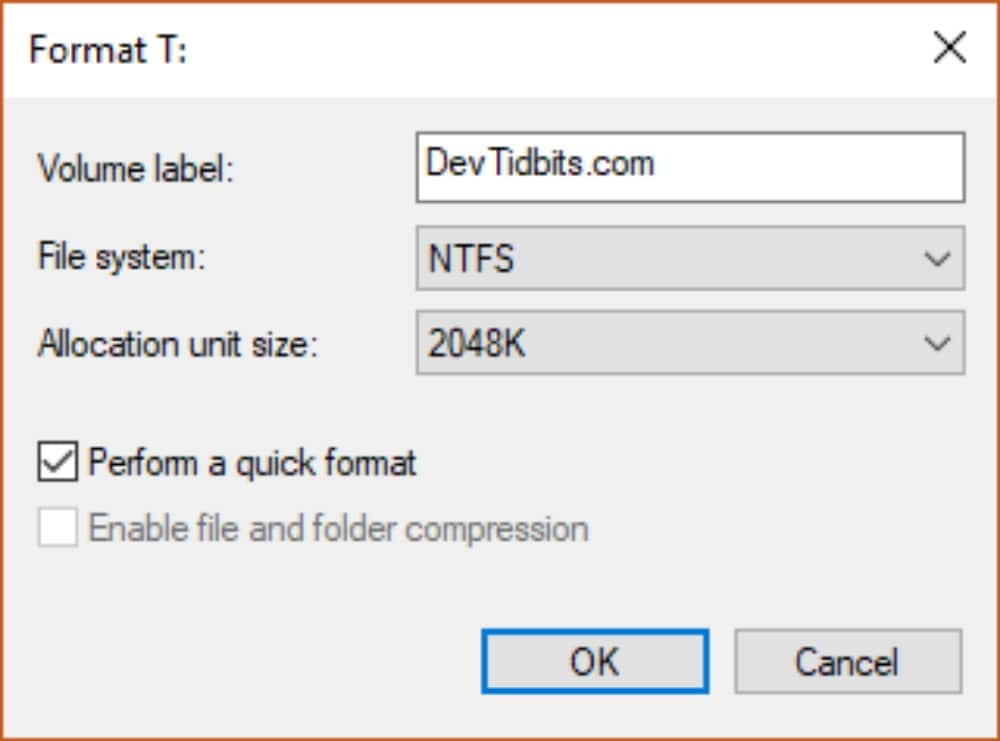
Fix 2 - Fix the undetermined file system using chkdsk
chkdsk is a utility tool from Windows used to check logical and physical errors in storage devices by scanning your disk’s file system.
To check for errors Press both Win + R to open Run. Type CMD and hit enter to open the Command Prompt.
In the Command Prompt, type chkdsk G: /f /r. G is the letter for the partition where chkdsk will run. Because chkdsk does not work for RAW file systems, the command prompt will indicate chkdsk is not available for RAW drives.
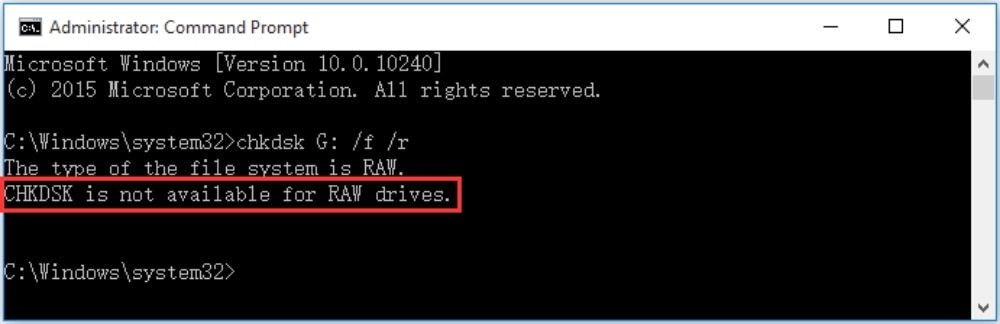
Since chkdsk command does not work for RAW file systems, the recommended alternative is to use data recovery tools.
Part 2. Alternative Tool to Recover Data from RAW File System
Windows can only troubleshoot and repair drives using the chkdsk tool but will not recover lost data. So you would need to use a data recovery tool to recover data from RAW File System
Wondershare Recoverit is a professional and easy-to-use data recovery software that can restore data from RAW File system and all other types of storage devices. The software also scans your files for free when you download and is safe to use with no cases of malware reported so far. Download the application and follow the steps below:
Part 3.Using Wondershare Recoverit and its steps
Step 1. Launch the software and select a location
Navigate to the location where you downloaded the software. When you launch it, you will see a list of all your disks and drives under the hard drive section. Here, select the drive/location you want to scan and click on Start.

Step 2. Scan the location
When you click start, the software will start scanning your files and a progress bar will show you the number of files being retrieved.

Step 3. Preview and recover
The software lets you preview files you’d like to recover before completing the process. Once you’re done previewing, click on recover so the files can be saved to your computer.

The Bottom Line
When the chkdsk utility is unable to determine a file system error, the next best option is to engage data recovery professionals to help you. This is because if chkdsk cannot resolve the problem and proceed to try and fix such an error on your own, the chances of losing data is quite high. Follow the steps above to fix the error and recover your lost data with Wondershare Recoverit.


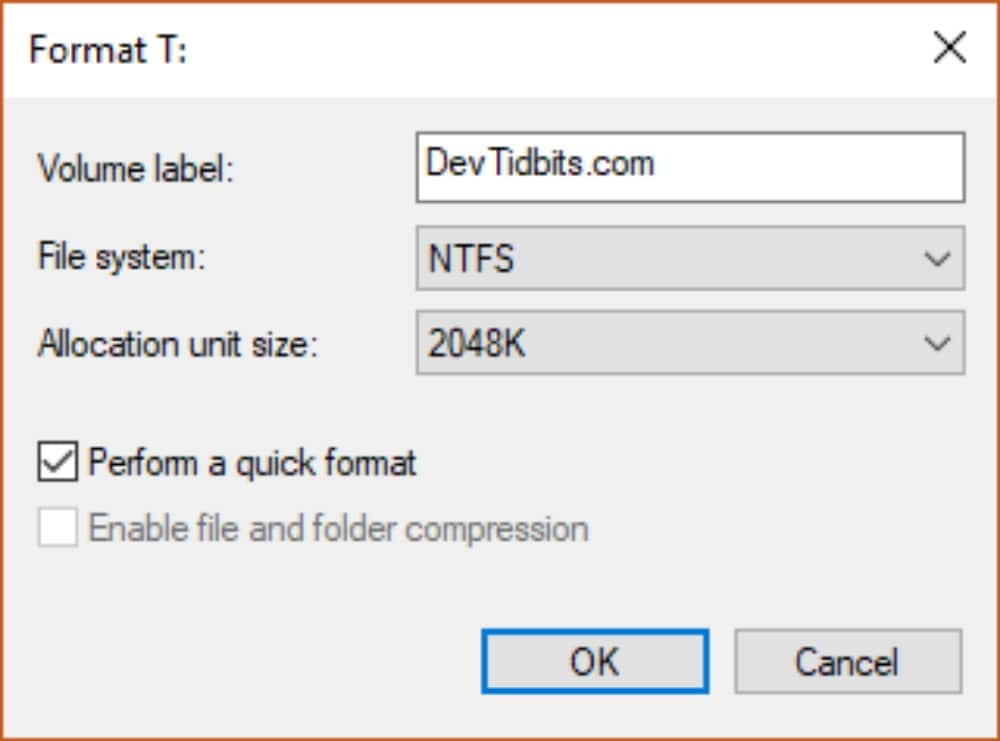
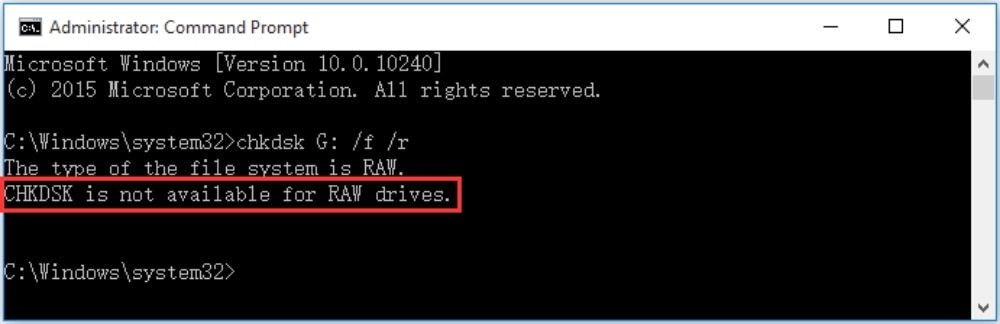



 ChatGPT
ChatGPT
 Perplexity
Perplexity
 Google AI Mode
Google AI Mode
 Grok
Grok
























Theo Lucia
chief Editor