Repair Corrupt WAV Files with Two Easy Solutions
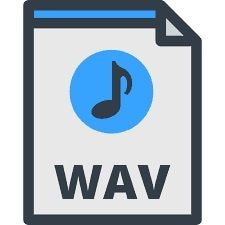
Are your WAV files corrupted and now you can't seem to find a way to fix corrupted audio files?
If your answer is "yes", then you have come to the right place. WAV, which stands for Waveform Audio File Format, is a popular audio file extension and format developed by Microsoft. The format was released in 1991 and is extensively used even today. A lot of new-age devices might support WAV, but they can also make these audio files corrupt while playing. Don't worry – in this guide, we will teach you how to repair corrupt WAV files and identify the common reasons behind this issue as well.
Part 1: Why WAV Files Get Corrupted?
From encoding to an application error, there could be all kinds of reasons for getting a WAV file corrupt. Before we learn how to recover corrupted WAV files, let's quickly identify some of the common reasons behind this issue.
- The file might get corrupt while moving it from one source to another.
- A lot of times, music players, media players, editors, and third-party tools can also damage a file.
- The storage unit or the hard drive sector where your audio files are saved can get damaged as well.
- A malware or virus can infect your audio files, making them corrupt or unavailable.
- If you have forcefully changed the extension or converted the file, then it can also damage it.
- An alteration in its meta content or headers is another factor in damaging the files.
- If the system has been turned off while the audio file was still running in the background.
- Any other issue related to audio drivers, firmware, or even physical damage to the storage unit.
Part 2: Recover Corrupted WAV File with Audio Recovery Freeware
While you can't avoid your WAV files from getting corrupt entirely, you can take some needed measures to get them back. There are a few data recovery tools out there that can help you get back the corrupted or lost WAV files. One of the most successful and popular tools of them is Recoverit Data Recovery by Wondershare. The best thing about the application is that the basic version of it is available for free. You can recover data of up to 100 MB with Recoverit Freeware. Later, you can upgrade to its pro version to enjoy its unlimited features.
- With Recoverit, you can recover corrupt and damaged files under all kinds of scenarios. This includes corrupt storage, unavailable file, lost sector, and so on.
- The application supports all kinds of audio file formats, including WAV, MP3, AAF, FLAC, and so on.
- It can recover audio files from your computer's internal disk or any other external source like a USB drive, SD card, MP3 player, etc.
- Since the interface is pretty easy to use, no prior technical knowledge is needed to repair corrupt WAV files using Recoverit. It will also let you preview your WAV files before saving them.
- The basic version of the tool is available for free and will let you save your extracted audio files wherever you want.
Video: How to Recover Lost Data
If your audio files are also lost or damaged, then simply follow these basic steps to recover corrupted WAV files. Mac users can follow similar steps to turn to the Mac Music Recovery Guide.
Step 1: Select a location to scan
At first, download and install the recovery freeware application on your Mac or Windows PC by visiting its website. Now, launch it and select a location to scan from its welcome screen. You can pick an entire drive, a partition, browse to a specific folder, or even select an external source.

Step 2: Wait for the scan to finish
As you would click on the "Start" button, Recoverit will start scanning the selected location for any lost, deleted, or inaccessible audio file. While you can halt the process in between if you want to, I would recommend letting it complete to get the best results.

Step 3: Restore your WAV files
In the end, the application will let you know when the process is completed. From the left panel, you can browse to the category of the retrieved WAV files and preview these audio files if you wish to. Select the entire folder or individual files that you want to retrieve. Click on the "Recover" button and save your selected WAV files to any secure location.

Part 3: Fix Corrupted WAV Files with Audio Repair Tool Online
Apart from a dedicated application to recover corrupted audio files, you can also try an online tool as well. While several applications can help you fix corrupted audio files online, you should know that their output is not as good as Recoverit. Also, they might claim that they are free, but later, they would ask you to complete a survey or buy an app. Nevertheless, from the provided options, I have tried MP3Repair.net and found the results pretty satisfying.
Not just MP3, the online tool can also repair MP3, WAV, FLAC, and numerous other audio formats as well. You can load a file from your system or simply provide its URL. The application would try to repair its damaged components and improve its playtime. Furthermore, you can edit the ID3 tags of the audio file or trim it as per your needs. Here's how to repair a corrupt WAV file online using MP3 Repair.
Step 1. To start with, visit the website of MP3 Repair (https://mp3repair.net/en/) from any browser on your system. On its home, you will get an option to either load the file or enter its URL.
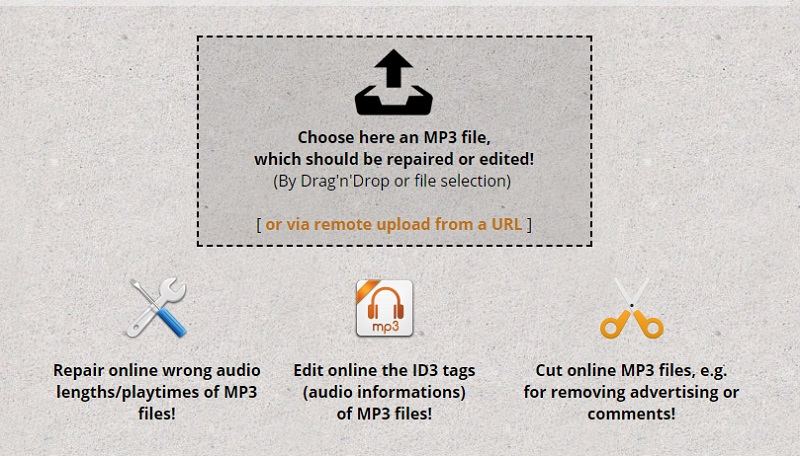
You can just drag and drop the audio file or simply click on the upload option. This will launch a browser window for you to select the damaged WAV file. Kindly add one file at a time only.
Step 2. When the file is added, you will be notified of its size. Click on the Upload button and wait as the application would save it to its server.
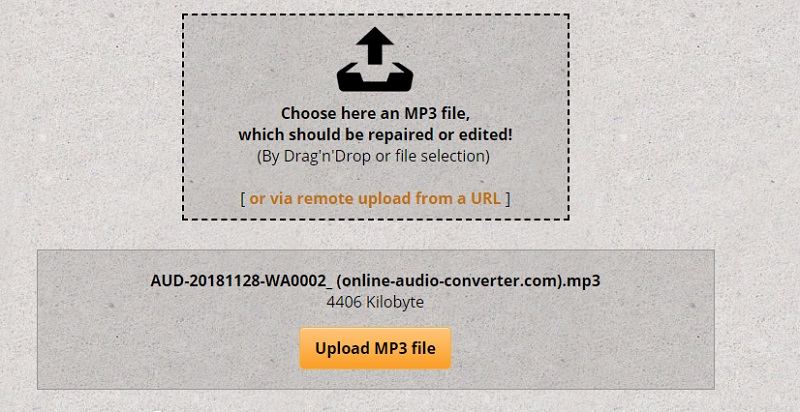
Step 3. Once it is ready, you will be presented with the following screen. To fix the corrupted WAV file, enable the "Repair audio length" option and click on the Repair button.
Step 4. Wait for a few seconds as the tool would repair the corrupt WAV file and improve its playtime. In the end, you can listen to the fixed audio file or just save it to your local system.
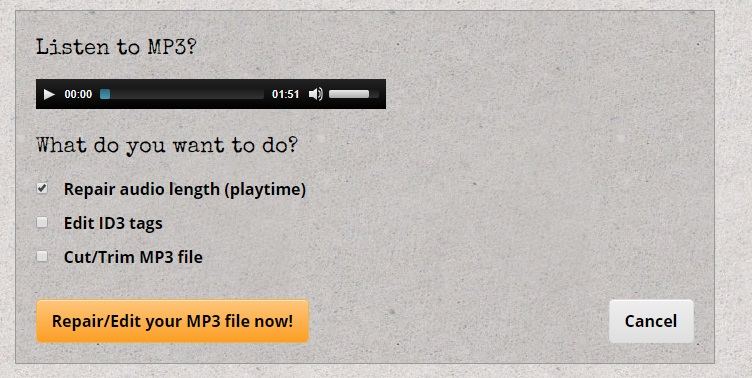
Who knew it would be so easy to repair corrupted WAV files in different ways. You can either use an online tool to fix corrupted WAV files or go with a recovery application like Recoverit Audio Recovery. Since Wondershare Recoverit has a better success rate and can even extract deleted or lost content, it would be an ideal choice. Furthermore, the application can recover all kinds of media files and important documents. This makes it a must-have desktop application for every Mac or Windows user out there. The best part is that it is available for free so you don't have to spend anything while recovering your lost data with Recoverit.
Solve Media File Problems
- Recover & Repair Photos
- Recover & Repair Videos
- Recover & Repair Audio
- Recover & Repair Cameras


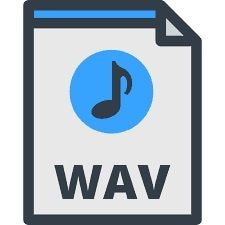



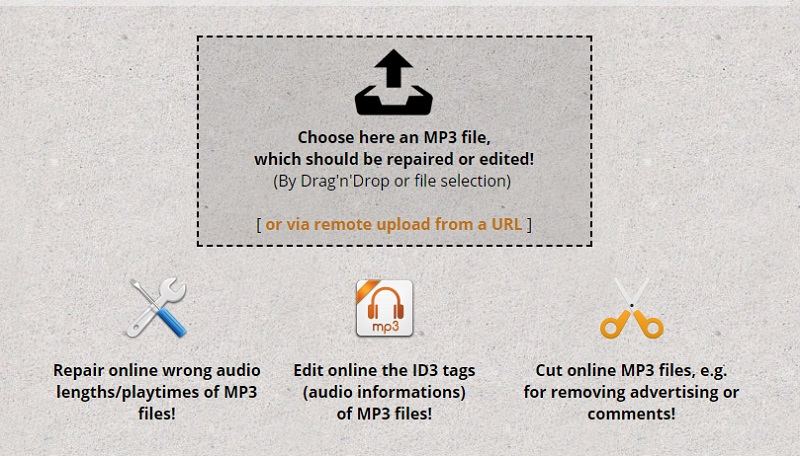
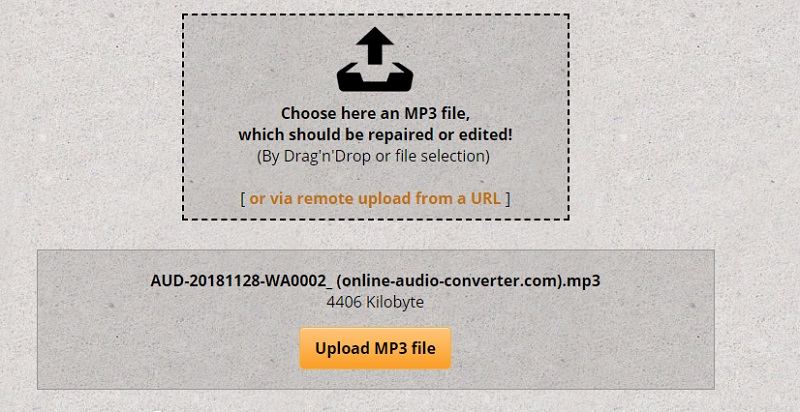
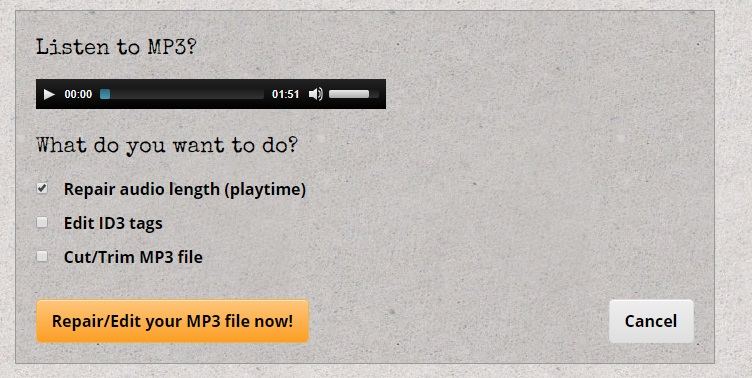





Eleanor Reed
staff Editor