Many people want trusted ways to repair corrupt mp4 files with software. It means restoring MP4 videos that fail to open or play correctly. Video fixer tools scan, rebuild, and restore damaged video data with accuracy. These tools enable users to work with MP4 files again without losing important video content. They support various formats, enabling users to recover videos from multiple storage devices.
Repairing MP4 files protects digital libraries from missing video files. It ensures smooth playback and prevents file errors on various media players. This article focuses on various ways that help repair corrupted MP4 and make it usable across different devices.
Try Recoverit to Perform Video Recovery

In this article
Part 1. Common Video Errors When Playing Files
Before exploring how to repair damaged mp4 files, it is essential to understand common video playback errors:
- Codec Missing: A codec is needed to decode video or audio streams. If missing, the player cannot read video or sound data. This causes playback errors or messages saying the file will not open.
- File Format Not Recognized: There are file formats or unusual video extensions that some players cannot open. When unsupported, a video fails to load or to display. The files stay unreadable until opened with a compatible video player.
- Frozen Frame: A corrupted video can freeze on one frame during playback. Sometimes stuttering happens with uneven visuals and a broken viewing experience. This often occurs after failed downloads or interrupted video transfers.
- Audio/Video Sync Issues: The video and audio become out of sync, creating lip-sync problems. Speech or actions become mismatched with their audio tracks. These errors come from encoding problems or damaged media files.
- Black Screen During Playback: A video can only appear in a black screen during playback. The audio is playing, but the video stream is not visible.
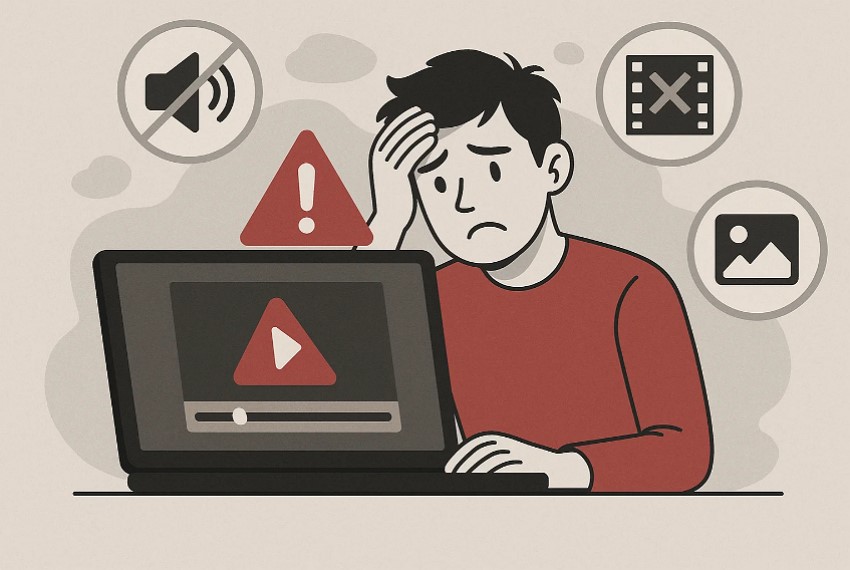
Part 2. Video Corruption Signs When Playing Files
When videos act strangely during playback, the following warning signs often reveal hidden corruption:
- Choppy Playback: When frames skip or move unevenly, the video looks broken and difficult to watch. This happens when the file's data is damaged or incomplete during playback.
- Freezing or Stuck Screens: Videos may freeze, showing only one frame or turning completely black mid-play. It usually signals corruption in the file header or a broken video stream.
- Missing Audio: Sometimes the audio disappears or no longer matches the video visuals. This mismatch makes speech, music, or effects confusing and disrupts the viewing flow.
- Failure to Play: Opening a video may show error codes, an unsupported format, or complete failure. Such problems often indicate file corruption or player incompatibility with the format.
- Distorted Images: Altered pictures, colored lines, or pixelation appear across the video while playing. These errors reduce quality and clarity, making corrupt mp4 repair an essential.
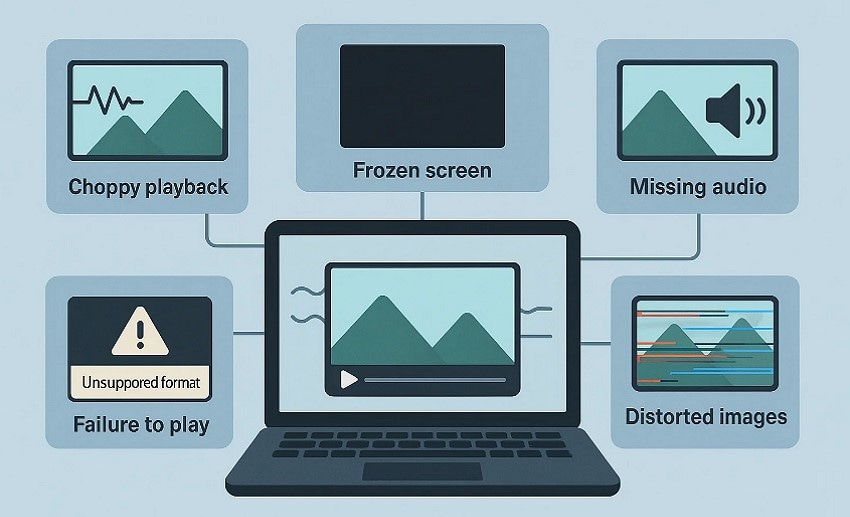
Part 3. Features of a Reliable Video Fixer to Repair Corrupt/Damaged Video Files
The following are the important features that a good video repairer to repair corrupt mp4 files or broken videos must have:
- Repairing Multiple Video Formats: A quality repair software should work with MP4, MOV, AVI, MKV, and others. It guarantees compatibility with the videos of cameras, phones, and drones, among other devices.
- Advanced Repair Algorithms: It should use a smart algorithm to repair broken or corrupted files. They fix sync issues, missing data, and damaged video or audio headers.
- Preview Option: Users should be able to preview repaired videos before saving to confirm successful recovery. This feature gives confidence that repaired files are usable and safe again.
- Batch Repair: The video fixer should be able to repair multiple corrupted video files at once, saving time and effort. Handling large video collections together means reducing repeated steps for each file.
- Platform Compatibility and Security: It should work on Windows and Mac without harming your files. The repairing process should be in read-only mode, protecting data from further unwanted damage.
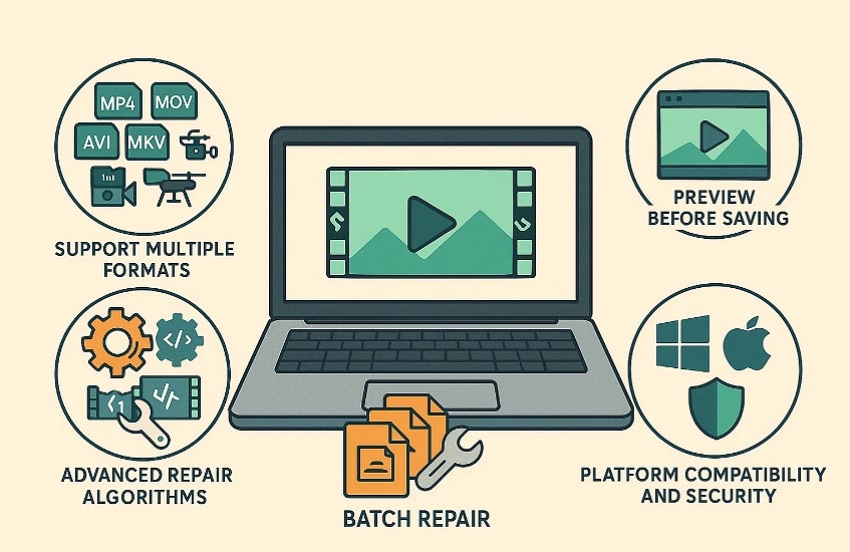
Part 4. How to Use a Video Fixer to Repair Corrupt/Damaged Video Files - 5 Foremost Options
When videos break, the right video fixer is needed to repair video files matters, so here are 5 foremost options to consider
Method 1. Wondershare Repairit
Repairit is a trusted video repair tool built to repair corrupt mp4 files and other damaged formats. It supports MP4, MKV, AVI, HDR, and RAW files from cameras, smartphones, and drones. This tool has a Quick Repair mode to fix simple issues like broken headers. Advanced Repair mode to restore a heavily damaged file using sample videos for deep rebuilding.
Moreover, it saves important videos, restoring lost clarity and fixing playback problems. Repairit secures your file using safe, read-only processes, preventing extra corruption. The design is simple for beginners and powerful for professionals, making it a versatile option.
Key Features
- Cross-Platform Compatibility: Works on both Windows and Mac, with an online version for smaller files to ensure users can repair videos on multiple platforms.
- High-Quality Restoration: Uses advanced AI enhancements to restore clarity and smooth playback for natural and professional results.
- Batch Video Repair: Supports the repair of multiple damaged video files, saving time and effort for efficient workflow.
Ultimate Guide to Fix Corrupt Video Files with Repairit
To fix corrupted mp4 video file with Repairit, adhere to the guide below:
- Choose Video Repair in Repairit
First, open Repairit and select "Video Repair," add the corrupted video file, then click the "Start" button.

- Start the Repair Process in Repairit
Next, click on the "Repair" option, and Repairit will scan and fix detected video errors.

- Preview the Repaired Video Across Repairit
After that, preview the fixed video, and if you are satisfied, choose "Save" to download it to your device.

Method 2. VLC Media Player
It is an open-source, free tool that is compatible with most media formats. The program can repair video files by correcting minor corruption in AVI and MP4 formats. Users have the advantage of seamless playback, robust cross-platform playback, and incomplete or damaged media support. To discover how it works in video fixing, you can use the tutorial below:
- To start with, navigate to the upper menu and select the "Tools" option, and from the drop-down menu, choose "Preferences".
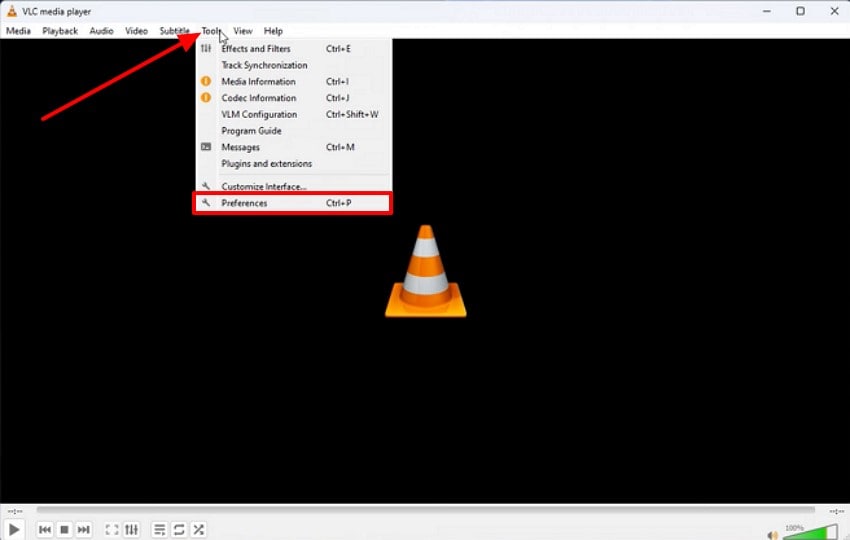
- After that, choose "Input/Codecs" where "Damaged or Incomplete AVI Files" is set to "Always Fix," then click on the "Save" button. When enabled, VLC attempts to repair the file during playback by rebuilding its index.
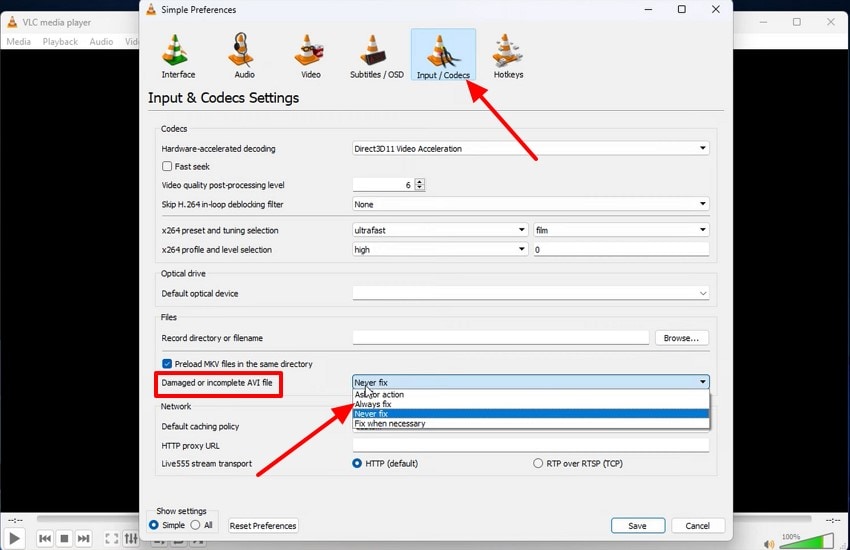
Method 3. File Extension Trick
The file extension trick is a simple method to repair damaged or corrupted videos. This process renames unsupported extensions, helping media players read and open files again. It offers a quick, no-cost option for resolving issues with unplayable video files. This trick works best for minor corruption, making videos accessible without advanced tools. If you are wondering how it works, adhere to the guide below:
- To begin, click on the "Media" option in the top left corner of VLC, then select the "Convert/Save" option from the drop-down menu.
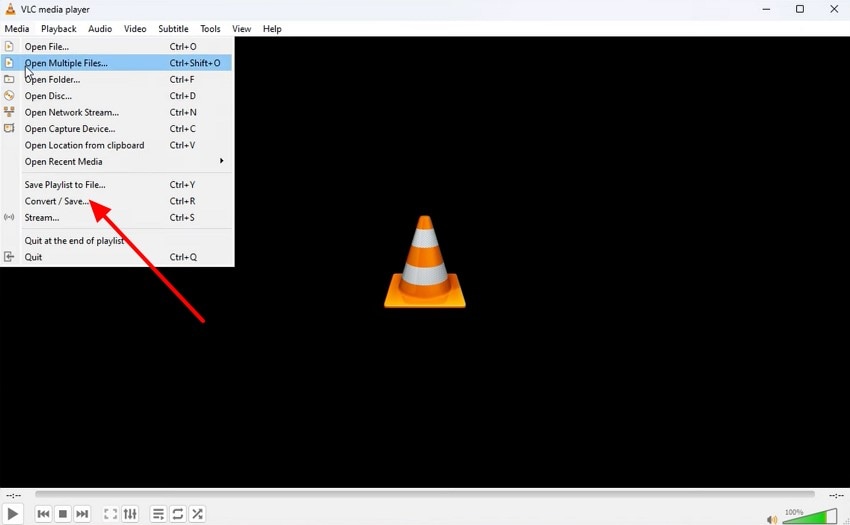
- After setting the corrupted video source for conversion, replace the extension from "AVI" to "MP4" in the dialog box, then click on the "Start" button.
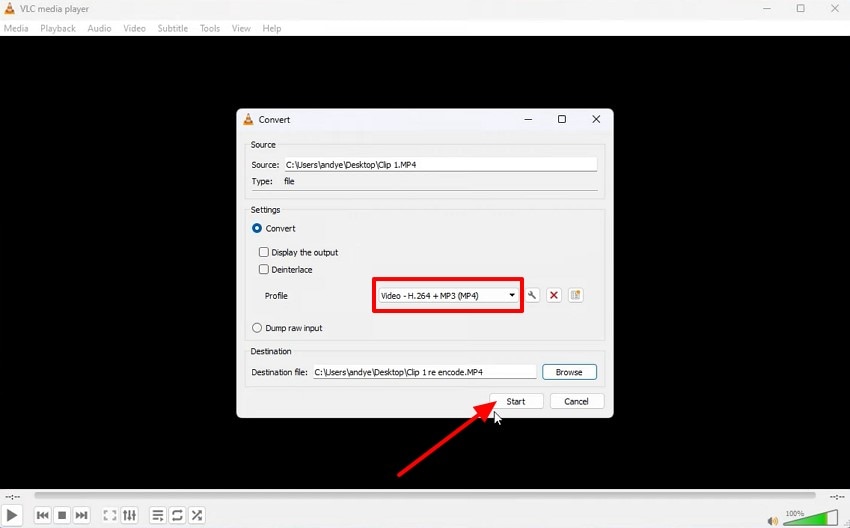
Method 4. Repairit Online
It is a web-based video repair program that allows users to repair broken files without the need to install software. This online utility supports MP4, MOV, AVI, MKV, and FLV formats. The platform operates directly in browsers, processing files on cameras, phones, SD cards, and computers. Users can easily fix corrupted mp4 videos, along with other common formats, as follows:
- Upload the Corrupted Video File in Repairit Online
First, go to Repairit Online in your browser and click on "Add Video" in the "Video Repair" feature.

- Begin the Online Repair Process
Next, click on the "Repair All" button in the bottom-right corner to start repairing the corrupted video.

- Preview and Download Results Across Repairit Online
Finally, after the repair, preview the fixed video and select the "Download" option to save it to your device.

Method 5. Fix.Video
Fix.Video is an online video repair service designed to repair corrupt mp4 files and other damaged formats like MOV. It uses a database-driven workflow to analyze file structures and correct errors that ensure smooth playback. The platform works directly in a browser and often repairs files without needing a reference video. If you want to try this tool to fix your damaged video, follow the steps below:
- Access the tool in your browser and click on the "+" icon to upload your corrupted video.
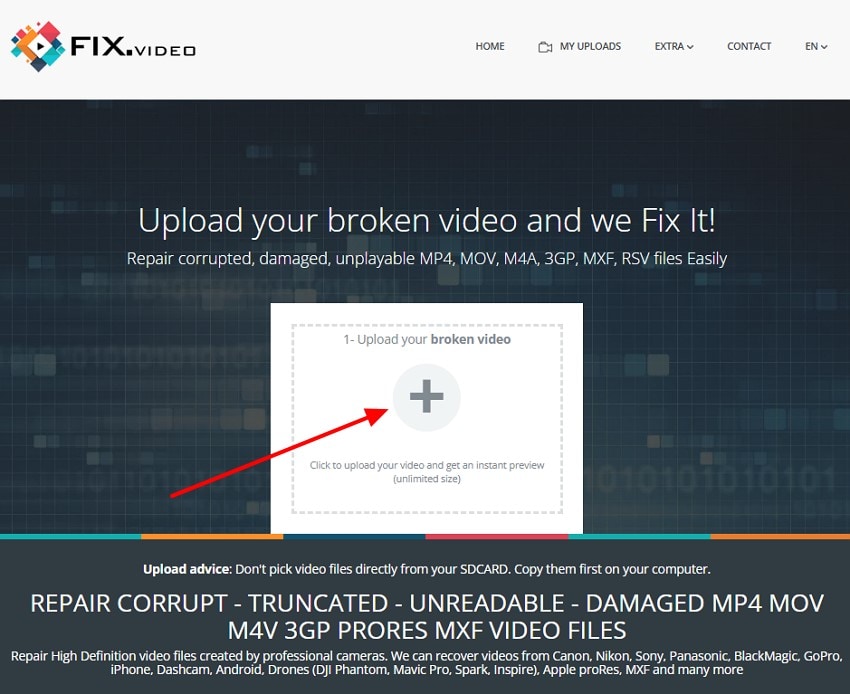
- As the tool analyzes and repairs the file, choose the "Download the Recovered Results" option to save the fixed video to your device.
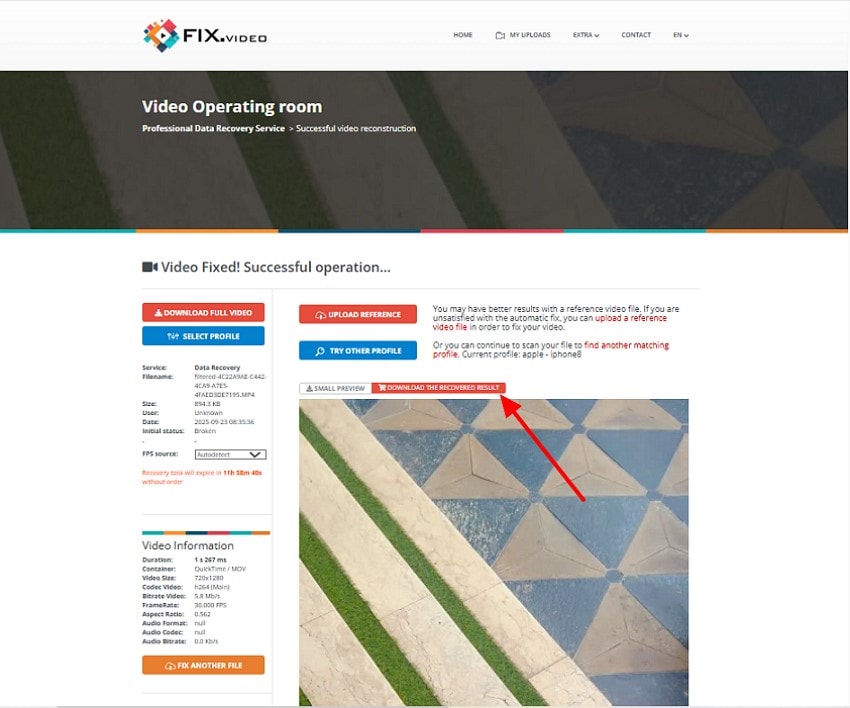
Pro Tip: What If Video Gets Lost – The Pro-Grade Solution for Effortless Video Recovery
When someone loses a valuable video, it can be stressful, especially when it's an important MP4 file that suddenly becomes inaccessible or corrupted. Many users look for a tool for corrupt mp4 repair, and this is where Recoverit comes in to solve this problem. It offers a pro-grade solution to recover and restore lost or damaged videos, supporting high-resolution recoveries, including 4K and 8K footage.
This tool thoroughly scans the selected location, locates lost or corrupted videos, and provides advanced filters to find specific file types. Recoverit enables users to recover over 1,000 types of file formats from more than 1 million devices. Users can scan results and export the recovered file to any preferred folder or storage device. Moreover, full protection is provided for recovered data to safeguard files that were previously lost.
Key Features
- Built-in Deep Search: This tool performs a deep scan of the entire system and ensures no corner is missed for file retrieval.
- Preview Mode: Offers a file previewing mode to see the scanned files in the preview window before saving them to the device.
- Cloud Data Recovery: Allows users to scan deleted or lost files from iCloud or OneDrive and recover them in particular directories.
Guide on How to Recover Lost Video Effortlessly With Recoverit
Once you're done with repair video files, follow these steps to learn how you can recover your lost video files with this pro-grade tool.
1. Select a Specific Location For Scanning
On the Recoverit main interface, click the "Hardware Drives and Locations" tab under the "File Recovery" section. Next, choose a particular drive to proceed to the scan process.

2. Filter and Locate Files During Scan
While the tool is scanning, locate files by "File Type" and "File Location" filters to find your videos faster.

Step 3. Preview The Scanned Files Before Saving
After your files are recovered, preview the files before you press the "Recover" button to save them.

Conclusion
To conclude, this guide outlines useful methods to repair corrupt mp4 files and addresses the most common issues that prevent smooth playback. These methods help you identify the signs of corruption, troubleshoot errors, and restore your video files. To have a simple solution to recover MP4 files, we suggest the use of Recoverit, which has multiple filters to search for a particular type of file.
FAQ
1. What is the best way to repair corrupted MP4 files?
Corruption of MP4 files can only be repaired best using quality video repair software or online. The most common ones are Repairit, VLC Media Player, and Repairit Online.2. Can I repair MP4 files without installing software?
Yes, you can repair MP4 files online using services like Repairit Online or Fix.Video. These Browser-based tools run directly without installation or complex setup.3. Which devices are supported when I repair MP4 files?
You can repair MP4 files from cameras, drones, smartphones, SD cards, and computers. Most video repairing tools support many formats and devices for flexible use. However, when it comes to Wondershare Repairit, the platform supports the best resource of devices in MP4 video repair.4. Are online video repair tools safe to use?
Yes, most online video repair tools are safe if you use trusted platforms. Tools like Repairit Online work best as they process files in read-only mode, which prevents further damage or data loss.




 ChatGPT
ChatGPT
 Perplexity
Perplexity
 Google AI Mode
Google AI Mode
 Grok
Grok























