Have you accidentally deleted your favorite songs from your iPod Touch? Have you tried playing music on your iPod Classic, only to find your files missing? Can you recover songs from an iPod Touch or Classic? Sure thing.
In most cases, people lose their iPod music files when they accidentally delete them without syncing their data with iTunes or while clearing their playlists.
If you've experienced the pain of losing precious music files to accidental deletion, this article can help you mitigate the situation. Keep reading to discover how to retrieve deleted music from an iPod Touch or iPod Classic.
In this article
How to Retrieve Music From an iPod Using iTunes
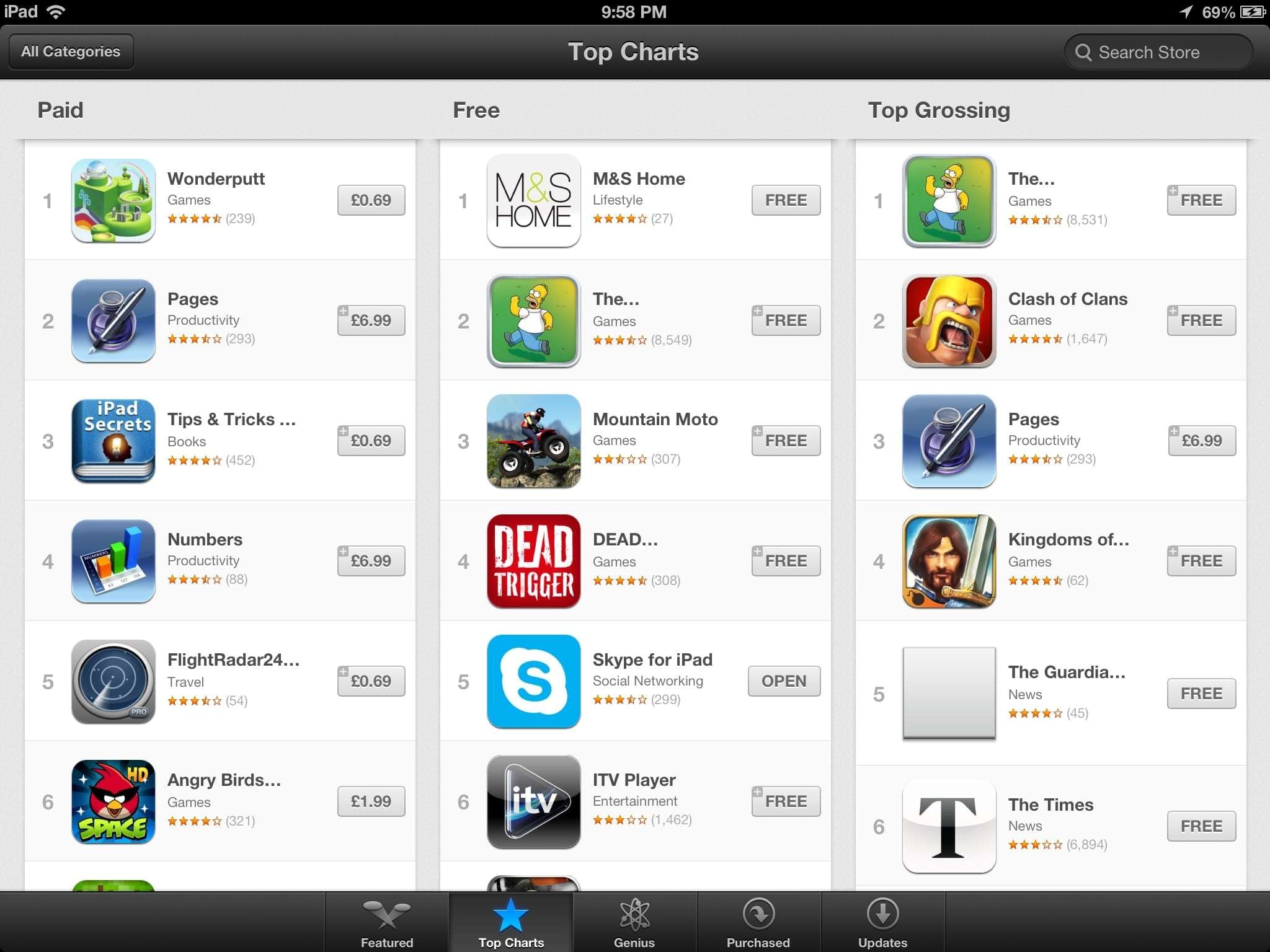
Below are the best methods to retrieve music from an iPod using iTunes.
Retrieve Music From an iPod Using Data Recovery Software
Wondershare Recoverit is a professional data recovery tool for Windows, macOS, and Linux users. The tool provides a comprehensive data management platform where you can solve various problems with your iPod device (once you connect it to your computer), including recovering deleted music files.
Wondershare Recoverit can recover files across 1,000+ formats from various storage devices, including old and new iPod models. Whether accidental deletion or unintentional device formatting caused you to lose your iPod music, Wondershare Recoverit can help you retrieve it.
More importantly, the tool can help you retrieve and repair corrupted music files from your iPod Touch or Classic. Download and install Wondershare Recoverit on your computer and follow the steps below to recover your iPod music:
- Launch Wondershare Recoverit on your computer and select Hard Drives and Locations from the File Recover menu.
- Connect your iPod to the computer with a USB cable.
- Select the iPod in the External Drives section and click Start to scan the device for recoverable music files.

- Click Audio under File Type in the filter section to accelerate the process.

- Once the software completes the scanning, it will display different file types on your iPod (unless you've specified one format). Click Audio, select the music files you want to retrieve, and click Recover.
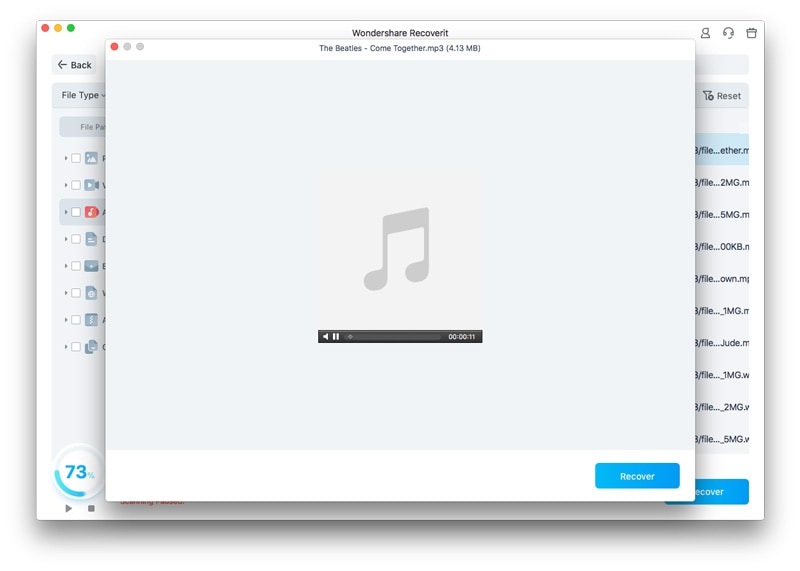
- Choose a new location to save the recovered files and click Save.

You may be also interested in:
How to Recover Deleted Music Files from Computer?
How to Recover Music from SD Card?
Restore Deleted Songs From an iPod Using iCloud
You can restore your music files from an iPod using your iCloud backup (if you've previously backed up your music to iCloud).
Here's how:
- Turn on your iPod and tap Set Up Manually.
- Tap Restore from iCloud Backup.
- Follow the on-screen instructions to restore your music files from an iPod.
You can also access the songs you've purchased from iTunes on your iPod with iCloud:
- Go to Settings > iCloud on your iPod.
- Enter your password and Apple ID.
- Launch iTunes on your computer.
- Navigate to the iPod's Home screen and open the iTunes Store.
- Select Purchased > Music > Not on This iPod Now.
- Select the music files you want to recover and click Download All.

Recover Music Using the iTunes Store
If you've accidentally deleted the recently purchased music from the iTunes Store, you can recover your files by redownloading them to your iPod.
Here's how:
- Open the iTunes Store app.
- Tap the three-dot menu on your iPad and select Purchased.
- Tap Music and find the files you want to retrieve.
- Tap the Download button next to a single file or a music album.
Manually Recover Music From an iPod
If you want to manually recover deleted music from an iPod, you can do it using a PC or Mac to restore deleted iPod tracks through iTunes. However, prevent your iPod from automatically syncing when connecting to your computer to avoid overwriting new files before recovery.
Follow the steps below to recover music from your iPod manually:
- Download and install iTunes.
- Navigate to File Explorer > My Music.
- Connect your iPod to your computer using a USB cable.
- Go to iTunes.
- You'll receive a prompt stating your iPod can sync with your iTunes library. Click Cancel and navigate to iPod Preferences > Enable Disk Use.
- Double-click your iPod and go to Tools > Folder Options > View > Show Hidden Folders > OK.
If you have a backup of your iPod music, you can use an alternative method to recover music from an iPod manually:
- Connect your iPod to a computer using a USB cable.
- Open iTunes and click the iPod icon.
- Switch to the Music tab.
- Select Sync Music and click Apply to begin syncing music from the iTunes library to your iPod.

Conclusion
This article has shown you the best ways to recover deleted or lost music tracks from an iPod Touch or Classic. Once you follow the steps, avoid saving music to the iPod directly. Instead, keep your music files on your computer or any preferred external storage device.
We also recommend backing up your music library to avoid losing your precious songs due to accidental deletion, unintentional formatting, factory settings resetting, system crashes, etc. In addition, do not save the recovered music files to your iPod again to avoid overwriting the existing data on your device.
FAQ
-
Is there a way to get music off an old iPod?
You can manually recover your music files from an old iPod or use iCloud or the iTunes Store app. -
How do I access my iPod music files?
The easiest way to access your music files on an iPod is through the Music app. Here's how:
1. Access the Music app on your iPod.
2. Tap Library and select the category you wish to access (Playlists, Artists, Albums, Songs, Made for You, or Recently added).
3. Tap Downloaded to view only music files stored on your iPod Touch. -
Why did all my music disappear from my iPod?
There are many reasons your music files have disappeared from your iPod. You could have deleted them accidentally. On the other hand, you might have unintentionally reset your iPod device to factory settings. This action could also result in lost or missing music files.
In addition, iPod devices correspond to music files you add to the iTunes library on your computer. If you connect your iPod to a different PC or Mac, the device sync could change all stored audio files to match the new computer's song library. -
How do I extract music from my iPod without iTunes?
If you wish to move your music tracks from an iPod to your computer, you'll need to download and install the iStonsoft iPad/iPhone/iPod to Computer Transfer tool. Follow the steps below to transfer music from your iPod to a computer without iTunes:
1. Use a USB cable to connect your iPod to your computer.
2. Let iStonsoft detect your iPod.
3. Navigate to Music to display all music files on your iPod.
4. Select the desired tracks and click Export to extract music from your iPod.



 ChatGPT
ChatGPT
 Perplexity
Perplexity
 Google AI Mode
Google AI Mode
 Grok
Grok























