The loss of your favorite music tracks or important audio files can be hurtful when they vanish without warning. From an accidental deletion and a system crash to a damaged memory card, the feeling of the sudden loss is the same. All you want are those sounds back, regardless of what it takes. That is where knowing how to bring back M4A files becomes important.
These files store high-quality music or voice recordings and are compatible with many devices. With the right steps and tools, getting them back is possible in most cases. This guide will walk you through everything you need to know about M4A file recovery, using robust approaches. Read on to be ready to recover your audio files and enjoy your music again.
Try Recoverit to Perform M4A File Recovery

In this article
Part 1. What is the M4A File Format, and Why Do M4A Files Get Deleted?
Before we look at how to recover M4A files, it is vital to know what this data format is. M4A is a common audio file type that stores sound of the best quality in a rather small size. Usually used for music and voice recordings, it can be found on Apple devices and computers. Because of its clear sound and easy sharing, many tend to use M4A for VN and songs.

Even though these files are in common use, they still go missing without warning. A lot of factors can be held responsible, ranging from accidents to system crashes. The following are some major causes of this problem, before you fix it:
- Accidental Deletion: Sometimes, people press the wrong button or opt for the incorrect file and erase it without meaning to. It is probably the most common cause, and the file usually disappears instantly from the device or folder.
- Formatting the Storage Drive: When you format a memory card or hard drive, all stored files get removed completely. Many users format drives to fix errors, not knowing that their saved audio gets erased during the process.
- Virus or Malware Attack: A harmful file or program can damage or remove audio files without asking or showing any warning. Some viruses may even hide your M4A files or make them unreadable, so they seem lost or broken.
- System Crash or Software Failure: Your device can shut down suddenly, or the software freezes, which may damage or delete M4A audio files inside. Such events can interrupt the saving process, making your files disappear or fail to open later.
- Improper File Transfer: Disconnecting a cable or removing storage while transferring M4A files can stop the process and cause loss. Files may not save properly or become broken, especially when moving them between a phone and a PC.
Part 2. Recover M4A Files in One Click On Your Computer: Recoverit
When it comes to fast audio recovery, it’s helpful to know a tool that makes the process nearly effortless. Meet Recoverit, a trusted software designed to simplify M4A file recovery on both Windows and Mac systems. Built to extract your erased content from any device, it can deep scan storage drives ranging from SD cards to USB sticks. It claims a high recovery rate and can preview found files before retrieval.
The program handles more than 500 real‑life loss situations, from deletion and malware to formatting and partition losses. Its patented technology ensures minimal impact on your original drive by using safe disk‑imaging methods. The content within the targeted drive is not at risk during any recovery operations. With the ability to recover 1000+ data types, Recoverit is your friend in all tricky situations.
Key Features
- Bootable USB Recovery: When a computer fails to start, Recoverit helps you access data by making a bootable USB disk to get back lost files.
- NAS and Linux Devices: It supports retrieving files stored on network storage and from Linux file systems, a feature uncommon in similar tools.
- Advanced Video Repair: Beyond recovery, the offered tools can fix broken or unplayable video files if they were retrieved in a badly damaged state.
Quick and Simplified Tutorial to Recover M4A Files You Lost from Your Computer via Recoverit
Follow the detailed instructions described below to get your audio files in a matter of minutes:
Step 1. Launch the M4A File Recovery Program and Select the Targeted Location
Run Recoverit and navigate to the “Hard Drives and Locations” panel to select the targeted drive from the “Hard Disk Drives” list. Here, press the “Scan” option to allow the program to search for any missing data.

Step 2. Apply the Filter Features to Narrow Down Your Search for M4A Audio Files
As the scanning takes place, the files will show up continuously on your screen. After the scan finishes, use filters ranging from “File Type” and “Date” to “All Files” and “Size” for easier navigation.

Step 3. Identify the Needed M4A Files and Restore Them to Your Device
Afterward, take advantage of the “Preview” feature to check the files and confirm they are correct before recovery. Lastly, select the desired items and choose “Recover” while assigning a storage location, and click the “Recover” button.

Part 3. M4A File Recovery: Native Approaches to Get Your Audio Files Back
Not every situation needs extra software to recover M4A files, as some devices offer native options that can help bring back lost audio. Provided below are some quick and natural methods you can try on your system for the first attempt:
Way 1. Use the Recycle Bin
The Recycle Bin is usually the first place to check when your M4A audio file disappears. Many files that get deleted by mistake go there first before being removed fully. If you act quickly, you can restore them with just a few clicks. This native option makes M4A file recovery simple, especially if the file was recently deleted. Let’s look at how you can use it to bring your audio back:
For PC
Instructions. Get to the Recycle Bin of your computer to view all the deleted files and locate the targeted M4A ones. When found, right-click the desired audio and opt for “Restore” from the context menu to get it back in the original folder.
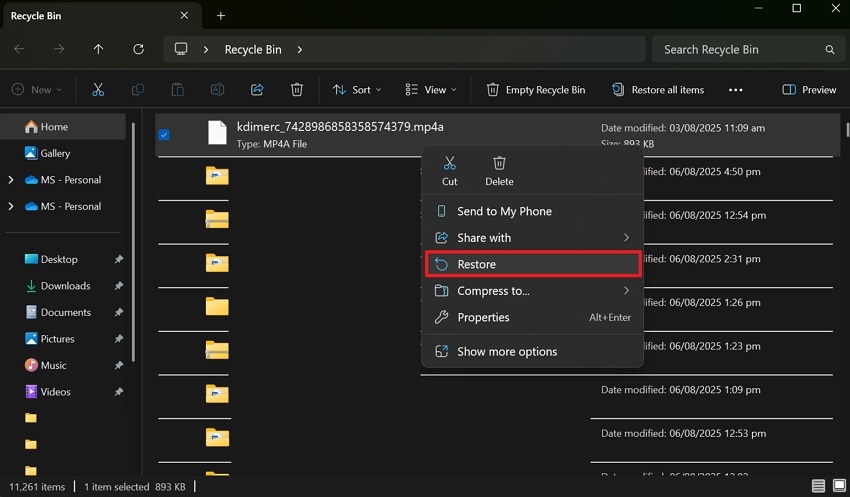
For Mac
Instructions. Here, tap the “Trash” icon from the Dock to browse and find the M4A files in this utility. Subsequently, opt for the “Ctrl + Right Click” combination to choose “Put Back” from the drop-down menu to restore it.
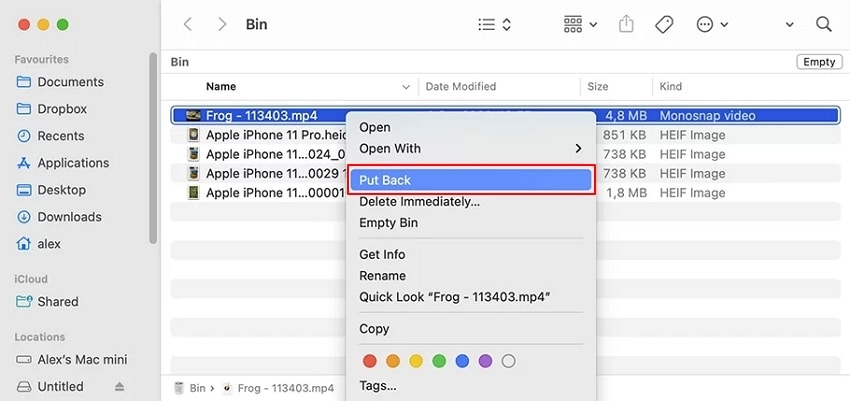
Way 2. Restore Windows Backup
If your M4A file isn’t in the Recycle Bin, don’t worry, as hope still exists. Windows has a native backup feature that automatically saves copies of your files. With this option turned on, you get a chance to recover M4A files from an earlier backup. This method works well when the file was removed days or even weeks ago. Thus, take guidance to find out how you can use this helpful tool for recovery:
Step 1. Run the “Control Panel” on your PC via the Windows search and move to the “System and Security” tab. Here, click the “Backup and Restore (Windows 7)” option and opt for “Restore My Files” to continue.
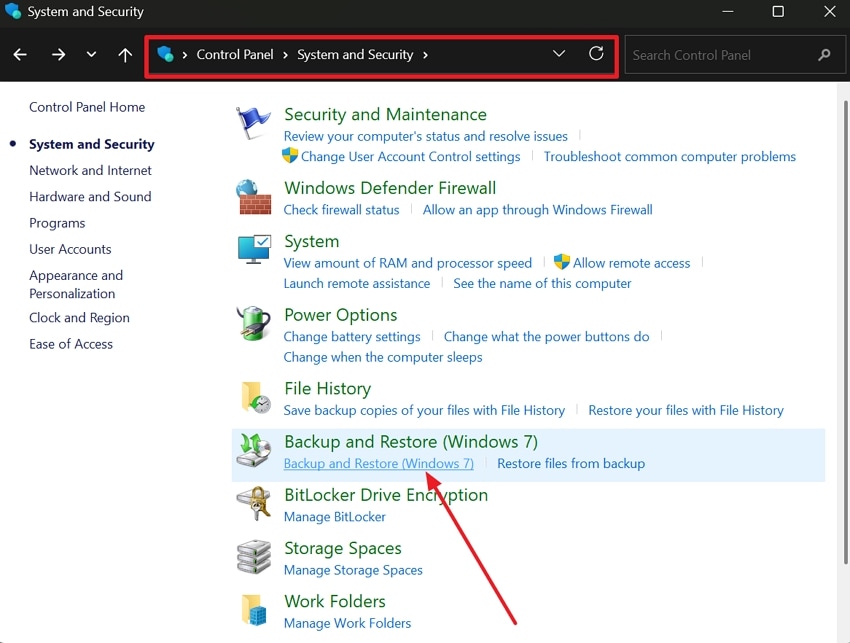
Step 2. Following that, press the “Browse for Files” button on the upcoming window and locate the targeted M4A audio in the backup. Later, you need to hit the “Add Files” button to get them on the “Restore Files” screen. Moving forward, press “Next” and opt for the location to store the recovered M4A audio.
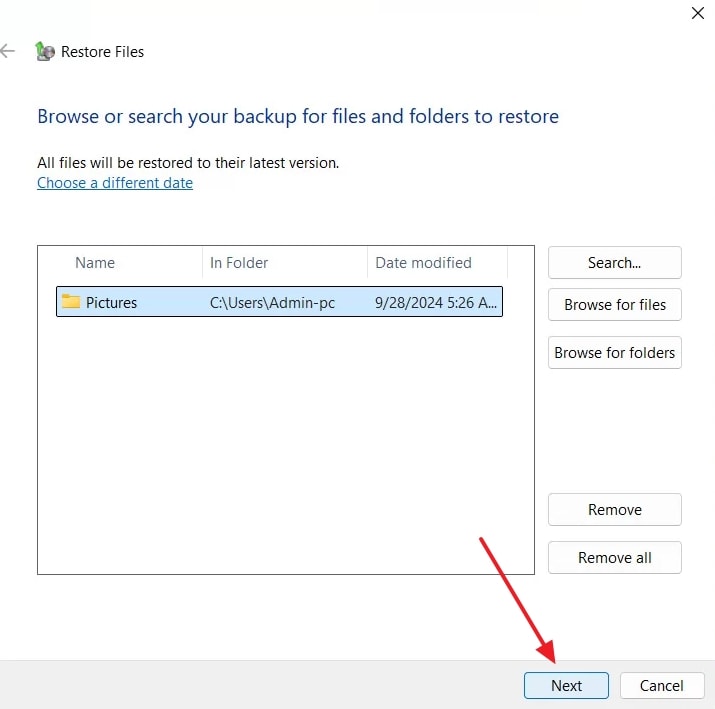
Step 3. Afterward, specify the location again and press the “Restore” button to allow the system to restore your files from the backup.
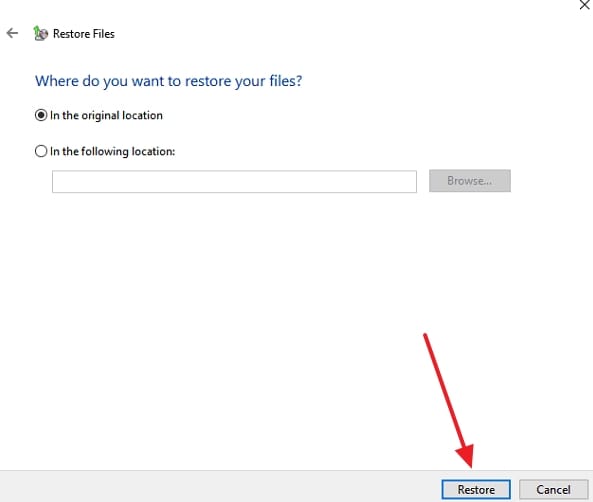
Way 3. Use Time Machine
For Mac users, a smart built-in tool called Time Machine can help with M4A file recovery. This function automatically saves older versions of your files, so you can go back and get them if something gets erased. As long as Time Machine was set up before the file was lost, this method can quickly bring back your missing audio. Follow these steps to use this technique for file recovery easily:
Step 1. Kickstart the task by linking the external storage disk with the Time Machine backup and letting Mac recognize it. Get to the folder where the lost M4A files were last stored (for example, Downloads or Music).
Step 2. Afterward, tap the Time Machine icon in the menu bar or run the utility from the Launchpad. At this point, utilize the arrows or timeline slider to get to the suitable backup.
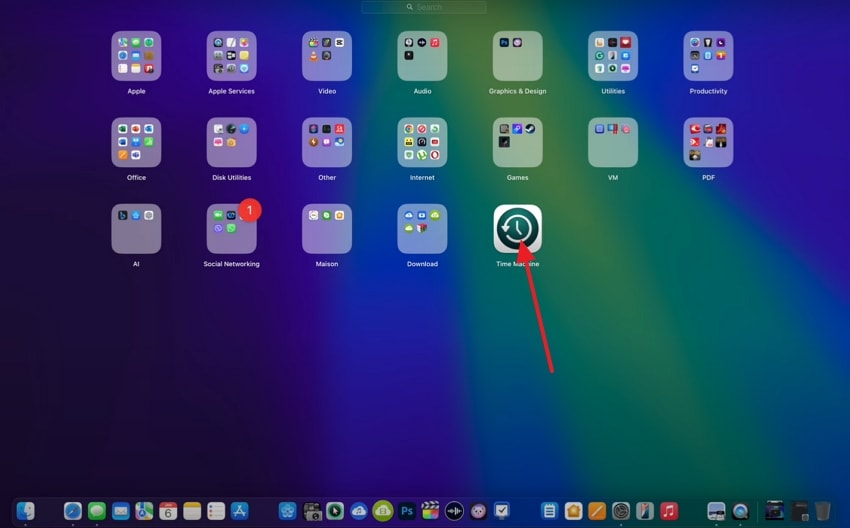
Step 3. When you locate your missing M4A file, select it and click “Restore” to get it back safely on your MacBook.
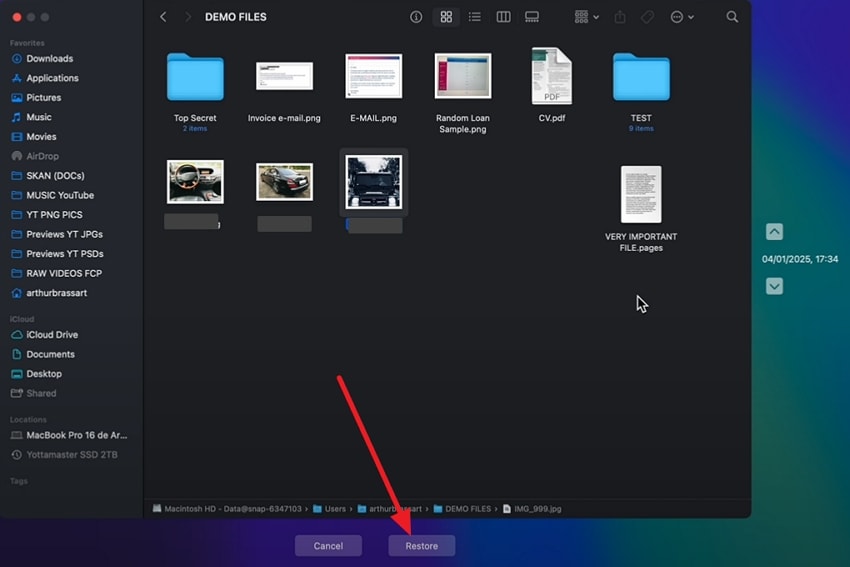
Part 4. Did Your Recover Corrupted M4A File? Fix It With Repairit
When you've managed to recover an M4A file but find it won’t play or seems damaged, a second step is needed. Luckily, there’s a tool made for this: Repairit, which offers a dedicated audio‑repair function. It can recover corrupted M4A files, restoring them to working condition quickly and safely. From audio clipping and humming to rumbling and static noise, Repairit can fix all such issues with ease.
It is powered by smart AI technology that delivers quality results and lets you preview your repaired file before saving it. Plus, users can even repair multiple audio file formats, such as MP3, WAV, and FLAC. In addition to audio files, this dedicated tool can also repair multimedia and documents. With batch processing, fixing many audio files at once becomes a breeze while keeping your original files safe.
Key Features
- Advanced Repair Mode: When a file is badly damaged, you can add a working file, so Repairit uses it as a reference to fix the broken one.
- Works with HD Media: It can handle files in high resolutions for video and image repair, ranging from HD and 4K to 6K and 8K.
- Professional Repair: This dedicated program even supports professional video format repair, including RAW, LOG, and BRAW.
Detailed Guide on How to Repair Corrupted M4A Audio Files In No Time Using Repairit
Employ the elaborate guide given below to fix all issues with your M4A files in a matter of minutes:
Step 1. Launch the Program and Switch to the Audio Repair Section to Begin
Run Repairit on your computer and head over to the “More Types Repair” option located on the left panel. Moving ahead, you need to select the “Audio Repair” by pressing the “Start” button.

Step 2. Add the Damaged M4A Files and Begin Repairing Them
Later, hit the “+Add” button to select and import the corrupted audio files from your device. When the files appear in the “Unrepaired Audios” section, just hit the “Repair” button to start fixing them.

Step 3. Check the Output and Store the Repaired File in Your Preferred Folder
Finally, "Preview" the fixed M4A audio to check if the operation has been a success. When the result meets the expectations, click “Save All” and pick a folder to secure all the repaired audio content.

Conclusion
In summary, losing your audio doesn’t mean losing it forever. From native options to powerful tools like Recoverit, M4A file recovery can be simple and stress-free. By understanding why files get deleted and using the right steps, you can bring your M4A files back to life. You do not even need to worry about damaged or corrupted audio, as Repairit can fix it in minutes.
FAQ
-
1. Can I use VLC to fix a corrupted M4A file?
VLC Player offers a basic repair method that involves converting the corrupted M4A into another audio data type. You can still perform this conversion even if it doesn’t open in VLC initially. This re‑encoding usually bypasses container corruption, making the audio playable again. -
2. Does Repairit support audio captured from mobile or voice memo apps?
Absolutely. Repairit can fix M4A files from damage across many sources, including phone voice recorder apps and meeting recordings from Zoom or Teams. You can even employ it for portable recorders, DSLR camera audio, and more. It works even if the file came from a phone or external device. -
3. Will metadata or tags affect M4A recovery or playback?
Corrupted metadata or header info can block playback, even if the audio data remains intact. Tools like Repairit or online services clean or rebuild this metadata layer, so the file plays correctly. After repair, your tags might be preserved or lost, depending on the quality of the tool employed for this purpose. -
4. Can I recover an M4A file that was deleted a long time ago?
Doing that is still possible if the file space hasn’t been overwritten. Tools like Recoverit scan the entire drive deeply to find still‑intact file data. Even weeks-old deletions may reappear during a deep scan, though earlier action gives the best chance.
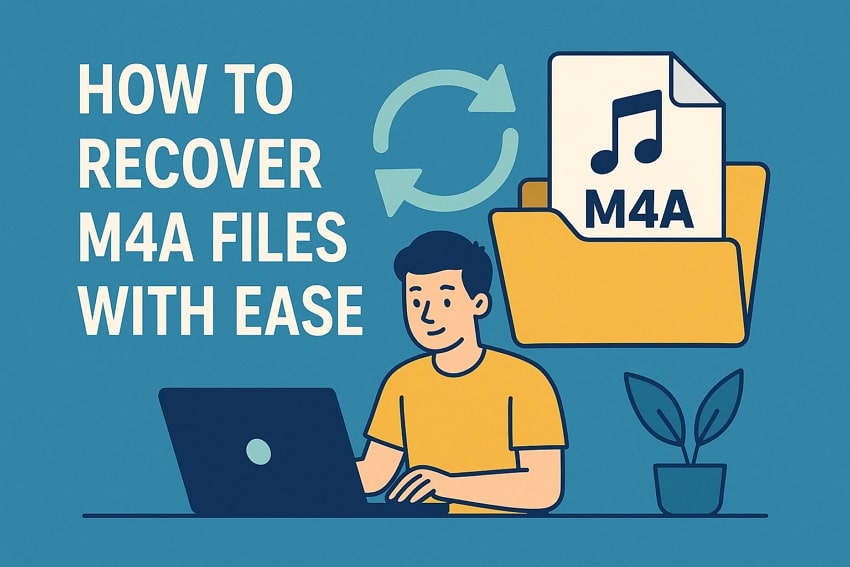



 ChatGPT
ChatGPT
 Perplexity
Perplexity
 Google AI Mode
Google AI Mode
 Grok
Grok























