How to Erase Data Permanently with Eraser Portable
Eraser Portable is a dedicated tool that is used to wipe a device after connecting it to your system. It is a part of the Eraser utility application that is solely designed to erase data permanently using its portable app. Since it is a freely available tool, it can easily be used to wipe any storage unit in seconds. If you are also planning to erase any device using this portable application, then you have come to the right place. In this post, we will teach you how to use Eraser Portable to wipe your data entirely.
Part 1: Why do you need to erase data from your device?
Since hard disks and external storage units are mostly used multiple times to store data, it is recommended to wipe them regularly. If you have any crucial information on a USB flash drive, SD card, or any other device, then it can be accessed by a perpetrator pretty easily.
After taking the assistance of any data recovery tool, they can retrieve the deleted content from your device and misuse it. This can include your password, social security number, bank account details, and more. Therefore, if you wish to protect your privacy and sensitive information, then you should erase your storage units before using it.
Part 2: What is Eraser Portable
As mentioned, Eraser Portable is a repacked tool of the Eraser utility that can be used to wipe your data by simply connecting the device on which it is installed. The data would be deleted permanently and can’t be restored afterward. The tool is portable and can be run from your devices like iPads, USB flash drives, SD cards, hard disks, and more without installing it on your system. Since it is an open-source tool, it is available for free. Additionally, it supports all the leading versions of Windows like Vista, XP, 7, 8, and 10.
To use Eraser Portable, you can download it on your Windows system from right here. Later, you can launch the application and use it the way you like. Afterward, you can take the assistance of its interface to wipe the connected device.
Even though Eraser Portable provides an easy way to wipe your storage, it comes with a few pitfalls. It is a portable app that lacks customization. For instance, Stellar BitRaser is a more sophisticated and advanced data eraser tool. It has a wide range of data erasing algorithms that users can pick from their settings. Also, to provide an added assurance, it generates an erase certificate after completing the process successfully. Besides wiping a storage unit, it can also remove system traces, applications, internet activities, and more.
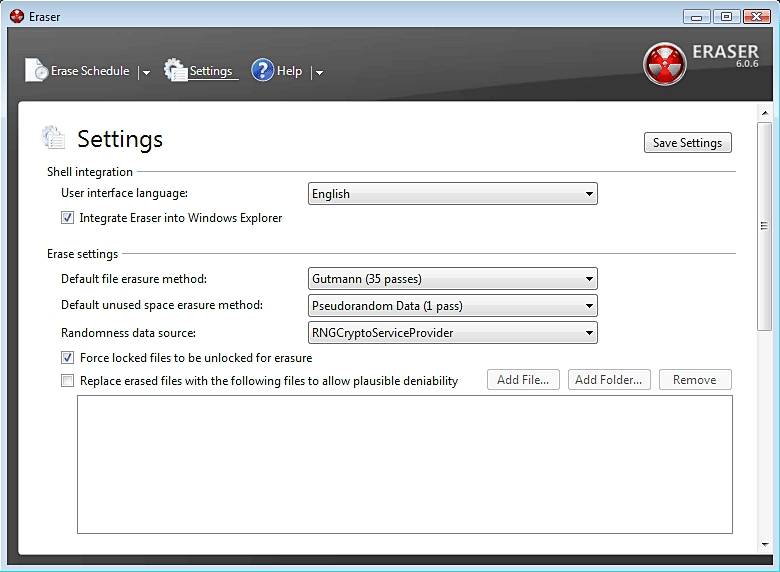
Needless to say, these advanced options are not available in Eraser Portable. Due to all these benefits, it is recommended to use BitRaser to wipe your data instead of Eraser Portable.
Part 3: How to Erase Data Permanently with Eraser Portable
As you can see, Eraser Portable has a few pitfalls. Therefore, if you are looking for a complete solution to wipe a secondary storage unit or erase data from any device, then you can simply give Stellar BitRaser for file a try. It comes with tons of features, making it easier for you to erase your data in seconds. You can either delete your data selectively or wipe an entire device. Needless to say, this content would be deleted permanently from the device and can’t be retrieved even after using a data recovery tool.
Stellar BitRaser for the file can be used to serve other purposes as well. For instance, you can use it to erase system traces, application traces, internet activities, and so on. The tool can also wipe hard disk on your system as well and provide an erase certificate in the end. It has a wide range of advanced algorithms that users can pick from. To learn how to erase data using BitRaser for file, follow these steps:
- Download Stellar Eraser Portable on your Windows computer and launch it.
- You can select any device or any browser and files you want to the eraser, you will need to connect your external device to PC if you need to erase data from it.
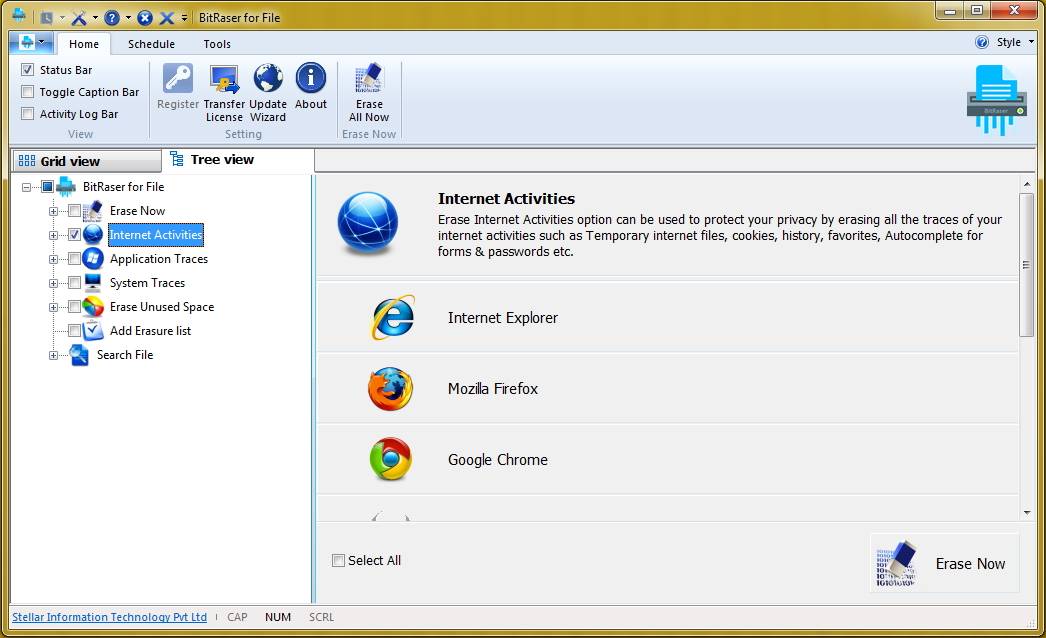
- Click the "Erase Now" button to completely erase data, and you can reboot your system after erase completed.

You can also perform the same process a few times to get an added assurance. That is, select the files you wish to delete and click on the "Erase Now" button. After performing multiple passes, you can make sure that the selected content would be removed permanently.
Now when you know how to use Eraser Portable and Stellar BitRaser for file, you can easily get rid of your data from your system. In this way, you can securely wipe your secondary storage devices and protect your privacy. Since BitRaser for the file has lots of other features as well, it will certainly come handy to you on numerous occasions. An ideal alternative to Eraser Portable, it will let you get rid of your data and crucial information permanently without any trouble.
Rescue & Fix Files
- Recover Document Files
- Repair Document Files
- Recover & Repair More
- Clear & Delete File


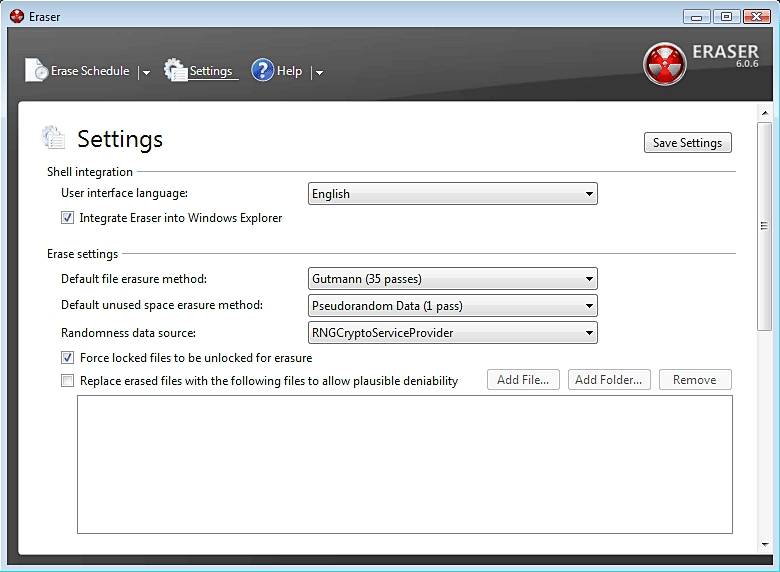
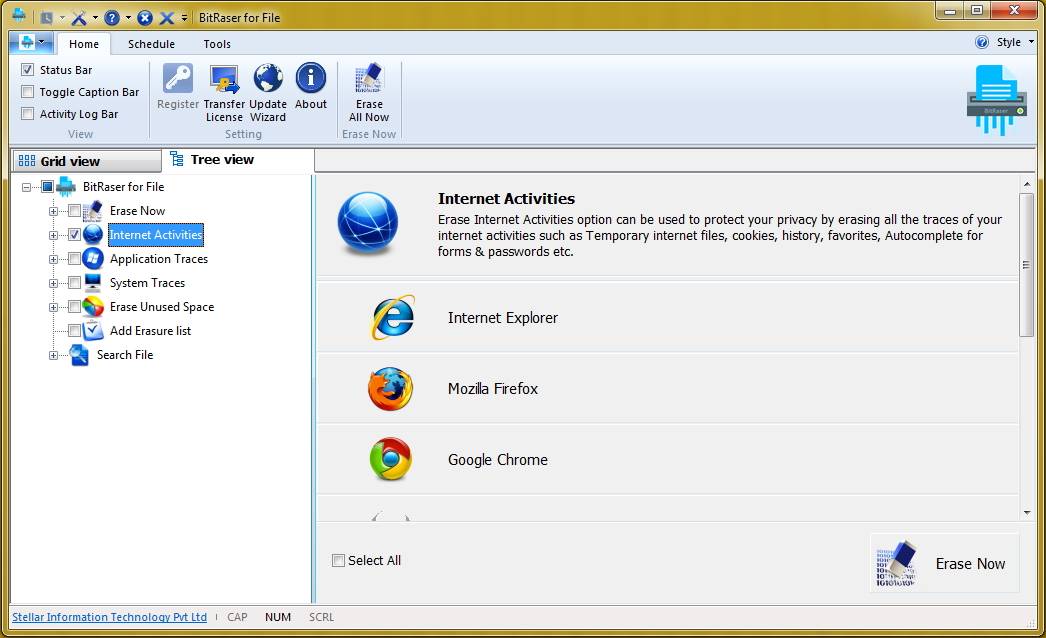






Amy Dennis
staff Editor