Full Guide to Deleted Video Recovery on Android and SD Card
Suppose you have been making plans for watching a new movie, and when you sit to watch it, you can't seem to find the video file. Such scenarios can be very frustrating and disheartening, and recovering such files is a tough task. You can find delete video recovery apps present on the internet to recover such files from your device's internal or external storage without any issue.
Part 1. What Can You Do Using Deleted Video Recovery APP
The Delete video recovery app is mainly used to recover lost or deleted video files. This app is beneficial and can recover all the major file types of different formats. This app can recover images, videos, contacts, Whatsapp chats, etc., from internal storage and the SD card of your phone.
It can recover your videos at a fast pace, and it can be downloaded for free from the Google play store. To recover videos, this application scans your device to find any remaining cache or file used for recovery and then recover your file from the information derived from those files or cache.
Features
- It has a spotless user interface allowing new users to understand its features and how to use them easily.
- There is support for all the major formats for images and videos like JPG, PNG, MP4, 3GP, etc.
- The software is free to use and can be downloaded from the Google play store.
- You can also create backups of images, videos, contacts, and call records by using this application.
- This software can work on both rooted and un-rooted Android devices.
The following steps will help you to recover your files from android devices by using Deleted Video Recovery.
Step 1. Download Deleted Video Recovery
Download Deleted Video Recovery on your android device and launch it. On the home screen, you will get the option to start the scan. Do it, and once the scan ends, it will show you the number of files you have deleted. Click on the show deleted files option.
Step 2. Apply filters
Now scroll the list of the files present on your screen and try to find the files you wish to recover. Once you find them all, preview and make sure that they are working fine.
Step 3. Save the files
After you have reviewed and checked the files that you want to restore, click on the restore now option, and your files will be saved. You can also restore multiple files in one go by selecting all the files that you wish to recover.
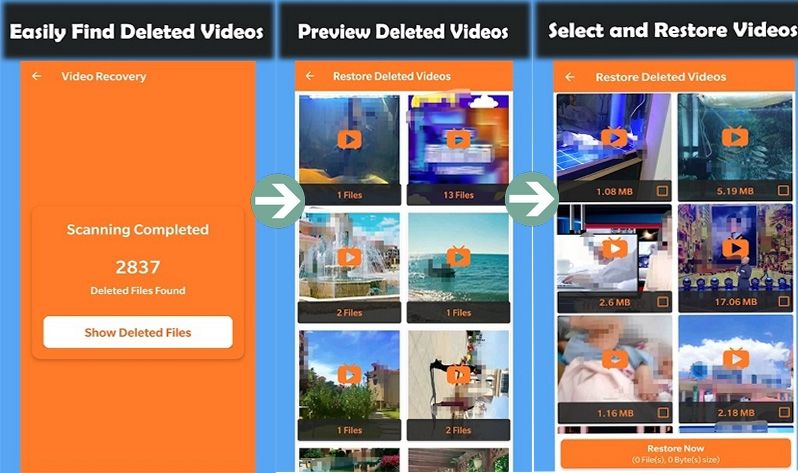
Part 2. More Options for Restoring Videos on SD Card
SD cards are one of the most popular portable storage options in the current market. These cards are tiny and can hold a huge amount of data with fast reading and writing speeds. To recover files from SD cards, you must get a deleted video recovery app download. The software is made especially for recovering deleted or lost data from your devices. There are many solutions that you can go for, and the following are some of those.
Solution 1. Recoverit Data recovery
If you are looking for software that can recover data from your computer, and even removable storage drives like pen drives and SD cards, one of the best options that you have is the Recoverit data recovery tool. This software is used by millions of users worldwide to recover lost or deleted files like audios, images, documents, and videos that are either lost or accidentally deleted. The software is straightforward to use and offers recovery of videos from any part f the computer and external device using different tools. The following are the steps that will help you use Recoverit to recover deleted or lost videos from your SD card.
Step 1. Select a Disk with Recoverit
Download Recoverit on your computer and install it. Launch the software and connect your SD card with the computer USB slot. The SD Card will be available on the external devices list. Now click on the SD card and then hit the "Start" button, available on the lower right side.

Step 2. Select the external drive you want to recover from
The software will not start reading the available files which are deleted from the SD Card. Once the software has finished checking the SD Card, you will see all your deleted files.

Step 3. Apply filters to the search
After viewing the deleted files now, you just need to select the file you want to recover. Now select the file just like the below screenshot and then hit the "Recover" button from the lower right side. After hitting the recover button, the software will recover the file automatically and save it in the original location.

Solution 2. Dr. Fone
Dr. Fone is another software that can be used to recover files from your android smartphone's internal and external memory. Using this software is pretty easy due to simple steps and a clean and simple user interface.
The following is a small step-by-step guide to help you recover your deleted or lost files from your SD card using Dr. Fone.
Step 1. Download, install and launch the program
Download Dr. Fone, install it, and launch it. Now, select the recover option and choose the SD card recovery option.
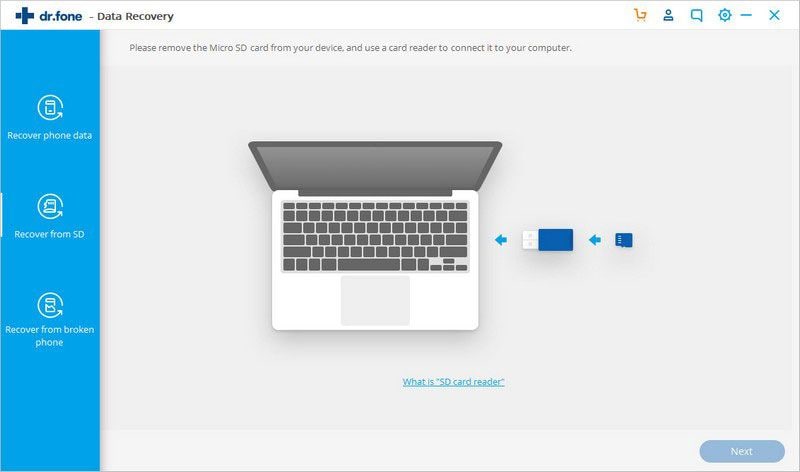
Step 2. Start the scan
Insert your SD card into the slot and when it gets detected, start the scan by clicking on the 'next' button on the bottom right corner.
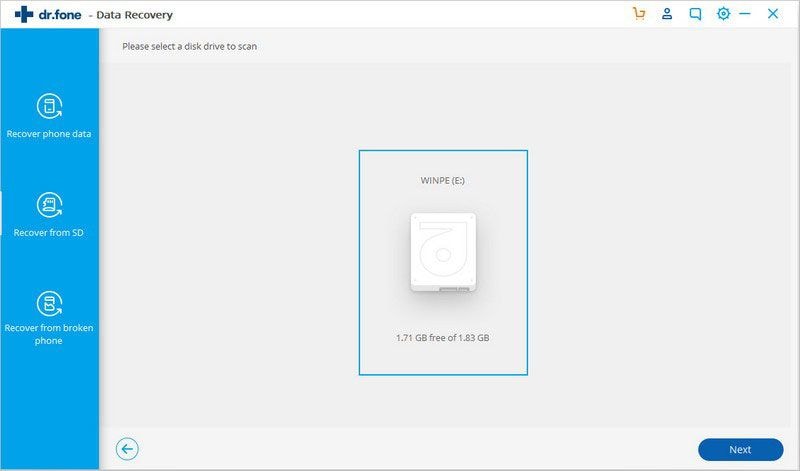
Step 3. Select a scanning mode
Now, you will have to select a mode for scanning. You get a standard and an advanced mode, which you can use at your convenience. It is recommended that you try out the standard model before advanced as most of the time, the advanced mode is not required.
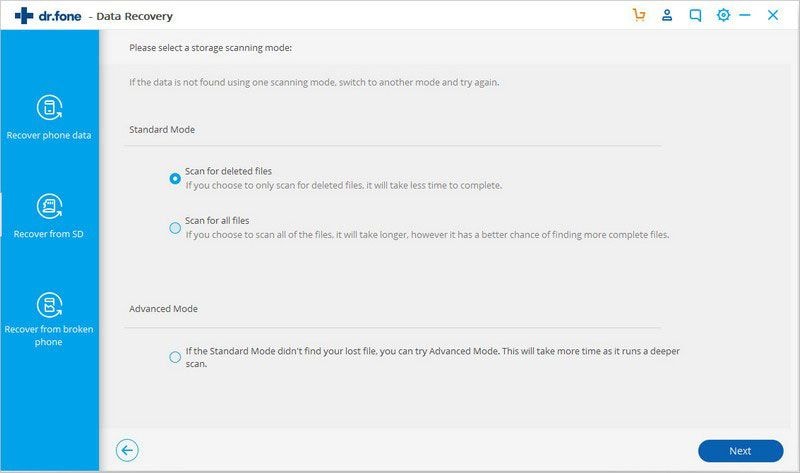
Step 4. Preview and recover the files
After the scan ends, Dr. Fone will show you all the files that can be recovered on your computer. Preview them and find out if they are working or not, if they are, you can select them and click on the recover to the computer (to recover file on the computer) or restore to device (to restore the file to the android device) option and your files will be recovered.
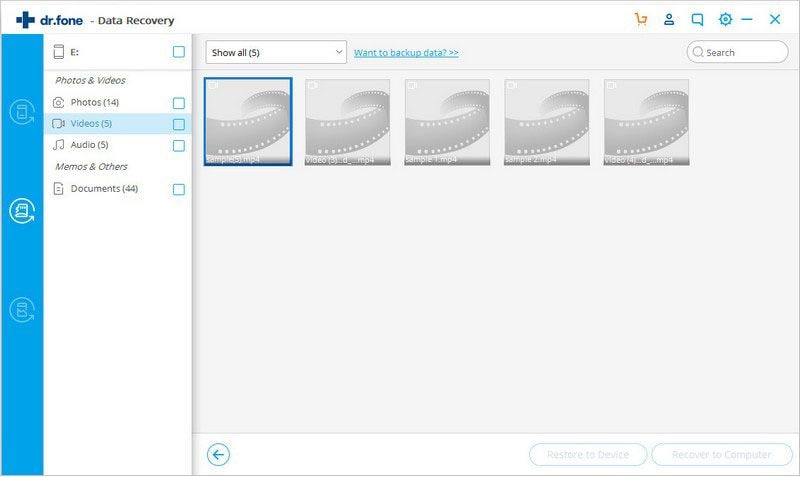
Solution 3. Stellar Recovery
Stellar recovery software is another easy-to-use file recovery software that you can use to recover lost or deleted files from your SD card. It supports all the major types of files like images, videos, audio, documents, etc., along with all the major formats that go with it.
The following are steps that will help you to recover files from your SD card.
Step 1. Download and launch Stellar recovery tool
Download and install, stellar recovery tool on your computer. Insert your memory card into the card reader and launch the software. On your screen, select the memory card you wish to recover the files from.
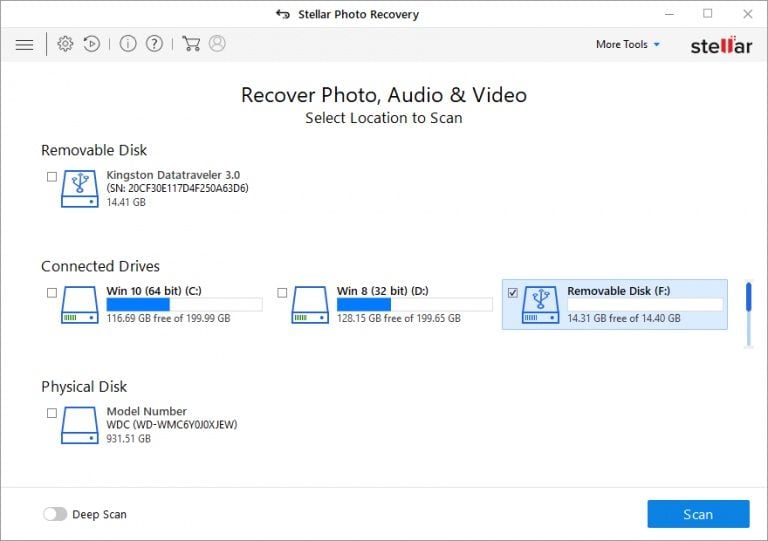
Step 2. Scan the location
Click on the scan option, and the software will scan the SD card for the files. You will be able to see a small preview of the files that are available on your screen.
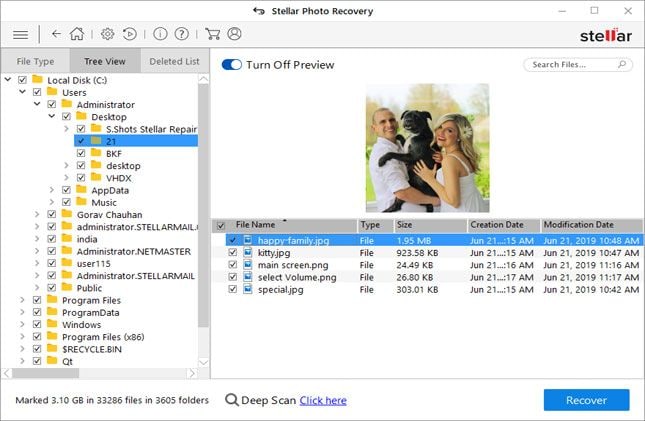
Step 3. Preview and save
After the scan is completed, click on the files and preview them. If it is the right file, click on the recover option, select the location where you wish to save the file, and your work will be done.
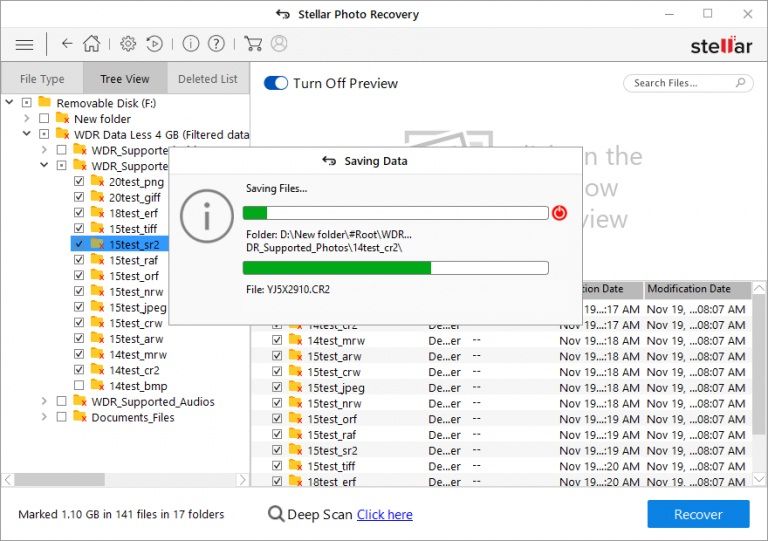
Part 3. More Options of Deleted Video Recovery on Android
The following are some of the android apps that can be used for recovering deleted videos on android.
Solution 1. Turn on Backup and Sync
Backup and sync are an option present on all android phones, and it is used to create automatic backups for your files on cloud servers of Google drive for free. By having backups of all your files, you will easily recover the files even if you delete them from your smartphone as they will be stored in high quality on your drive. The following are the steps that will allow you to enable it.
Step 1. Open the photos app on your android device and click on the 3 parallel bars on the top left corner. Select the settings option.
Step 2. On the top, you will be able to see the backup and sync option. Click on it.
Step 3. Turn the backup and sync option, and you are all set.
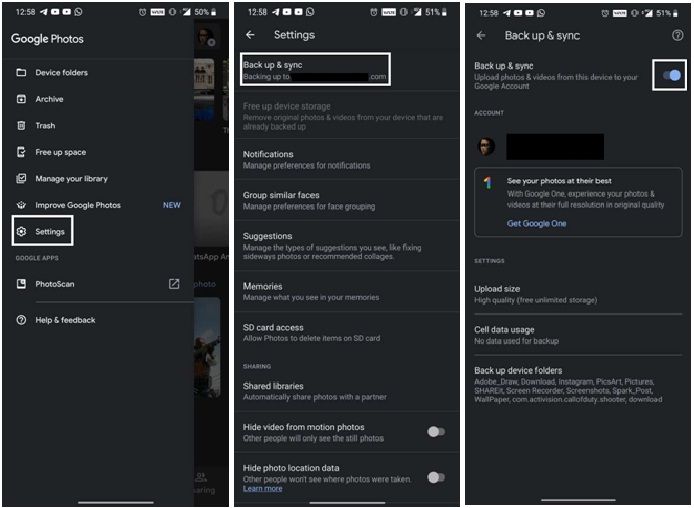
Solution 2. Dumpster
The dumpster is free to use android application that can catch and store deleted files so that you can easily restore them. It works just like the recycle bin in computers and has additional features of cloud storage and password or fingerprint protection for your files as well so that no intruder can delete any file from your phone. It has an elegant and clean user interface, and users don't have to put much effort into recovering the files. The following are the steps to recover files using this software.
Step 1. When you delete a file, the dumpster stores it and notifies you about the same.
Step 2. If the file was deleted accidentally, you could instantly repair it from the notification drawer only.
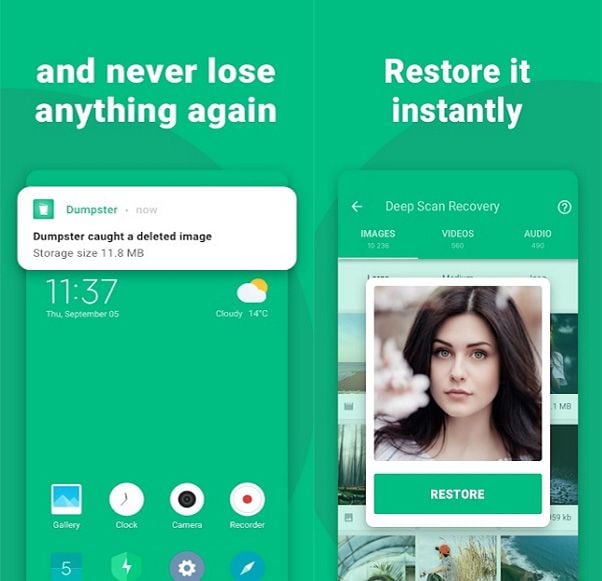
Solution 3. Disk Digger Photo recovery
Disk Digger is an android file recovery software that allows users to easily recover any type of file, whether a document, image, video, or audio. The user interface is clean and easy to navigate. The following steps will help you to recover any lost or accidentally deleted files easily.
Step 1. Download and launch the app on your smartphone and start the scan by selecting the location you want to search for.
Step 2. Apply filters, like specifying the type of file you are looking for. It will make the scan end faster.
Step 3. Once the scan is complete, you will be able to save the recovered files.
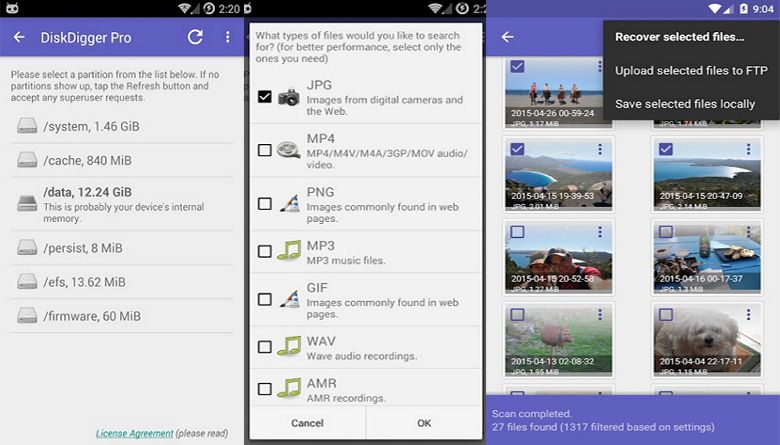
Part 4. Helpful Tips When Deleting & Recovering Videos
When you are deleting or recovering any video, it is important to be careful not to corrupt it or delete it. To do that, you can try to follow the tips given below.
- Never use the shift + delete buttons for deleting any type of file, as this key completely erases the files from the system and will make it extremely tough for you to recover. Always delete the video by right-clicking on the file and selecting the delete option so that you can easily restore the files whenever you want.
- Always make use of reliable recovery software for recovering your files. The best step you can take to prevent this situation is simply creating backups of files on cloud storage.
- When you are deleting files in bulk, always make sure that you cross-check the selections to ensure that you don't accidentally delete the important files. It is better to organize your files into different folders under proper labels.
- Before you recover the files, ensure that the file is not hidden. Sometimes, files get accidentally hidden, and you are not able to see them. Go to the folder properties and ensure that you view hidden files before getting sure that the file is deleted.
Conclusion
If you have accidentally deleted a video or some other important file from your Android device, there are many tools for deleted video recovery that you can use. These applications are mostly free to use and can help you to recover files from smartphones, SD cards, and other places with ease. For recovering files from SD cards, people prefer using reliable recovery software like Recoverit for better performance.
Related Questions Searched for Frequently
-
What's deleted video recovery?
If you have accidentally deleted or have lost a file from your system, special recovery software is used to recover those deleted files. This process is called deleted video recovery.
-
What are the right steps to delete videos?
The right way to delete a file is not by pressing the shift + delete button. Instead, follow the following steps.
Step 1. Right-click on the file that you want to delete.
Step 2. Click on the delete option and press yes.
This is the right way because you will still have the files in the recycling bin to restore them if required.
-
Can you recover deleted videos?
If you have deleted videos with the right method, you can find the recycling bin files and restore them by right-clicking on the file and clicking the restore button. If the file was completely deleted from the system, third-party recovery tools like Recoverit are used.
-
How to restore deleted videos from the Android SD card?
To restore a deleted or lost video from an SD card, it is essential to use third-party recovery software like Deleted video recovery. Android phones usually don't have a recycling bin, which makes it tough to recover files.
Solve Media File Problems
- Recover & Repair Photos
- Recover & Repair Videos
- Recover & Repair Audio
- Recover & Repair Cameras


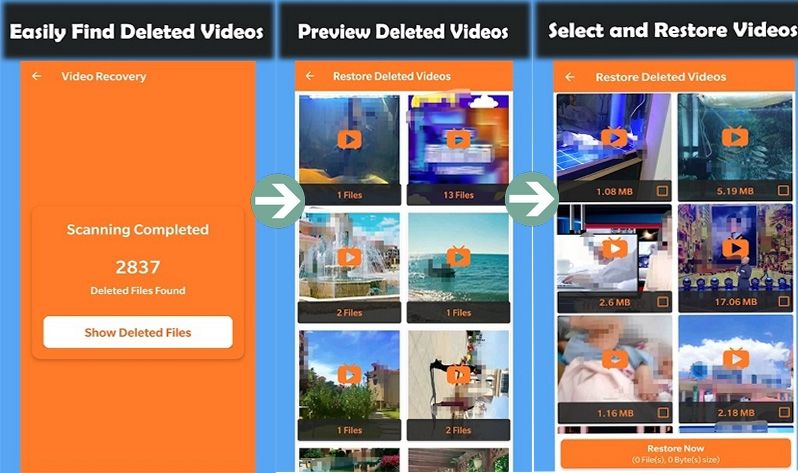



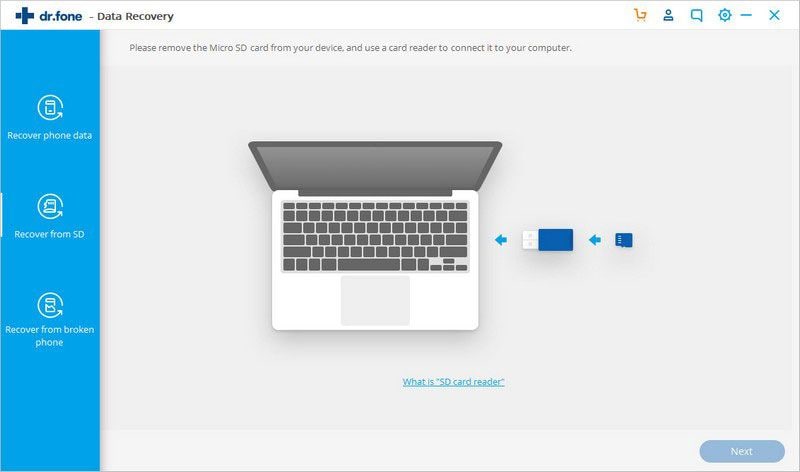
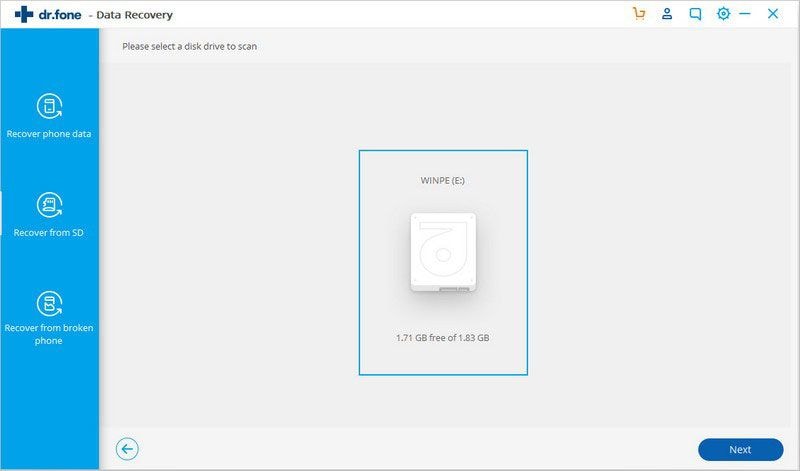
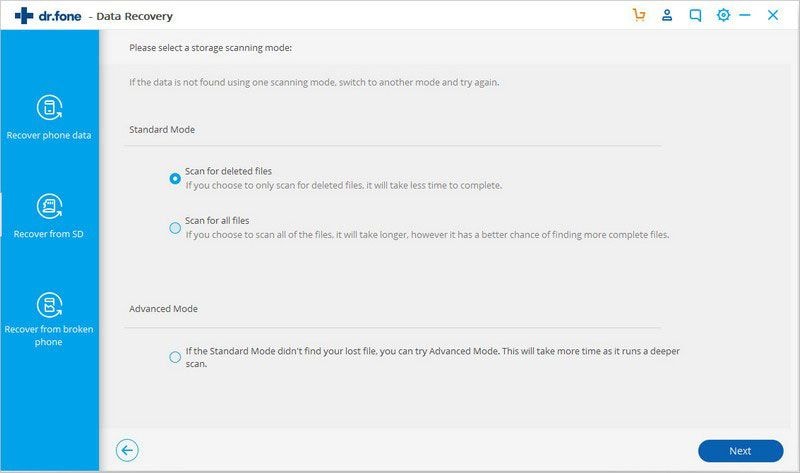
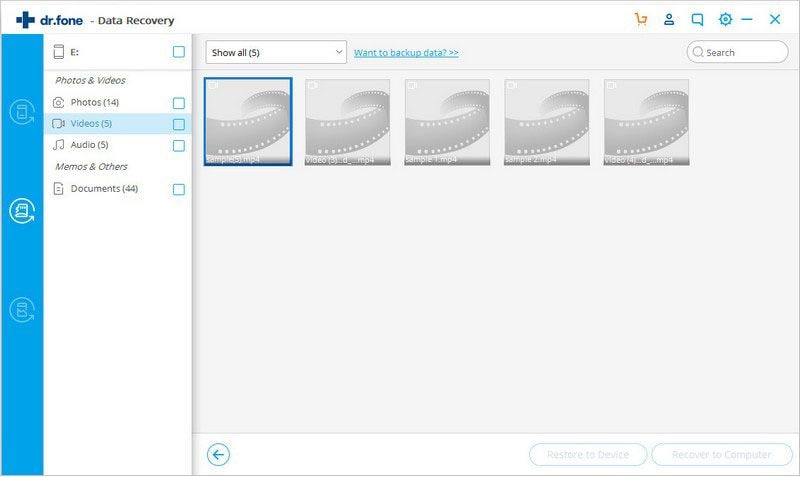
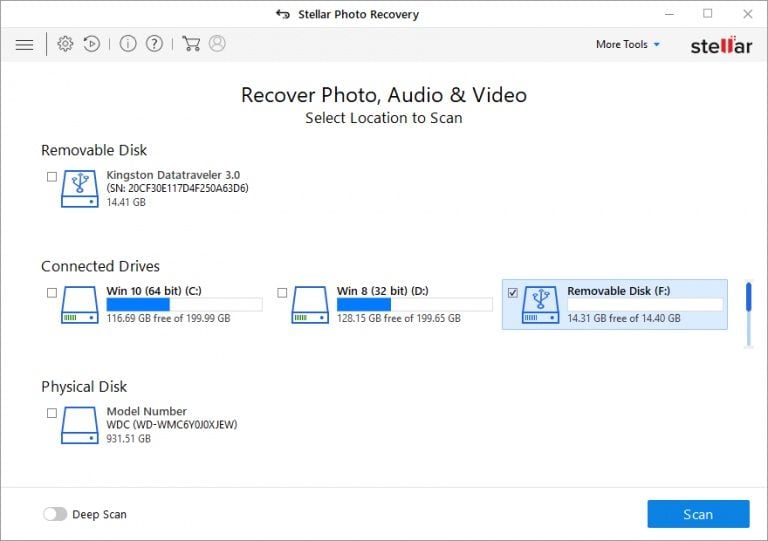
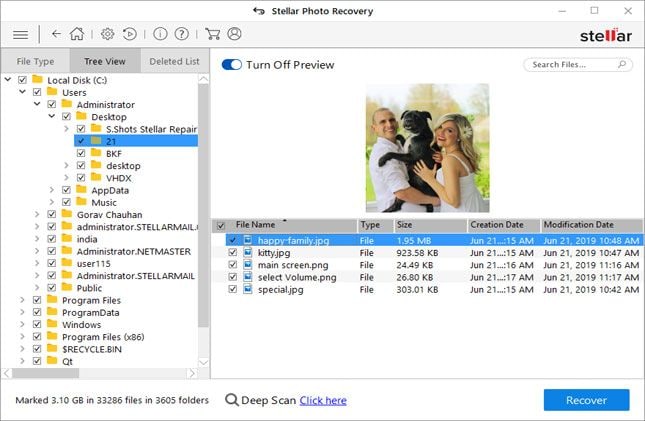
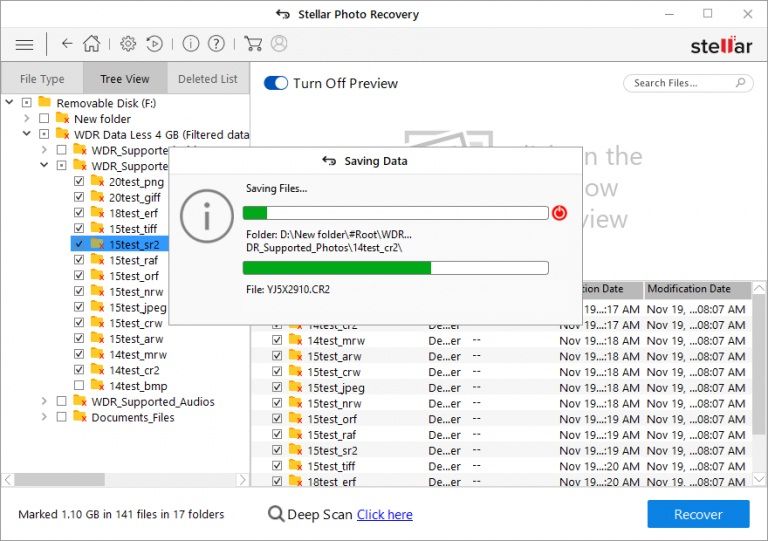
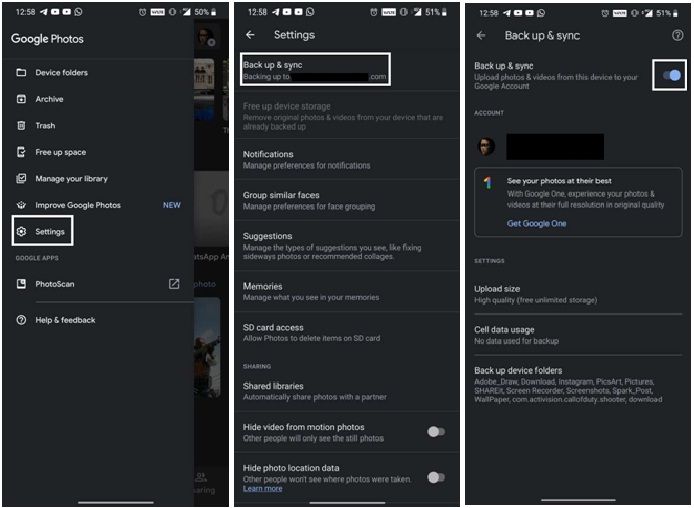
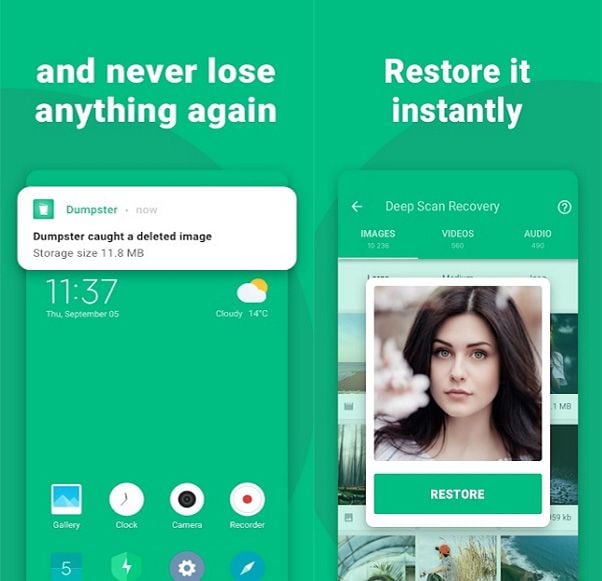
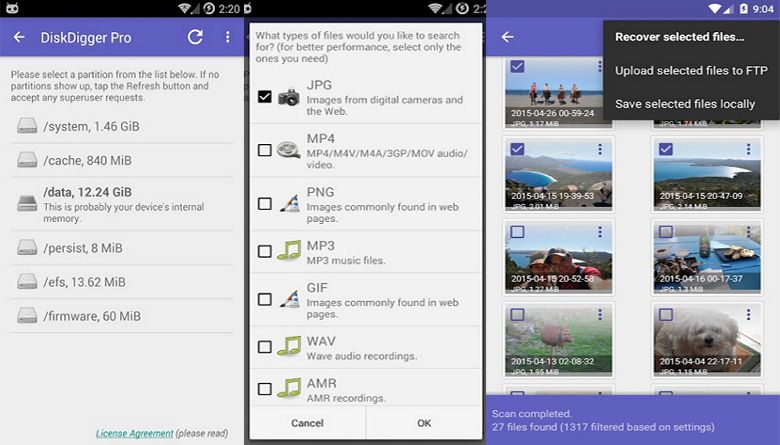





Eleanor Reed
staff Editor