It is very frustrating and even heartbreaking to experience a loss of valuable video files. Whether the user has erased it deliberately or got deleted due to a mistake, a crash in a hardware device, or a virus attack, the most common thing that is required is the recovery of those lost memories.
This article will give you disk video recovery instructions and outline video file recovery from other devices. Let's look at both methods that anyone can try and the professional data recovery services that can assist you with the regained videos.
In this article
What does Disk Video Recovery APK do?
The disk video recovery app is an Android video recovery app and mobile-based application introduced by Android tools, a developer team.
- Supportable formats: This app is capable of recovering some basic video formats including FLV, AVI, MOV, MP4, MPG, and 3GP video formats.
- Supported scenarios: Being a small-scale app it can trace and recover only accidentally deleted and lost files in any android device. It is not capable of tracing damaged or corrupted files in the system.
How does it work?
Disk video recovery is designed to scour the storage of a device and locate any recoverable data and piecing it back and providing it back in a salvageable format. It provides you a free scan and preview of your lost videos in filtered and searchable results with an easy file restoration.
How to use Disk Video Recovery APK to recover deleted videos?
The following are the steps to use Disk video recovery scanner:
Step 1: Download the app and launch it on your android phone to begin the scanning process.
Step 2: The disk video Interface will ask you to choose the scanning plan as shown in the image.
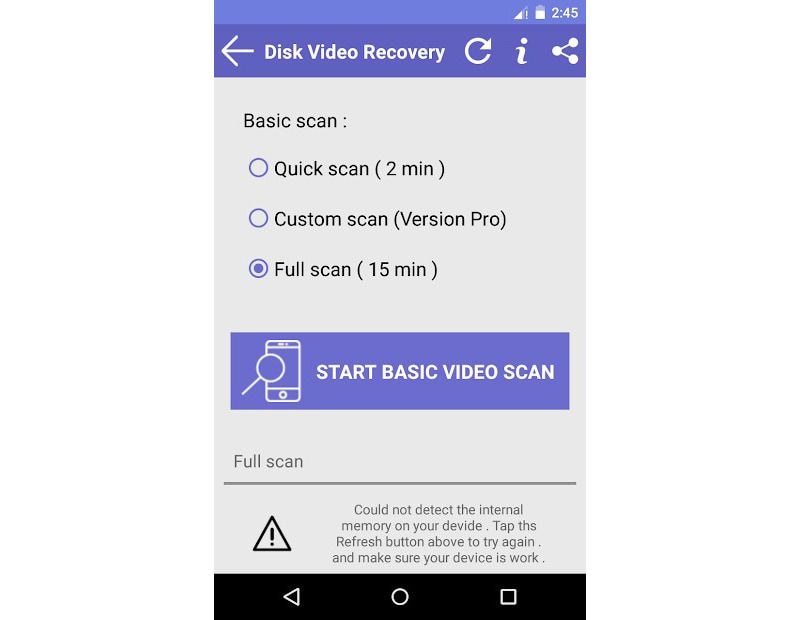
Step 3: Before starting the process, Disk video recovery will ask you the area to be discovered for the files as shown in the picture.
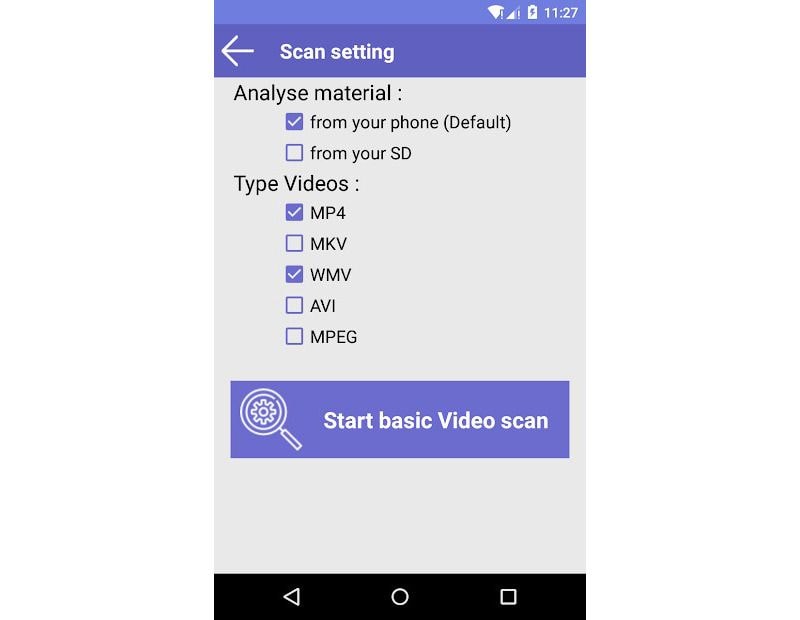
Step 4: Let the app take its time to scan the recoverable files. The duration of scanning depends upon the file that is to be recovered.
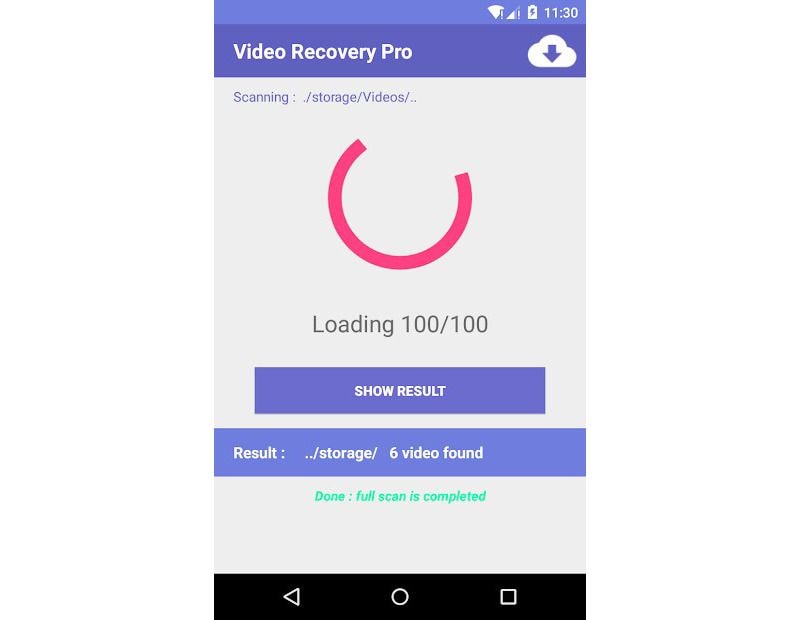
Step 5: Select files that you want to recover and press okay. Your files will get automatically saved on your chosen destination.
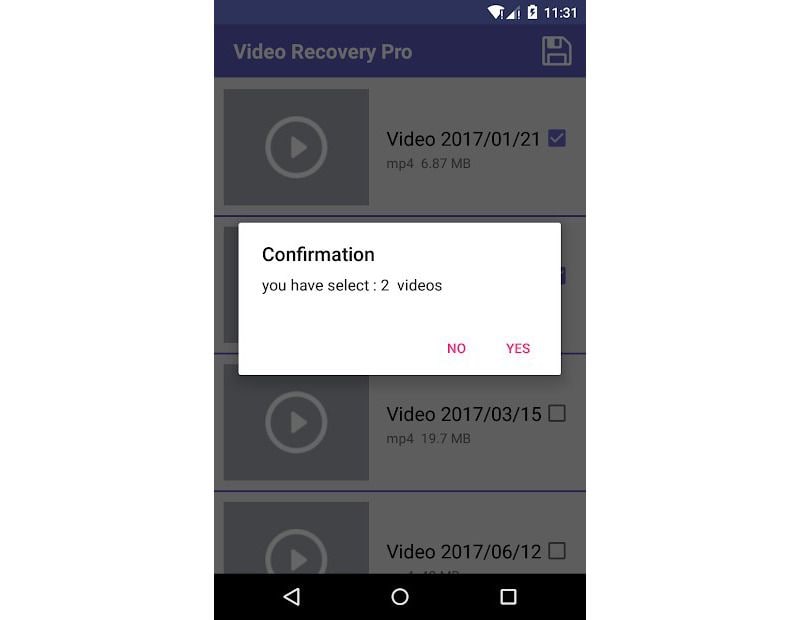
Limitation of Disk Video Recovery
How to Recover Deleted Videos from Android Without Computer
There are various methods through which we can recover deleted videos from Android without using a computer. Let us explore these methods in detail.
Method 1: Restore Deleted Videos from Recently Deleted
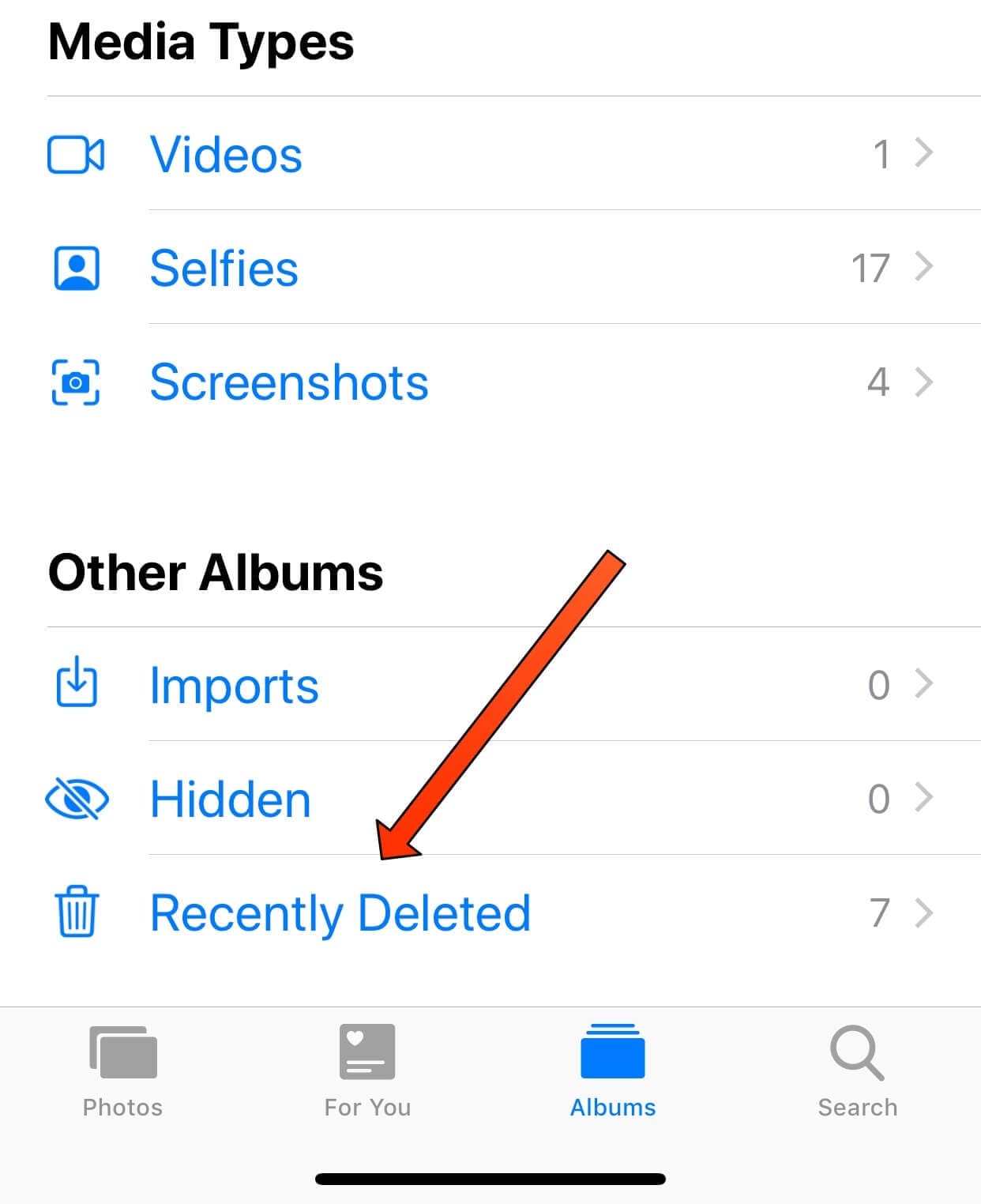
Step 1: Check your Gallery app: Most Android phones have a bin folder where deleted files are sent for about 30 days.
Step 2: Open the folder: Open your Gallery app on your device, go to the "Albums", and you should find the "Recently Deleted" folder.
Step 3: Select and restore: Select the videos you want to recover and then hit the 'Recover' button.
Method 2: Recover Permanently Deleted Videos with Dr.Fone

Step 1: Download and install Dr.Fone on your computer. Once the program is launched, choose "Toolbox" and then select "Data Recovery."

Step 2: Connect your phone to your computer and choose the right device(take 'Android' as an example) as the targeted phone system.

Step 3: Click "Recover Android data" to commence the data recovery process.

Step 4: Specify the desired file types you wish to recover and launch a comprehensive scan by selecting "Start Scan."

Step 5: Once the scan is complete, preview the recovered data and selectively choose the specific files you need.

Step 6: Finalize the recovery process by clicking "Recover" and the selected files will be restored to the designated location on your computer.

Method 3: Get Back Deleted Videos on Android via Google Photos
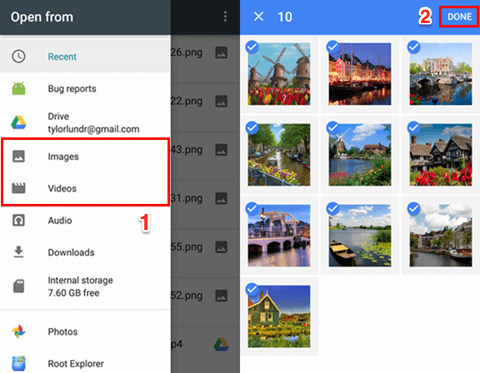
Step 1: Check Google Photos: These videos would have been there if you had backup with Google Photos enabled.
Step 2: Open the Trash: In the Google Photos, users should navigate to the "Trash" tab.
Step 3: Restore videos: Choose the videos you'd like to restore and click on the "Restore. "
Method 4: Recover Deleted Videos and Photos from Google Drive
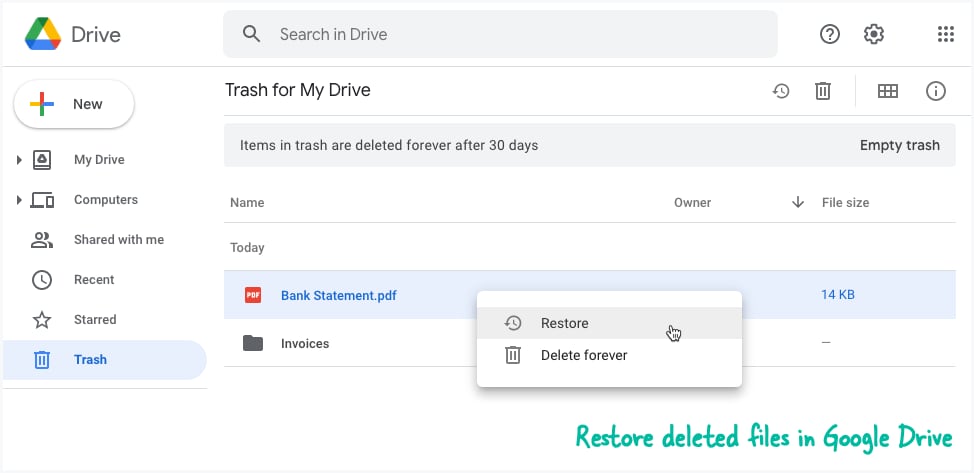
Step 1: Check Google Drive: The videos can be found there if you had a backup function on Google Drive before their deletion.
Step 2: Open Google Drive: Open Google Drive either using the application installed on the device or through a web browser.
Step 3: Search for videos: Position yourself to the right-top corner of the 'YouTube…' page and enter the search bar to search for the deleted videos.
Steo 4: Download or restore: When you locate them, you can save the videos to your device or recover them to your Google Photos library.
How to Recover Deleted Videos from Android Phone with Computer
You can easily recover the deleted videos from your android phone using your PC. The following are the various methods to do so.
Method 1: Using Android Data Recovery Software – Wondershare Recoverit
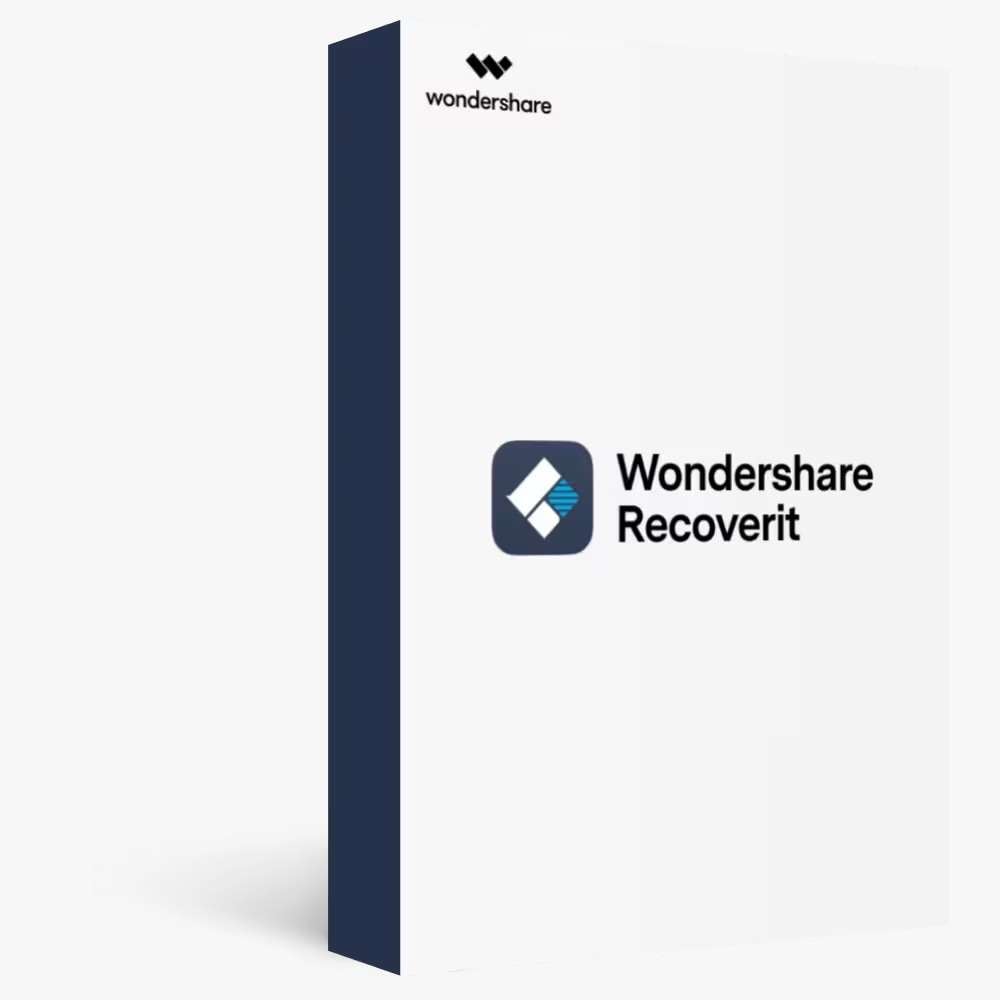
Wondershare Recoverit is a wonderful software that can help you recover the deleted videos on your Android phone using a PC.
The following are the steps to do so.
Step 1: Download and install Wondershare Recoverit application on your computer
Step 2: Open the software and connect your phone to the PC using a USB cable. Select the location of the deleted videos on Recoverit.
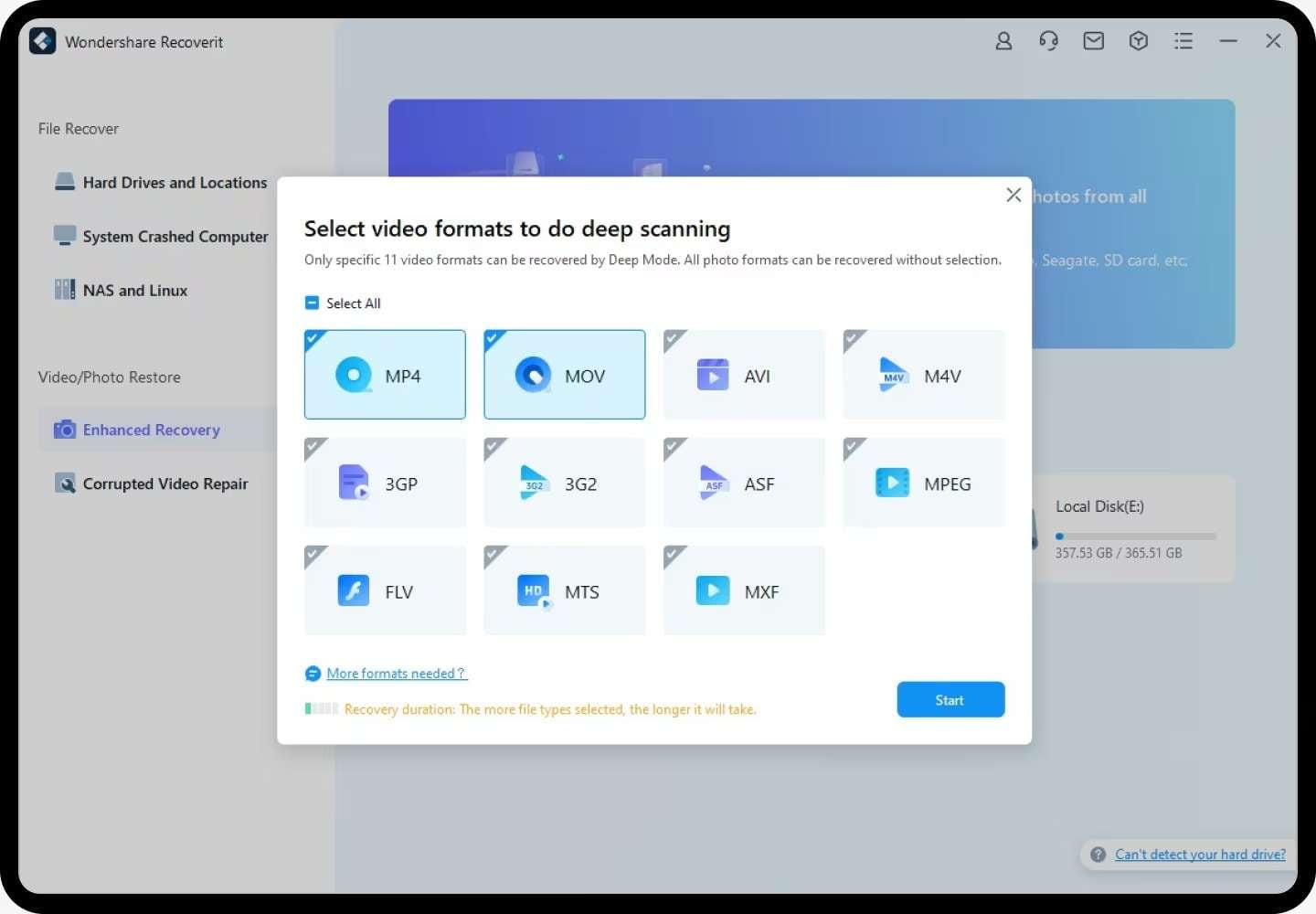
Step 3: Start the scan – Recoverit will quickly start the deep scanning. It has a patented technology that will search for only the selected file formats.
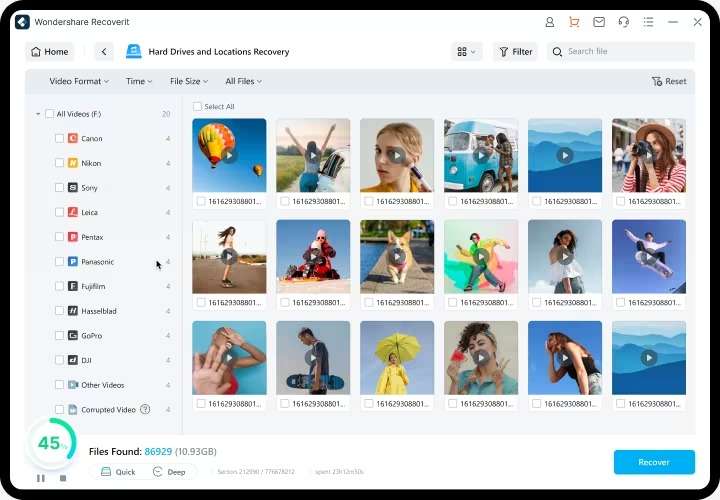
Step 4: Preview and Recover: Let Recoverit finish searching the device for deleted files. Watch the recovery results and choose the videos they want to recover. You can now recover and save the deleted files on the computer.
Method 2: Using a Cloud Storage Service

Step 1: Log into your account on your computer if you have a cloud backup for your Android phone, such as Google Drive or Dropbox.
Step 2:If you need to search for the deleted video, type its name in the search function.
Step 3: If you come across the disk videos recovery download, watch them and download them to your computer.
Useful Precautions to Prevent Video Loss

The following are some of the useful precautions that will help you prevent loss of data in unforeseen circumstances:
- Regular Backups:
Make copies of your videos to at least two external hard drives or backup online services; burn your videos into DVDs as well.
Regularly, you can add backup schedules so the information can easily be backed up anytime.
- Use a Reliable Storage Device:
Get an external hard drive or an SSD with optimal and consistent read/write speed and a robust build.
If more protection is required, RAID options should also be employed to ensure that data is not lost.
- Avoid Accidental Deletion:
Have features of Confirm Delete messages that help do away with mishaps that come with deletion.
Do not tamper with the "Delete All" or similar options like "Empty Trash" too often.
- Protect Against Malware:
Ensure that the device's operating system and the antivirus are constantly updated.
Do not follow links from e-mail that seem suspicious; do not download files from unknown sources.
- Handle Devices with Care:
It is to avoid physical harm to your devices, so handle them well.
Avoid exposing them to other adverse conditions such as heat, humidity and dust.
- Store Devices Properly:
The best place to store your devices when not in use is in a cool and dry area.
They should not be exposed to direct sunlight or heat sources — we know this already.
- Regularly Check for Errors:
It's good practice to check for problems and correct them on storage devices at least occasionally.
You can scan for file system corruption using the existing structure tools or other established applications.
- Consider Professional Data Recovery Services:
If you face a situation where you have lost all or most of your data, then it is better to consult a data recovery service. Most of them have equipment and knowledge in data retrieval in several circumstances.
Tips & Notes: The Importance of Data Backup
- Backup Regularly: It would be advisable if you get used to making periodic backups of your files, such as images, videos, or any other data that is important to you, such as letters, photographs, etc.
- Choose a Reliable Backup Method: These include external hard drives and cloud data storage services, whether private, local, or a combination. Another important thing is to ensure you are backing up the data securely and doing it right.
- Backup to Multiple Locations: Ensure copies of your backups are kept in other places to avoid data loss through theft, fire or other acts of nature such as floods.
- Test Your Backups: You must periodically check your backups and backup sources to ensure they are correctly working. Attempts should be made to recover a few files and check the files' contents.
- Save Files Frequently: For project documents or documents that may be on the system for an extended period, it is advisable to save your work frequently to avoid data loss in case of a system crash, power failure, or any other instances.
- Use Version Control: For shared documents and projects that may change occasionally, there is always the option of using version control systems such as Git.
- Be Mindful of Cloud Storage Limitations: If you heavily depend on cloud storage, you must monitor the storage limits and the risk of data loss due to hacking. It is recommended that a part of the data be hosted off-site through cloud services while another part is kept in local storage as a backup.
- Automate Backups: Setting up an automatic backup schedule should also be done to have data backed up without having to do it manually.
- Protect Against Ransomware: Make sure your antivirus is current, and do not open links or download files from unknown sources.
- Educate Yourself:Information about various backup strategies and practices to enable one to make the right decisions while backing up data
Conclusion
In this guide, I have explained the steps you can follow to get back your deleted videos on your disk video recovery app on Android devices, and it does not matter if you own a computer or not. Ensure that you backup your data regularly, which is an essential reminder that you should never let your guard down to prevent such mishaps in future. In case of some problems or if you need more help to proceed with the process, seeking the services of a professional data recovery firm should be considered. Hence, you can retrieve your beloved videos if you have the right tools and knowledge.
FAQ
-
How to recover permanently deleted large videos from Android?
Permanently deleted large videos on Android can be challenging to recover, but it's not impossible. You can try using specialized data recovery software like Recoverit or contacting a professional data recovery service. -
How can I recover permanently deleted videos after 30 days?
Recovering permanently deleted videos after 30 days is more difficult as the deleted space may have been overwritten by new data. However, if the device hasn't been used extensively, there's a chance of recovery using advanced data recovery tools such as Recoverit or taking professional services. -
Can permanently deleted files be recovered?
Yes, permanently deleted files can sometimes be recovered. However, the chances of successful recovery decrease over time as the deleted space is likely to be overwritten with new data. Using specialized data recovery software such as Recoverit or consulting a professional can improve your chances of success.















