Best APPs to Recover Deleted Videos for Android & SD Card | Pro Reviews
Most people use their smartphones to record videos so that they can treasure those moments forever. However, due to virus attacks, formatting, or accidental deletion, you may lose your videos from the Android device or SD card.
So if you are wondering, is it possible to recover videos from your Android or SD card videos? Yes, it is! Read this post to learn how to recover videos on your Android device with the help of a professional video recovery app.
Part 1. Overview of Restoring Videos
Android users often save their videos on their phones or SD cards, which provide a vast amount of storage space. Sometimes, several scenarios may lead to the deletion of videos from your Android device or SD card, resulting in extreme frustration and disappointment.
So before learning how to get back deleted videos using the Android video recovery app, let us first discuss different causes that may result in video loss.
- Virus Attack: Installation of unsafe applications or using an SD card on a malware-infected device may cause video loss from your device.
- Accidental Format: If you accidentally click on the "Format" option on your SD card when it is connected to a device or any other system, it results in the removal of videos, including additional data stored on the SD card.
- Human Errors: This is one of the most common reasons for the deletion of videos from your Android phones or SD card. So if you unintentionally select the "Delete All" or "Delete" option on your smartphone, your videos will be removed from the device.
- Others: Frequent or unexpected SD card removal without unmounting it, restoring your Android phone to factory settings, and unknown software glitches are a few of the other videos for losing videos from the SD card or your Android device.
As long as your deleted video files are not overwritten by new data, you can easily recover your videos using an efficient video recovery app for Android.
Always remember, deleted videos are not entirely removed from your device — only the file pointers of the videos are erased. Hence, it is possible to recover any deleted or lost videos with a reliable video recovery app.
You may be also interested in: Zilkee Hard Drive Recovery Reviews
Part 2. Top Rated Video Recovery Apps for Android
If you have lost or accidentally deleted important videos on your Android device or SD card, you can use the best video recovery apps to retrieve your videos. Here, we will discuss in detail about the top-rated video recovery apps that will help you get back lost videos without any hassles and within a few minutes.
1. Wondershare Dr.Fone
Dr.Fone is an excellent video recovery app for Android that enables you to retrieve lost or deleted videos from your tablet or smartphone. You can try the free video recovery app version, but if you want more functionality and features, you can go for the paid version. This app works best with rooted Android devices.
Features of Wondershare Dr.Fone
- Supports more than 6,000 Android devices and various Android operating systems.
- Recovers Android data by directly scanning your Android smartphone or tablet.
- Supports different file types, including Whatsapp, contacts, messages, videos, photos, documents, and audio.
- It allows you to preview and recover files from your Android devices selectively.
Steps to Recover Videos via Wondershare Dr.Fone
Step 1: Download and install Dr.Fone on your computer. Open the software and go to Data "Recovery" and then choose "Recover Phone Data." After that, connect your Android device to the computer and select the type of files you want to recover.
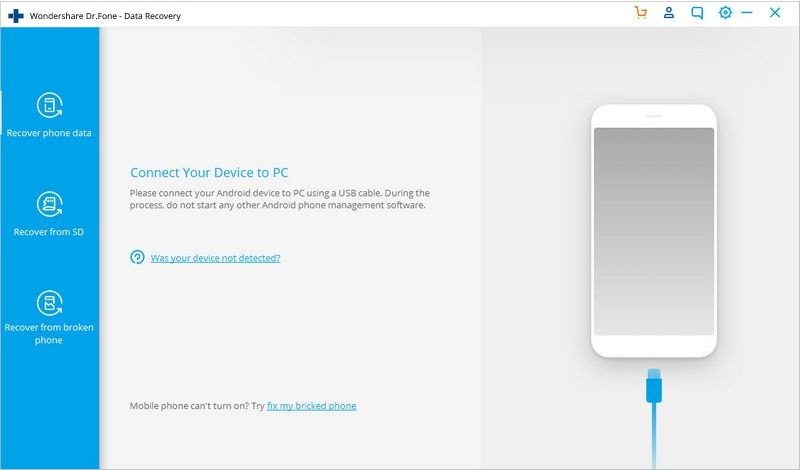
Step 2: The software will begin the scanning process. Once the scan is complete, all the deleted or hidden video files will be displayed on your screen. Select the videos you want to get back and click on the "Recover" button. After the files are recovered, save them to the desired location. You are now ready to watch the videos.
2. Jihosoft Android Phone Recovery
Jihosoft Android Phone Recovery tool helps you to recover data lost Android videos instantly under any situation. With Jihosoft, you can also retrieve contacts, messages, call logs, and other documents and media files. Additionally, this software works for both Mac and Windows Operating Systems.
Features of Jihosoft
- Helps retrieve all deleted files, including videos, text messages, contacts, photos, call logs, and more.
- Restores all types of Android data in several situations like factory reset, deletion, system crash, etc.
- Recovers lost or deleted data on most Android phones, including HTC, Sony, Samsung, LG, and more.
- Helps you get back all lost data on Android external and internal memory card.
Steps to Recover Videos via Jihosoft
Step 1: Download and install Jihosoft Android Recovery software to run it on your computer. Then, connect your Android device to the computer with a USB cable. Before connecting your device, make sure you have enabled USB debugging on your smartphone.
Step 2: Once the software has identified your device, choose the type of video formats you would like to scan. The software will now start scanning all the related content on your device.
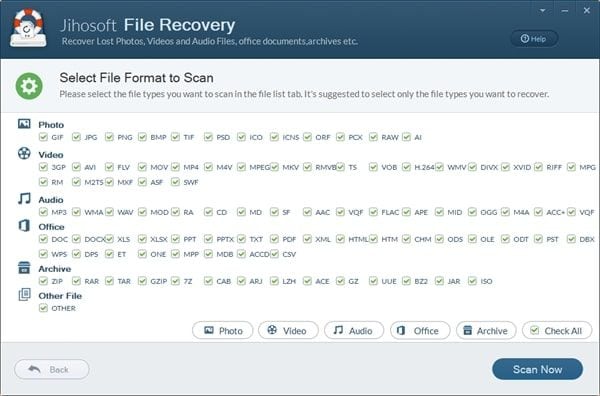
Step 3: After the scanning process is complete, click on the "next" button and then choose the video files you want to restore from your Android phone. Now, you can click the "Recover" button and store the recovered files to a safe location.
Part 3. Easiest Method of Recovering Videos Anywhere
If you are looking for some easy but effective methods to recover lost videos from your computer or smartphone, you have come to the right place. Stay calm! Below we have discussed some easy methods that you should try before trying the above mentioned professional recovery applications.
Method 1. Recover Lost/Deleted Videos from Google Drive
If you have created a backup of your video files in Google Drive, then you can easily retrieve those videos even if you cannot find them anywhere on your computer or smartphone. Remember, you must log in with the same Google account that you used to back up your videos. By following the steps below, you can recover your video files from Google Drive.
Step 1: Sign in to your Google Drive application. You can log-in through the Google Drive webpage.
Step 2: Once you are successfully logged in, you can scroll down to the videos option, click on it, and find all the backed up videos. You can select all the videos you want to recover and then download the files to save them to your device.
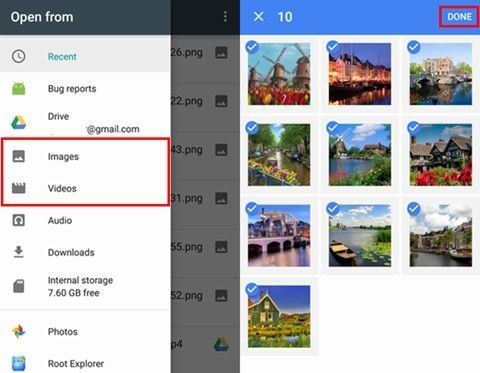
Method 2. Recover Video Files from Trash in Google Photos App
If you have backed up or uploaded your videos on Google Photos App, you do not need to worry! You can easily get those videos by opening "Trash" in the Google Photos application. Here are the steps you need to follow to recover the deleted videos from the Google Photos app.
Step 1: Open the Google Photos app on your smartphone or open the browser photos.google.com on your computer.
Step 2: Once you have opened the application, click the "Menu" option on the top left corner and then select "Trash." You will see the deleted videos. Now, select the videos you want to recover and tap "Restore" to save the videos on your device.
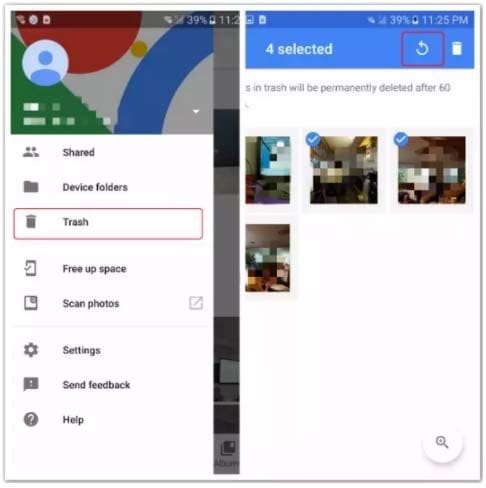
Note: Permanently deleted videos from your computer or mobile phone remain in Google Photos "Trash" for 60 days. After that, they get permanently deleted from the Trash.
Closing Words
Videos create valuable memories, which you would never want to lose. So, if you accidentally delete or lose video files from your SD card and cannot access them anywhere, you can use the applications and methods listed in this article to recover your videos instantly.
And if you are looking for a more reliable solution, you can try Dr.Fone software, which can thoroughly scan your SD card to extract all kinds of lost content from it.
Related Questions Searched for Frequently
-
1. Which is the best app to recover deleted videos?
If you are searching for a top-rated application to recover deleted videos from your device, then you should go for Dr.Fone software. It allows you to perform a deep scan and recover videos within a few minutes.
-
2. Can I get back deleted videos on my phone?
Yes, it is possible to recover deleted videos on your phone. All you have to do is look for a professional and reliable data recovery tool that will enable you to scan and recover all lost files on your phone.
-
3. How do I recover a deleted video?
If you want to recover deleted video on your device, first check the "Trash" or "Recycle Bin" on your phone or computer. If you cannot find the videos there, see if you have backed up your videos on one of the cloud storage applications. If nothing works, you can recover video files using effective data recovery software.
-
4. What is the best video recovery app for Android?
There are many restore videos app out there. However, if you are looking for instant results, you should try Dr.Fone Data Recovery software, which can be used to recover lost or deleted files on your device.
-
5. How can I recover deleted videos from phone memory?
After the accidental deletion of videos from your phone memory, the first thing you need to do is check your Trash or Recycle Bin and try recovering videos from there. If this method is not successful, you should use a video recovery tool that will instantly help you retrieve all lost videos.
-
6. How do I recover permanently deleted videos?
To recover permanently deleted videos, first check if you have backed up the files. If not, then do not use the device to prevent overwriting lost data. After that, try using a professional video recovery software like Dr.Fone and let it scan your device for lost or deleted videos.
Solve Media File Problems
- Recover & Repair Photos
- Recover & Repair Videos
- Recover & Repair Audio
- Recover & Repair Cameras


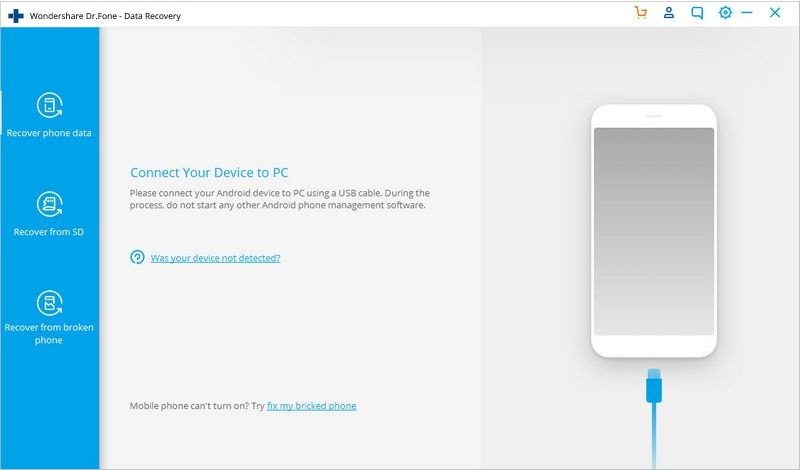
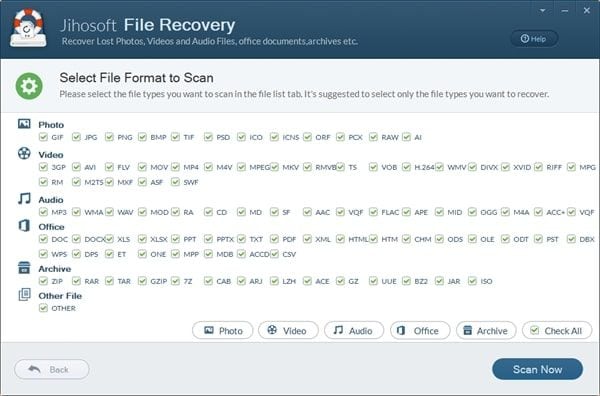
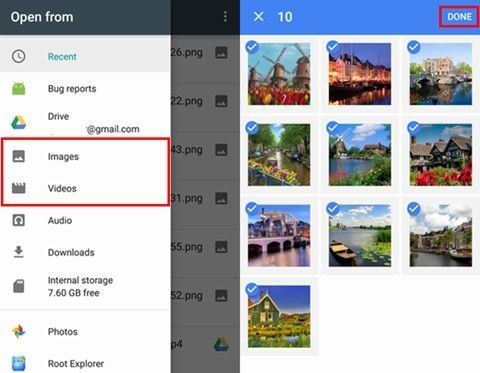
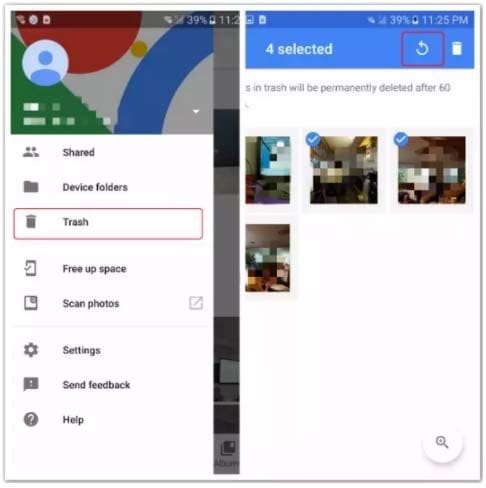
 ChatGPT
ChatGPT
 Perplexity
Perplexity
 Google AI Mode
Google AI Mode
 Grok
Grok
























Eleanor Reed
staff Editor