How to Recover Gmail Username
Gmail username recovery is one of those processes that almost all Gmail users encounter at least once. This is usually the case when they have not used their Gmail account for a long time. Another reason why Gmail users forgot their username is when they have kept themselves signed in to Gmail for a long time that they do not know their account credentials anymore when they are asked to sign in through another computer or mobile phone.
Signing in with Your Gmail Account
There are two ways on how you can sign in to your Gmail account and recover Gmail username. The first one is through the use of your Gmail account while the other one is through your Gmail username. If all you remember is the Gmail account, then you can go ahead and use that.
To use the Gmail account, you must enter the full email address that you have used upon sign up. You should make sure to enter the entire address. Do not forget the part after the @ sign. If you forget that part, you will not be able to gain access to your account. Enter the correct password and then click sign in.
Part 1: How to Recover Gmail Username Back
If you have forgotten your Gmail username, do not worry. It should still be possible for you to recover the Gmail username back. There are simple steps that you can take to do so. Here are the steps that you should follow to recover Gmail username.
Step 1: You should go to the Gmail website. You will be asked to enter your email. Of course, at this point, you do not remember what is the correct information to input. Instead of wasting time attempting to enter the account, you just have to click on the NEED HELP? button.
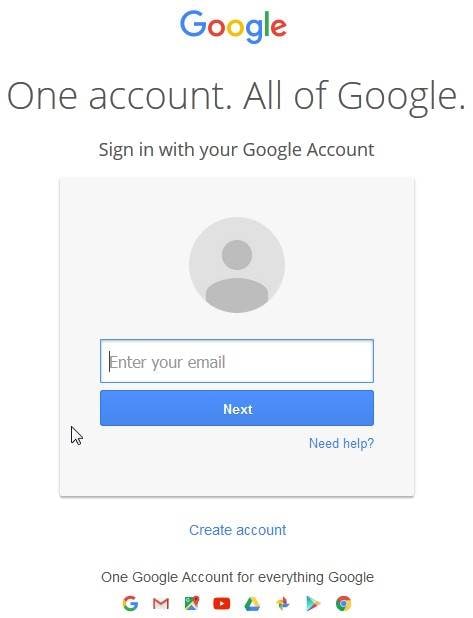
Step 2: You will then be redirected to a page where you are shown some options. Click on the option for 'I don't know my username'. Click continue to go to the next step.
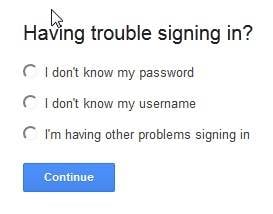
Step 3: Through the associated phone number. You will surely have an associated phone number with your Gmail account. The associated phone number will be of great help to you when you are retrieving your Gmail account credentials such as email address, username, and password. After you have clicked on the CONTINUE button from the last step, you will be shown a page with options. You will need to select on the radio button for 'Enter your recovery phone number'. Enter the phone number associated with your Gmail account. You will be sent a verification code to that phone number either via SMS or automated phone call. Choose whichever you prefer. Enter the first and last name of the account. After that, confirm that you are not a robot and then submit the form.
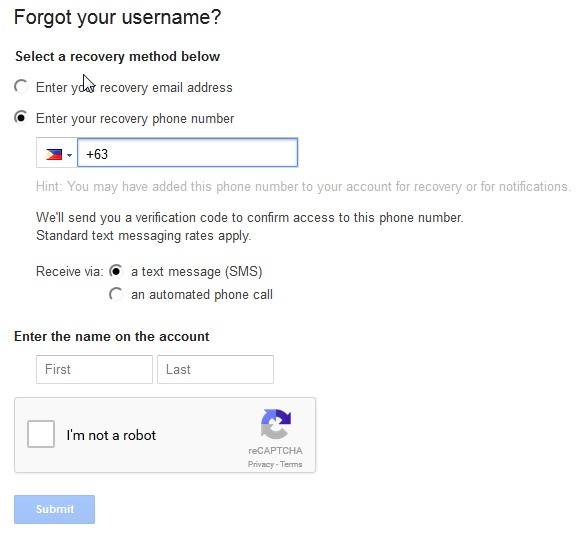
Step 4: A verification code will be sent to your associated phone number. This code will usually be composed of six digits. You will need to enter that code on the page. Click continue.
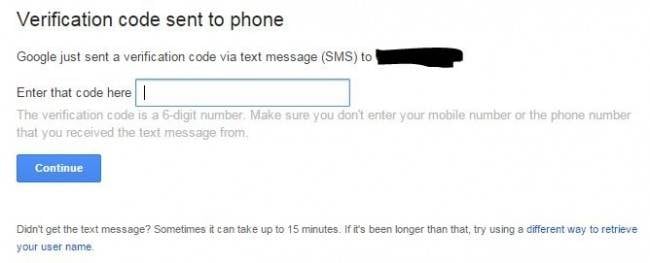
Step 5: Once you enter the right verification code, you will then be shown the associated username on that Gmail account.
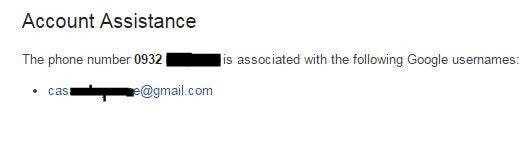
Step 6: Through the recovery link. In case you do not remember your associated phone number, you can try using the recovery email address. Through this option, you can get a recovery link to your associated email address. Enter the recovery email address you have added to the account when you signed up. Do not forget to verify your identity by entering your first and last name as well as checking on the 'I'm not a robot'. Click submit.
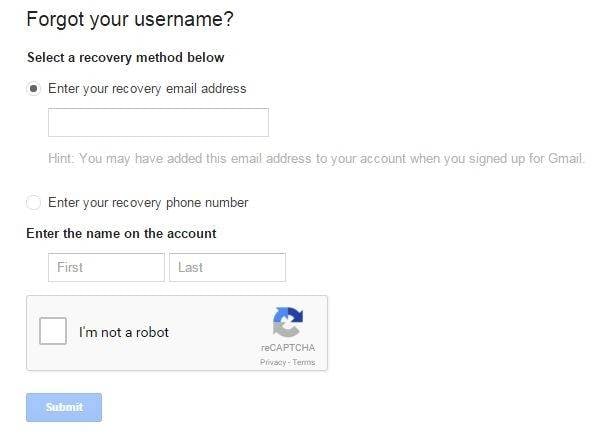
Step 7: Once you have clicked on submit, you can get information on the associated emails or username. You can also receive an email to the email address you have indicated. However, if you're using Hotmail and forgot the password, refer to How to Recover Forgotten Hotmail Password to recover it.
Part 2: How to Access Your Gmail Account
There are five ways on how you can access your Gmail account.
1.Through the Gmail website.
- Start a web browser and go to gmail.com.
- Enter your username and password.
2. Through your smartphone.
- Go to settings of your smartphone and choose mail.
- Select the option for adding a new account.
- Fill out the necessary information.
3. Through offline access.
- Go to Chrome Webstore and search for the Gmail Offline app. Download it to your computer.
4. Through a desktop client.
- Choose your email client. It can be Microsoft Outlook, Thunderbird, GMDesk, or likes. Download the desktop client.
5. Through public computers.
- Go to Google Sesame using the public computer you are on.
- Recover all contents such as e-mails, attachments, contacts, calendars, tasks, notes and journals from a corrupt Outlook PST
- Conducts deep scans and search for recoverable data within severely corrupted PST files
- Repair encrypted & password protected PST files, recover data from password-protected files
- Allows users to preview recoverable items before saving them
- Allows saving recovered emails in PST, EML, MSG, RTF, HTML, and PDF formats
- Supported: Windows 11/10/8/7/XP/Vista, MS Outlook 2016, 2013, 2010, 2007, 2003, 2002 (XP), & 2000.
Part 3: Tips for Gmail Account Things
To avoid further inconveniences when it comes to the security of your Gmail account, it would be a good idea to remember some tips on the matter. You should make sure that your security is at its highest, especially if the Gmail account you are trying to access is a personal or work email. Otherwise, you might become a victim of cyber crimes such as identity theft.
Here are three best tips to remember when you want to improve your Gmail account's security:
- Set up your 2-step verification. This is a feature in Gmail that will allow you to add another layer of security to your email account. Once you do that, you can prevent hackers or identity thieves to get into your account. To set up the 2-step verification, visit the setup page.
- Consider enabling your HTTPS security. The HTTPS security is what protects your Gmail account, especially when you are logging into Gmail using a public wireless network or a non-encrypted network. To enable HTTPS security, go to Settings → General → Browser Connection → Always use HTTPS.
- Check the granted account access. This is the best way for you to determine whether or not suspicious activities are occurring with your Gmail account. Hackers can get into your account fairly easily if they have added themselves to your granted account access. For that, you have to check this. To do so, go to Settings → Accounts and Import → Grant access to your account. There should be no unknown emails added to this page.
What's Wrong with Email
- Emails Lost or Corrupted
- Forgot Email Password


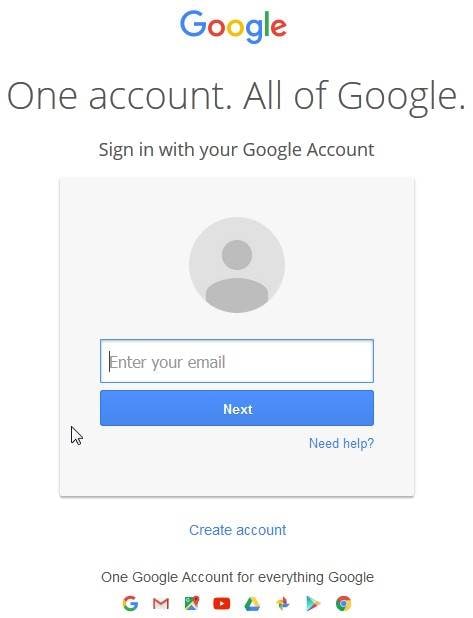
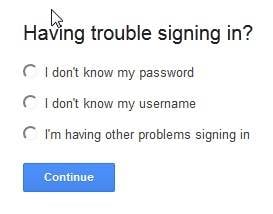
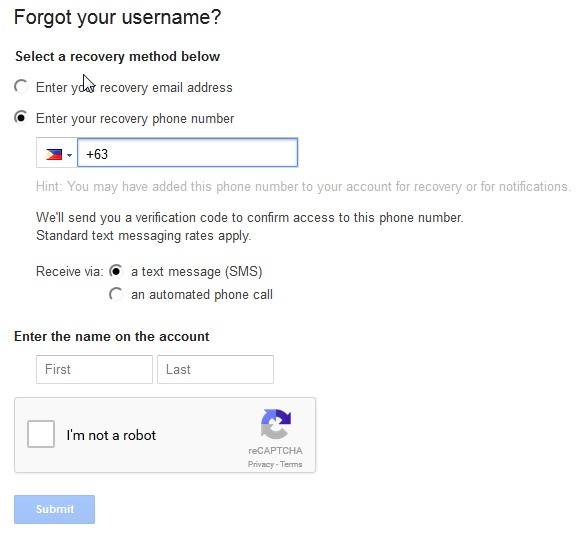
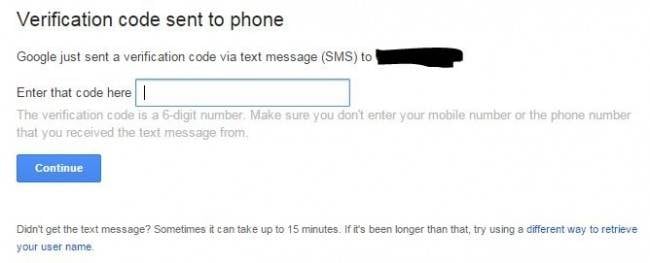
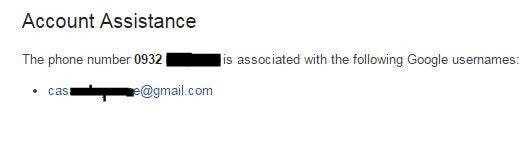
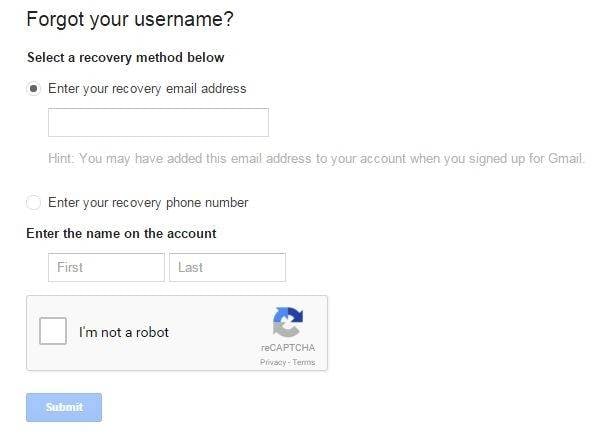
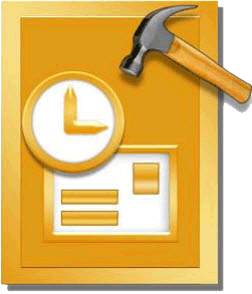
 ChatGPT
ChatGPT
 Perplexity
Perplexity
 Google AI Mode
Google AI Mode
 Grok
Grok
























Amy Dennis
staff Editor