How to Recover Archived Emails in Gmail?
Gmail is one of the popular email applications. Through Gmail, you can not only send and receive emails, but you also can store messages as well as search for specific messages. With Gmail, successive messages that are related to each other will be automatically organized into one conversational thread.
How to Recover Archived Email with Gmail Website?
- You first have to log into your account on the Gmail website.
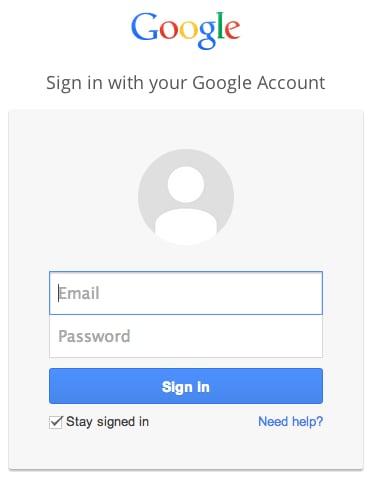
- Once you are logged in, you will have to search for the archived message through the search box located at the top of the page. The archived messages can still appear in the search result if you use the proper keywords. The best way to use the search result is to input any of the following information: sender, part of the body of the email, subject, or any other parts of the email.
- You can look through the labels as well. Some messages were archived but were tagged with a label beforehand. Even if you have accidentally archived the message, this message will still appear under the label by which it was tagged. To find the labels, you can go to the left-side tab on the page and look through the available labels.
- If the label you are looking for is not easily seen in the left-side tab, then you have to click on the More option in the menu. Once you click on MORE, you will see the option ALL MAIL. This option, once chosen, will allow you to view all of the messages in the account. It does not matter if the messages are labeled or not. Also, it does not matter if the messages are archived or not as well. Note: To determine whether a message is archived or not, there should be no label attached to it.
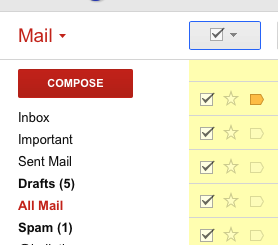
- If you want to move back the message to the Inbox folder, just select the said message. Once the checkmark on the tick box appears, go to the MOVE TO icon on the top of the page. This icon looks like a file folder. Click on it and proceed to choose INBOX. You have now successfully retrieved the message into your Inbox folder. Moreover, the recover archived email will be sorted according to its original date.
By the way, you can also learn how to recover Gmail password here.
How to Recover Archived Email With Mobile Gmail App?
- You have to open the Gmail app on your smartphone. When doing that, you have to ensure that you are signed in to your Gmail account so that you can gain access to it through the said app.
- Use the search box to search for the archived message. In the same way with using the Gmail website, you can obtain search results for archived emails as long as you input the sender, part of the message body, subject, or any other parts of the message. Tap the magnifying glass to proceed with the search.
- Labels are appearing in the Gmail app as well. You simply have to look into the labels. Do not forget to tap the MENU button found in the upper-left part of the screen. Scroll down to ALL MAIL. Once the message is found, you can then decide whether or not you want to put it back to your Inbox folder. To put it back to your Inbox folder, tap the MENU button again. Choices will appear. All you have to do is choose the MOVE TO INBOX option. Once selected, the archived message will then be moved back to the Inbox folder.
- Recover all contents such as e-mails, attachments, contacts, calendars, tasks, notes and journals from a corrupt Outlook PST
- Conducts deep scans and search for recoverable data within severely corrupted PST files
- Repair encrypted & password protected PST files, recover data from password-protected files
- Allows users to preview recoverable items before saving them
- Allows saving recovered emails in PST, EML, MSG, RTF, HTML, and PDF formats
- Supported: Windows 11/10/8/7/XP/Vista, MS Outlook 2016, 2013, 2010, 2007, 2003, 2002 (XP), & 2000.
When You Accidentally Archived in Gmail?
With archiving, you will not be seeing the message in the Inbox folder. Your Inbox will no longer be cluttered by messages you have already read. The good thing is that though you cannot see it in the Inbox, the messages still exist. You can search it in the Gmail box.
There are many instances when you archive an email accidentally. One is when you are trying to move messages into one folder but you accidentally archive them. The archive folder is unlike custom-made folders where there is a label that you can immediately go to when you want to retrieve email messages.
You an intentionally archive a message though. For example, you might have received an email with important personal information. Instead of moving the message to a user-added folder, archiving it should be a more convenient and secure way to keep that message.
Indeed, there is no ARCHIVE label in Gmail. For first-time users of the said web-based email application, it might be difficult for them to retrieve the messages they have accidentally archived. Unlike other user-added folders where you simply have to go to the right label to retrieve a message, the method for retrieving messages from the archive folder is different.
Two options are available for users to recover archived emails in the Gmail account.
What's Wrong with Email
- Emails Lost or Corrupted
- Forgot Email Password


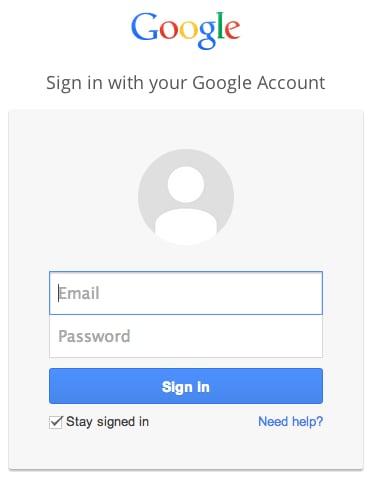
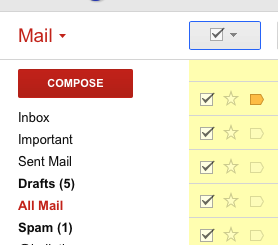
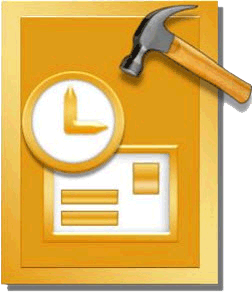













Amy Dennis
staff Editor