How to Recover Deleted Tasks in Outlook
Recovering a deleted task in Microsoft Outlook shouldn’t be something hard to do if you know what you’re doing and have the necessary tools for it, neither something to get scared of. There are several deleted email recovery ways in which you can recover deleted Tasks in Outlook.
I will present you with two different deleted email recovery methods. One of them is a free email recovery software used when your local Outlook data gets busted. We will learn what a PST file as well as how to recover it when it becomes corrupted and we’ll conclude this article with useful tips and tricks that you should know when you want to recover a deleted task in Outlook.
Recover Deleted Tasks from PST File with Outlook PST Repair
1. What Is a PST File
The PST acronym stands for "Personal Storage Tables". Microsoft Outlook stores data locally in such PST files. A PST file is like a little database that contains all your emails, calendar appointments, notes, tasks, and so on. If you delete an item, it goes into the "Deleted Items" folder. However, if you empty this folder, then those items go into the dumpster. Applying my deleted email recovery methods will help you recover the deleted Task in Outlook even if the PST file is corrupted.
2. Overview of Outlook PST Repair
If the PST file gets corrupted then you are unable to recover deleted Task in Outlook or any other items, and you need to recover it somehow. For this scenario, I suggest using a free email recovery software that can help you fix your damaged PST file.
Stellar Outlook PST Repair scans the damaged and corrupted PST file and repairs it. It is a PST recovery software that will help you get your tasks back in complete safety. This free email recovery software is compatible with the following Microsoft Office versions: 2016, 2013, 2010, 2007, 2003, 2002, and 2000.
3. How to repair damaged/corrupt PST file
Download Outlook PST Repair tool to your computer,
Step 1 Select "Find Outlook File" to look in the drive and search damaged or corrupted PST files.

Step 2 Select one PST file you want to repair and scan the damaged PST file.

Step 3 After scanning, all repaired PST files will be shown in the left sidebar. Preview the deleted email and task items.

3. Recover Deleted Tasks from Repaired PST File
Step 4 Select the tasks item folder and save it on the desired location.
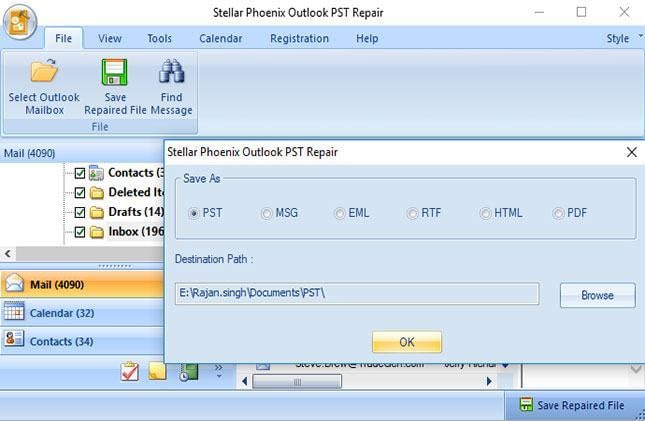
Step 5 It will take a while to finish recovering deleted tasks from PST files.
How to Recover Deleted Tasks in Outlook
When you accidentally delete your tasks in outlook, you can recover it from the Deleted Items folder.
1. Task items still in your Deleted Items folder
If you do not empty the Deleted Items folder, you can easily recover deleted tasks back. Go to the Tasks folder, right-click it, and then click Move > Other Folder > Tasks.

2. Items not found in the Deleted Items folder
If you have removed items from the Deleted Items folder or emptied the trash, you will only be able to recover these items from a hidden folder called "Recoverable Items”.
Step 1 While in Outlook, navigate within the folder lists and select the "Deleted Items" folder;
Step 2 Select "Home" from the top navigation menu, and tap the "Recover Deleted Items from Server" button;
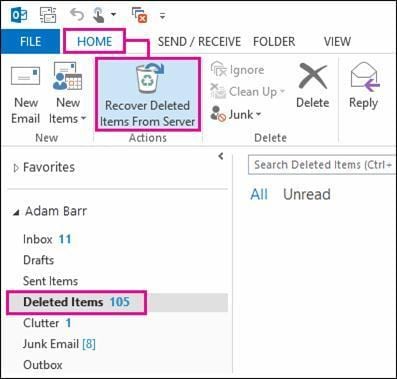
Step 3 A new window opens with the list of all items ready to be recovered. Click the "Recover Selected Items" option and tap "OK".
Tips:
To prevent PST files from corruption or damage, some useful tips as below:
- Backing up PST files is the best way to prevent data loss
- Do not shut down Outlook when sending Email messages
- Your antivirus programs may damage the PST file
Recover and Repair Email
- Repair and Recover Emails
- Get Email Password Back





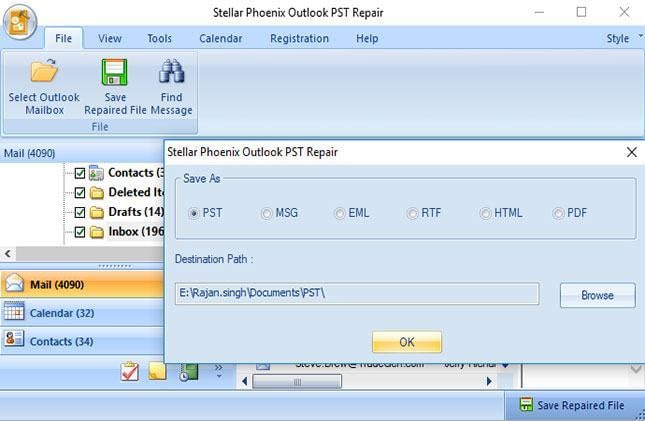

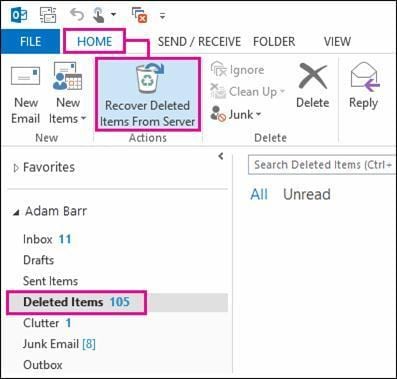
 ChatGPT
ChatGPT
 Perplexity
Perplexity
 Google AI Mode
Google AI Mode
 Grok
Grok
























Amy Dennis
staff Editor