Have you ever got an Outlook error message 0x80040600? Usually, when sending and receiving email messages, a user may get Outlook error 0x80040600. When it occurs, it prevents you from accessing Outlook files and folders.
If you are also in the same situation, do not worry. This article will guide you on the causes and different ways to fix receiving' reported error 0x80040600.
Read on to understand the detailed steps!
In this article
Why Do You Receive An Outlook Error 0x80040600?
Outlook unknown error 0x80040600 is severe and can even lead to the loss of your important data. But why this error occurs? Here are the possible reasons:
- Corrupted PST file
- PST file is full
- Software failure
- Improper shutdown of Outlook
- Virus attack
- Power failure
- Disk damage
These are some of the possible causes that can cause Outlook 2007 error 0x80040600. Whatever be the reason, you can fix it quickly through the following methods.
Three Methods: Fix An Unknown Error 0x80040600
Your PST file is the primary reason for the occurrence of Outlook error 0x80040600. PST (Personal Storage Table) is the database of your Microsoft Outlook. It stores numerous data types, like calendar entries, notes, email messages, contacts, tasks, and others. So, when you come across the error 0x80040600, repair it with the below methods:
1 Repair Outlook PST with Inbox Repair Tool
The built-in utility – Inbox Repair tool (ScanPST.exe ) by Microsoft is the free tool that helps you solve the error. If the corruption level is minor, then it is highly beneficial for you. Use the tool and repair error with the below-mentioned steps:
Step 1 – Run ScanPST.exe
Open the Outlook installation folder and search the ScanPST.exe file in the Outlook installation folder. Launch it to proceed with the repair process.
Step 2 – Select file and click repair
Browse to select the file that needs repair. After the selection of the file, click on the "Repair" to allow the repair tool to begin the process.
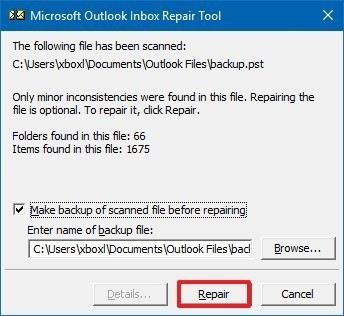
When the process completes, you can relaunch your Outlook and check if the error persists or is it resolved.
Note: When you run the Inbox Repair tool, your Outlook must be in a closed state at that time.
2 Create a new Outlook PST file
If the corruption is severe and the Inbox Repair Tool fails to fix it, then you can create a new PST file. Creating a new PST is not a complicated task. Follow the below steps to make your new PST easily and quickly.
Step 1: Open Outlook and Reach Outlook Data Files
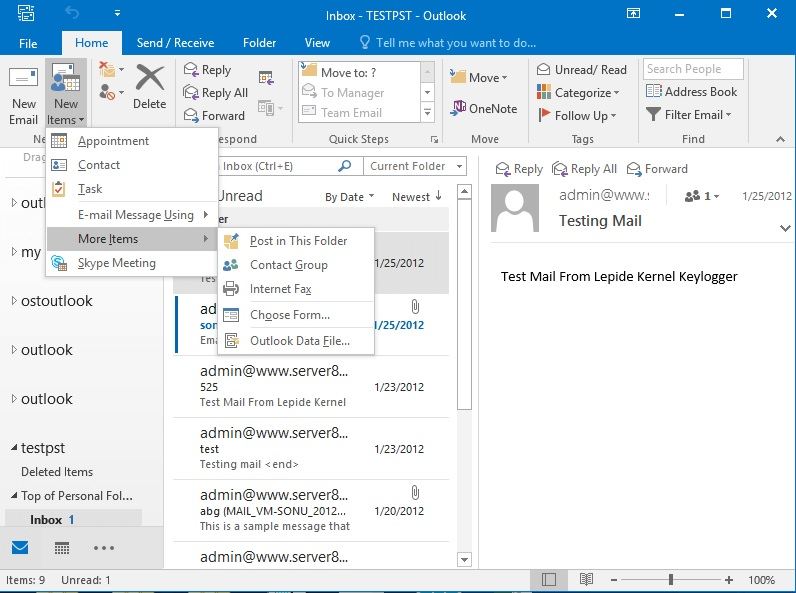
Step 2: Name Your New PST

Name your newly created PST file. If you want to keep your data confidential, you also get the option to add a password. Select the box in front –"Add Optional Password" to create a password-protected PST file. You can see this option below the "Save as type" label. Click OK after selecting it.
Step 3: Set Password

When you click on "OK" after selecting the option to create a password-protected file, you will be prompted to the Window to set a password. Enter your password, retype it to confirm it in the "Verify Password" box, and click on "OK."
Your new PST file is created and is visible in your Outlook.
3Use Outlook Repair Software
Wondershare Repairit for Email is the best kit to fix the Outlook error 0x80040600. It not only repairs your broken, damaged, or corrupted PST file, but also recover all the data of your mailbox. The advanced software comes with easy to use GUI that can quickly fix even severely corrupted files.

-
Repair damaged PST & OST Files in Outlook in all Email corruption scenarios, such as hard disk crashes & bad sectors, virus attacks & tojan horse, outlook corruption & malfunctions, improper shutdown procedure, etc.
-
Restore Outlook emails deleted for a long time and extract the email messages, folders, calendars, etc. within seconds.
-
Restore Outlook Emails deleted for a long time with a very high success rate.
-
Repair emails in bathes without size limits and support to preview all of them before saving.
-
Compatible with Windows 7/8/8.1/10/11, Windows Server 2012/2016/2019, and MacOS X 10.11~ MacOS 12 (Monterey).
Use Repairit for Email repair software with these steps:
Step 1: Add PST file
After launching Repairit for Email, you will need to click on the "+Select File" button to search for your needed file.

Select the corrupt PST file from the desired location, then click the "Repair" button to initiate the PSF repair process.

Step 2: Repair the PST file
Repairit is now repairing the uploaded PST file, just wait for seconds. You can see the progress on the bar displaying the growth of the ongoing process. However, if you want to stop the repair process in-between, click on the "Stop" button. It will immediately stop the scan.

Step 3: Preview and save
Once the software completes the repair, you need to ensure that the right file is repaired and is fixed wholly and correctly. The software gives you the facility to preview the repaired file.

If you are satisfied with the recovery, save the file by allocating it to the desired location. With the above steps, you can get the receiving' reported error 0x80040600 fixed. Now access your Outlook files again.
Tips To Prevent Error 0x80040600
After solving the unknown Outlook 0x80040600 error, it is best to learn some important tips to prevent it from ocurring again. Herein, I summarize eight tips for your reference.
- Always use authenticated software.
- Regularly check for any antivirus program updates.
- Do not close the application abruptly.
- If you suspect any corruption in your PST file, instantly look for the remedy.
- Do not limit the storage by keeping unnecessary data and emails.
- Take regular backup of your PST files that can prove beneficial during file recovery or version upgrade.
- Do not shut down your system abruptly, close your Outlook and other programs before you shut down your computer.
- If your installed version gives you the facility to modify the size of the PST file, then it would be better if you do it. But if you do not have this facility, try not to exceed the limit above 2GB.
The Bottom Lines
We have discussed various causes leading to Outlook error 0x80040600. Besides that, you have learned the numerous tips that can help in preventing the error. However, after taking all the preventive measures, if you are still getting the error, then the methods discussed in this article will assist you in resolving it.
Wondershare Repairit for Email is one of the best tool that can repair your PST file and help you in getting rid of the Microsoft Outlook error 0x80040600. Irrespective of the corruption severity and file size, the powerful software can repair and fix all. Try using it to fix the error.



