Solved: How to Fix Blurry Videos on Facebook
"I have downloaded a video from Facebook, but it appears blurry on my device. The problem exists even on trying again."
Updating our social media with our latest pictures and videos has become routine. All of us love to share our happy moments with family and friends. Is it not? Facebook is a social media platform, allows you to share your moments with your friend's circle. But sometimes, while uploading videos, people may face different issues.
Most of the time, videos appear blur on your device. After capturing videos with all of the dedication and with quality cameras, people must be in dilemma that how to fix blurry videos on Facebook, in this case. If you are dealing with the same problem, then this article is all you need. We'll be telling you ways to fix your problem in the rest of the article. So, let's what it has.
Why Is My Video Download Blurry on Facebook?
Your downloaded video may appear blurry on Facebook because of several background issues. But you do not have to stress yourself because we have got ways to fix blurry videos. Before providing a solution to the problem, let's see what the reasons are. Your downloaded video may appear because your device's media player is not compatible with your video compression scheme. You can ensure this compatibility by making some changes.
The event may happen because of the absence of Codecs. Insufficient space in your computer's disk may lead to blurry video. A poor coding with the absence of the right Codec support may lead to the blurry video. But all of these reasons can be dealt with by taking proper measures. Let’s go through the ways to fix your video.
How to Fix Blurry Videos on Facebook?
Have you got a blurry Facebook video on your iPhone? If yes, then the next question must be, can you fix a blurry video? Of course, yes. In this part of the article, we shall be telling you ways to fix your blurry videos depending upon your device. In the rest of the article, you will encounter methods to repair your Facebook video on iPhone, Android, Mac, and PC. Is it not amazing that you have found all these methods in a single article. Let's move on to the concerned solutions.
Method 1. Repair Facebook Blurry Video on iPhone
iPhone is different in its nature, requires different solutions when it comes to its problems. Similarly, to fix and repair blurry videos on your iPhone, you will be required to perform a procedure. The steps constituting this whole procedure are as follows.
Step 1. In your iPhone, tap on the Facebook app to open it.
Step 2. Tap on the option of the menu from the options.
Step 3. From the available list, go to "Setting" and tap on it to open.
Step 4. When the "Setting" window opens, tap on the option of "Videos and Photos" from the available options.
Step 5. After this, select the option of "Upload HD."

Repeating all these steps will improve the quality of the video and will prevent it from blurring. So now, use this process to fix blurry videos online through Facebook. But in case you have android instead of iPhone, skip this method and jump on to the next.
Method 2. Repair Blurry Facebook Video on Android
If you want to fix blurry video on your Android phone, you are at the right place and this article's right spot. It contains a step-to-step procedure, which will help you in repairing your video and fixing it. Steps that are required to be followed are as follows.
Step 1. Take your Android and go to the Facebook application from the main menu of the phone.
Step 2. From the application, open the "App Setting" in the help and setting section.
Step 3. Now, after opening the application setting, find out the option showing "Upload Photos in HD" and "Upload Videos in HD."
Step 4. Turn this option on, and it will fix the issue of blur videos.
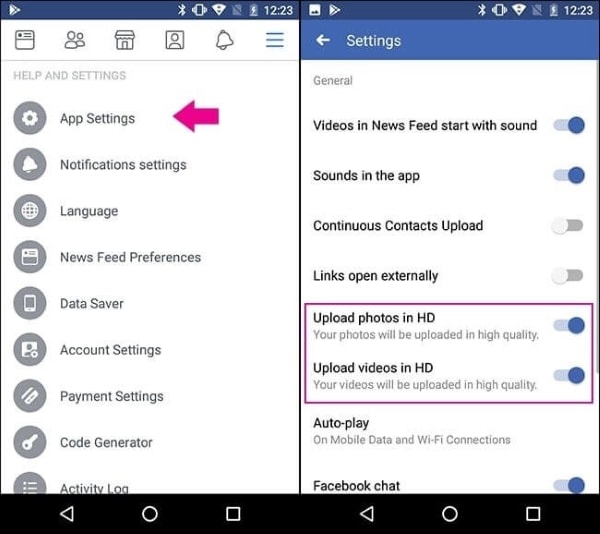
Now your videos will be uploaded in HD and good quality, and hence the poor quality and blur issue will be resolved.
Method 3. Fix Blurry Facebook Video on Mac or Windows
When it comes to Windows and Mac, you need to adopt a different process. But we have eased the whole process by providing you procedure to follow for mac or Windows. So, to fix blurry video, mac or Windows has, follow these steps.
Step 1. Open your browser on Windows or Mac.
Step 2. Open the Facebook website there.
Step 3. Log in to your account.
Step 4. There will be an arrow in the top right corner of Facebook's interface. Open it and go to 'Settings.' The option is only present in the desktop version of Facebook.
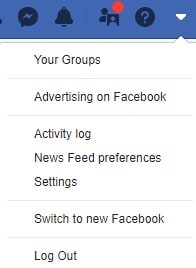
Step 5. From settings, go to the option of "Video" on the left side.
Step 6. Click on it to open it, and you will see multiple options about videos.
Step 7. Drop down and find the option of video quality.
Step 8. Set it to "HD" or any other desired quality.
Step 9. You can go for other vide settings too through this process.
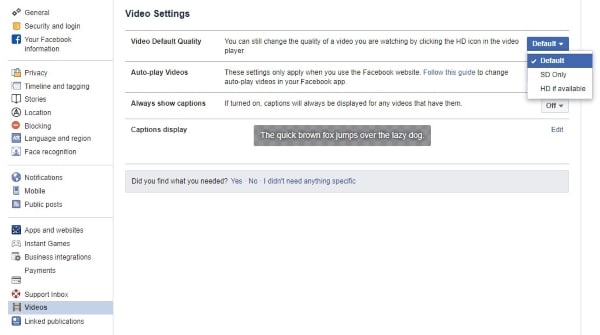
The process will surely fix blurry video, and you will feel relieved. Furthermore, if you want to fix your video on Mac or Windows by repairing it, go for Method 4.
Method 4. Fix Blurry Video with Video Repair Software
In this method, we introduce you to a magical software, which is Wondershare Repairit. This software repairs your corrupted data, which has disappointed you. To use the software, you only have to download it, and then you can repair any file you want. Right now, we are concerned with Facebook videos so let's repair them. To take help from this amazing software, follow these steps as mentioned below.
Step 1: Downloading the Software
To repair your video, go for downloading and launching the software first.
Step 2: Importing the Video
To add the video, click on the (+) button to visible on the interface. It will give you browsing options. Now browse the video and then finally add it.

Step 3: Initiate repairing process
Once the video is added successfully, go to the 'Repair" option and click on it. The repairing process will start. If this step does not work for your concerning video, try Step 4.

Step 4: Advanced Repair Feature
Sometimes videos are corrupted so badly that they need special attention. For these attention-seeking videos, Wondershare Repairit brings Advanced Repair Feature. You can try adding a sample video of the same format like the original video has.

Step 5: Previewing and Exporting the Video
Once the video is repaired, preview the video and save this video to the desired location you want.

If the problem occurs because of corrupted video, then repeating this procedure will fix blurry video. So, you can try any method from the above-mentioned methods depending upon the type of your device.
Conclusion
There is no doubt that social media has brought all of us to close, and so has Facebook. But sometimes, the problem may occur while uploading pictures and videos. For example, most of the time, people face an issue when their Facebook videos appear to blur, and they ask questions like can I fix a blurry video. The answer is yes for sure.
In this article, we have explained different methods depending upon your devices, which you can adopt. If the reason behind the issue is corrupted video, then we suggest you Wondershare Repairit, which does wonder and brings your important videos to their original state.
Frequently Asked Questions (FAQs)
-
1. How can I improve my Facebook video quality?
Tap on the bottom of the Facebook on the right side. Scroll down the menu and click on Setting and Privacy. Scroll down further and tap on Videos and Photos and then turn your "HD video" option.
-
2. Why is my video quality bad on Facebook?
Your video might be loosely compressed, which results in poor quality.
-
3. What is the best video quality for Facebook?
The ideal video dimension for Facebook video is
720p.
-
4. How do I upload 4k video to Facebook from iPhone?
Facebook does not support the 4k video format yet.
Fix Media File Issues
- Recover & Repair Photos
- Recover Videos
- Repair Videos
- Recover & Repair Audio
- Recover & Repair Cameras




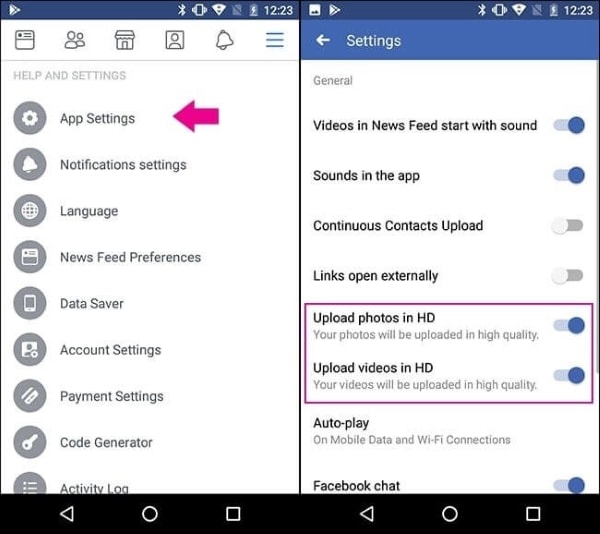
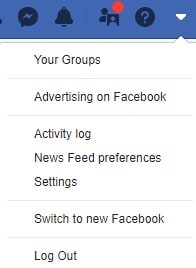
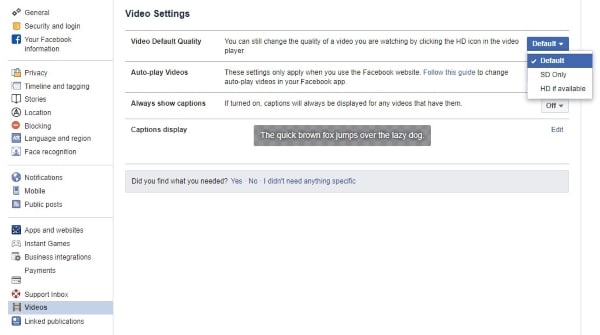




 ChatGPT
ChatGPT
 Perplexity
Perplexity
 Google AI Mode
Google AI Mode
 Grok
Grok
























Eleanor Reed
staff Editor