YouTube Videos Are Black: How to Fix YouTube Black Screen
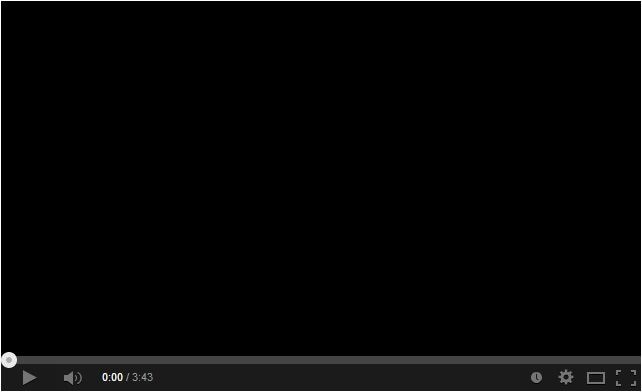
"I was watching YouTube videos on my Windows laptop, and all of a sudden, its screen got black. I have restarted Chrome several times after that, but the YouTube videos are still black."
You might already know that YouTube is a leading video-sharing and hosting platform that Google owns. Every minute, millions of videos are consumed by users the world over on YouTube. While the platform is pretty reliable, some users experience the YouTube black screen issue while watching a video on their computers or phones. This post will let you know about the common reasons for YouTube video's black screen and teach you how to fix this YouTube error.
What Causes the YouTube Black Screen Issue?
Getting a YouTube black screen is a situation that nobody wants to face. Ideally, a connectivity issue, app problem, browser error, or even a hardware malfunction can be a reason why your YouTube videos are black. Here are some of the common reasons for getting a YouTube video black screen:
- You might be using an outdated YouTube application.
- It can happen if the browser is old and does not support the new plugins.
- The video can be deleted or might be unavailable in your location.
- The video could be stuck while playing. (Fix the video's black screen while playing)
- There might be an issue with your system's display or driver settings.
- Some third-party extensions can also cause this problem.
- Your system might get disconnected or have a poor connection.
- Any other issue with the device or browser settings (like hardware acceleration)
How Do I Fix YouTube Black Screen on Computer?
Now that you know the possible reasons for getting a YouTube black screen, let's get to know the common ways to fix this problem. Read on to learn how to fix YouTube's black screen in 8 smart ways.
Method 1: Use Any Other Web Browser
Before you take any drastic measures, check if there is a problem with your web browser or not. It might be running on an old version or have some unstable extensions, causing the YouTube black screen problem. For example, if there is a problem with Google Chrome, consider launching Firefox or Opera to watch YouTube videos.
Method 2: Update the Web Browser
Needless to say, you need to run a new and stable version of the browser to watch YouTube videos without any lag. There are different ways to update a browser, depending on its interface. If you use Google Chrome, then go to its more options by clicking on the three-dot icon on the top. Navigate to Help > About Google Chrome and check the available updates. From here, you can update Chrome to the latest stable version.
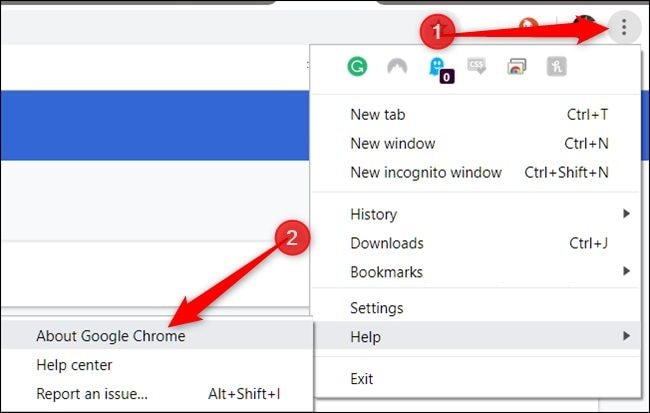
Apart from that, you can also delete the web browser from your computer and install it again to reset its settings.
Method 3: Refresh the Page (or Relaunch the browser)
Sometimes, even a simple fix like this can solve the YouTube black screen issue. Just go to the refresh icon on the toolbar to reload the page or press the F5 key. This will load the YouTube video again and would try to do the YouTube video black screen fix.

If you want, you can also close the browser and relaunch it after a while. It is also suggested to restart the system to resolve the issue further.
Method 4: Log out of Your YouTube Account
As surprising as it might sound, if all YouTube videos are black, then there might be some issue with your account as well. You can go to your YouTube account settings to check if all the options are marked correctly. To log out of your account, just click on your avatar in the top-right corner of the screen. As you would get more options here, click on "Sign Out" to log out of your account. After waiting for a while, log in to your account or try accessing the video without signing in.
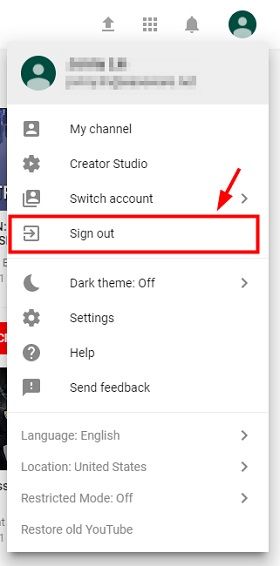
Method 5: Check the Network Connections
If the YouTube video gets a black screen and you cannot load other websites as well, then there might be something wrong with your network. You can go to the Network Settings from the Control Panel or the Taskbar to check it. Try to reconnect to a network or just connect to any other stable network instead. If you want, you can go to the Taskbar, view the present network, and forget it as well. Later, you can choose to add a new network manually.
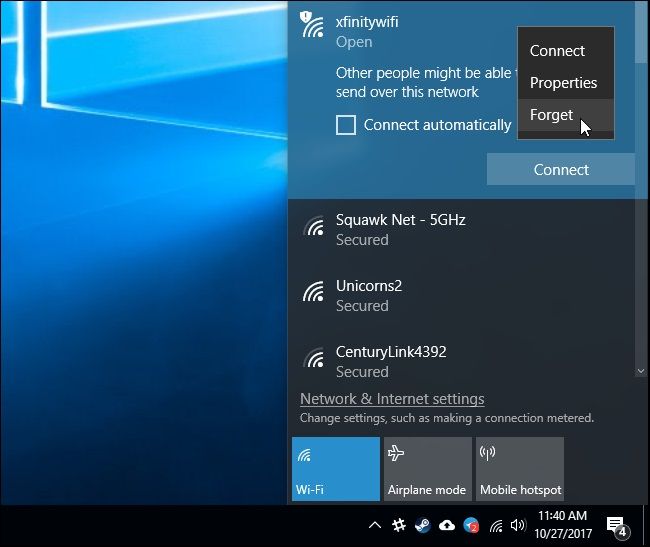
Method 6: Disable or Delete Browser Add-ons/Extensions
Sometimes, a malicious extension or a restricted add-on can also cause the YouTube black screen issue on your system. Therefore, if none of the above-listed suggestions can do a YouTube black screen fix, consider disabling browser extensions. From the hamburger icon on Firefox or Chrome, you can visit its Settings > Extension or the Add-ons feature.
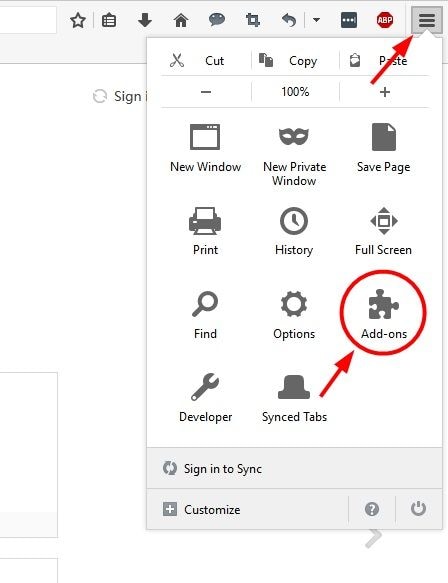
This will display a list of all the installed extensions/add-ons on the browser. You can just delete an extension/add-on from here or disable it as well. Afterward, close the browser and relaunch it to check if YouTube is still showing a black screen or not.

Method 7: Turn off Hardware Acceleration
Hardware acceleration is an inbuilt feature in browsers that improves their performance by allocating some load directly to the GPU. Though, users have often noticed that when the hardware acceleration feature is on, it can result in a YouTube black screen issue. If you use Google Chrome, then go to its more options by tapping on the hamburger icon and visiting its Settings. Now, scroll down and visit its Advanced settings instead.
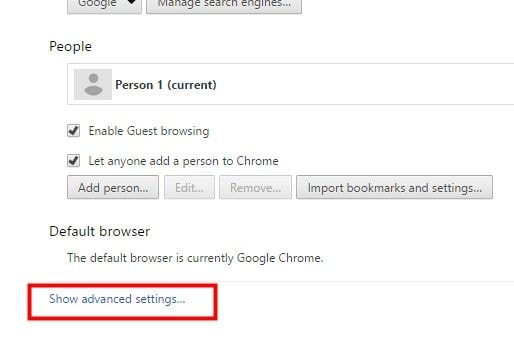
Here, you can view a feature for Hardware Acceleration. Simply turn the feature off and restart your browser.
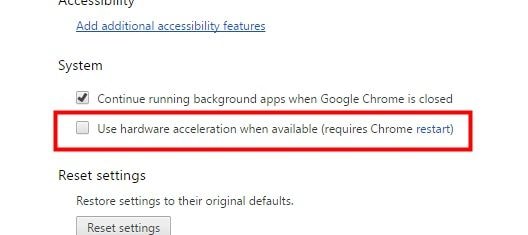
Similarly, Firefox users can also visit the browser's Settings > Advanced Settings and find the Hardware Acceleration feature under the "Browsing" section.
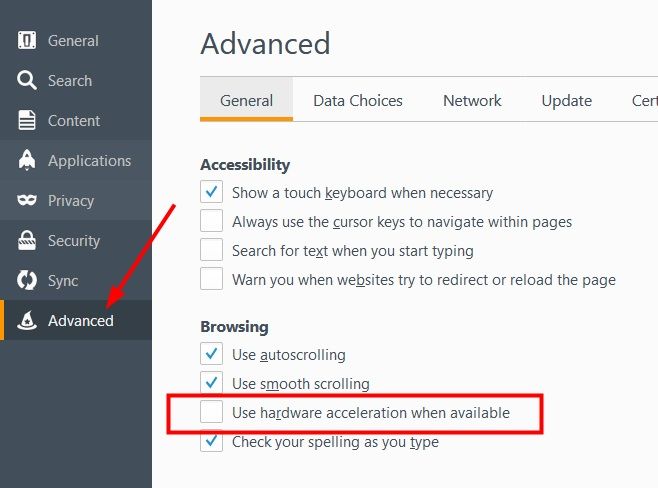
Method 8: Delete Browsing History and Data
If your browser has accumulated many caches, log files and unwanted content, it can make it harder for it to play heavy videos. To learn how to fix a YouTube error like this, you can consider clearing the browsing data on Chrome, Firefox, or any other browser that you use. Just go to your browser's settings and find the option to Clear Browsing Data. From here, you can choose to delete its passwords, logs, cookies, browsing history, and so on.
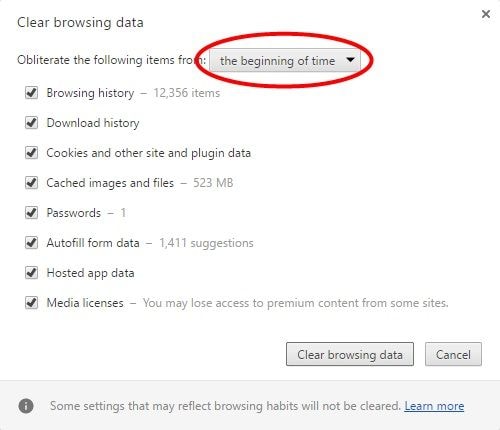
Method 9: Download YouTube Video
Lastly, if nothing else seems to work, you can also consider downloading the YouTube video that is getting a black screen. To do this, you can take the assistance of any online tool or a browser extension. For instance, you can try using Snapper, a free online tool to download YouTube videos. Simply copy the URL of the video you wish to download and paste it into Snappea's interface to start downloading it.
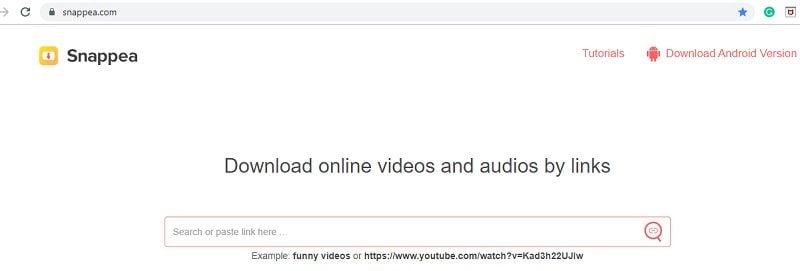
Alternatively, you can also try a browser extension or add-on. If you use Google Chrome or Mozilla Firefox, you can get tons of freely available YouTube video downloaders to add to the browser. Once the video is loaded, this will give you an option to save it to your computer.
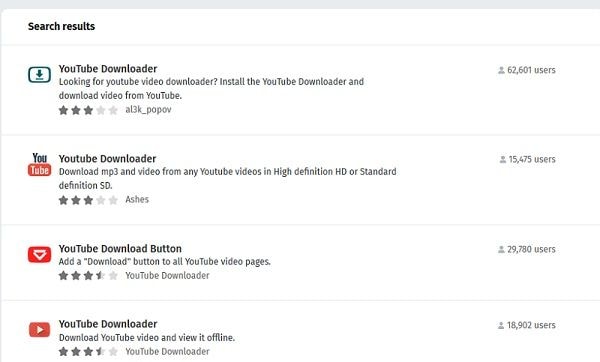
Video tutorial: Fix YouTube Black Screen Video
How Do I Fix YouTube Black Screen on a Phone?
Not just Windows or Mac systems, users also get the YouTube black screen on their Android or iOS devices. Thankfully, the problem can easily be fixed as the app itself mostly causes it. To learn how to fix YouTube black screen issue on Android/iPhone, follow these steps:
Method 1: Relaunch the App
Firstly, just close the YouTube app from running in the background and relaunch it. You can tap on the App Switch button on your Android or double-tap the iPhone's Home button. Now, swipe away the YouTube app card to close it from running in the background and open it again.
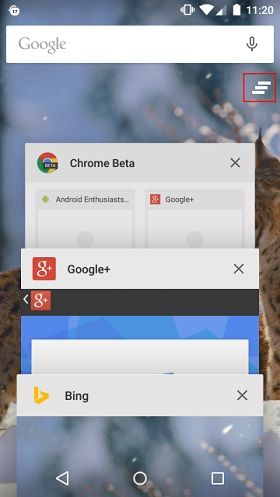
Method 2: Update the YouTube App
If you are using an old or outdated version of the app, you might get the YouTube video black screen issue more often. You can choose to update the app by visiting the Play Store or App Store to fix this. You can also launch the app and get an option to update it from there as well.
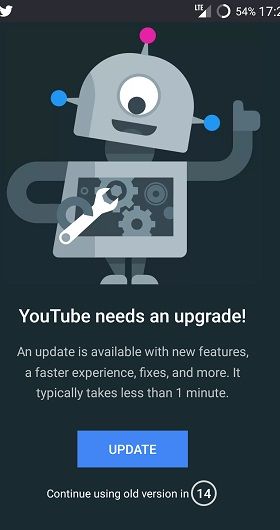
Method 3: Delete the App Cache
In case you have been using YouTube for a very long time, it can accumulate a lot of caches. Android users can just go to the device Settings > Apps > App Info or Settings > Application Manager > App Info. Select YouTube from here and tap on the "Clear Cache" button. If you are an iPhone user, you need to delete the app and install it again to reset its cache.
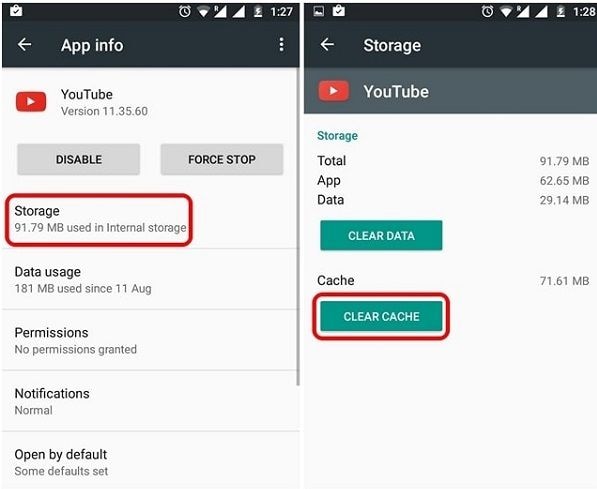
How to Repair Downloaded YouTube Videos?
If you have downloaded a YouTube video and are still showing a black screen or any other problem, consider using a dedicated video repairing application. We would recommend Wondershare Repairit Video Repair as the application is pretty easy to use and yields exceptional results. From a corrupt video to a black screen and audio syncing to grainy video – the application can fix all kinds of issues. It supports every major video format and runs on both macOS and Windows systems. To learn how to fix a downloaded YouTube video using Wondershare Repairit Video Repair, follow these steps:
Step 1: Add the videos to the application
Firstly, launch the Wondershare Repairit application on your computer and add the videos you wish to repair. You can drag and drop the videos to the interface or click on the Add button to launch a browser. The application will let you add multiple videos to the interface at once.

Step 2: Repair the added videos
Once the videos are added, you can click on the "Repair" button and wait for a few minutes. Try not to halt the process in between and let the application take the needed steps to repair the added videos.

Step 3: Save the repaired videos
That's it! When the repair process is completed, you will be notified to save the repaired videos to any location.

Step 4: Do the advanced repair (optional)
If you are not happy with the results, you can click on the "Advanced Repair" option instead. This will let you add a sample video first to perform a more comprehensive repair operation.

There you go! After reading this guide, you would fix the YouTube black screen issue without any trouble. As you can see, I have listed ways to fix the YouTube black screen on Android and a computer. If the downloaded YouTube video has got a black screen instead, you can use a professional tool like Wondershare Repairit Video Repair. Experts recommend it as a high-end video repairing tool that is easy to use and can repair all kinds of videos damaged under different scenarios.
Fix Media File Issues
- Recover & Repair Photos
- Recover Videos
- Repair Videos
- Recover & Repair Audio
- Recover & Repair Cameras


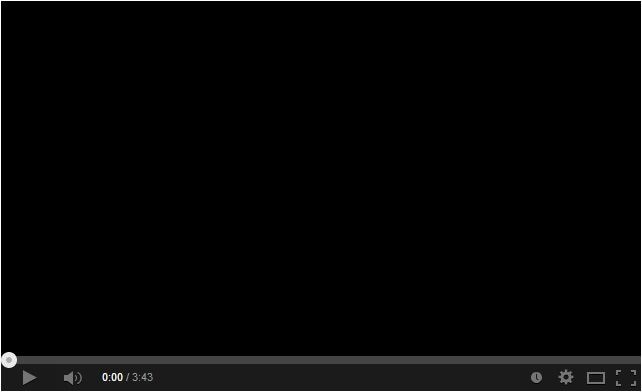
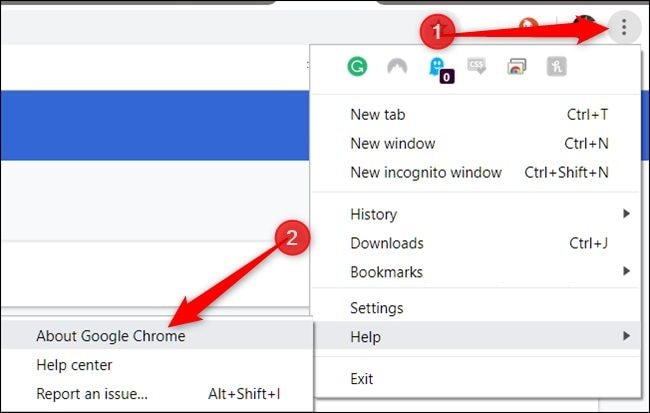

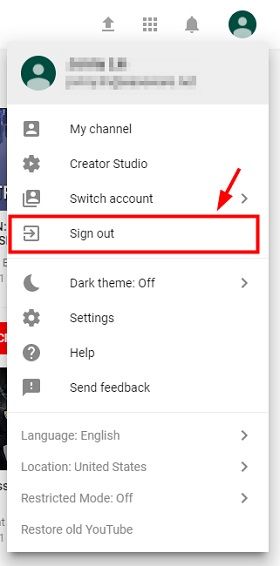
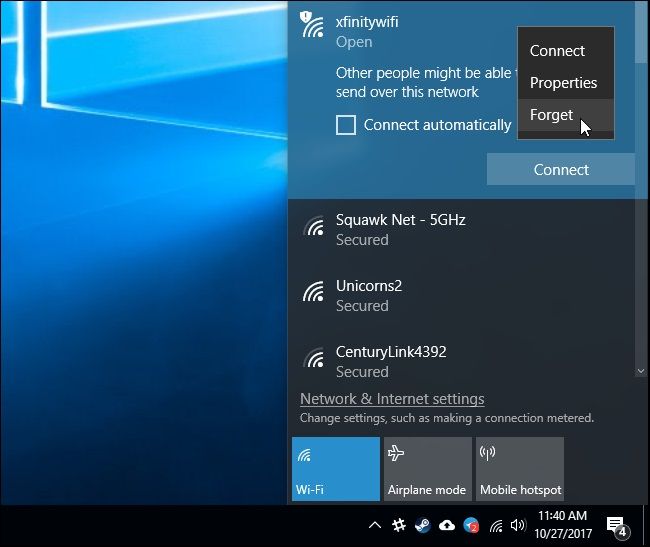
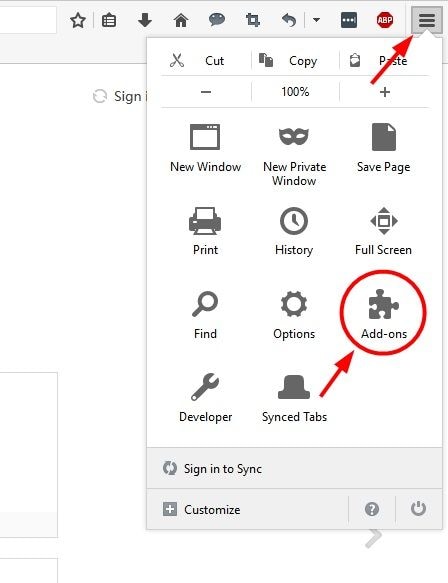

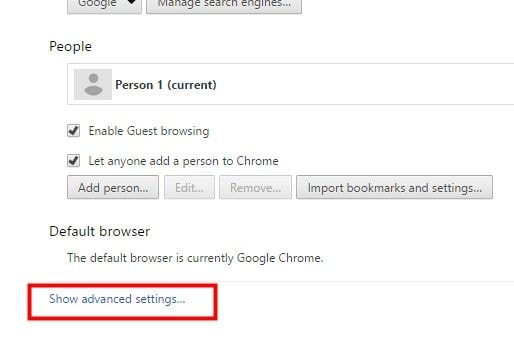
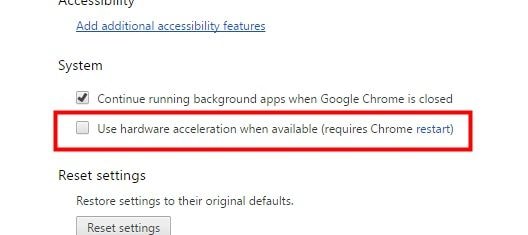
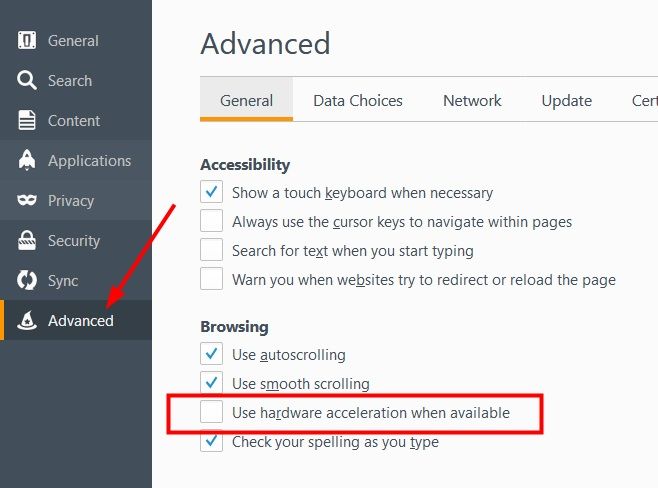
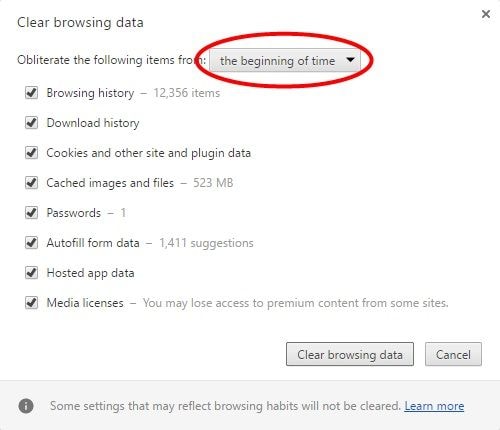
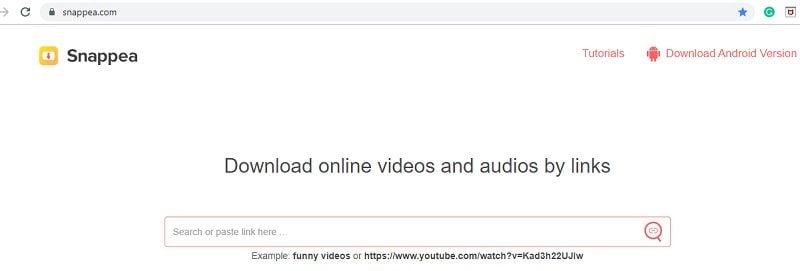
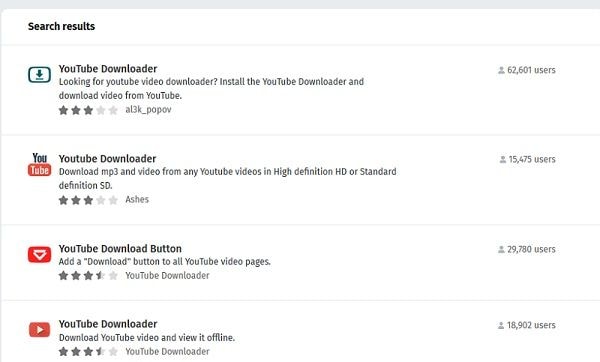
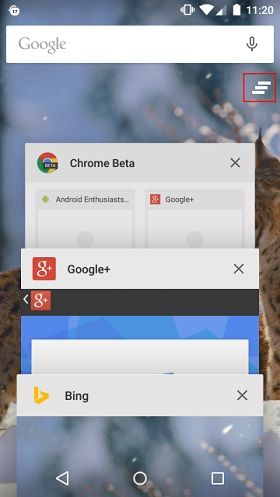
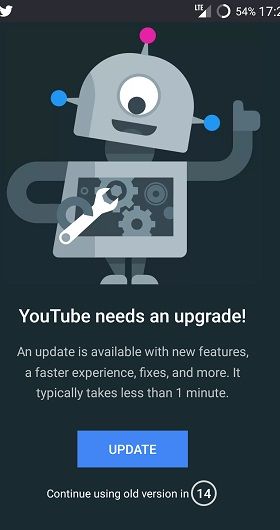
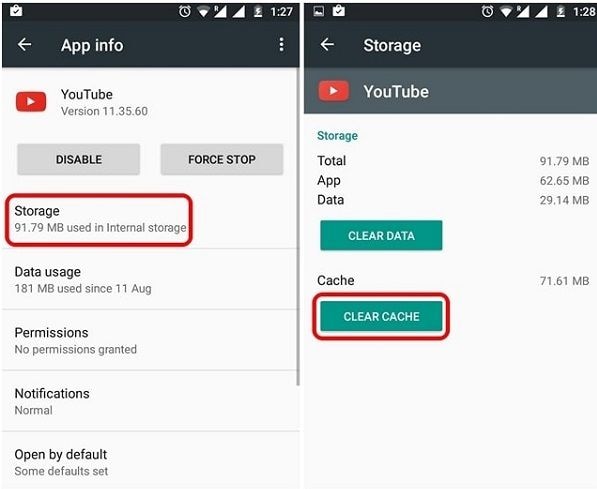




 ChatGPT
ChatGPT
 Perplexity
Perplexity
 Google AI Mode
Google AI Mode
 Grok
Grok
























Eleanor Reed
staff Editor