Outlook is a renowned email client available for personal and professional use. While using the email client across your device, you face multiple issues involving your account. One major issue involves the corrupt Outlook profile that makes accessibility difficult. To counter such concerns, you need to repair Outlook profile.When it comes to this point, you have to perform different functions as a resolution to the problem.
The article will be focused on providing you with a guide on how you can repair profile Outlook and enjoy the email client services with ease. Go through the guidelines in detail to know more about this issue.
Table of Contents
Part 1: Which Messages Will Show When Outlook Profile Errors Occur?
Most of us know Microsoft Outlook as an email organizer. It helps users send, receive, and manage their email messages across the mail. One impressive feature of Outlook is its ability to allow you to access emails without the internet. Along with that, it can be used to create meetings and set up appointments. You can also use it for taking notes and settling the chronology of tasks.
At times, while connecting your Outlook profile, you face problems in connectivity. These direct to issues with the integrity of the Outlook profile. If you want to know if Outlook profile issues have occurred, there are a few messages you need to look out for:
1. You Cannot Start MS Outlook
When starting MS Outlook, you are unable to launch it. An error with the message "Cannot Start Microsoft Outlook. Cannot Open the Outlook Window" appear.
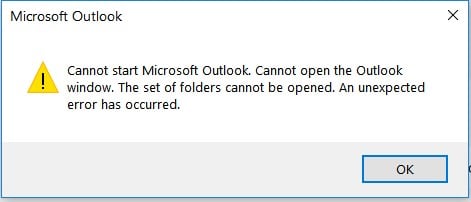
2. Outlook is Not Responding
If you tried to start MS Outlook, the application hangs and freezes. All operations are halted across the device, and you cannot access any email services.
3. Your Operations Failed across Device
You may reportedly face the error 0x80004005 across the computer. This error shows the "Sending and receiving the reported error 0x80004005: The operation failed" message on the screen. There is nothing that you can do across the email client because of this error.
Part 2: The Reasons that Cause Outlook Profile Corrupted?
Before we get to understand the derivatives of the error "Outlook profile corrupted", we need to know its causes. First, let’s look ahead to what can corrupt Outlook files:
1. Interruptions Because of Crash
You might have corrupted your Outlook profile by abruptly shutting down the system. If you terminate the services without a proper channel, it will complicate things. If Outlook shuts down while in operation, it can corrupt the profile indefinitely.
2. Not Updated Properly
Being a frequently used email client, Outlook requires upgrades. These upgrades, if not installed properly, can corrupt Outlook profile.While working on the updates, make sure you do not hinder the process.
3. PST File Data Accumulation
Outlook stores its data across the PST file. As you use it for keeping a backup of your email data, there is a specific limit to storing data across it. If you keep storing data, it can accumulate a lot of data and oversize it. As a result, your Outlook profile gets corrupted without any reason.
4. Failure In Logging In
You may have disconnected your Outlook account from the device accidentally. In other cases, you may have changed the account password. In such scenarios, if you fail to log in with the right credentials, you may corrupt the profile. Failed login attempts will lead you to lose your Outlook profile.
Part 3: How Can You Detect the Outlook Profile is Corrupted?
Regardless of knowing the causes of profile corruption, you may not be sure of your account’s status. For such cases, you may need to have some symptoms that will help you figure out the cause of this. These symptoms will then direct you to take steps to repair Outlook profile. Go through the provided details below that are referred to as the symptoms of this error:
- If you cannot start Outlook and face the error "Cannot Start Microsoft Outlook. Cannot open the Outlook window", there are issues across its Navigation pane settings. If your MS Outlook Profile Name files become 0KB, it gets corrupted. Or, on starting Outlook in compatibility mode, the data file may get deleted. This will also cause this error.
- Your Outlook may not respond because of problems across the PST file. Sometimes, it gets damaged due to uncertain reasons. Your Outlook may stop responding due to exceeded storage limitation of the email.
- If you’ve recognized the Outlook profile error of 0x80004005, it can be due to many reasons. Windows devices having antivirus tools can block scripts that can cause this error. There might be missing or corrupt registry keys across the platform.
Part 4: Repair Outlook Profile(PST&OST)on Outlook on Windows/Mac (Covering all Outlook versions)
We shall now look across the methods explaining how use can repair Outlook profile. Go through the details and figure out how to repair profile Outlook as per your version. An overview of these methods will help you lead in the right direction to the solution.
Common Method: Using Email Repair Program
Do you seek a solution that repair Outlook profile regardless of its version? We have the resolution in the form of Wondershare Repairit. This tool provides the perfect platform for users like you to manage their corrupt emails. You can configure a system to repair Outlook data files across it. It can also be used as an Outlook profile repair tool. Accompanied by intuitive features, it will help you figure out the solution in no time.
You can manage all corruption errors across your Outlook profile with Repairit. While the tool offers a quick solution, it repairs data with perfection. If you want to get aware of the simple repairing steps, let’s look ahead:

-
Repair damaged PST&OST Files in Outlook in all Email corruption scenarios, such as hard disk crashes & bad sectors, virus attacks & tojan horse, outlook corruption & malfunctions, improper shutdown procedure, etc.
-
Restore Outlook Emails deleted for a long time with a very high success rate.
-
Repair emails in bathes without size limits and support to preview all of them before saving.
-
Compatible with Windows 7/8/8.1/10/11, Windows Server 2012/2016/2019, and MacOS X 10.11~ MacOS 12 (Monterey).
Step 1: Launch and Add Data Files.
Start the tool by launching it across your Windows or Mac. Proceed to the email repair section and add files. You can add the PST or OST file as required.

Step 2: Start Repairing Outlook.
On adding the files, click on “Repair” to start the process. It will take a while to complete, but you can see the progress on the Repairit window.

Step 3: Preview Data and Save.
As it completes, the repaired data is displayed on the window. Preview all details and save the respective data.

Ways to Repair Profile in Outlook 365
If you own the latest Outlook 365, there are three different techniques to repair Outlook profile.We have covered all three aspects so that you can establish all boundaries as per your case:
Method 1: From the Desktop Application
Step 1: Open your Outlook 365 and click on “File” on the top.
As you lead into the next window, access “Account Settings.” Find the drop-down menu on the screen and click “Account Settings” from the options.
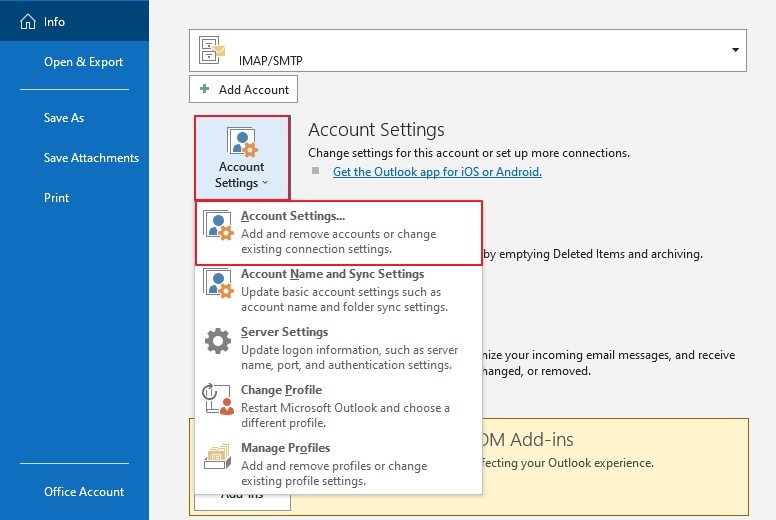
Step 2: As a new window opens, access the “Email” tab.
You can find the respective Outlook account on the window. Select the account and click on the “Repair” button.
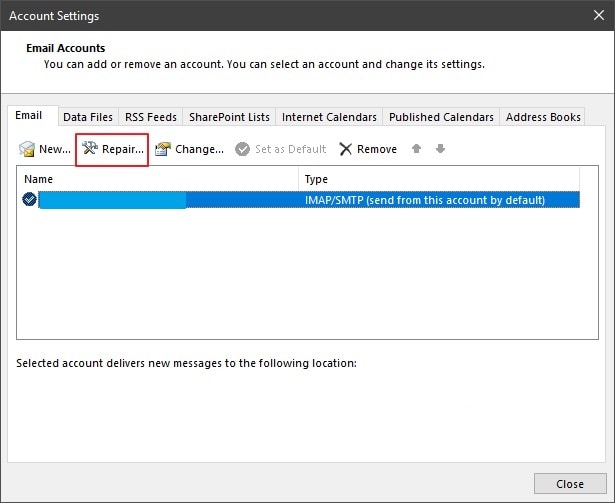
Step 3: After tapping the "Repair" option, a new window will appear on your screen for confirmation.
You have to again tap on the 'Repair" button to initiate the repair process, or you can repair manually as well.
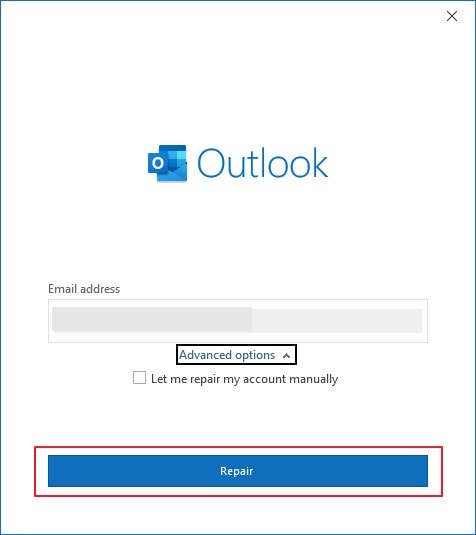
Method 2: Quick and Online Repair
Step 1: You need to close all Office 365 apps, including Outlook, on your computer.
Click on the "Search" icon on the taskbar and type "Control Panel."
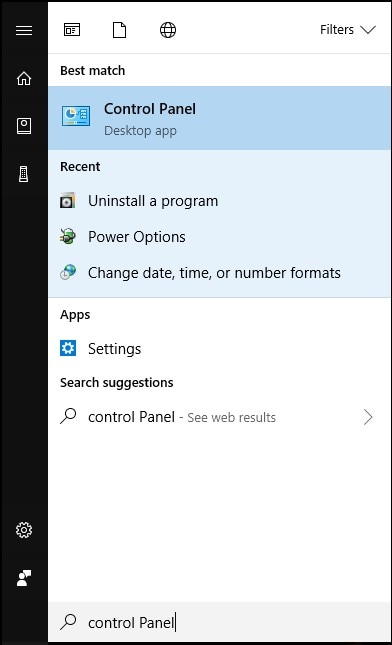
Step 2: As you open up a new screen, find the option of “Uninstall a program” under Programs.
On the next window, search for “Microsoft Office 365 ProPlus.” Select it and click on the “Change” button.
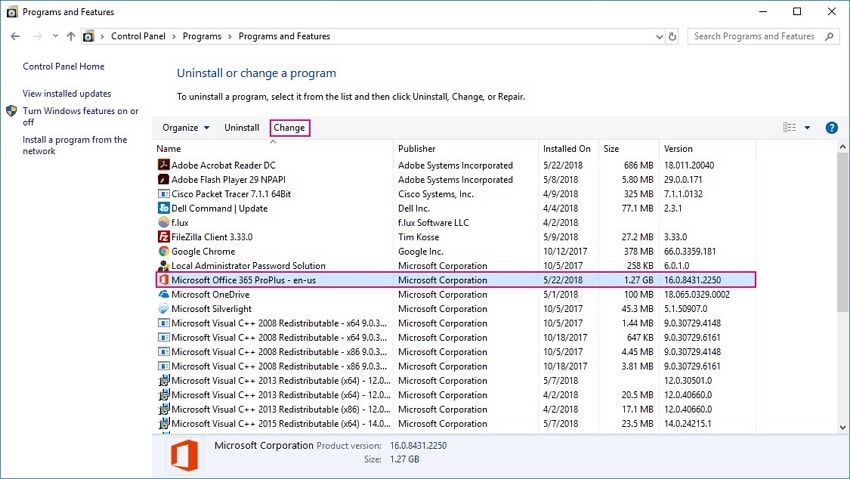
Step 3: A window opens up for repairing your Outlook.
Select "Quick Repair" from the options. Next, click on the "Repair" button to proceed next. On getting a prompt, select “Repair” to confirm. Once it is done, you will be informed through a prompt.
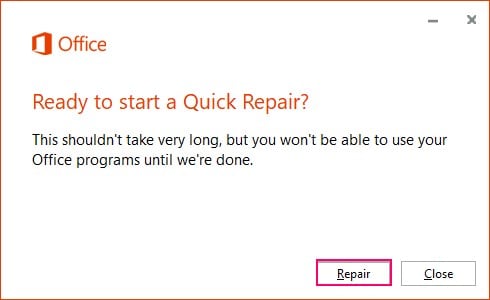
Step 4: If the issue persists, you can select the option of “Online Repair” otherwise.
This is a long process but can be effective.
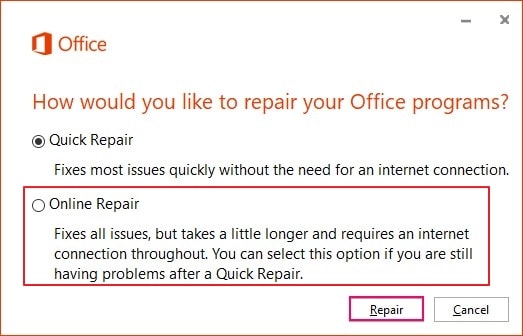
Way to Repair Profile in Outlook 2007
Want to repair the Outlook app if you have the 2007 version? The process is quite simple to execute for Outlook 2007. Let’s proceed to check how you can repair Outlook profile on Outlook 2007:
Step 1: You need to have your Outlook 2007 turned on the computer.
Proceed across the “Tools” tab and find the option of “Account Settings.”
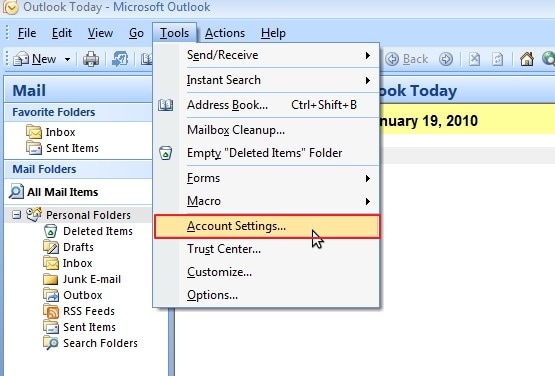
Step 2: As the window opens up, select the "Email" tab from the available options.
Make sure you choose the right Outlook profile and click "Repair."
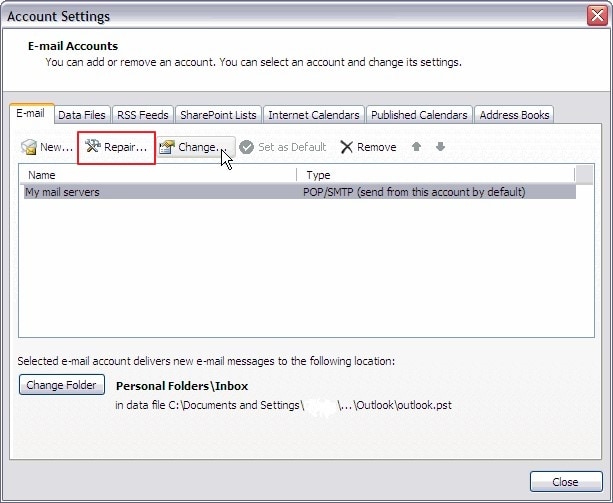
Step 3: Go across the on-screen instructions to repair your Outlook profile.
As it repairs, restart your Outlook app to update all changes.
Way to Repair Profile in Outlook 2019/2016/2013/2010
The profile repairing process is also simple for other Outlook users. If you have 2019, 2016, 2013, or 2010 versions, look ahead the steps:
Step 1: Start by opening the Microsoft Outlook tool on your computer.
Proceed to click on the “File” tab.
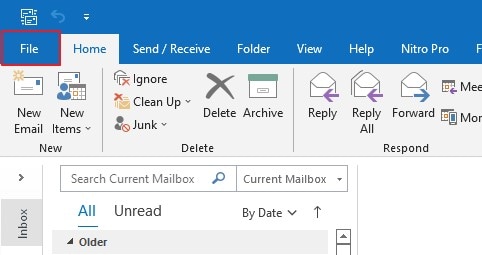
Step 2: This opens a new menu on the screen. From the "Info" tab, access the "Account Settings" options.
With that, a drop-down menu opens, and select "Account Settings."
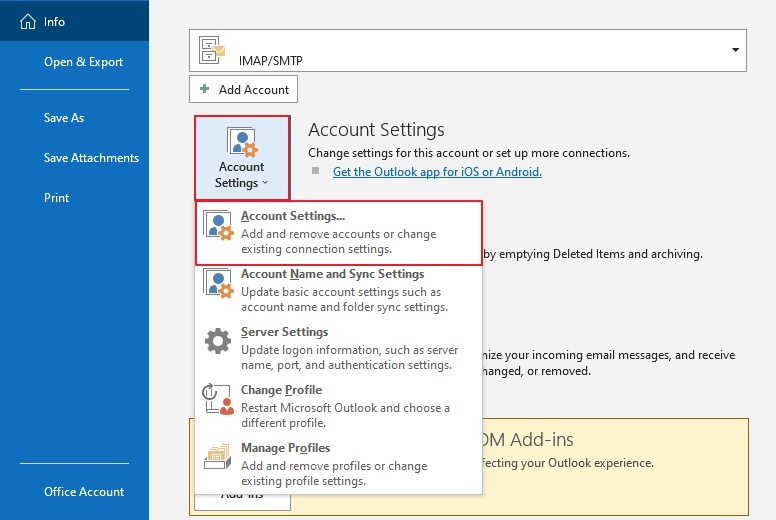
Step 3: As a new window opens, click on the “Email” tab to open the list of accounts.
Select the account you want to fix and click “Repair.”
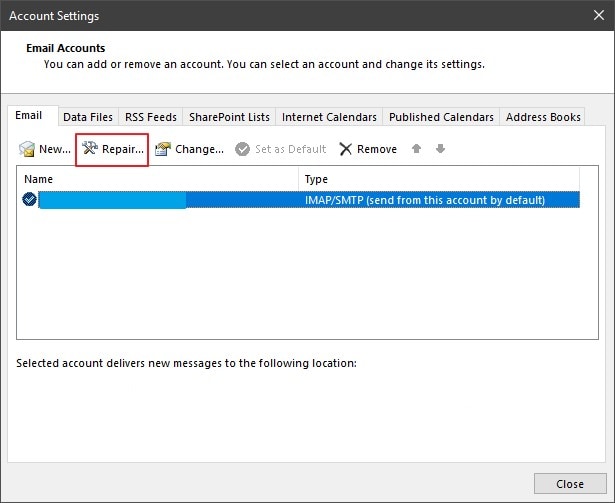
Step 4: Following this, you have to click on the "Repair" button in the next window to confirm the process.
You can also repair the profile manually by accessing the "Advanced Options."
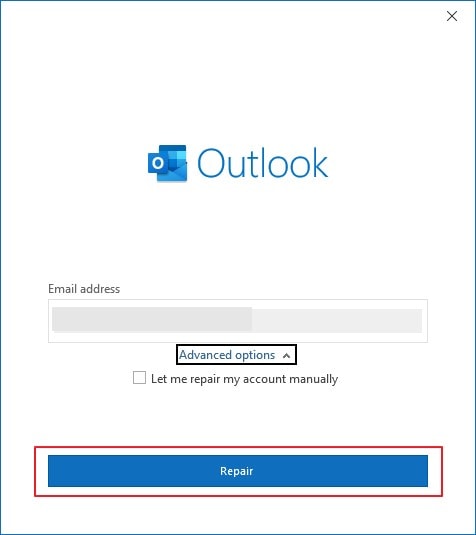
Part 5: What are the Precautions You Can Take to Avoid This Error?
Why go for the Outlook repair command if you can prevent this in the first place? There are certain tips that you need to eye on for resolving the error. If you follow the provided precautions, it will help you secure your Outlook account.
1. Prevent Oversizing of PST Files
PST files hold all backups of your email data. Understanding its importance, its accumulation can lead to profile corruption. If you want to avoid the condition of a corrupt Outlook profile, try managing your PST file. Do not let it accumulate, and be careful of its size limitation. Check what Outlook version you are using, as size limitations are different for them. If the size increases, try to remove all duplicate items from your Outlook data file.
2. Do Not Process Multiple Emails
Another thing to consider for avoiding profile corruption is to control the processing. However, Outlook allows processing 10,000 emails at the same time. Try to remain in the lower bounds of this limit. Exceeding this limit can lead to unnecessary Outlook profile corruption, which gets complicated. Thus, you should always try to process a considerate number of emails across Outlook.
3. Keep More Backups
You should always be careful of the worst cases that can happen due to profile corruption. If a corrupt Outlook profile is inevitable, it is best to keep more backups. Regular PST backups can save you from much mess. Setting up new Outlook accounts to avoid inconvenience is easier with backups. Having a backup allows you to restore all data quickly across the account.
4. Do Not Close Outlook Unnecessarily
As we have discussed before, abrupt shutdowns can be a cause of a corrupt Outlook profile.While using your email client, you should be careful about power outages. In other cases, avoid all kinds of abnormal shutdowns. Try to ensure proper closure of the Outlook app if your computer hangs or stops working. Exiting out of the application can corrupt your data.
5. Change Antivirus Settings
If you have an antivirus installed, it may hinder Outlook's operation. Make sure it does not block the script that prevents Outlook from working properly. Try going for an alternative that gives you room to operate perfectly.
6. Avoid Saving PST Files on Servers or Network Drives
Outlook data files are not designed to keep across servers or network drives. When they are accessed by multiple users, they can get corrupted unnecessarily. You should understand that saving PST files across the local computer is optimal.
7. Delete and Prevent All Kinds of Outlook Add-Ins
If you have any Outlook add-ins installed, delete all of them. Do not keep them on your device, as they can corrupt the Outlook PST file. To avoid all kinds of trouble, it is best to perform such an action. This will indeed protect your Outlook account from getting corrupted.
Conclusion
There was a lot to learn in this article about repairing Outlook profile. From the primary reasons to the symptoms, you should be aware of all points. On having a clear knowledge of the details, you can easily repair Outlook profile.Regardless of the Outlook version, the article provides an explanation of all points. Following these points will help you repair your Outlook profile.
It is essential to protect your Outlook profiles for professional purposes. Where you cannot afford to lose any data, it is best to try out tips that can shorten your work. We hope you'll have your break with the corrupt Outlook profile.



