How to Mount Linux Drive on Windows for Free
“Why and how can I mount Linux drive on Windows?”
File or partition inaccessibility usually occurs when you dual-boot Linux and Windows on your PC. Although it is usual, when your essential file of the Linux file system isn't opening, you have no other option in the past other than looking for a backup file or any other alternative. But, at present, the condition isn't the same as you can get access to the Linux files on the Windows itself by the process of mounting. Yes, but how to mount Linux Drive on Windows hassle-free? To make it easy for you, we have piled up a few solutions to mount Linux drive on Windows along with a reliable way to recover the files that you have lost from the Linux partition.
Part 1: Overview on Linux Drive Mounting
What is mounting and its benefits?
Different operating systems have other file system organization that depends on specific needs. Like HFS for Macintosh, NTFS for Windows, and Ext4 for Linux, to access file systems when dual-booted, you need to mount it. By mounting the file partitions, you are making the particular drive accessible on the directory tree. Apart from being accessible, you can perform read/write action as well. In short, the benefits for the mounting operation are:
- Establish a dual-boot system.
- Share files between file systems.
- Perform changes to the units.
Learn more >>: How to check Linux Distributions?
Why should you mount a Linux drive on Windows?
The reason why you should mount a Linux drive on Windows is due to the different operating systems. While Windows supports file formats like NTFS, FAT32, FAT 12, and so on, Ext (2, 3, and 4), XFS, and JFS are the file systems reliable in Linux. When you dual-boot Windows and Linux on the same PC, you will be surprised when you try to open the Linux partition files on Windows. Yes, you will not be able to see the files on the computer, and even though you see them on the disk manager, the files go readable or inaccessible. While it isn't the same in Linux as it supports NTFS file systems, mounting the Linux drive on Windows is the only option to access Linux drives on Windows.
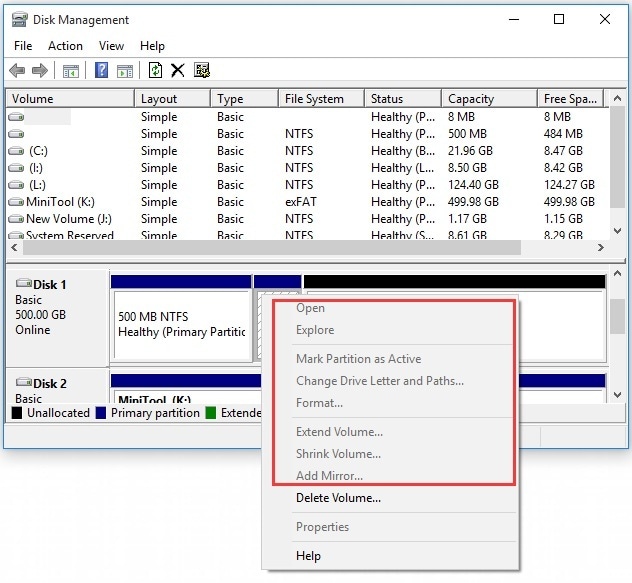
Part 2: Solutions to mount Linux drive on Windows
Specific solutions can help mount Linux drive on Windows, and this session will reveal a few.
- Implementation of Windows system driver software
A few Windows system drive applications allow you to read the Ext files of the Linux partition.
Ext2Fsd: Ext2Fsd is an open-source, free Windows system drive software widely used to mount Ext (4/3/2) files of Linux on Windows. Reliable with the full Windows version, you can access Ubuntu files by mounting and assigning them a drive letter. With the ability to launch after every boot, Ext2Fsd allows you to mount Linux drive on Windows for free.
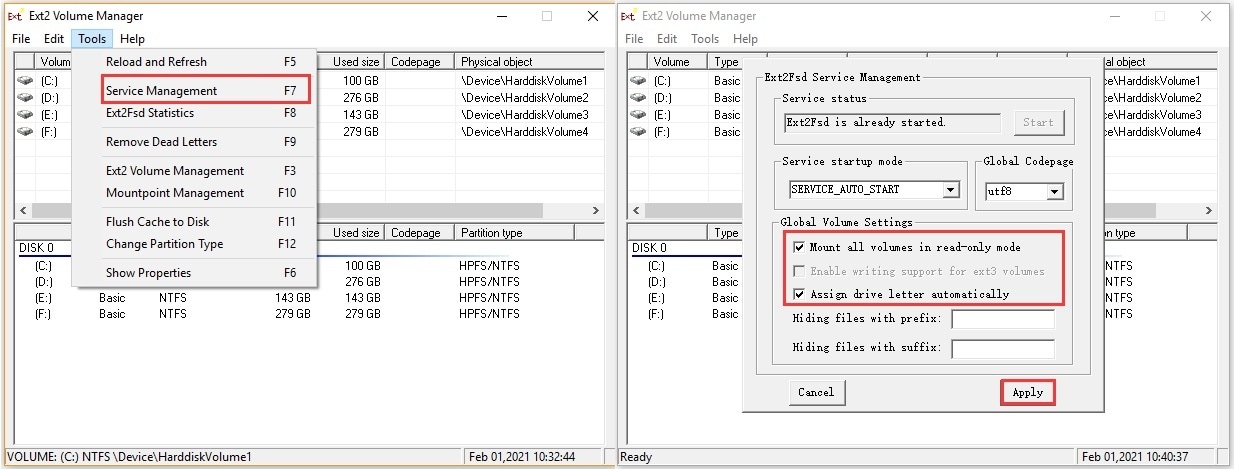
Ext2explore: Without any software installation required, you can run Ext2explore on your Windows with just the administrative privilege. The straightforward technique in accessing the Linux partition is a lightweight, simple tool with an advanced feature set.
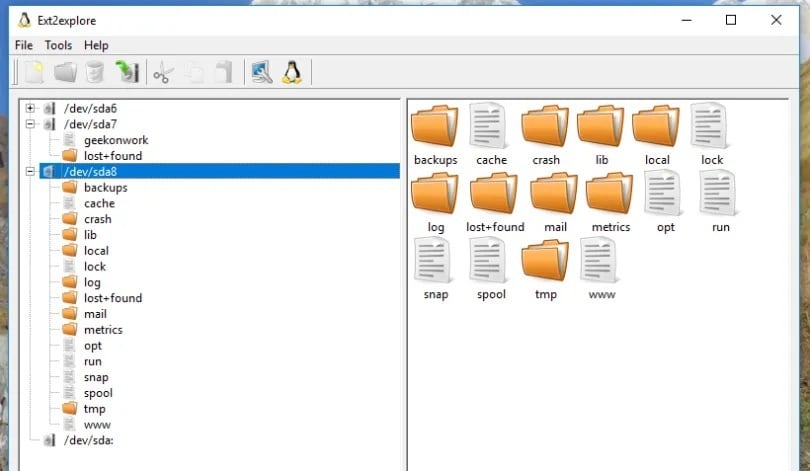
Explore2fs: With functionality towards the Ext4, Ext3, and Ext2 Linux partitions, Explore2fs is a GUI with the drag-and-drop ability to mount Linux drives on Windows. Allowing you to read the Linux files on all Windows versions cannot write the files with Explore2fs.
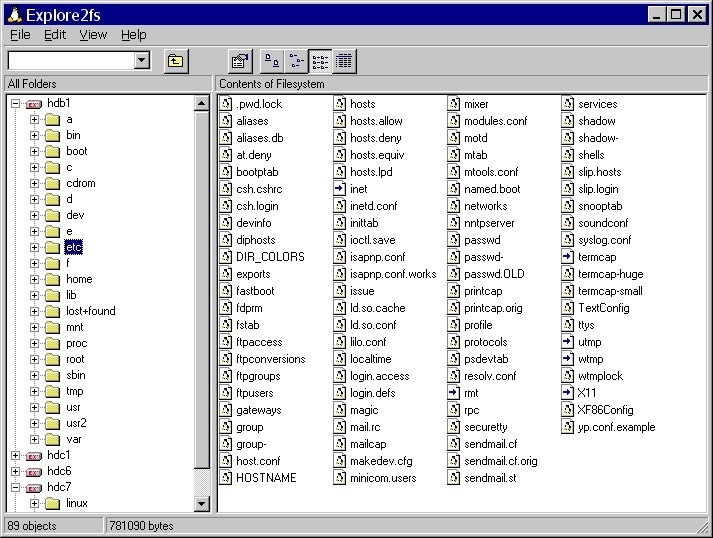
- Use of Partition Manager
To mount a Linux drive on Windows, you can also utilize some of the professional tools like MiniTool Partition Wizard that works with the Linux Swap, exFAT, NTFS, FAT 16/32, and so on. With such partition manager applications, you can convert NTFS to FAT and recover lost data.
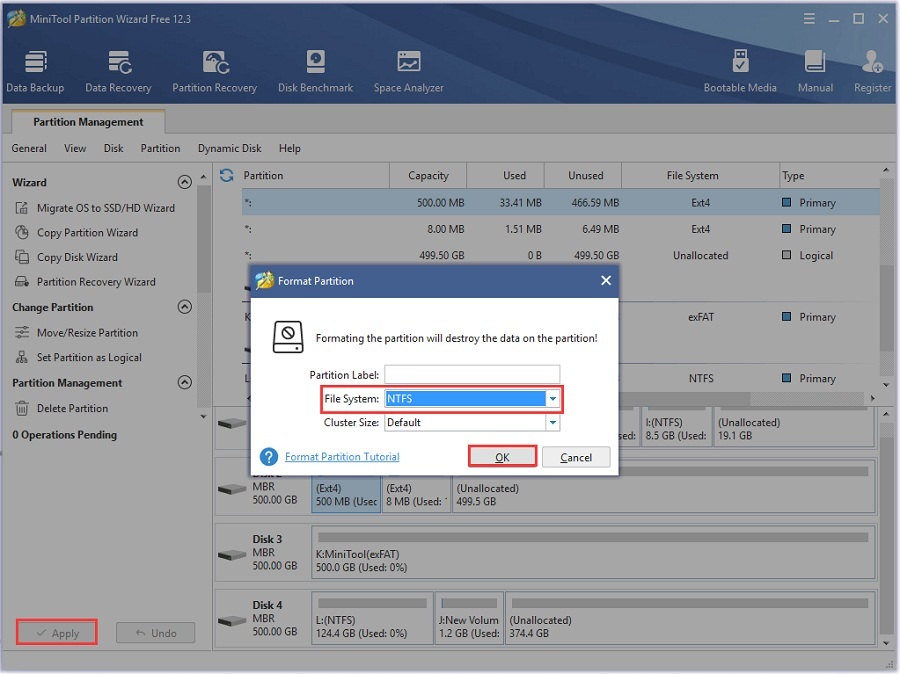
- Use of third-party Linux readers
If you are looking out for an easy way to mount a Linux drive on Windows, the use of third-party Linux readers like DiskInternals can work on. Available for free, you can read through the Linux contents easily that supports file systems like EXT, HFS+, ReiserFS, and NTFS.
Read More:
What Is Diskinternals Uneraser?
How To Recover Linux Files/Partitions From Windows
How To Recover Data From SD Card on Linux
Bonus tip: How to recover the lost files on the Linux Partition
Imagine a scenario where you have successfully mounted the Linux drive on Windows with any of the solutions discussed in the above sessions. But, what if you couldn’t find the file throughout the explorer or you have lost them accidentally during the mounting or reading process? To help you out, we have brought Recoverit from Wondershare here.
Designed by outstanding experts of the Wondershare team, Wondershare Recoverit is a data recovery tool with the main motto of rescuing your data that is considered lost or deleted as per your assumption. Since 2003, it is trusted by millions of users for its comprehensive device support like SD Card, hard drive, Mac, and PC. When it comes to your Linux or Windows file system recovery, you can retrieve all sorts of file types like Ext4/3/2, NTFS, FAT, HFS+, Reiser4, and so on at ease. From audio, video, photos, emails, and many more, Recoverit supports 100+ file formats. With a simple, intuitive user-interface, you can also preview the data before recovering them with Recoverit.
Steps on how to recover lost Linux files on windows
To recover the deleted or the lost mounted Linux files on Windows with Recoverit, follow the below given 3-step manual guide.
Step 1: Download and install Recoverit
Enter the official Recoverit website (https://recoverit.wondershare.com/), download and install the software on your Windows.
Step 2: Open and select the location
Launch the application and select the location from where you need to recover the lost partition. Once done, tap the “Start” button to proceed.

Step 3: Scan and recover the mounted files
Recoverit will now start to scan the entire drive to bring out the files from the nook and corner of the particular drive.
Once scanned, the files of all formats from videos, documents, and extensions (Ext4/3/2) will appear on the screen.

From the list, select the file, preview it, and then tap the “Recover” button to restore the files to the system.

The Bottom Line
Suppose you have dual-booted your system with Windows and Linux without knowing such file consequences or pain in accessing Linux partition, no worries, as you can get through when you put the solutions mentioned above in action. If you aren't a tech-savvy person, you can try the assistance of third-party applications like Linux readers like DiskInternals to mount Linux drive on Windows. Thus, if you have accidentally deleted or lost any of your Linux files that you wish you get back, without any hesitation or second choice, give Recoverit a try that has unbounded data recovery expertise!
People Also Ask
- Where are the Linux files accessible on Windows?
Once the files are mounted through the drive system or any software, you can access the partition via the drive letter from where you can read or write the files. In short, mount the Linux files in their drive letters on Windows Explorer.
- What does dual-booting Linux and Windows do?
Although Linux can run as a USB drive without any modification in the existing system, you need to install it on your PC for regular use. Hence, when you install Linux on a Windows desktop, it is known as dual-booting that allows you the choice of using both operating systems on the same PC, providing you access each time when you start your desktop.
- What commands to use to find the mounted drives in Linux?
You are provided with the below command lines to find the mounted drives on Linux:
- df command- Display space usage.
- mount command or /proc/mounts- To show all the mounted file systems.
- Which is faster: Linux or Windows?
Most of the fastest supercomputers run or rely on Linux for their speed attributes. Especially when compared to Windows 10 & Windows 8.1, Linux runs faster.


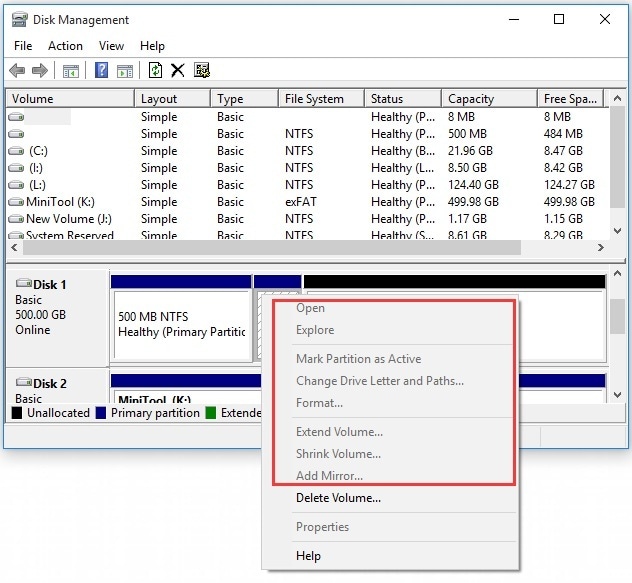
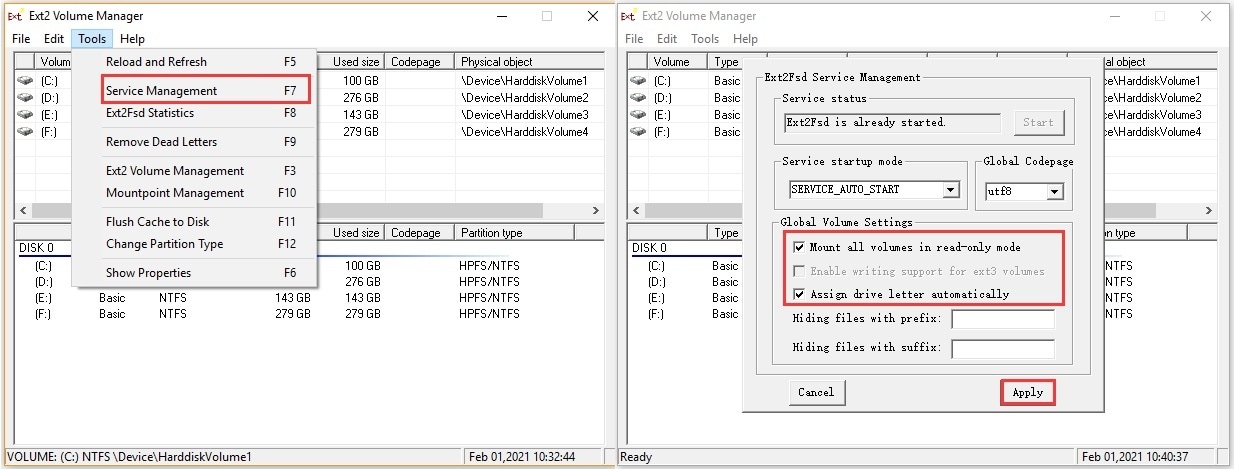
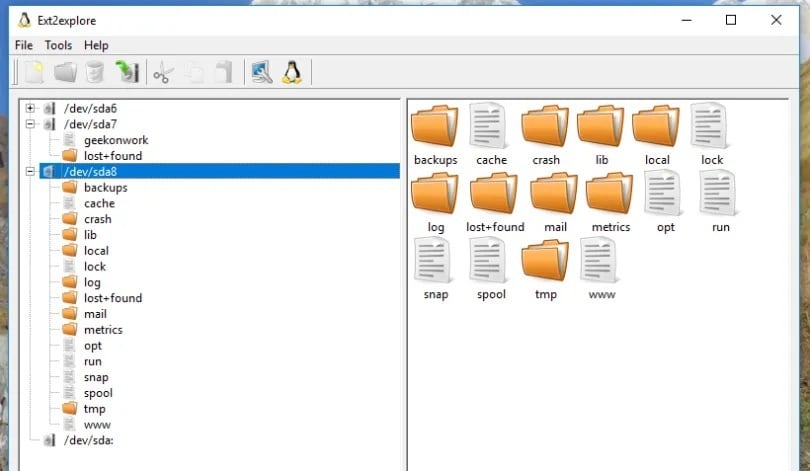
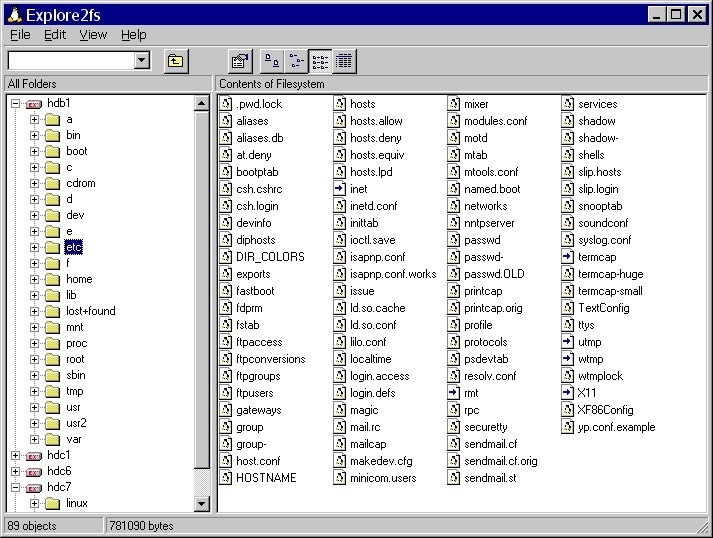
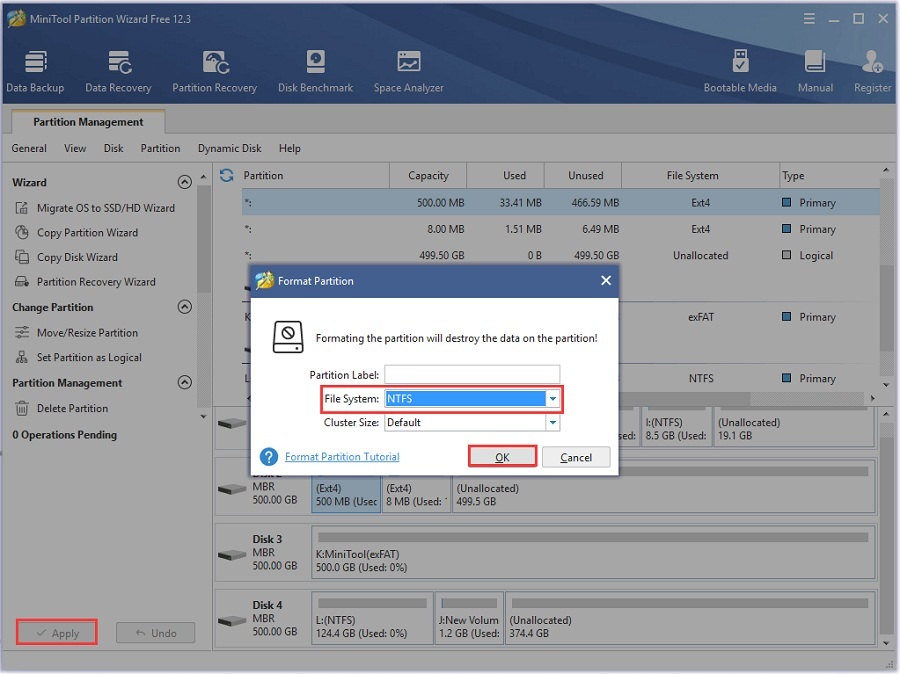



 ChatGPT
ChatGPT
 Perplexity
Perplexity
 Google AI Mode
Google AI Mode
 Grok
Grok
























Theo Lucia
chief Editor