Do you want to know how to check which Linux distribution you are using? Checking your Linux distribution is important for many reasons. Knowing the exact distribution helps you find the right software, updates, and support.
There are many ways to find out your Linux distribution. You can use commands, tools, and even graphical interfaces to check Linux distribution. In this article, we will show you different methods to check Linux distribution quickly and easily. These methods will help you find Linux distribution information without any hassle. Let’s get started!
Part 1: What is Linux Distribution?
A Linux distribution, often called a distro, is a version of the Linux operating system that includes the Linux kernel and a collection of software packages. These packages may consist of system tools, utilities, applications, and graphical interfaces that make the OS user-friendly and functional. Some well-known Linux distributions are Ubuntu, Fedora, and Debian, each with its own set of features and user community.
Each distribution is unique due to its specific set of features, user interfaces, and bundled software. For example, Ubuntu is known for its ease of use and is often recommended for beginners, while Fedora is popular among developers for its cutting-edge technology. Debian is admired for its stability and extensive software repositories.
Understanding your Linux distribution can help you utilize the available tools and features more effectively, ensuring you get the best experience based on your needs and preferences.
Part 2: How to Check Linux Distribution?
There are several ways for a Linux check distro. Here are some simple methods:
Method 1: Use the LSB Release Utility
To check your Linux distribution using the LSB release utility, follow these steps:
- First, open your terminal. You can usually find it in your system's menu or by pressing Ctrl+Alt+T. Type the Command: In the terminal, type the following command: lsb_release -a
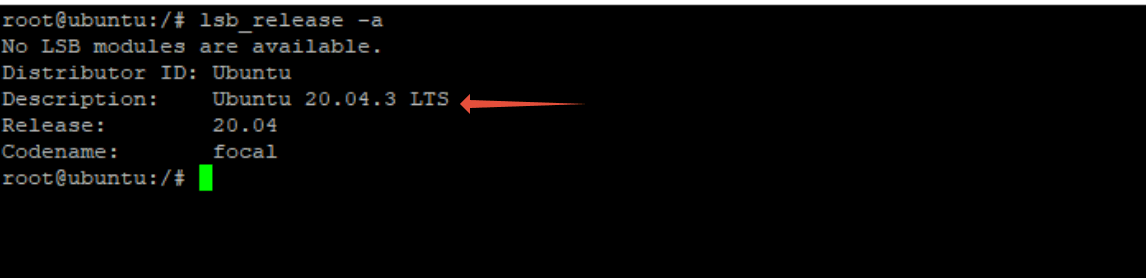
- This command will provide detailed information about your Linux distribution. You will see several lines of output, including:
- Description: A brief description of your Linux distribution.
- Release: The release version of your distribution.
- Codename: The codename of the release version.
These details help you understand exactly which Linux distribution and version you are using. This makes it easier to find support, updates, and compatible software.
Method 2: Check Linux Version Information
If you prefer using the graphical user interface (GUI) to find the Linux version on your machine, you can follow these simple steps:
- Click the Activities button, which is usually located in the lower or upper-left corner of your desktop. Type “system” in the search bar. Alternatively, you can open the system information application directly.
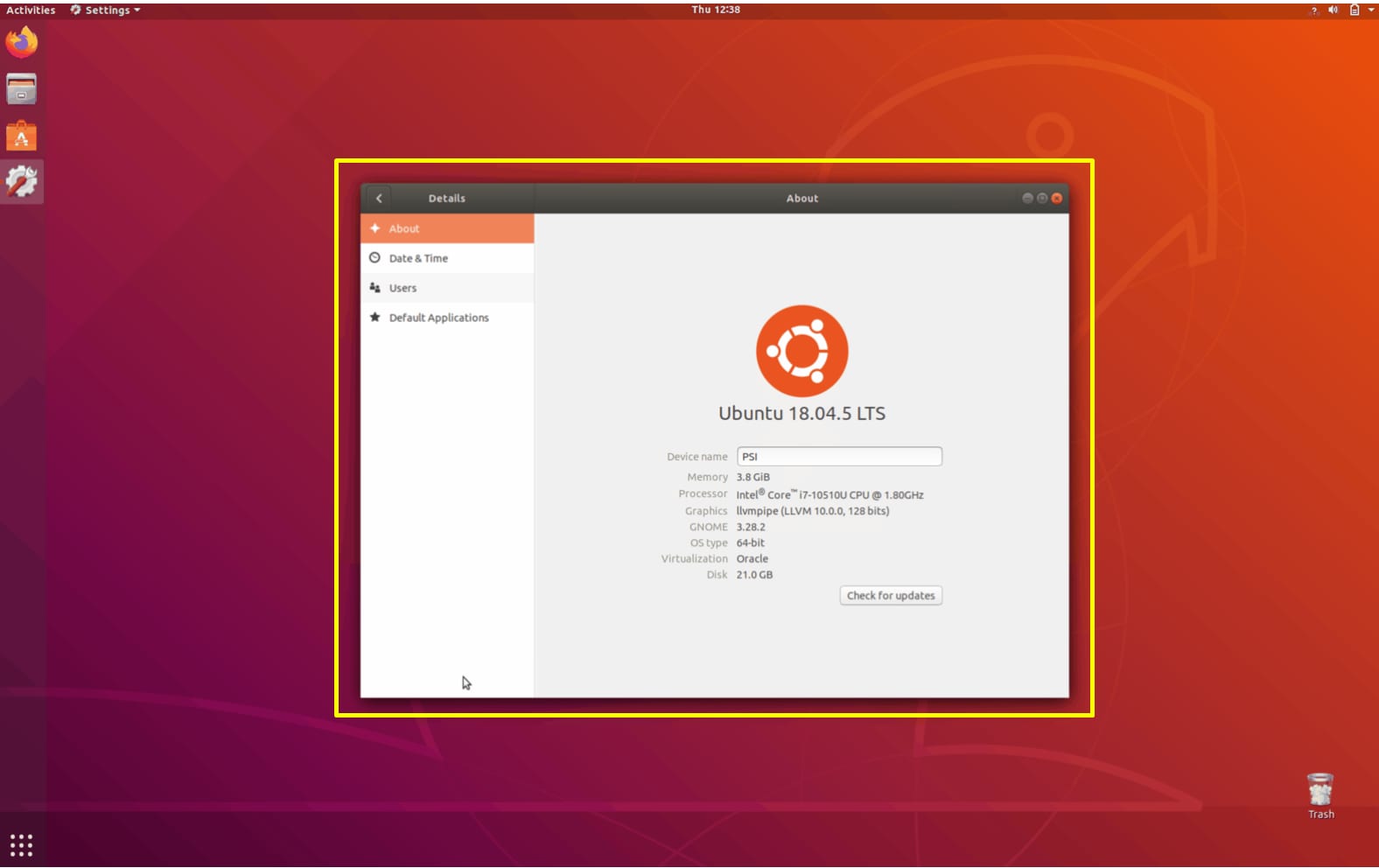
- In the System Information or Settings window, click on “Details”. Here you can view information about your Linux distribution, including the name and version.
Note that this process may have slight variations depending on the specific Linux distribution you are using.
Method 3: Use the hostnamectl Command
Another way to check your Linux distribution is by using the hostnamectl command. This method is straightforward and provides detailed information about your system.
Here’s how to do it:
- To get started, open your terminal. This can usually be done by searching for "Terminal" in your application menu. Or by pressing Ctrl+Alt+T. In the terminal window, type the following command and press Enter:
Hostnamectl
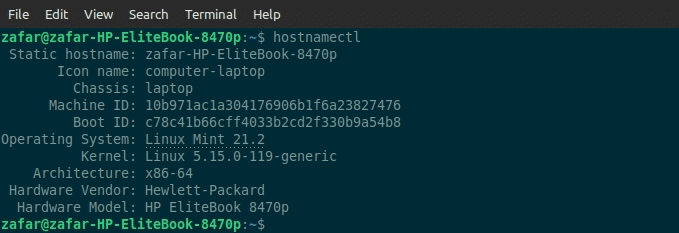
- After running the command, you will see a range of system details displayed in the terminal. This includes information such as:
- Static hostname: The name assigned to your system.
- Icon name: The type of device, such as a computer or a server.
- Chassis: The hardware type, like desktop or laptop.
- Machine ID: A unique identifier for your machine.
- Boot ID: The identifier for the current boot session.
- Operating System: The name of your Linux distribution.
- Kernel: The version of the Linux kernel you are running.
- Architecture: The CPU architecture of your system.
Use the hostnamectl command to heck your Linux distribution and other important system details. This method is especially useful if you need a quick overview of your system's configuration.
Method 4: Use the uname Command
The uname command can also help you find Linux distribution. Open your terminal and type: uname -a

This command will show Linux distribution and kernel information.
Part 3: Lost Files on Linux? Use Recoverit Today!
Sometimes, important files might get lost on your Linux system. It can be frustrating, especially if the files are valuable. This is where Recoverit comes in handy. Recoverit is a powerful tool designed to help you recover lost or deleted files quickly and easily. It’s user-friendly and works well with various Linux distributions, making data recovery a breeze.
With Recoverit, you can recover a wide range of file types, such as documents, photos, videos, and more. The tool guides you through the recovery process step-by-step, ensuring that you can get your files back without any hassle. Whether the data was lost due to accidental deletion, system crashes, or other reasons, Recoverit is a reliable solution for effective Linux data recovery.
Key Features of Recoverit:
- Supports Many File Types: It can recover lots of file types like documents, photos, videos, and emails, so you can get back nearly any lost data.
- Preview Files Before Recovery: You can see a preview of recoverable files before restoring them, ensuring you get back the right files.
- Works with Various Devices: Recoverit works with many storage devices like hard drives, SSDs, USB flash drives, and SD cards, making it very versatile.
- Compatible with Many Systems: It is compatible with different operating systems, including various Linux distributions, Windows, and macOS, giving users lots of flexibility.
These features make Recoverit a reliable and effective solution for recovering lost or deleted files on your Linux system.
Steps to Use Recoverit:
- Install Recoverit on your Linux computer. Open the application and select the location where the files were lost. Select “Linux Recovery”. Click on the "Start" button.

- Hit the “Connect” button. Recoverit will look for the lost files.

- Once the scan is complete, preview the recoverable files and click "Recover" to save them.

Guide: How to recover Linux data on Windows?
Part 4: Tips to Find Linux Distribution
Here are some helpful tips to find your Linux distribution easily. Knowing how to identify your Linux distro is important for troubleshooting and system management. These simple tips will guide you through the process without any hassle.
- Learn Basic Commands: Familiarize yourself with basic Linux commands like lsb_release -a, hostnamectl, and uname -a. These commands are handy and give you quick access to your distribution information.
- Use System Information Tools: Explore your system settings or system information tools available in your Linux distribution’s graphical user interface (GUI). These tools often provide detailed information about your distribution.
- Consult Official Documentation: Each Linux distribution has official documentation available online. These resources can provide specific commands and methods tailored to your distribution for checking system details.
- Stay Updated: Regularly update your Linux distribution. New updates often improve system commands and tools, making it easier to find distribution information.
- Ask the Community: Linux has a vibrant and helpful community. If you’re unsure about anything, don’t hesitate to ask for help on forums or community sites specific to your Linux distribution.
- Use Third-Party Applications: There are third-party applications designed to provide detailed system information, including your Linux distribution. These tools can be very helpful.
- Keep Documentation Handy: Keep a list of common commands and procedures handy for quick reference. This can save time and ensure you can always find the information you need.
Conclusion
Checking Linux distribution is simple and can be done using different methods. Whether you use commands or graphical tools, knowing your Linux distribution helps you make the most out of your system.
If you ever lose files on your Linux system, remember that Recoverit can help you recover them quickly and easily. Keeping your data safe and your system up-to-date ensures a smooth Linux experience.
FAQ
-
1. What is the easiest way to check my Linux distribution?
The easiest way to check your Linux distribution is by using the lsb_release -a command in the terminal. This command gives you a detailed overview of your Linux distribution, including the description, release, and codename. It’s a quick and efficient method that works on most Linux distributions, making it a go-to choice for many users who need to find Linux distribution information swiftly. -
2. Can I check my Linux distribution from the GUI?
Yes, you can check your Linux distribution from the graphical user interface (GUI). Most Linux distributions have a system settings or system information section where you can find details about your distribution. This method is user-friendly and ideal for those who prefer not to use the terminal. Simply navigate to the relevant section in your system settings, and you’ll see information about your Linux distribution displayed there. -
3. How can Recoverit help with Linux data recovery?
Recoverit is a powerful tool designed to recover lost or deleted files on your Linux system. It features a user-friendly interface and supports a wide range of file types, making data recovery simple and efficient. To use Recoverit, you need to download and install the software, select the location where the data was lost, and start the scan. Once the scan is complete, you can preview the recoverable files and save them. This makes Recoverit an excellent choice for anyone looking to recover data from a Linux distribution without any hassle.



 ChatGPT
ChatGPT
 Perplexity
Perplexity
 Google AI Mode
Google AI Mode
 Grok
Grok























