How to Retrieve Deleted Emails
However smart you are you can accidentally delete mails on your computer or your phone. In some cases, your account can be hacked and the malicious person may intentionally delete your mails. In such a situation everything may come to a standstill since the mails deleted may contain important information. It could also be attachments that you are to send to college or a confirmation password. Either way, all content deleted is equally important or you are wondering how to retrieve deleted emails.
When you delete your files or delete them by a third person you can still recover emails. Below is an insight into five ways to recover deleted emails.
Method 1. Check the deleted folder or your recycle bin
This method of retrieve deleted emails will work for you if you have not emptied the trash. The files deleted are stored for about a month just in case you want to recover deleted emails.
Step 1 Log in to the email account that you have deleted the data. You need to be connected to the Internet to perform this task
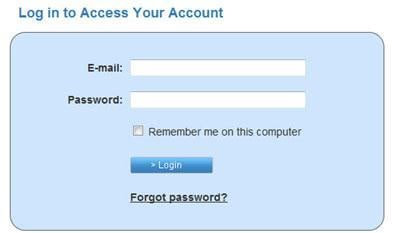
Step 2 At the email window, click on the Thrash icon. It often appears on the left side of the Email window.
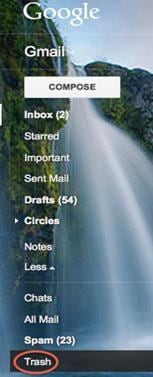
Step 3 The mails will be displayed. Mark all the mails that you want to Recover
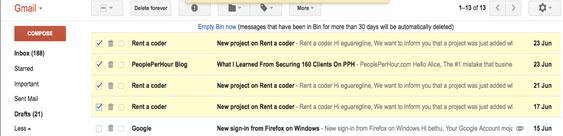
Step 4 Click on Move at the top of the window and select the location that you want to get them back. For instance, if you select inbox they will be recovered to the Inbox folder.
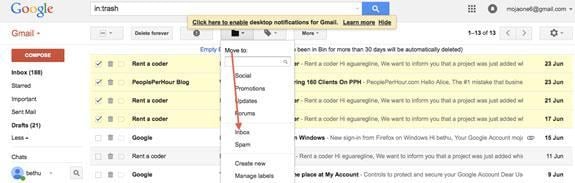
Method 2. Check the mail database
To retrieve deleted emails that are not compacted you can use mail databases such as Outlook Express, vista window. To compact emails is to make them smaller for easy access. Below are the steps used in Apple mail.
Step 1 Log in to your email account that you deleted items after opening the database.
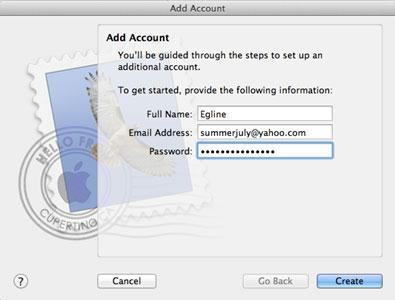
Step 2 Choose the Deleted Items folder
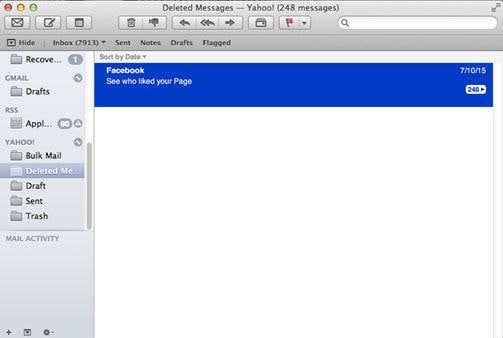
Step3. Then right a click the messages to be restored and click on Move. Hover the cursor to the selected destination to be restored.
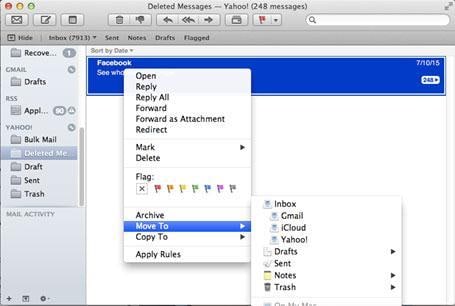
Method 3. Check the backup server
Outlook Web App is an email service that lets you access and retrieve deleted emails. This is a web browser that recovers recently deleted emails and the permanently deleted emails. It has a friendly user interface that makes work easier.
Step 1 Search for Outlook web app and sign in using your account
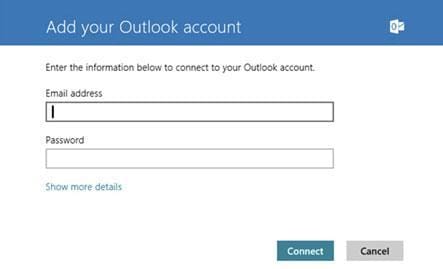
Step 2 Click on deleted items folder
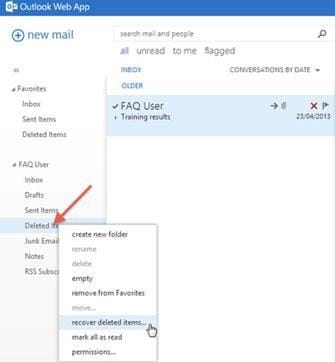
Step 3 Check the messages to be retrieved then click Move and finally location Folder such as inbox
Step 4 If it was deleted permanently click on Recover Deleted Files.
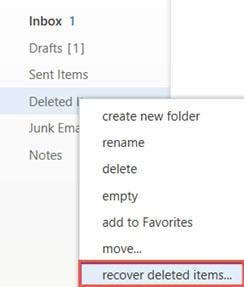
Method 4. Using Email File extensions
You deleted files can also from the email file extension abbreviated as EML. EML files are places where saved emails are stored. This EML file format is a product of the Microsoft Outlook process. These files contain a header, which has two email addresses: for the recipient and sender, body attachments, and hyperlinks of the emails. The EML file format is standardized to concur with MIME RFC 822 so that you can open with email databases such as outlook, outlook Express, Thunderbird, Apple Mail, Microsoft Entourage, and IncrediMail. Here is a list of EML file extension
Vcf, Emlx, wdseml, eml., Pst., Vcard., Mso., Mht, Mbox, Oas, Mlm, Sbd, Tbb, Boe, P10, Tnf, Mozemail, Mailhost, pmx
If you deleted your email messages and they were saved on the Internet you can log in to the email database to retrieve deleted emails.
Step 1 Logging in to your Outlook Express, Outlook, or Apple mail and search for the Mails.
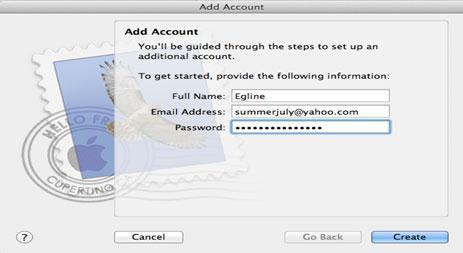
Step 2 If that does not work open file explorer
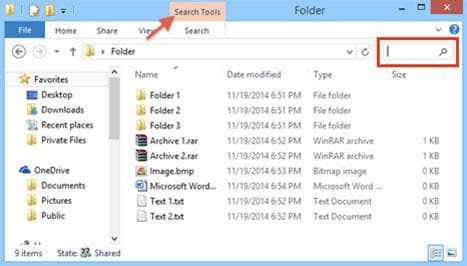
Step 3 Click on Search and type the file format of your emails for instance.eml It is easy the files will be displayed

Method 5. Using Recoverit Data Recovery
Recoverit Data Recovery is a powerful data recovery tool that lets you retrieve deleted Outlook local emails. You just have to download the windows or Mac version depending on the operating system you using and follow these steps.
- Recover lost or deleted files, photos, audio, music, emails(but only Outlook local emails) from any storage device effectively, safely and completely.
- Supports data recovery from recycle bin, hard drive, memory card, flash drive, digital camera, and camcorders.
- Supports to recover data for sudden deletion, formatting, lost partition, virus attack, system crash under different situations.
Step 1 Choose File Type
Launch Recoverit Data Recovery and select a data recovery mode. To recover deleted email files, select the option of "Deleted Files Recovery" to get started.

Step 2 Choose a Location
Select the location where you lost the emails and click on Start. For a solid recovery use Deep Scan after the quick scan completed.

Step 3 Preview and Recover Email
After the scanning process is complete the recovered will be displayed. Mark the desired email files and click on Recover then save them. Thereafter you can import them to your email database.

Whenever you delete your emails, cease from using the program so that you avoid cases of overwriting. Look for you deleted emails in the trash or recycle bin before performing any recovery. Retrieve deleted emails always safe the scanned file in case you might want to recover them in the future. This also saves time since you do not have to start the scanning.
Even though there are ways of recovering deleted emails it is also wise to keep your emails safe. So how do you dos so?
1. Always ensure that you create a strong password for your email address that is using letters numbers and characters
2. Do a back up of your emails in external drives> or iCloud.
3. Archive your emails
4. Always log out from your email address if you log in to a foreign device.
Be careful with your handle your messages to avoid the tribulation of looking for ways to recover Emails.
What's Wrong with Email
- Emails Lost or Corrupted
- Forgot Email Password


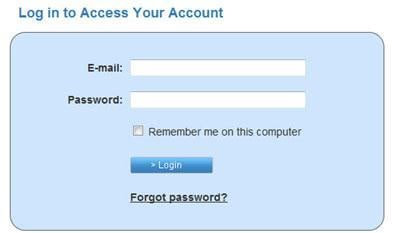
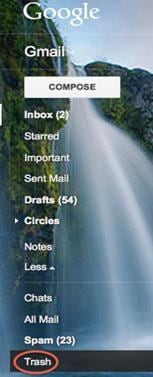
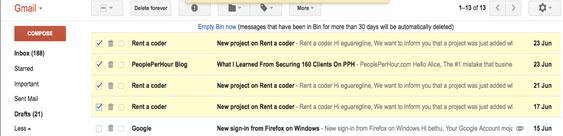
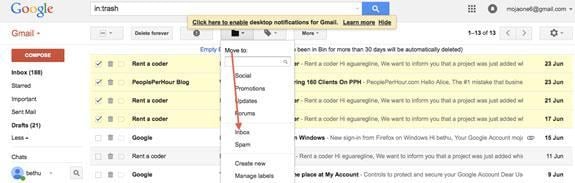
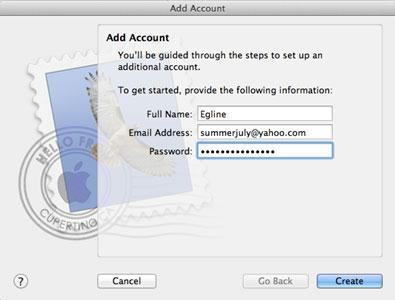
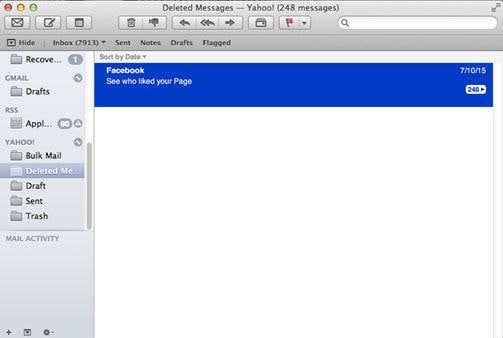
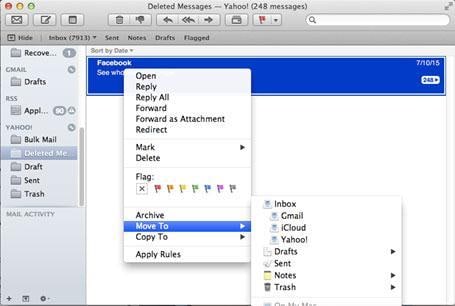
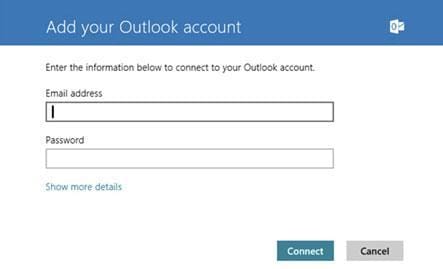
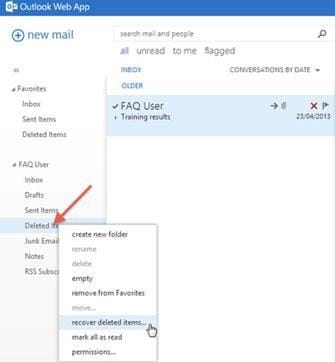
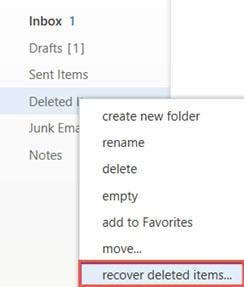
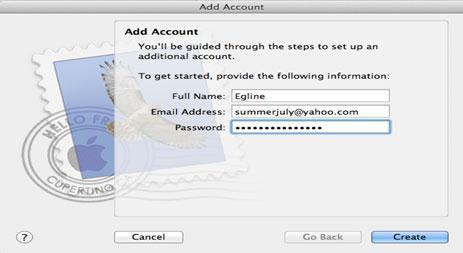
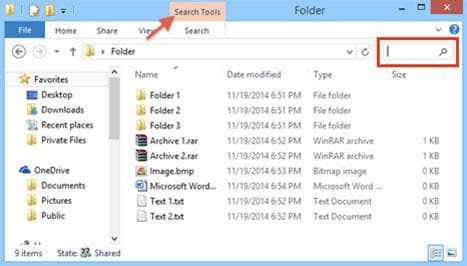



 ChatGPT
ChatGPT
 Perplexity
Perplexity
 Google AI Mode
Google AI Mode
 Grok
Grok
























Amy Dennis
staff Editor