Are you stressed about having lost an important file? You're not the only one. Often, it happens that due to accidental deletion, formatting errors, or system crashes, files from your Windows Vista can get deleted. Irrespective of the reason, the whole experience can be very frustrating.
Once you find yourself in such a situation, know there's nothing to worry about. There are several easy-to-follow steps and tools that can help you in recovering your important lost data in no time.
From recovering the file using Recycle Bin to implementing third-party file recovery software, it can be extremely beneficial. You can adopt an approach that best fits your requirements. Therefore, you will be able to retrieve the files and achieve maximum benefits from them easily.
Let's analyze the top ways to recover deleted files from Windows Vista.
In this article
- Method 1: Restore deleted files from the Recycle Bin
- Method 2: Retrieve permanently deleted files from backups
- Method 3: Previous Versions in Windows Vista and 7
- Method 4: Use the System Restore Feature
- Method 5: Recover Permanently Deleted Files on Windows 7, XP, Vista

- Method 6: Recover Files using the CMD Prompt
Common Reasons for File Deletion
If you are someone who is using Windows Vista for the first time, you can make mistakes. Some of the common reasons for potential file deletion in Windows Vista are as follows:
- Free up space: If your system needs more space, you may delete files.
- Antivirus software: Once an antivirus attacks the system, files are deleted. The system suspects certain files to be infected and deletes them. Thus, mistakenly, some files will be deleted too.
- Remove unnecessary data: The existence of duplicate content can harm the system. This is usually unnecessary information that takes up space and leads to confusion, so deletion becomes essential.
- Protecting sensitive information: The system often contains sensitive information. However, in terms of protecting this sensitive information, some files are accidentally deleted.
- Programs bypassing Recycle Bin: Under certain circumstances, some of the programs will accidentally delete files. In this case, the files will be deleted and not shared with the Recycle bin.
- Use the delete shortcut: Often, you may make the mistake of deleting the files mistakenly just by using a shortcut.

Is it Possible to Recover Deleted Files from Windows Vista?
Yes, you can easily recover permanently deleted files from Windows Vista if you have a backup of the file. If you don't have an existing backup, you must opt for third-party data recovery software. In some cases, the files may be overwritten. Therefore, in situations like these, you will have to face numerous problems with the data recovery process.
Using the Windows File Recovery option, you can use command lines to permanently restore the deleted files from the Recycle Bin. If the File History exists for the particular file, it is important that you look into the process and recover deleted files from Windows Vista on time.
How Do You Recover Deleted Files from Windows Vista
Losing your important data from Windows Vista can be very frustrating. Well, that is not the end of the road. Here are some of the prominent ways through which you can recover files from Recycle Bin in Windows Vista:
Method 1: Restore deleted files from the Recycle Bin
Once the files are deleted from the system, they are stored in the Recycle Bin for up to 30 days. After 30 days, the data is overwritten, and the file is permanently deleted. If you haven’t cleared out your Recycle Bin, you can still recover those deleted files.
The steps to follow to recover the deleted files from Recycle Bin are as follows:
Step 1: On the Desktop window, double-click on the Recycle Bin icon. The Recycle Bin will open.
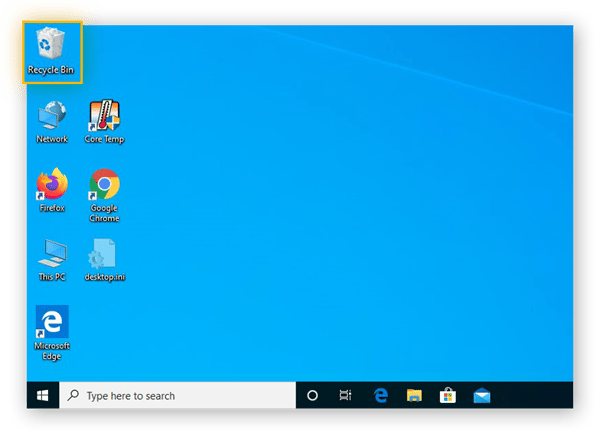
Step 2: Search the file you want to recover. Right-click on it and choose the ‘Restore’ option.
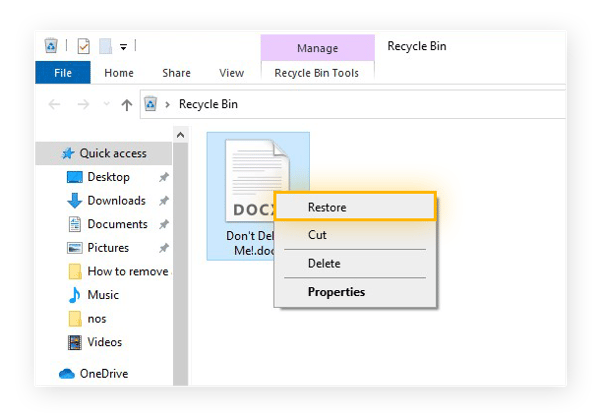
Step 3: Click on OK to restore. The file will be restored to its original location.
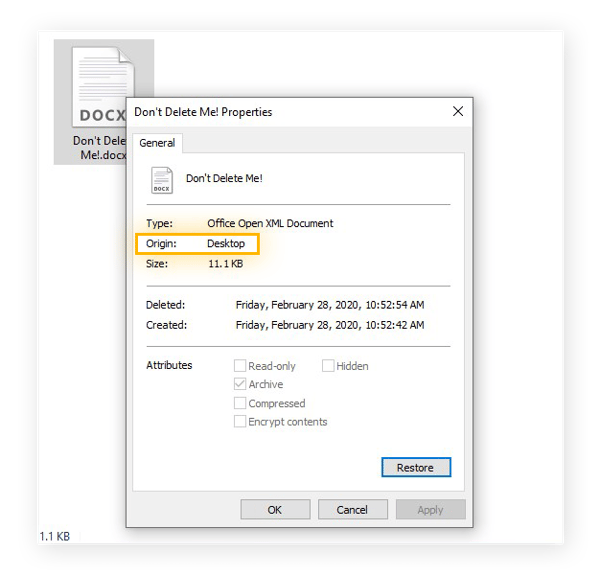
Method 2: Retrieve permanently deleted files from backups
If you backup your files regularly, you can easily recover them. Backups are said to be one of the best ways to fight against accidental deletions. Moreover, backed-up files can also be useful for protecting the files against any malware attack that encrypts your file. If you have a backup of the files, you can ignore the ransomware threat and restore the file from backups.
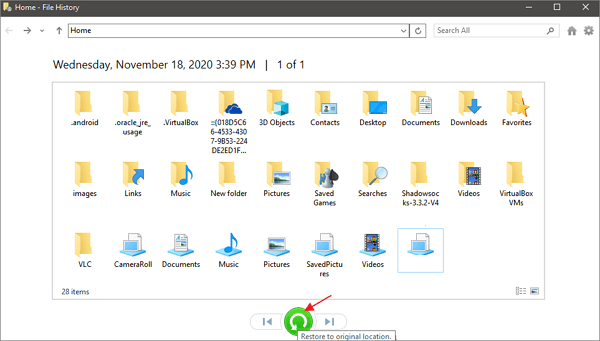
If you do not perform manual backups, know that your computer automatically performs backups. These backup files are stored in your One Drive account. When you want to remove the unwanted files, be very careful while selecting the files. At the same time, you must create a backup of all the files so that you can get back the files in case you accidentally delete them. This way it becomes easier to recover deleted files vista.
Method 3: Previous Versions in Windows Vista and 7
Windows Vista provides you the option to restore the previous version of the copy. Here are the steps you need to follow to restore the previous version to recover deleted files from Windows Vista:
Step 1: Open File Explorer on your system and locate the folder whose file is to be restored.
Step 2: Right-click on that folder and select the Restore previous versions option.
Step 3: The previous versions of the folder will pop up. Choose the folder version you want to restore and click on Open. The contents will be displayed.
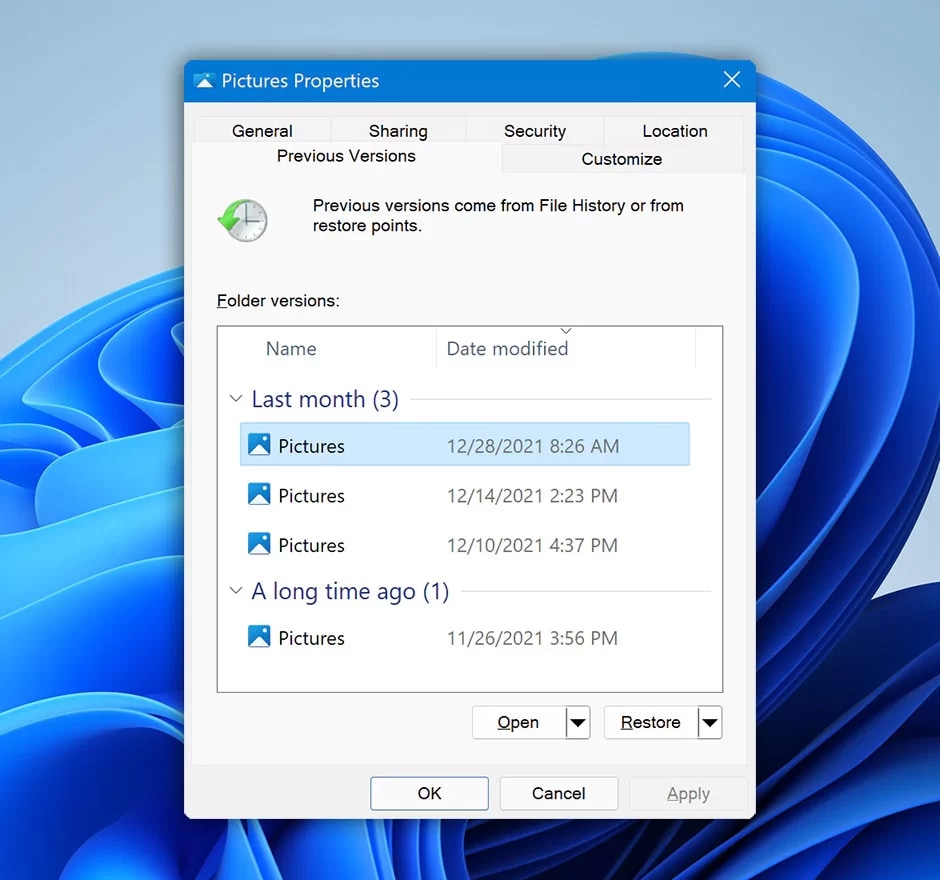
Step 4: Check the contents of the folder and click on Restore.
Step 5: Confirm the restoration process by clicking on OK. Close the file by clicking on the OK button.
Method 4: Use the System Restore Feature
The Windows System Restore feature is the automatic feature that will automatically allow your system to recover deleted files Vista. Windows Vista restores the files time and again to reset the system. This is usually done to protect the files if there's any configuration problem.
Here are the steps you need to follow to recover deleted files from Windows Vista using the System Restore feature:
Step 1: Search for the Control Panel under the search bar. Open Control Panel.
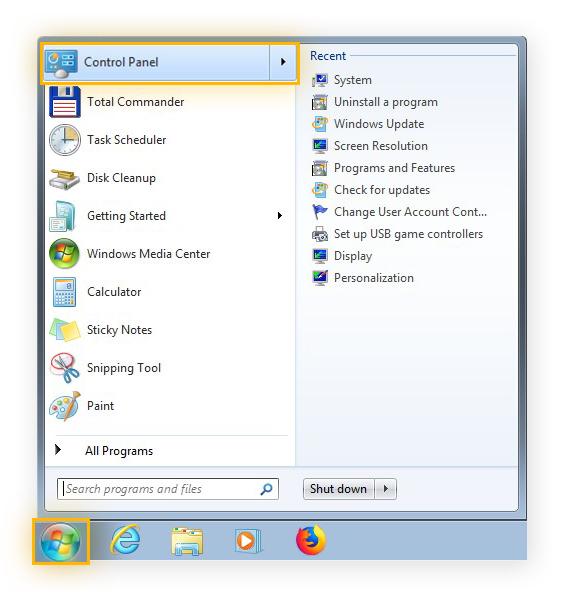
Step 2: Choose the System and Security Option.
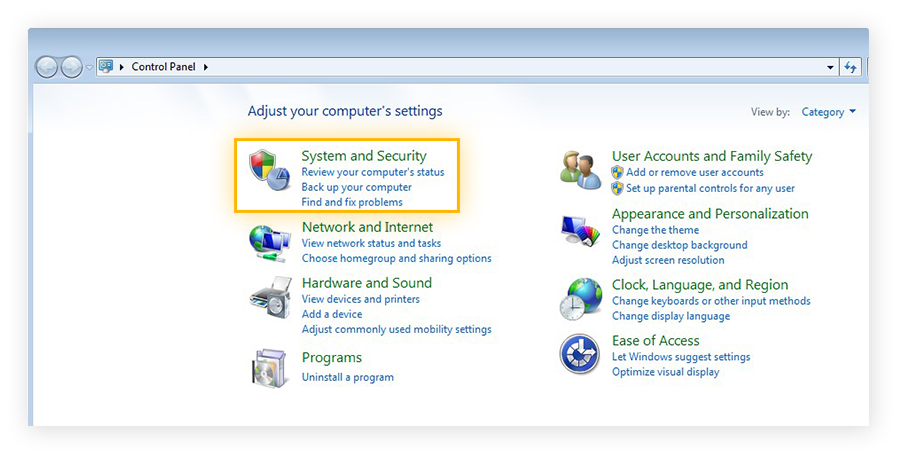
Step 3: Now, select the System option.
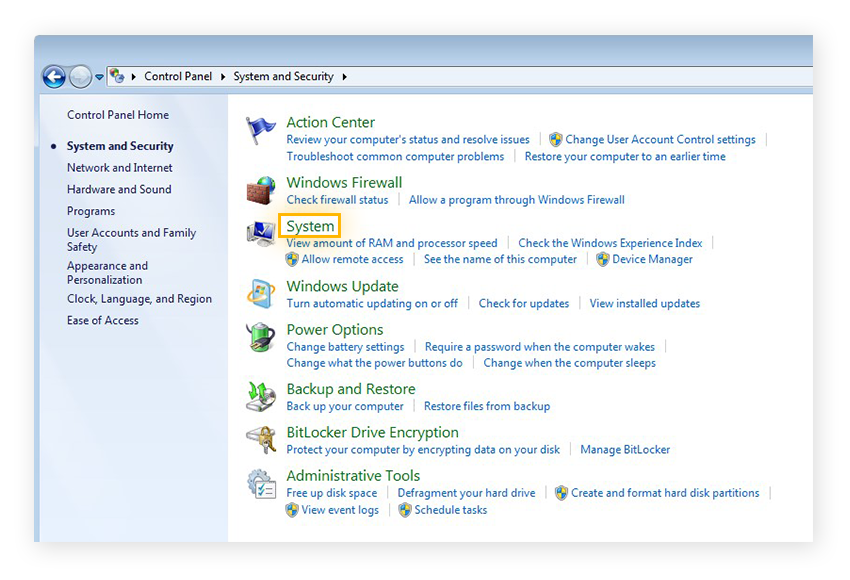
Step 4: From the left side, click on the System Protection option.
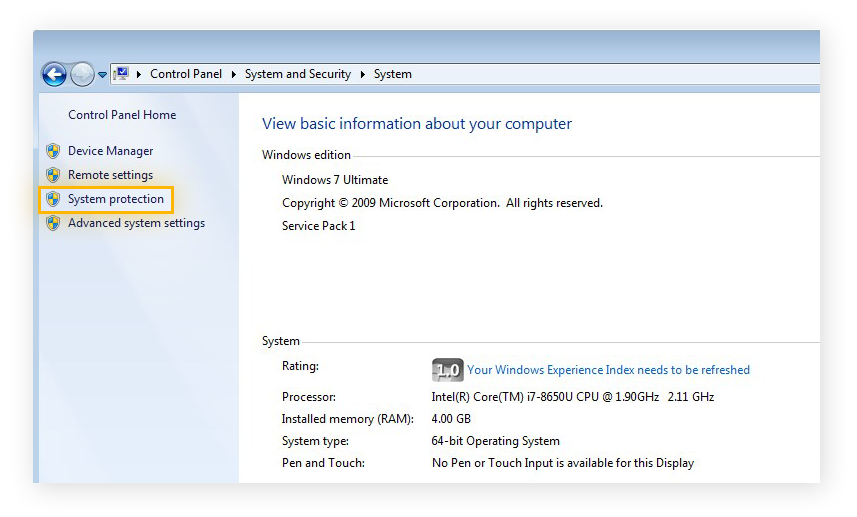
Step 5: Now select the System Restore option.
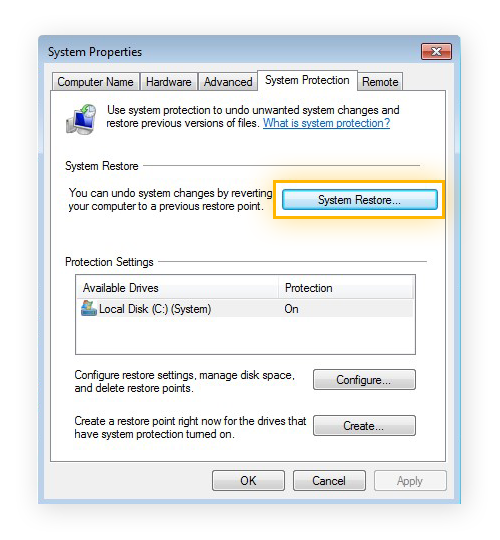
Step 6: Hit the System Restore option. After that, click on the Next option to start the process.
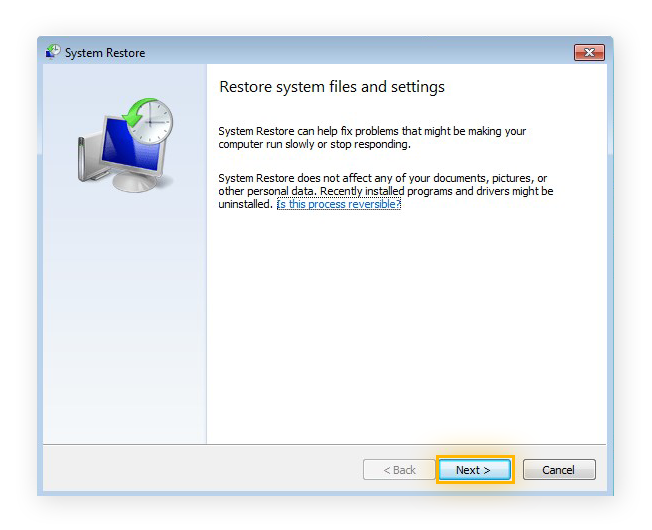
Step 7: Choose the location where you want the data for Windows Vista file recovery. Then, click on Next.
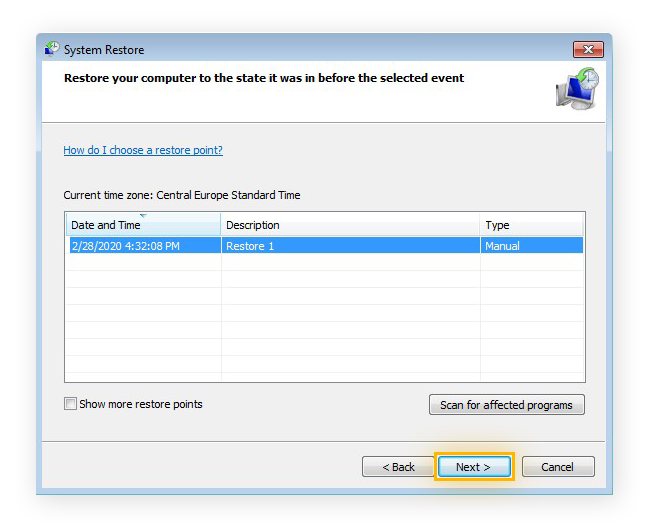
Step 8: Click on the Finish option and confirm the restoration process.
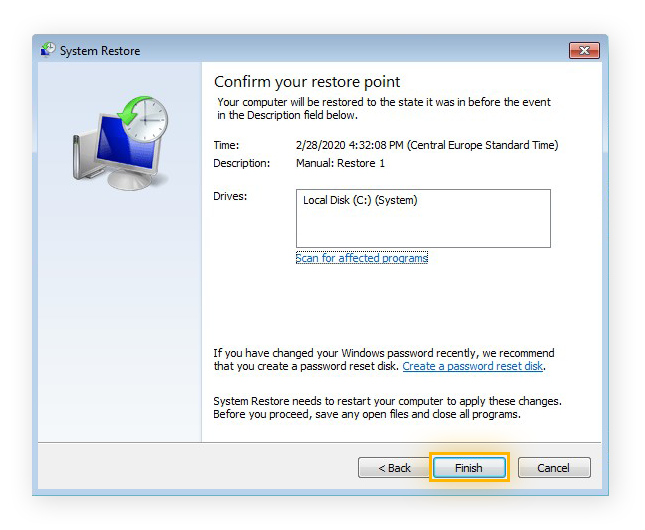
After this, the computer will restart to begin the restart process. So, if you were working on any unsaved document, it is advisable that you save that file before beginning the Windows Vista file recovery process.
Method 5: Recover Permanently Deleted Files on Windows 7, XP, Vista
Wondershare Recoverit is an easy-to-use tool that you can install in your system to recover undeleted files on Windows Vista. Once the data is overwritten, the deleted file will completely vanish from your system. Therefore, if you take fast action to recover your deleted file from the system using Wondershare Recoverit, you can easily recover it. Right from music to videos and even images, you can recover all your files using the software.
The tool is available for download from their official website only. It is crucial that you download only the official version. Not following this can often lead to major mistakes. As a result, you may end up downloading any malicious software, which can hamper the recovery process.
Wondershare Recoverit, on the other hand, ensures that the accurate files will be restored on your Windows Vista system. The accuracy and fast recovery process will protect you against a lot of hassle. Thus, it can be beneficial for you to get all your important files recovered.
You can recover the permanently deleted files on Windows 7, XP, and Vsiatveasily using reliable data recovery software. Wondershare Recoverit is one of the prominent platforms that allows you to seamlessly restore Windows Vista permanently deleted files in no time.
By following the easy steps mentioned below, you can easily recover deleted files from Windows Vista:
Step 1: Choose the Hard Disk Drive in Which You Want to Scan Data
To recover deleted files Windows Vista, it is advisable to select the disk drive from where the file was deleted. Select the Start button to begin the process.

Step 2: Scan the Computer Hard Drive for Searching Data
The tool will begin the complete scanning process, which will take a few minutes. Be patient and wait for the files to be scanned properly. However, in the case of large files, the scanning process may take a few hours, too.

Step 3: Preview the Recovered Deleted Files from Your Windows Vista
Once the scanning is over, the recovered files will be displayed on your screens in two view categories- Tree View and File View. You can either view the files to check if they're the accurate ones or just go through the names. After checking, click on the ‘Recover’ option for the files you want to restore.

The process to recover deleted files Windows Vista will begin and be saved in the selected hard disk drive location. However, do not choose the original location again to recover these files. There's an increased risk of data being overwritten. As a result, it would become even more difficult to recover the files.
Method 6: Recover Files using the CMD Prompt
Several people prefer recovering files using the CMD prompt, considering how easy it is. Nonetheless, you must be mindful of the usage of the command so as to restore the file properly. If the command prompt isn’t accurate, it will permanently delete the file.
The key steps to recover deleted files from Windows Vista using the command line on the system are as follows:
Step 1: On the search bar of your system, Search for Command Prompt and open it.
Step 2: On the Command Prompt window, type chkdsk ‘letter of the drive’ and click on Enter.
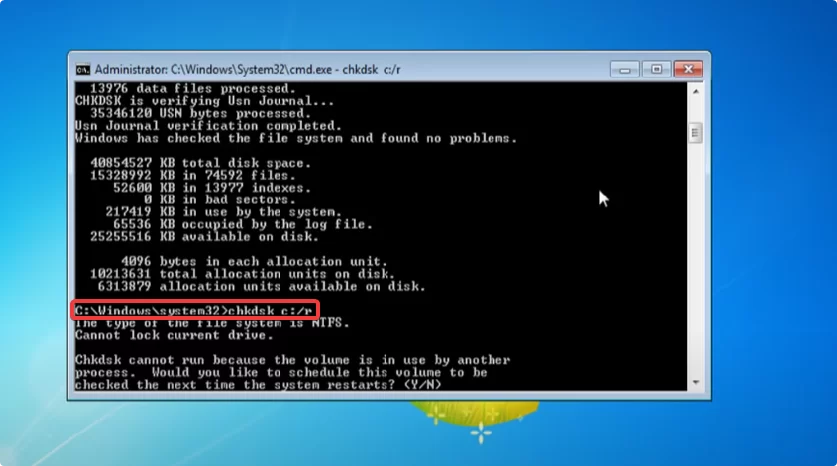
Step 3: Next, you will have to keep pressing Y till the command line appears again.
Step 4: You will have to enter the drive letter again. Give the input and press Enter.
Step 5: Conclude with the command: ATTRIB -H -R -S /S /D D:.
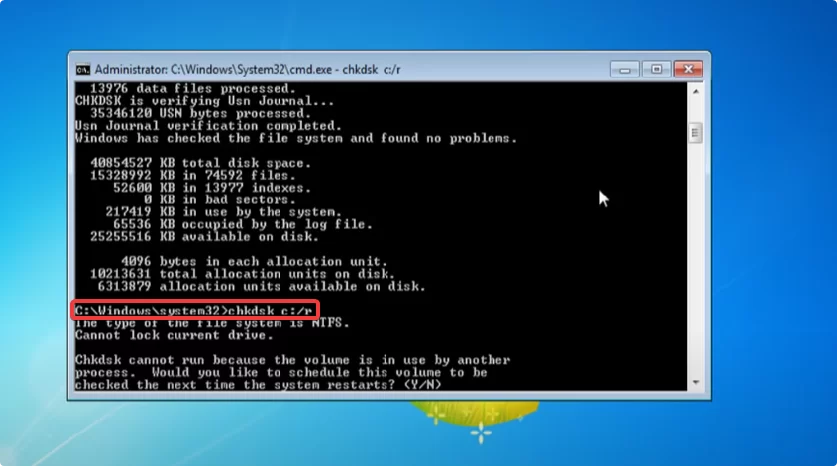
The above commands will display all the hidden folders which may potentially contain the lost data. All the Image names will be presented in a generic format. Therefore, it is not very clear whether the file has been restored. So, after running the command, visit the original location to check if the file has been restored.
Conclusion
Once the files are permanently deleted from your Windows Vista, you may feel as if there is no coming back. While there are some steps to recover it, once data is overwritten, you will not be able to retrieve the information. Therefore, using an easy and fast tool for deleting the files can be beneficial.
The tool will allow you to recover all the files seamlessly. You can download a file recovery software on your system and access all the features to recover deleted files from Windows Vista. However, make sure to run the programs thoroughly so that you can get the files back.
FAQ
1. Where do permanently deleted files go?
Usually, the permanently deleted files are saved in the Recycle Bin. However, in Windows Vista, once the files are permanently deleted, they are removed from the Recycle Bin, too. Therefore, you wouldn't be able to access it. Thus, you can restore it via backup or a third-party recovery software.2.Can you recover permanently deleted files from Recycle Bin?
Yes, you can recover permanently deleted files from the Windows File Recovery option. You can also restore the past version of the file from the Files History option.3.How do I recover deleted photos on Windows Vista?
Once your files are permanently deleted, you can use Wondershare Recoverit to restore all the files. The platform allows you to undelete all your files on Windows Vista and get the maximum benefits.



 ChatGPT
ChatGPT
 Perplexity
Perplexity
 Google AI Mode
Google AI Mode
 Grok
Grok























