How to Recover ISO Files on Windows
Overview of ISO File:
ISO files are archive files. They contain the image of an entire CD or a DVD. An ISO file utilizes the extension .ISO. You can use an ISO file to store the contents of a CD. This means that instead of buying a CD, you will just have to download the ISO image to get the whole contents of the CD. ISO files are thus extremely useful and have become quite popular among the people for downloading games and software programs. To run an ISO file on your Windows PC, you will have to mount it on a virtual machine. You can then extract the files contained in the ISO file with consummate ease. Alternatively, ISO files can be used for burning CDs and DVDs as well.
Troubles of ISO File Recovery
ISO files contain a great deal of data on them. The content present in them is very useful and can’t be easily replaced. Thus, losing an ISO file is not a good thing, at all. There can be several reasons why you might end up deleting an ISO file. For instance, unscheduled formatting of the hard disk might result in the deletion of these files. Moreover, if there is a virus or a bug present on the PC then it too can cause corruption of the ISO file and can cause it to become unresponsive. In all such cases, you will lose out on the ISO file and would need to find a way to get it back. An ISO file recovery tool will be needed to recover ISO files on Windows.
Part 1: The Best ISO File Recovery Free Download
ISO files are extremely important files and accidentally deleting them can prove to be quite costly to you. Recovering an ISO file won’t be that difficult if you have the appropriate ISO file recovery tool available on your PC. There are several such tools available on the internet. The best among them is the Recoverit data recovery software. You can use it to recover ISO files on Windows in a relatively short period.
- Recover lost or deleted files, photos, audio, music, emails from any storage device effectively, safely and completely.
- Supports data recovery from recycle bin, hard drive, memory card, flash drive, digital camera, and camcorders.
- Supports to recover data for sudden deletion, formatting, hard drive corruption, virus attack, system crash under different situations.
Part 2: How to Recover ISO Files on Windows
Here is an instruction set that has been created keeping in mind the novice users of Recoverit data recovery tool. It offers simple steps on how to recover ISO files on Windows using this incredible ISO file recovery tool.
Step 1 Make sure your files were stored, specify the location, and click "Start" to scanning lost ISO files.

Step 2 Recoverit will start an all-around scan. Usually, it will take a few minutes to finish the scanning. Sometimes, a few hours are required if many large-sized files are present.

Step 4 Preview the recovered files and save it to your preferred location.

In short, it is fair to say that the Recoverit data recovery software is the right ISO file recovery software for you. The features that it has available to it are ideal for retrieving file formats of all types and can help you to recover ISO files on Windows or Mac.
Video Tutorial on How to Recover Deleted Files on Windows 10/8/7 Easily?
People Also Ask
How can I open an ISO file?
You can easily open an ISO file using WinRAR. To open a file double clicks on the file to display it in WinRAR. Choose the file and click the “Extract To” icon at the top of the WinRAR window. Now click “OK” to save your file in the destination folder.
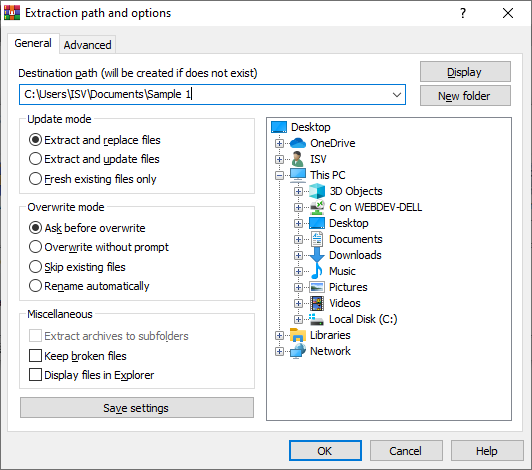
Can I recover permanently deleted files?
Yes, you can easily recover the permanently deleted files. You can go with “Previous Version”, “Windows Backup” or “CMD”.
How can I recover permanently deleted files without the software?
Go to the directory where you lost your data. Select the folder and right-click on it. Go to “Properties” and select the “Previous Version”. Select the one you want to restore.
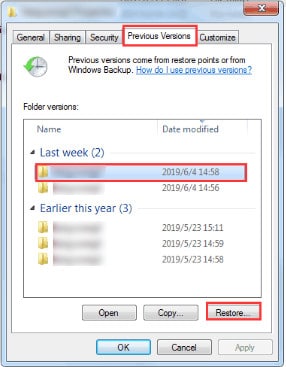
You can also recover permanently deleted files using “Windows Backup”. For this go to the control panel followed by “System and Security”. Now go to “File history” and select “Backup and Restore”. You will see the option of “Restore my files”. Click and follow some instructions to recover your files.
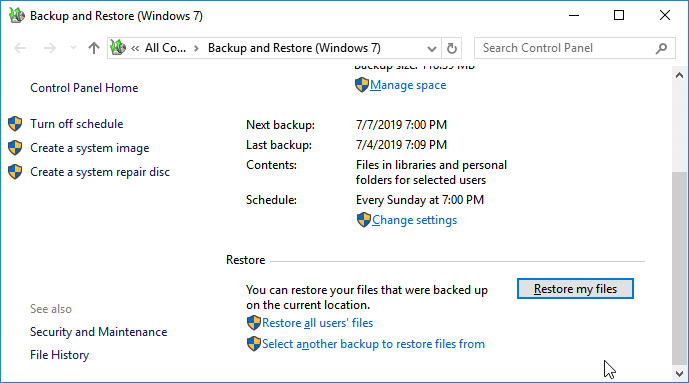
How do I repair an ISO file?
You can easily repair the “.ISO” file by launching the System File Checker. For this launch command prompt as an administrator and type “sfc /scannow” command. Then hit “Enter” and let the SFC do its job. Reboot the windows after the process is completed and you are done.
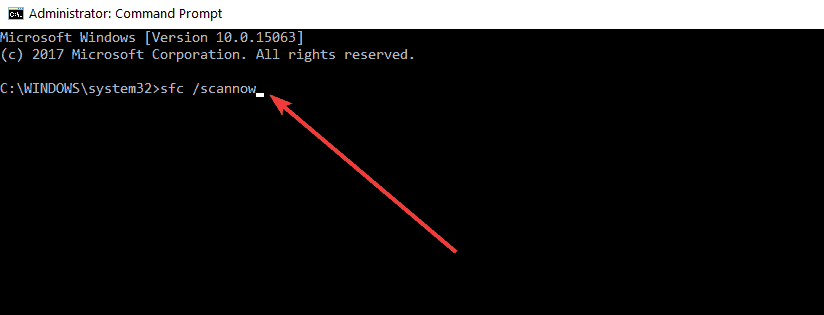
Rescue & Fix Files
- Recover Document Files
- Repair Document Files
- Recover & Repair More
- Clear & Delete File





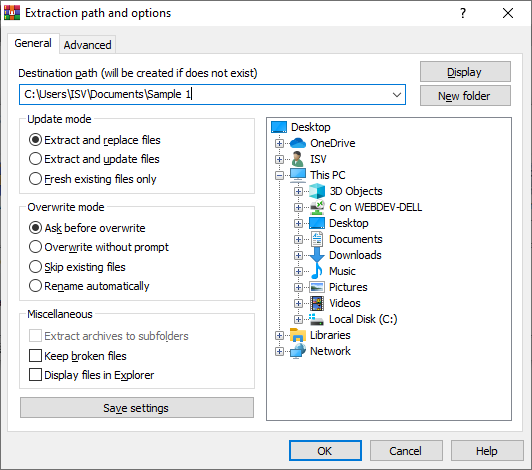
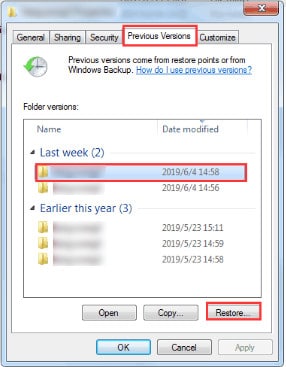
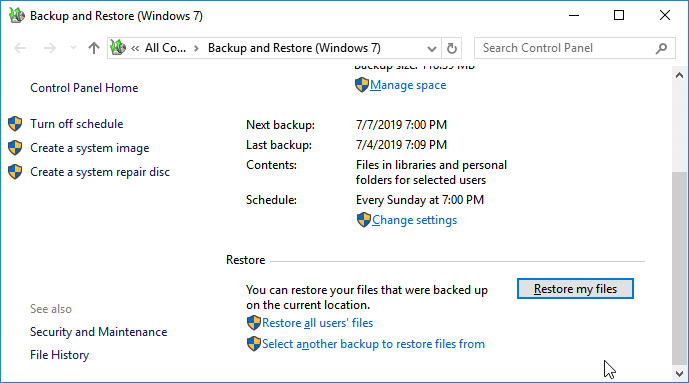
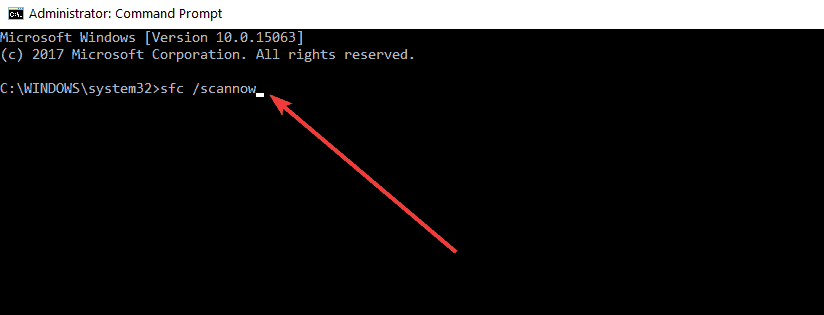





Amy Dennis
staff Editor