What would you do if the Adobe Photoshop project that you've been working on for the past whole week just vanishes in the air even without warning? Disappointment and dismay will of course follow suit. Photoshop Document, simply referred to as a PSD file, is what stores edited images together with other imaging options in Photoshop. Similarly, Photoshop is ideal for image editing purposes and can also be used for simple video editing. Such files are stored with .PSD file extension.
When these files get deleted or accidentally formatted, you'll need to perform a PSD recovery. This article provides you the best photo file recovery software that you can use to recover any deleted/corrupted PSD files in simple steps.
In this article
Overview of PSD File

PSD is the default style that Photoshop uses to save data. PSD is an accepted file format that supports numerous image modes such as duotone, RGB, grayscale, bitmap, multichannel, and more. PSD's unique feature is that it allows you to work with any image individual layer. However, you ought to flatten this layer once an image is complete. Flattening the layers enables the files to be converted to other formats GIF, TIFF, and JPG. It is these formats that are easily shared as compared to PSD formats.
Remember that once you have converted the PSD files to the shareable formats, you can no longer convert them back to PSD. This, therefore, means that you can no longer work with the layers as before. To be on the safe side, always save any PSD format during conversion to prevent accidentally deleting Photoshop files or even more, overwriting your file.
To round it up, PSD files go through a tedious process to vanish. It can, therefore, be heartbreaking to suddenly lose a project that has taken you lots of hours to construct. This is where the benefit of PSD recovery online comes in.
But what if your internet connection is also not responding to an urgent remedy? Opt for all photos of recovery software. Recoverit Data Recovery is simple to use with a detailed step by step guide to help you along the way. Use this free software to recover your corrupted PSD file just in time. Also, you can use it to recover JPG images and more.
Causes for Losing PSD Files
Accidental deletion
Accidental deletion is a common phenomenon to lose PSD files. Learn to save your work as you move along with editing. In most cases, it will catch you unaware as you try to free some disk space or remove duplicates. However sickening, you can look into ways to recover deleted PSD files and get your files back.
Drive formatting
Drive formatting, if not done properly, may pose you to PSD file damage. It is ideal to format one partition at a time, keeping in mind that files become invisible after a format.
System/application corruption
A system crash or sudden power outages are the key causes of such corruption. This is where power backups can save you tons of worries. However, it is also possible to do a recovery, although it may have inconvenienced you to some extent.
Partition deletion
Maybe the partition you've just deleted is what contains your PSD files. Once you confirm that click button, you would have wiped all files. You can act smart and back up your files, otherwise, you'll need to recover your PSD file to restore them.
How to Recover Deleted PSD Files?
If you have deleted your PSD file and want to get them back now, don't worry, there are tricks you can use to help recover your files. Let's have a sneak peek on how to recover deleted Photoshop files with 4 useful methods.
Method 1. Recover PSD file with PSD recovery software
Probably the best option is to use the reliable Recoverit PSD recovery software to salvage your PSD files. Once installed, the software can recover deleted Photoshop files with only a few clicks. This tool is the bomb as it not only walks you the paths of how to recover PSD file but enables you to recover lost data for free with its free trial.
Video Tutorial on How to Recover Deleted PSD File
You can watch the one-minute video and get a complete tutorial on recovering PSD files with Recoverit PSD Recovery.
Steps to Recover Photoshop File with Recoverit
If you happen to lose your PSD files and are now in a state of panic, just relax. These steps will show you how to recover deleted PSD files in simple mode after you download and install the best Recoverit PSD recovery.
Step 1: Select a hard disk drive to scan data
Depending on whether you saved your data on Disk (C) or Disk (D), select the disk from where to get the data. Recoverit PSD file recovery software will then let you do a scan once you select the drive.
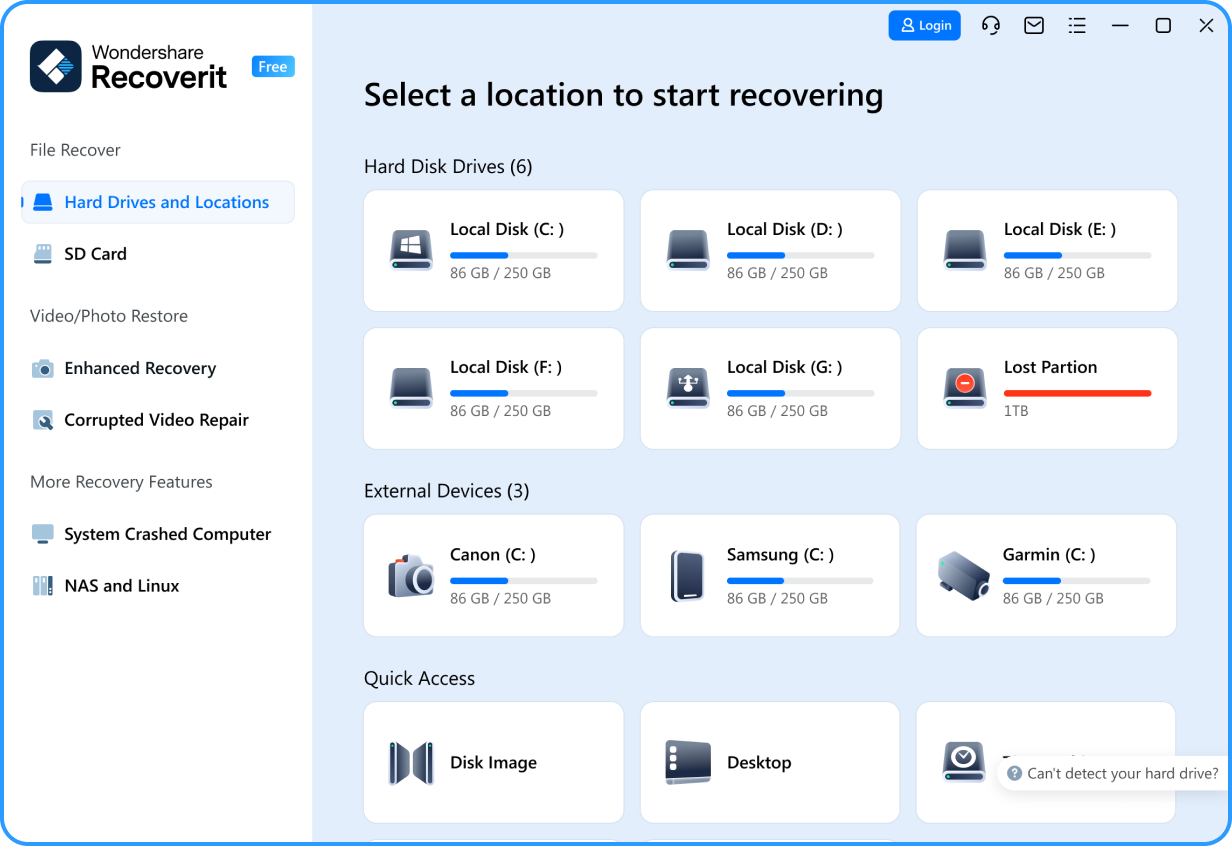
Step 2: Scan the selected hard disk drive
Select one hard disk drive, then click on the "Start" button found at the bottom right of the screen. This will enable the scan process to begin. Once it is completed, click on the "OK" button and be taken to all retrievable file types.
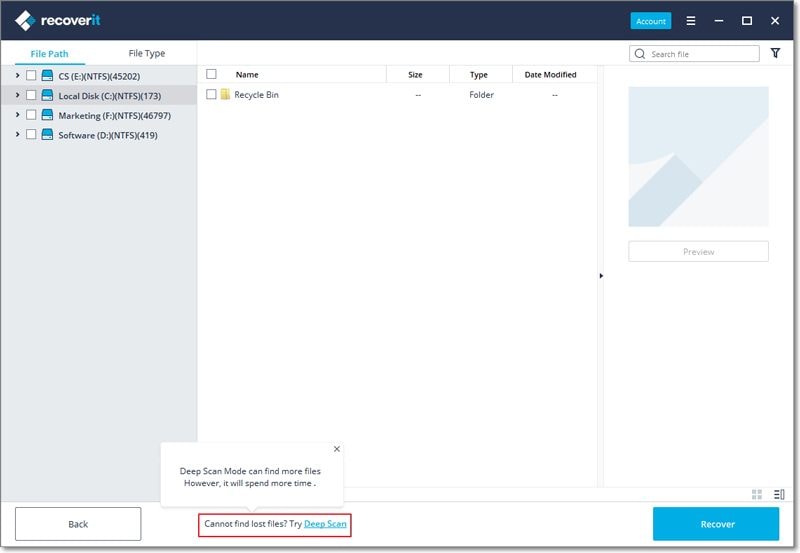
Step 3: Preview and recover the target files
You'll be able to have a glimpse of all the PSD files. So, you can select and recover the corrupted PSD file or that which was accidentally deleted. Check-in all the files you need to recover, then click on the 'Recover' button.

Method 2. Restore Photoshop File from Backup
It is possible to do a PSD recovery for free from your PSD file backup. However, this is only possible if you had backed up your files earlier before the loss. You can save your backup files on other locations or your external storage devices. Besides, the Windows backup utility can also help us to backup PSD files. There could be shadow copies of your files created by Windows. It can be stored as restore points. You just need to enable the feature.
- Go to the Control Panel and click on System protection.
- Check on a drop-down menu and pick on Protection settings. This should be set to ON.
- Click on Create to create a restore point, and then click on OK to restore your PSD files.
Method 3. Restore files from the recent tab
If you have just experienced a crash and then realize that you haven't saved your PSD files, this is the option for you. Simply recover PSD file after the crash by following these steps.
- Click on File from the taskbar
- From the drop-down menu, chose Open recent. This will show you all your recently opened files.
- Pick on the respective PSD file and click on it to restore it.
Method 4. Recover PSD files from temp files>
The third option is to recover your data from temp files. Simply follow these steps and get hands-on how to recover PSD file from temp.
- Since all files are saved on the hard drive, click to open your Hard drive.
- Go to Documents and Settings to open up available folders
- Check the folder that bears your username and from it, select Local settings
- Then go to Temp and search for files bearing Photoshop name. Open them in Photoshop
- Go ahead and change the present dot temp extension to.PSD. The .PSD will now enable you to recover deleted PSD files back
None of the latter 3 methods work at all? Turn to Method 1 and use Recoverit PSD Recovery to get a deleted PSD file back.
How to Recover Corrupted PSD Files?
Have you lost Photoshop images or are you having trouble accessing them and wondering how to recover a corrupted PSD file? Take a look at these means and you'll be amazed how easy it is to do a quick PSD recovery.
Method 1: Restore corrupted PSD files from the previous version
- Restore the previous version by right-clicking on the corrupted PSD file, then select Restore the previous version option
- Once you have identified the earlier version of the corrupted PSD file, click on Restore
- Run Photoshop to find the restored PSD file. Click on OK to bring them back
- Go ahead and save your file as a new PSD file
Method 2: Recover corrupted PSD file from .temp file
- Run Photoshop, then click on File from the taskbar
- Go to Open to open the corrupted PSD file
- Change the PSD file extension from .temp to .PSD
- Open the restored PSD file
- Save the restored PSD file with a dot PSD extension. This will enable you to work in PSD mode as the file has now been repaired.
Method 3: Recover corrupted PSD file with Photoshop Auto Recovery Tool
Photoshop has got an Autosave feature that lets you easily recover PSD file in an event that your file suddenly corrupts. Unlike the PSD recovery online that requires you to be on the internet, the Autosave is enabled by default the moment you install Photoshop software.
- To recover your corrupt file, run Photoshop, and click on "File" from the taskbar.
- From the drop-down menu, pick on "Preferences" > "File Handling".
- Go to "File Saving Options" and enable the "Automatically save recovered information every"
- Set the Auto recovery number of minutes from the drop-down menu
- Photoshop will continually save your PSD file after every selected minute's duration.
You can go to the Photoshop Auto recovery folder to find all your PSD files and retrieve your unsaved PSD file. They were stored in this location: System drive (C:)/Users/ your user name here/AppData/Roaming/Adobe Photoshop/AutoRecover.
If you can't see the files due to the saved or backup files are hidden, you can go under View/Options in the File Explorer, turn on show hidden files in the tab named View.
Conclusion
Losing valuable PSD files can be stressful and overwhelming, so we're here to help. We've provided corresponding solutions to help you recover your lost PSD data on your devices.
Wondershare Recoverit is highly recommended. It has a 99.5% success rate, meaning it can recover your data from any loss scenario.
Leran more >>: How to convert PSD to PDF?


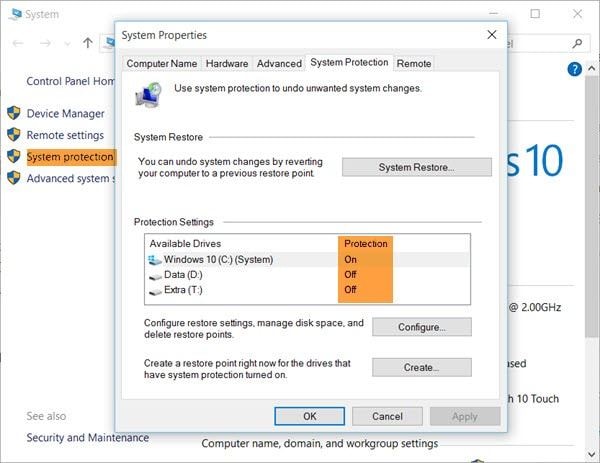
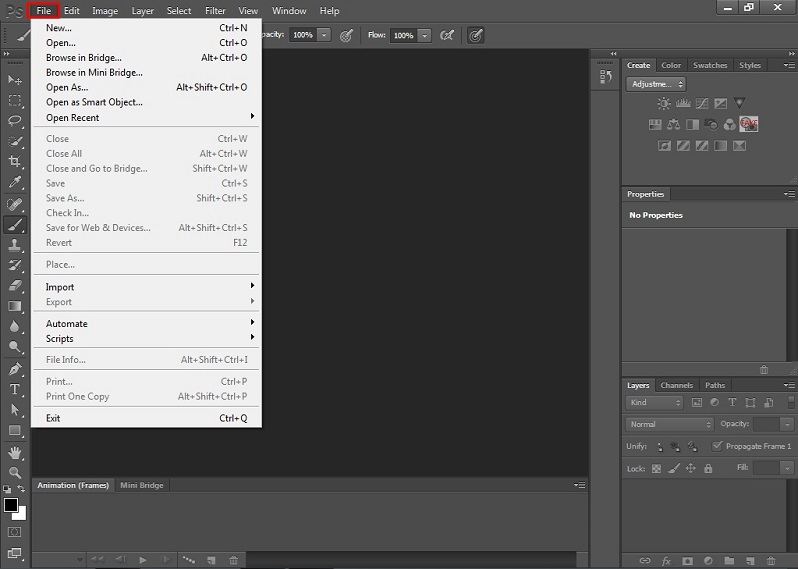
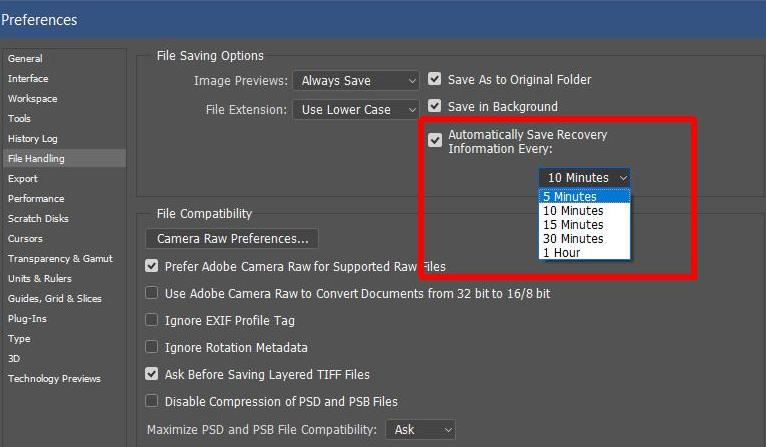
 ChatGPT
ChatGPT
 Perplexity
Perplexity
 Google AI Mode
Google AI Mode
 Grok
Grok























