How to Mount SD Card as Permanent Storage in Windows 10
Q: How to Mount SD Card as Permanent Storage or Local Drive in Windows 10?
"Hey, I recently purchased a new SD card for my laptop. When I tried to connect it today, my device couldn't detect it. I was warned with a message that my card is not mounted correctly, and I should mount it first."
Do you need more space on your computer and have a spare SD card? Do you know it can serve the same purpose as a hard drive on your computer? Well, the only difference is that the local drive-in is permanent in your laptop, while an SD card is a portable solid-state memory for you to store data and carry around.
For you to use the SD card hard drive, you have to mount it to your computer or laptop. For it to install correctly, you have to format the card for OS to recognize it. However, the good news in this is that you don't need special tools for that; as you shall read here, operating systems of PCs and laptops are systematically ready to format any SD card.
Part 1: Why Mount SD Card as Permanent Storage for Windows?
Why should you learn how to make SD card default storage? Well, there are many reasons. You may have files and apps that you don't use and want a special place to store them, or you may want extra space for your files on your computer.

Whatever your reasons are, windows understand your concern. All you have to do is go after the simple steps to format and mount. After that, you will have the drive running normally on your PC or laptop. You also get many more advantages of having two types of storage in your device.
The hard drive's primary storage is not large enough to store all of your files and is volatile. Also, you can lose your information quickly. Mounting an SD card gives you the advantage of having ample storage that is permanent for all your files and other data. Here are the benefits of having an SD card for laptop storage.
1Small memory space
It's unfortunate! But it is what you get with a regular, affordable laptop. They come with small local drive storage that leaves you in search of more space after a while. Why the small space? Firstly, laptops come with "eMMC" or SSD for storage space, which is not the same as 32GB or 64GB storage space in PC. Secondly, people don't know that laptops come 2-4GB less, making it have less storage than what you may need.
2Windows installation size
Imagine this case; you get 32 to 64GB storage space. Space is split into two to have the OS files that consume 2-6GB of the total storage depending on the OS version you use and other User files. Besides, windows update files take 6-12GB space from your fixed space. Though you have a choice of disabling the option of an automatic update to save 1-2GB, this space is still not enough.
3windows Recovery Partition
If you choose to have this, you lose another 4-6GB. It is unbelievable what you are left with after all this. If you have a 32GB laptop or hard disk with windows 10 OS, then you need to know how to make SD card default storage because there is no space left for your files.
4Installing apps
You can now have games and apps that take much storage on a standard laptop. Thanks to the innovation of SD card for laptop storage, you can now buy an affordable laptop with 32GB, install windows 10, install the apps and game in the separate space, and enjoy your computer.
With Microsoft's new features in windows 10 OS, you can use the SD drive as external storage for your files and data. What is new in this is that you can save them directly. Below, you will learn a fantastic way to make SD card default storage on your PC or laptop.
Part 2: How to Mount SD Card as Permanent Storage in Windows 10?
When you buy a computer, it comes with a micro-SD card slot that you can use to add more space. The problem is you cannot put the card directly as the computer only recognize the local hard drive available in it. You have to make it recognize the SD card by following the below steps.
Step 1: Make sure that your SD Card is formatted to NTFS
Firstly, format the SD card to be the same as your computer's primary storage file system. In windows10, the file system is NTFS. For SD cards, the format is of FAT32. If you are not sure, go after the following steps.
- Take the SD card you want to mount and insert it in your computer
- Open "file explorer" and then go to this PC
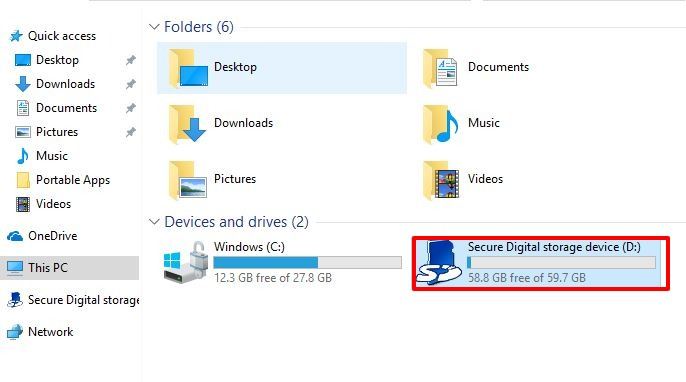
- Locate the SD card drive and open the properties
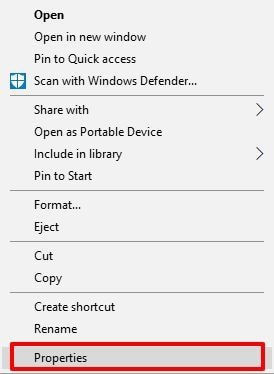
- Check the file system to know the format
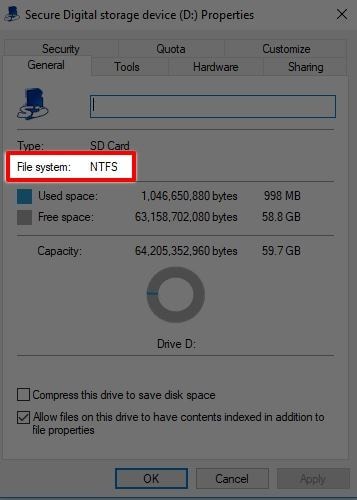
Now, there are two possibilities. The SD card file system can be NTFS, which is the same as your device and means you don't need step 2 so you can jump to step 3. Or else, it can be in its original FAT32 format, and you have to change it in step 2.
Step 2: Format the SD Card to NTFS
In this step, you are going to change your SD card format to match your devices. It is good to note that the following action leads to the loss of all the data in it, so you should back up your files then follow the next steps to format it.
- Go to the SD drive and right-click. After that, click on the format
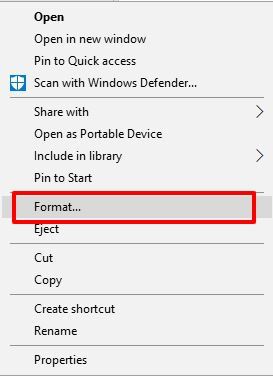
- Next, select the file system to be NTFS from FAT32
- You don't have to change anything. You can do as below, leave the volume label blank, and the quick format checked before you continue.
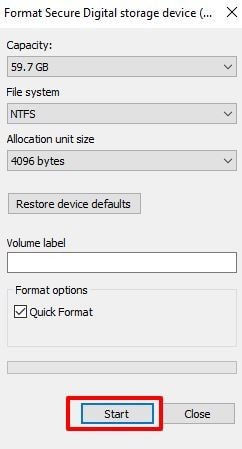
- You get a warning of losing your data as mentioned earlier, if you are fine with it, click on ok to proceed.
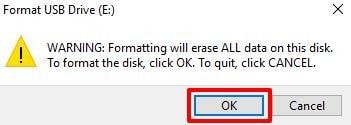
- It should start your formatting process, and when it finishes, you get an alert.
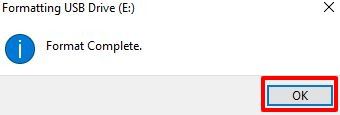
You may be also interested in
Formatting RAW SD Card.
Step 3: Create a Folder in your Main Drive
It is the step where you can see if your SD card format is as that of your SD. Here, you need to open file explorer and go to drive C to create a folder and name it SD card.
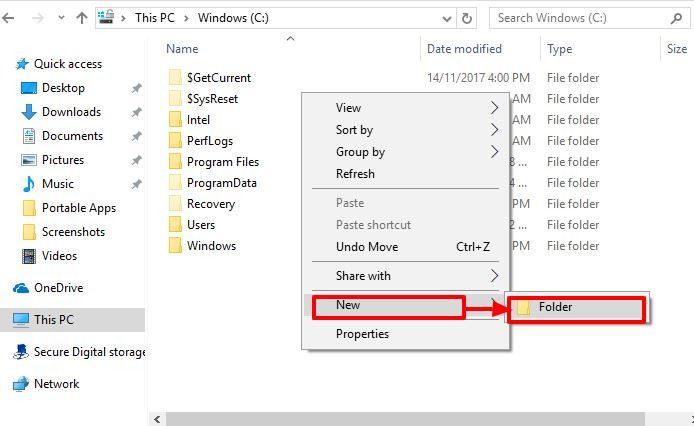
Step 4: Mount the SD Card to the folder that you create in C
The next major step you need to do is mount the SD card for the OS to recognize the drive. To do that, check out the following steps.
- Go to windows key and press to search for Disk management
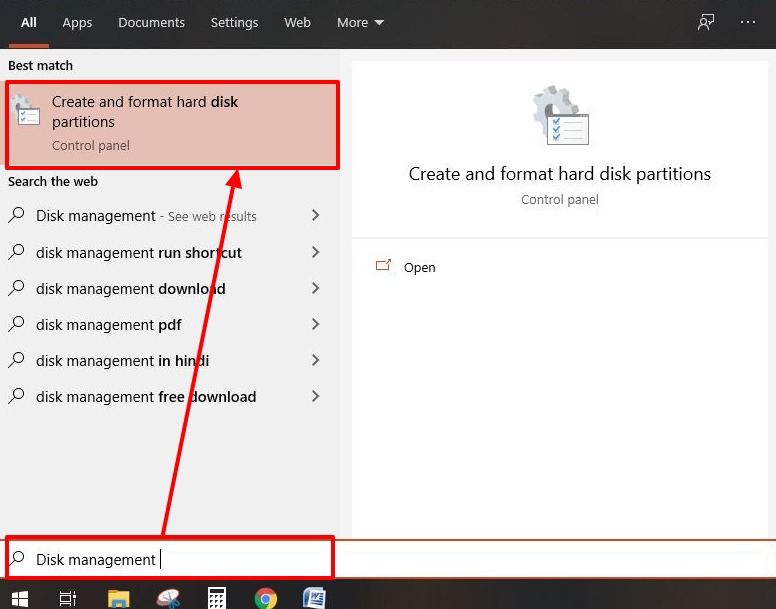
- Next, click on create and format hard disk partition.
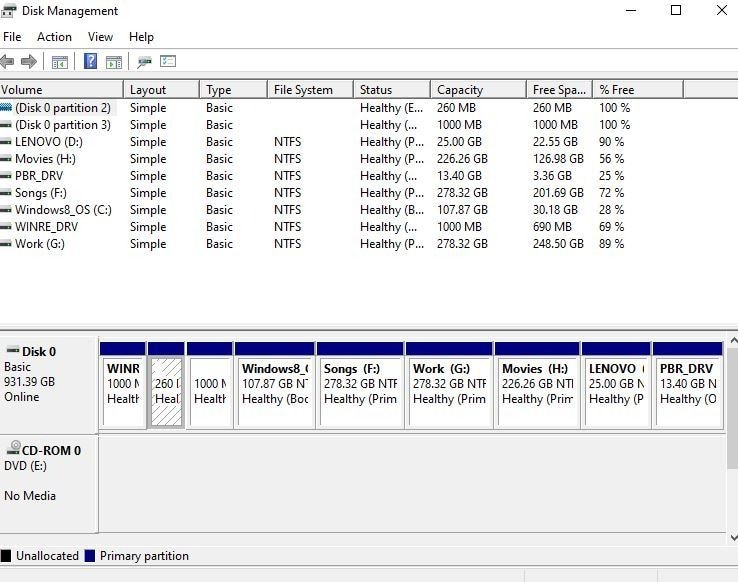
- That opens the disk management windows
- Go to your SD card listed in the removable
- Right-click on the SD card and choose Change Drive Letter and Paths
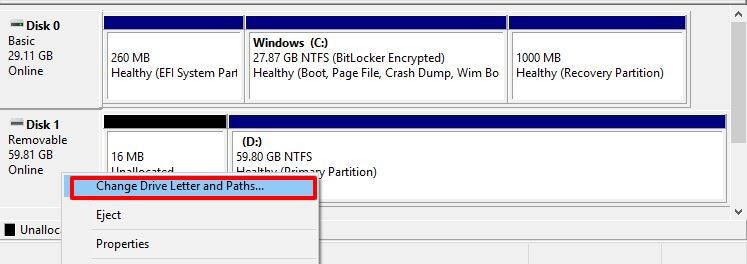
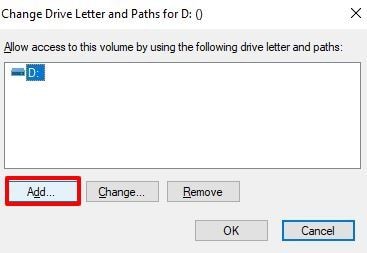
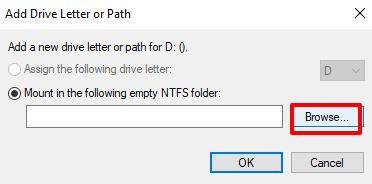
- Search for the folder that you made earlier on C:\SD card and click on ok
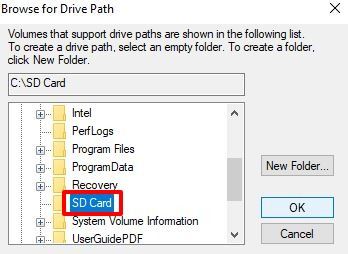
- You see the folder you created is on the mount path. Now, click on Ok.
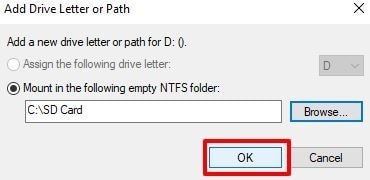
- Now the SD card is ready for use.
Step 5: Checking if the SD Card is Mounted Properly
How sure are you that the SD card is mounted correctly and ready for use? It is right for you to double-check before you start storing your valuable data. To do that, follow these simple steps:
- Go to C: and check the icon. If the SD card is all mounted, the symbol for the SD card no longer looks like a folder icon.
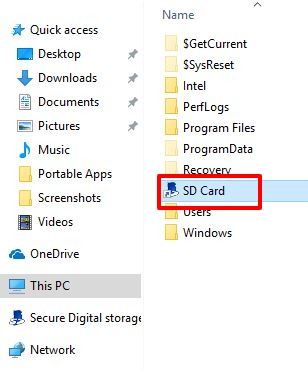
- If you click and open the SD card folder, you will see a regular SD card but has a C:/SD path instead of the standard C: path.

- Now that you are sure, you can go ahead and set a software installation path on the C:/SD card or point a dropbox folder to sync.
It's that simple! Yes, Windows 10 comes with a small space for the user than other windows versions, but it doesn't mean that you deprive yourself of the goodies that go with it. Thus, installing the SD card hard drive to use as your local drive gives you the comfort of saving all your files without fear of losing them.
Video Tutorial on How to Fix SD Card Not Detected / Showing Up / Recognized?
Conclusion
Do you have a small space in your Windows 10 PC or laptop? You don't have to worry as you can mount an SD card to act as a local drive in your device. Also, the advantage you have is the SD card is portable and can store many files due to the massive space it has.
So, to use the SD card for laptop storage, you have to mount it. For that, your device has to recognize the external storage as a local drive. The above steps will help you through the process of making SD card default storage to mount it permanently in your windows 10.



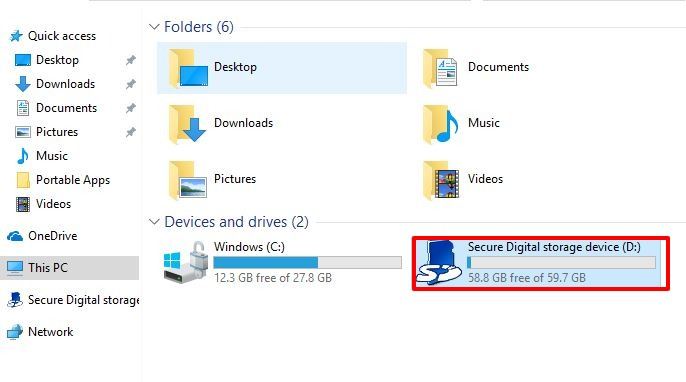
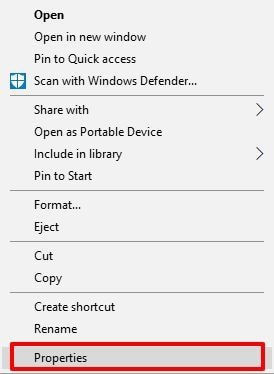
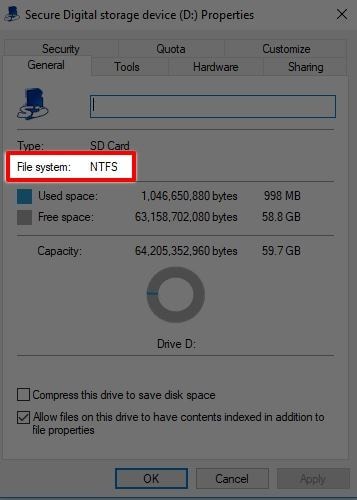
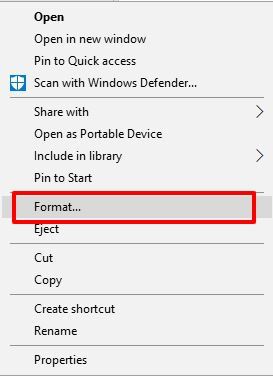
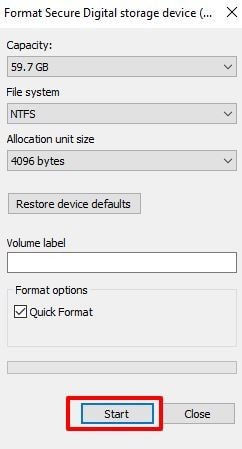
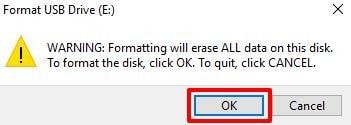
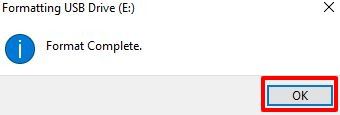
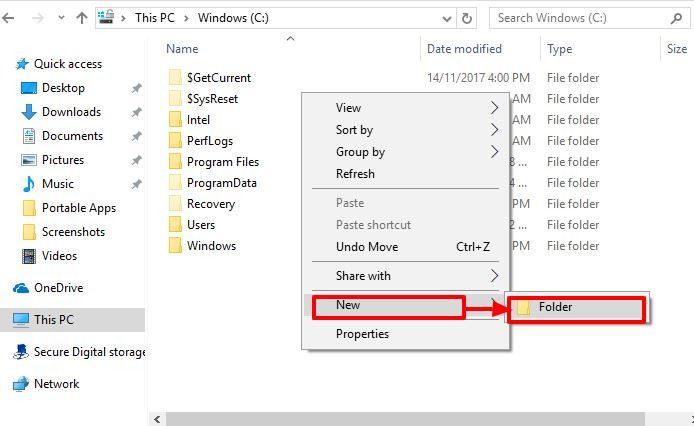
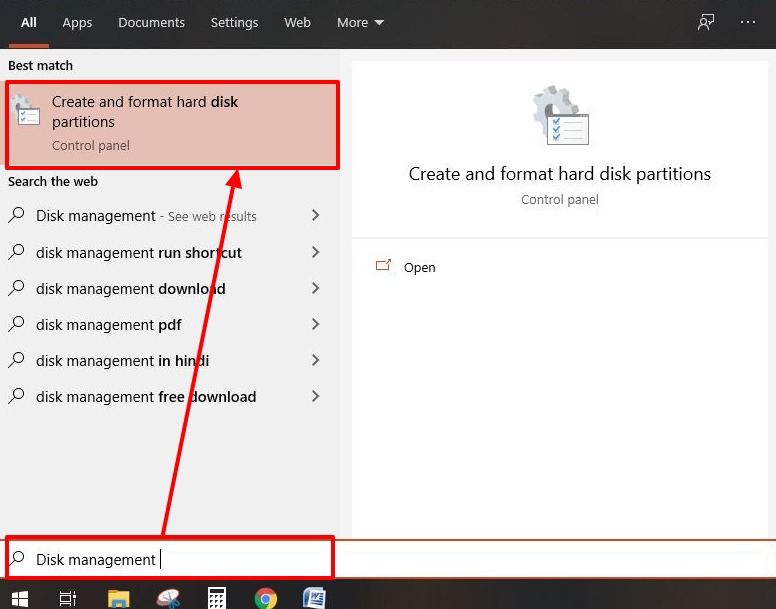
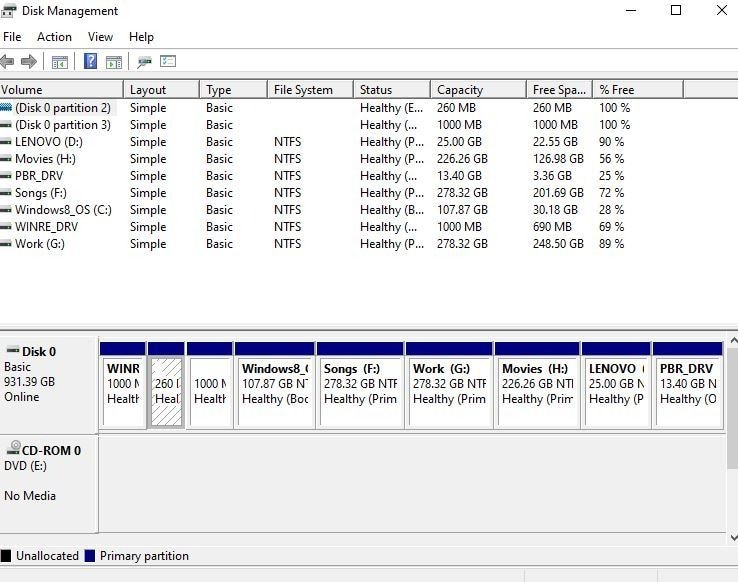
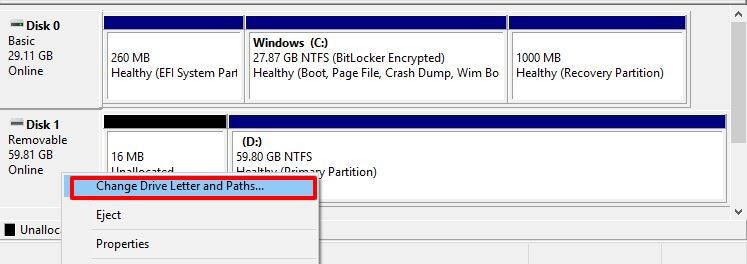
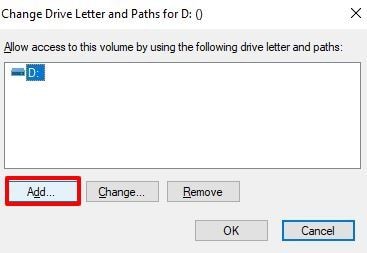
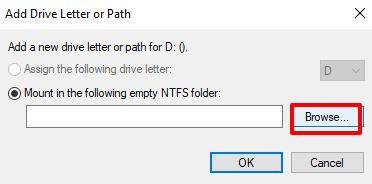
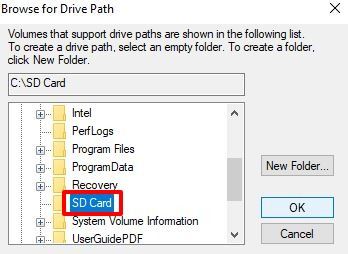
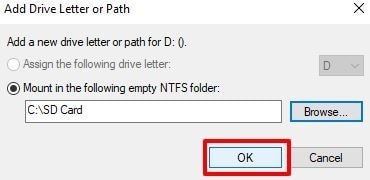

 ChatGPT
ChatGPT
 Perplexity
Perplexity
 Google AI Mode
Google AI Mode
 Grok
Grok
























Margarete Cotty
Editor